Table Master - Data Table Formatting
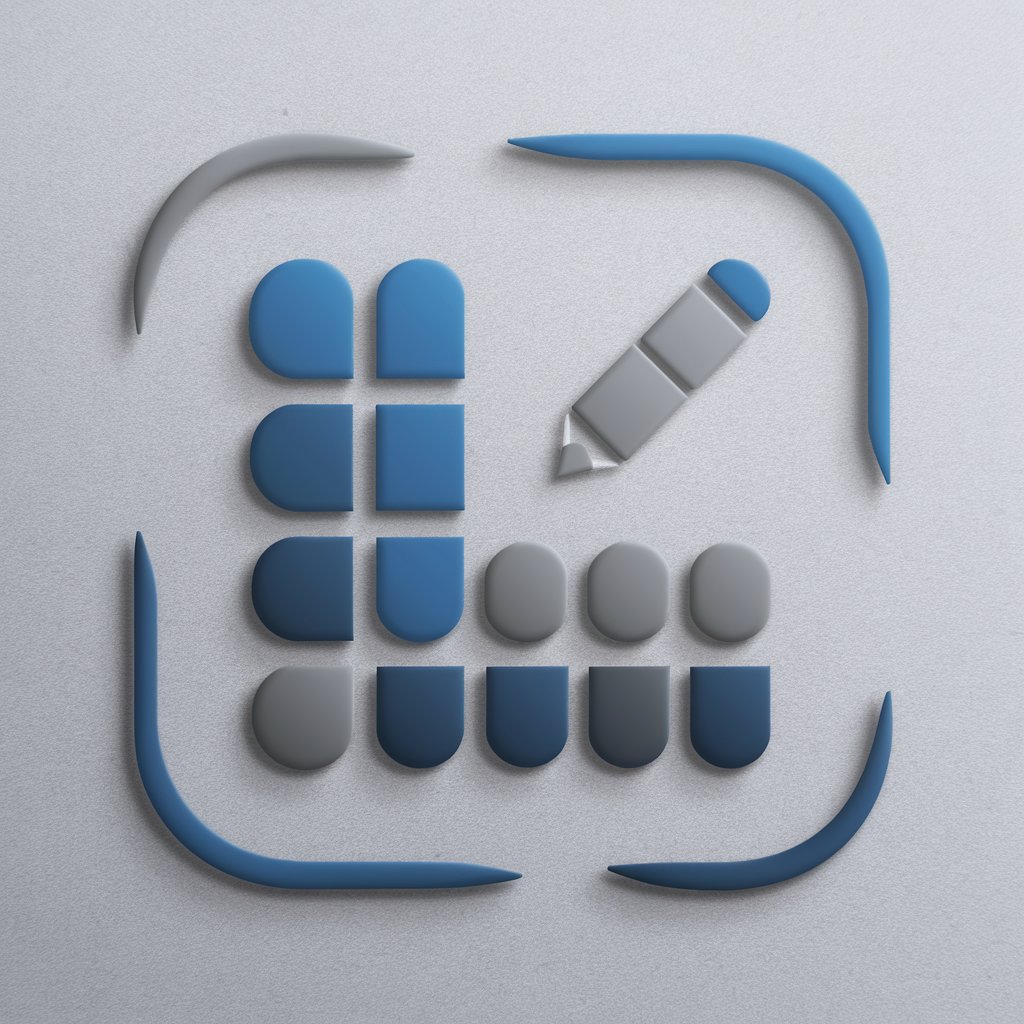
Hello! I'm here to help you format data for spreadsheets.
Simplify Data with AI-Powered Tables
Format the following data into a table suitable for Excel:
Create a text-based table for this information:
Organize this list into a structured spreadsheet format:
Generate a table layout for the following dataset:
Get Embed Code
Overview of Table Master
Table Master is a specialized GPT designed to assist users in crafting textual representations of data for easy transfer into spreadsheet software like Microsoft Excel. Its primary goal is to organize provided text into structured tables that resemble spreadsheet layouts, with an emphasis on alignment, spacing, and organization. This ensures that the data can be copied and pasted directly into a spreadsheet program without the need for additional formatting. Table Master's expertise includes converting complex or unstructured data into neatly organized tables, guiding users on how to manage and insert this data within spreadsheet environments, and providing textual simulations of spreadsheet appearances based on user-provided data or placeholder text. An example scenario is a user with raw data from a survey wanting to create a structured table for analysis in Excel; Table Master can format this data accurately into rows and columns, mirroring Excel's cell layout. Powered by ChatGPT-4o。

Core Functions of Table Master
Data Structuring
Example
Converting raw survey responses into a structured format suitable for analysis.
Scenario
A user has collected responses from a market research survey and needs to organize this information by respondent ID, age, gender, and preference into a table that can be analyzed in Excel.
Textual Spreadsheet Simulation
Example
Creating a text-based representation of a financial budget spreadsheet.
Scenario
A startup founder planning their budget needs a clear layout of income, expenses, and net profit over the next fiscal year, but lacks the skills to organize it in Excel initially. Table Master can provide a structured textual layout that the founder can directly copy into Excel.
Guidance on Spreadsheet Management
Example
Offering advice on how to manage large datasets within Excel.
Scenario
A researcher dealing with large datasets from their experimental results needs guidance on how to effectively manage and analyze this data in Excel. Table Master offers tips on sorting, filtering, and using formulas for data analysis.
Ideal Users of Table Master
Research Professionals
Researchers and academics who deal with large volumes of data can utilize Table Master to streamline the process of organizing their data for analysis in spreadsheet software, saving time and enhancing accuracy.
Small Business Owners
Small business owners, especially those without dedicated administrative support, can use Table Master to organize financial records, inventory lists, or customer data, simplifying business administration tasks.
Students
Students working on projects or theses that require data analysis can benefit from Table Master's ability to quickly format raw data into structured tables, making it easier to perform statistical analysis or create visualizations in Excel.

How to Use Table Master: A Guide
Start with YesChat.ai
Begin by visiting yeschat.ai for a free trial. No login or ChatGPT Plus subscription is required to start.
Identify Your Data
Gather the data you need organized. This could be anything from a list of items, a collection of data points, or information spread across different sources.
Choose Your Format
Decide on the structure of your table. Think about the columns you need and what each one will represent.
Input Your Data
Provide Table Master with your data. Be clear and concise, specifying headers, rows, and any specific formatting instructions.
Copy and Paste
Once Table Master generates your table, copy the text-based table and paste it directly into your spreadsheet software.
Try other advanced and practical GPTs
Table Master
Simplifying Data into Tables with AI

Topper's Table
Elevate Your Game with AI
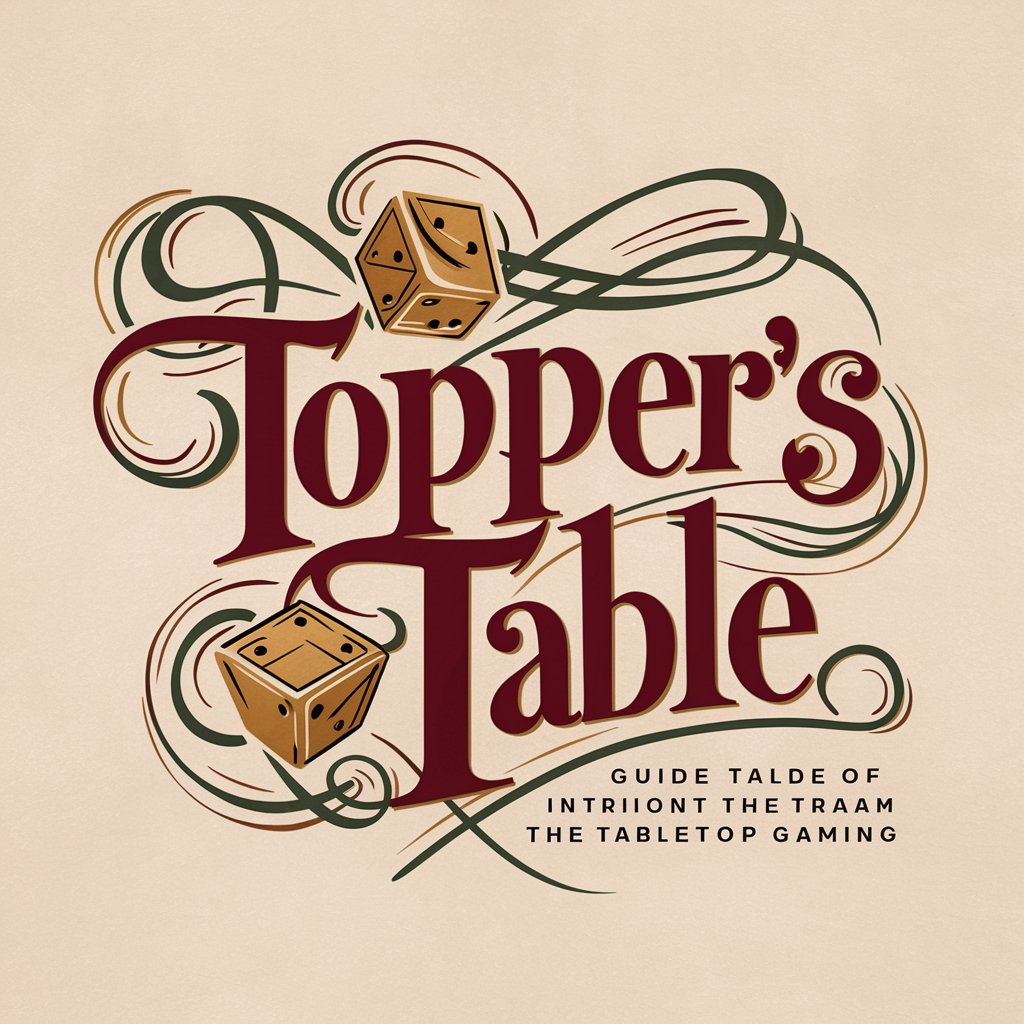
Recording Transcript Summarizer for Executives
AI-powered Executive Meeting Summarization
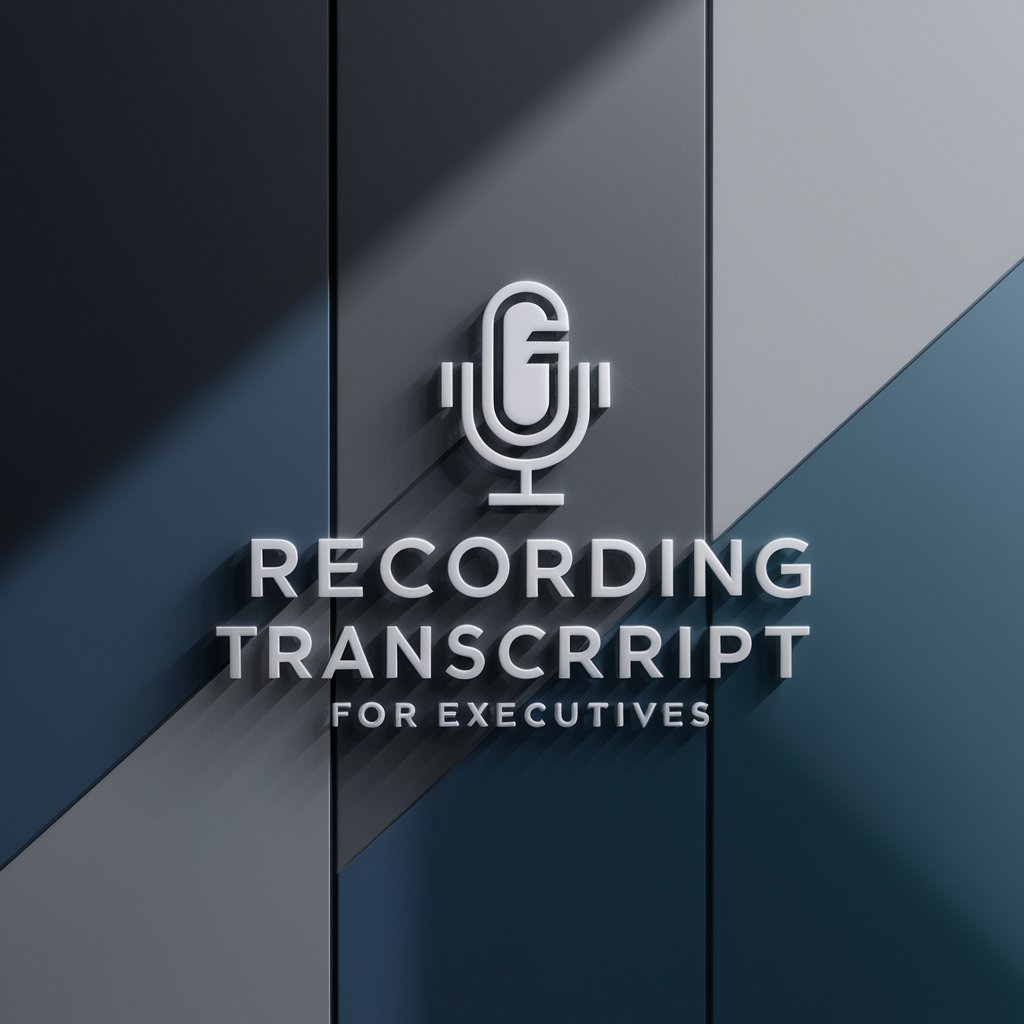
Home Recording Studio Assistant
Elevate Your Sound with AI-Powered Studio Assistance

Recording Insight Assistant
Unlocking Insights with AI Analysis

Online Paraphrasing Tool
Revolutionize Your Writing with AI
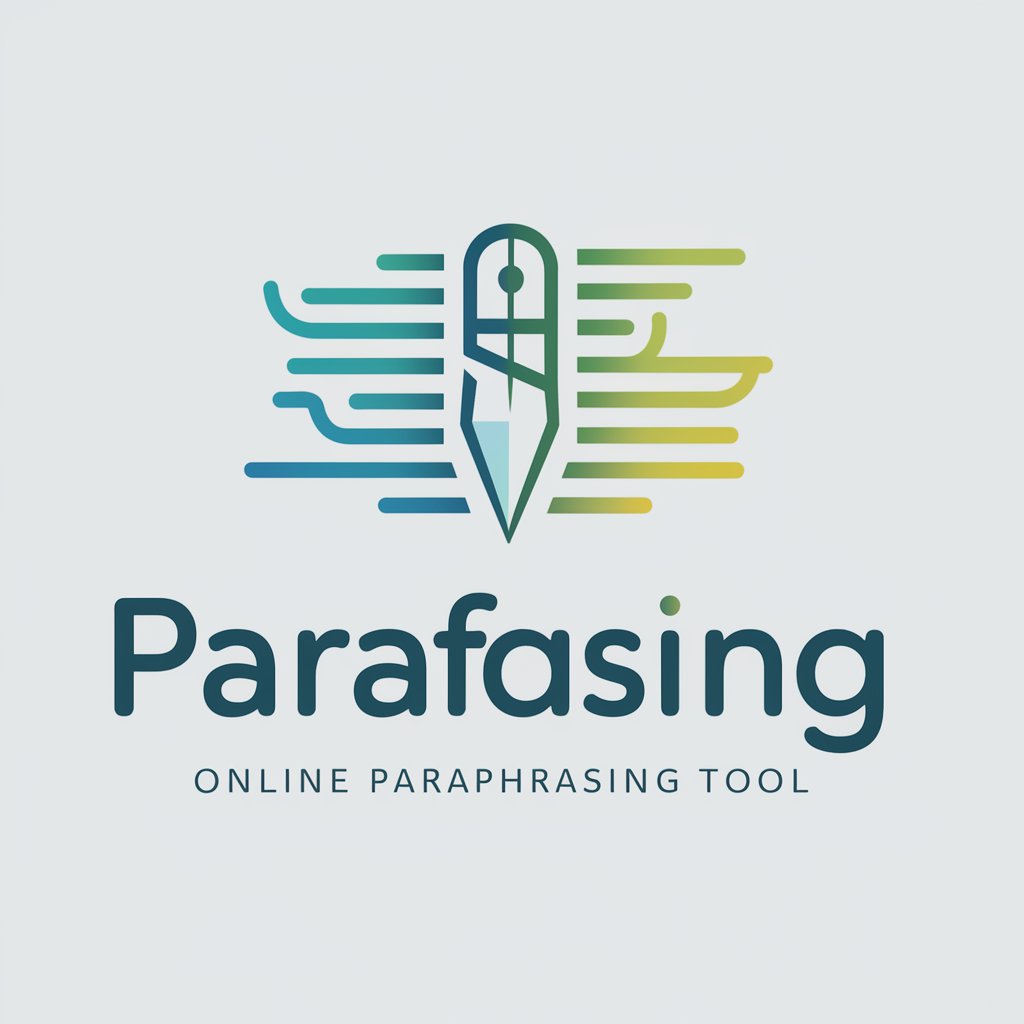
Nature's Table
Elevate vegan cuisine with AI-powered guidance.

table
Simplifying Learning with AI-Powered Tables

Periodic Table
Exploring chemistry with AI-driven insights

Pharm Lecture Table Maker
Streamlining pharmacology study with AI

Table Extractor Pro
Extract table data effortlessly with AI

Image to Table Converter
Transform images into structured data with AI

Frequently Asked Questions About Table Master
What types of data can Table Master help me organize?
Table Master is versatile and can assist with a wide range of data types, including financial records, inventory lists, academic research data, event attendees, and more.
How does Table Master ensure my table is ready for Excel?
Table Master formats data with attention to alignment, spacing, and organization. This meticulous approach ensures that the text-based tables are compatible with spreadsheet software like Excel, requiring minimal to no adjustment post-pasting.
Can I customize the layout of my table with Table Master?
Yes, you can specify the number of columns, headers, and even certain formatting preferences. Table Master aims to provide a tailored output based on your input and formatting instructions.
Is there a limit to the amount of data Table Master can handle?
While there's no set limit, very large datasets might need to be broken down into smaller segments for optimal processing and organization.
Can Table Master generate tables in languages other than English?
Yes, Table Master can work with data in various languages, though the instructions and interface are primarily in English. Be sure to specify if certain language-specific formatting is required.
