Flowchart Maker 🌟 - AI-Powered Flowchart Creation

Welcome! Let's create some flowcharts together.
Visualizing processes, powered by AI
Design a flowchart that illustrates the steps for
Create a flowchart that maps out the process of
Generate a flowchart to explain how to
Draw a flowchart that demonstrates the workflow for
Get Embed Code
Overview of Flowchart Maker 🌟
Flowchart Maker 🌟 is a specialized tool designed to create flowcharts based on textual descriptions provided by users. Its core purpose is to translate structured pseudocode into visual diagrams that clearly depict the flow of processes and decisions. This tool automatically incorporates start and stop points, and supports a variety of programming-like constructs such as conditional statements, loops, and input/output operations. The flowcharts generated can aid in understanding complex logic, planning projects, or documenting systems. Powered by ChatGPT-4o。

Key Functions of Flowchart Maker 🌟
Generating Flowcharts from Pseudocode
Example
IF temperature > 100 THEN Display 'High temperature warning!' ENDIF
Scenario
Used in process design to quickly visualize and communicate the logic behind temperature monitoring systems.
Support for Multiple Programming Constructs
Example
WHILE count < 10 DO count = count + 1 ENDWHILE
Scenario
Helpful in educational contexts to teach students about loops and control structures within programming courses.
Localization of Flowcharts
Example
IF user_input = 'oui' THEN OUTPUT 'Bonjour!' ELSE OUTPUT 'Hello!' ENDIF
Scenario
Useful in multinational companies for creating localized operational documentation that needs to adhere to the linguistic preferences of different regions.
Ideal Users of Flowchart Maker 🌟
Educators and Students
Educators can use the tool to create teaching materials and assignments that help students understand and visualize programming and logical sequences. Students can use it to learn and practice coding logic.
Software Developers and Engineers
Professionals can use flowcharts for planning, documenting, and troubleshooting complex software algorithms and processes, enhancing clarity and team communication.
Project Managers and Analysts
This group benefits from using flowcharts to outline project workflows, optimize operations, and present processes to stakeholders, facilitating better project planning and decision-making.

Using Flowchart Maker 🌟
Start without login
Visit yeschat.ai for a free trial without login, also no need for ChatGPT Plus.
Prepare requirements
Gather the necessary data or processes you need to visualize. This could be project workflows, algorithm steps, or decision-making processes.
Define flowchart elements
Identify and define the elements such as decisions, processes, inputs, and outputs that you need to include in your flowchart.
Generate flowchart
Input your flowchart elements using the specific syntax provided for conditionals, loops, and process blocks. Ensure all keywords are capitalized correctly.
Visualize and refine
Review the generated flowchart for accuracy and clarity. Make adjustments to the layout or content if necessary to improve comprehension and presentation.
Try other advanced and practical GPTs
Outfit - Women
Your AI-Powered Stylist
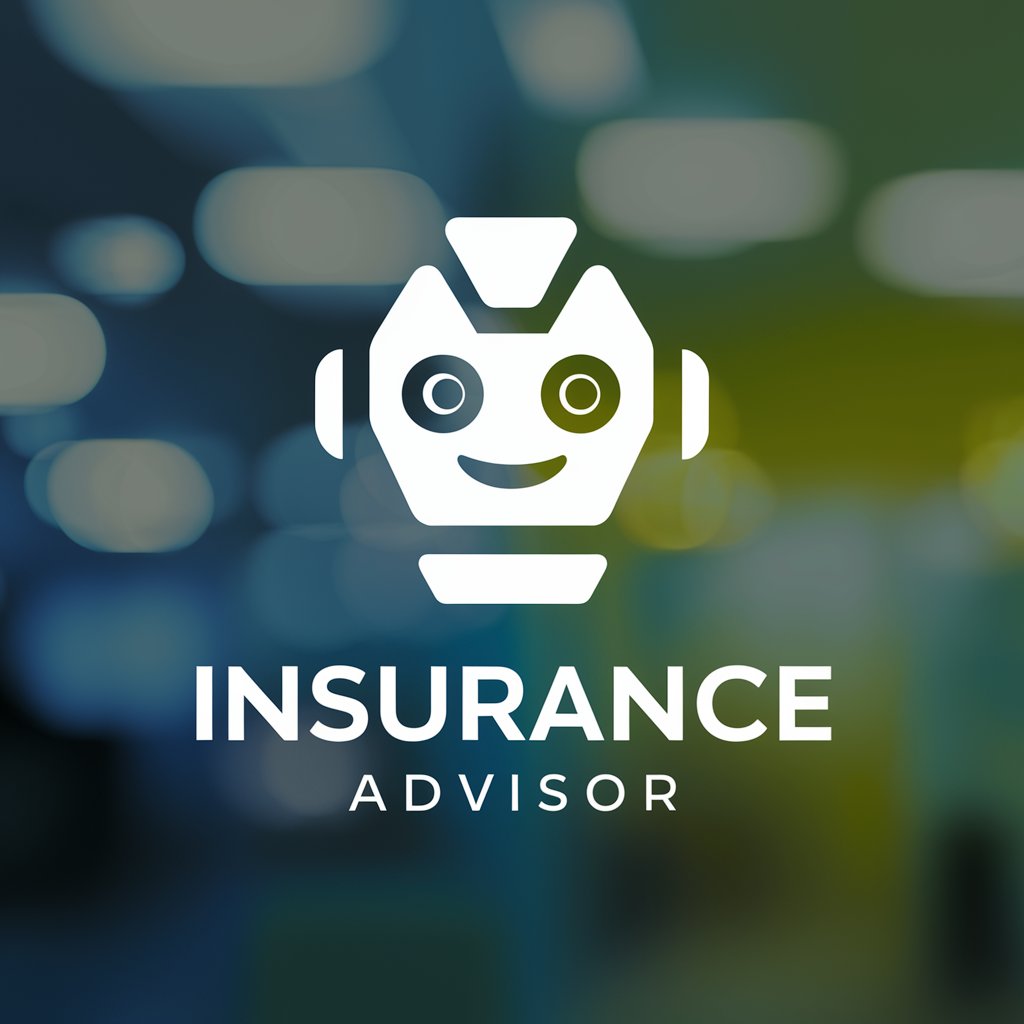
Tableau Dashboard Finder
Uncover insights with AI-driven visualization

Text Transfer Pro
Precision in Every Pixel

Grammar Guardian
Refine Your Writing with AI

Grammar Guardian
AI-powered writing enhancement tool

Eindredacteur
AI-Powered Editing for Quality Writing

YP ZOU
Master Languages with AI

Grammar Expert
Perfect Your English with AI Power

小小蔚
Empowering Communication with AI

CIPD Mentor
Empowering CIPD Success with AI

C# XAML Csharp GPT
Empower desktop development with AI.

Java-Spring Guru
Empower Your Java Development with AI

Detailed Q&A about Flowchart Maker 🌟
What syntax should I use to ensure my flowchart is correctly generated?
You must use specific keywords like 'IF', 'THEN', 'ELSE', 'ENDIF', 'FOR', 'TO', 'NEXT', and loop constructs such as 'WHILE' and 'DO'. Ensure these are capitalized to avoid syntax errors.
Can I create a flowchart in languages other than English?
Yes, Flowchart Maker supports multiple languages. You will need to provide translations for all flowchart syntax keywords and ensure you use the appropriate font file for the desired language.
What are the common use cases for Flowchart Maker?
Common use cases include software development for visualizing algorithms, business process management for mapping workflows, and education for teaching programming logic.
How do I incorporate loops in my flowchart?
To incorporate loops, use the 'WHILE condition DO' syntax for while loops and 'FOR variable <- start TO end' for for loops. Make sure to include the closing 'ENDWHILE' and 'NEXT variable' respectively.
What file formats does the Flowchart Maker support for exporting?
Currently, Flowchart Maker supports exporting the generated flowcharts as PNG images, ensuring they are ready for integration into documents or presentations.
