JavaScript Console - JavaScript Debugging Tool

Welcome to the JavaScript Console.
Empower development with AI-powered JavaScript Console
console.log('
let result =
function() {
const value =
Get Embed Code
Understanding the JavaScript Console
The JavaScript Console is a development tool built into most modern web browsers. It provides developers with a platform to experiment with JavaScript code in real-time and to debug their scripts. The console allows for the execution of JavaScript commands directly, viewing logged messages, and inspecting JavaScript objects and DOM nodes. An example scenario where the console is indispensable is debugging a web application: developers can log outputs, test code snippets, or even manipulate the DOM directly from the console. Powered by ChatGPT-4o。

Core Functions of the JavaScript Console
console.log()
Example
console.log('Hello, World!')
Scenario
Used to print information to the console, helping in debugging processes by displaying variables' values, messages, or errors.
console.error()
Example
console.error('Error: Invalid input')
Scenario
Specifically used to log error messages to the console, making them easily distinguishable from other types of messages.
console.warn()
Example
console.warn('Warning: Deprecated function')
Scenario
Used to display warning messages that are not necessarily errors but could potentially lead to problems in the application.
console.clear()
Example
console.clear()
Scenario
Clears the console. This is useful in scenarios where the console is cluttered with messages and a clean slate is needed.
console.table()
Example
console.table([{name: 'John', age: 30}, {name: 'Jane', age: 25}])
Scenario
Displays data as a table in the console. It is particularly useful for displaying arrays or objects in a structured format.
Target Users of the JavaScript Console
Web Developers
Web developers use the JavaScript Console for debugging and testing their scripts. It helps them identify and fix errors, test snippets of code, and inspect elements directly.
Software Engineers
Software engineers, particularly those working on web applications, find the console useful for more in-depth debugging and performance testing.
Educators and Students
Educators teaching programming concepts and students learning web development can benefit from the immediate feedback and interactive learning environment the console provides.
Technical Support and QA Engineers
These professionals use the console to quickly diagnose issues in web applications reported by users, ensuring the software maintains its quality and reliability.

How to Use JavaScript Console
1
Start by visiting a platform like yeschat.ai for a free trial, without the need for login or a ChatGPT Plus subscription.
2
Open your web browser's developer tools. In most browsers, this can be done by right-clicking the page and selecting 'Inspect', then navigating to the 'Console' tab.
3
Type your JavaScript code directly into the console input line. Press Enter to execute the code.
4
Use the console for experimenting with new JavaScript code, debugging existing code, or learning JavaScript syntax.
5
For an optimal experience, familiarize yourself with console commands like 'console.log', 'console.error', and 'console.table' for different outputs.
Try other advanced and practical GPTs
Web Crawler Guru
Empowering your data collection with AI

Luxury Watch Expert with Historical Insights
AI-powered watch authentication and history analysis.

Automated Blog Post Writer
Craft Your Voice, Amplify Your Message

Dating Texts 💬 - Tinder, Bumble, Hinge
Elevate Your Dating Game with AI

Executive Presentation Pro
Craft compelling stories with AI

Code Mentor
Empowering code excellence with AI

抖音短视频脚本大师
Craft Your Story, Powered by AI

Aventureiro Visual
Craft Your Gold Jewelry Tale with AI

Avocato Lawyer
Demystifying U.S. Law with AI

Dustin's GMAT CR: Boldface Interactive Tutor
Master GMAT CR with AI-Powered Guidance
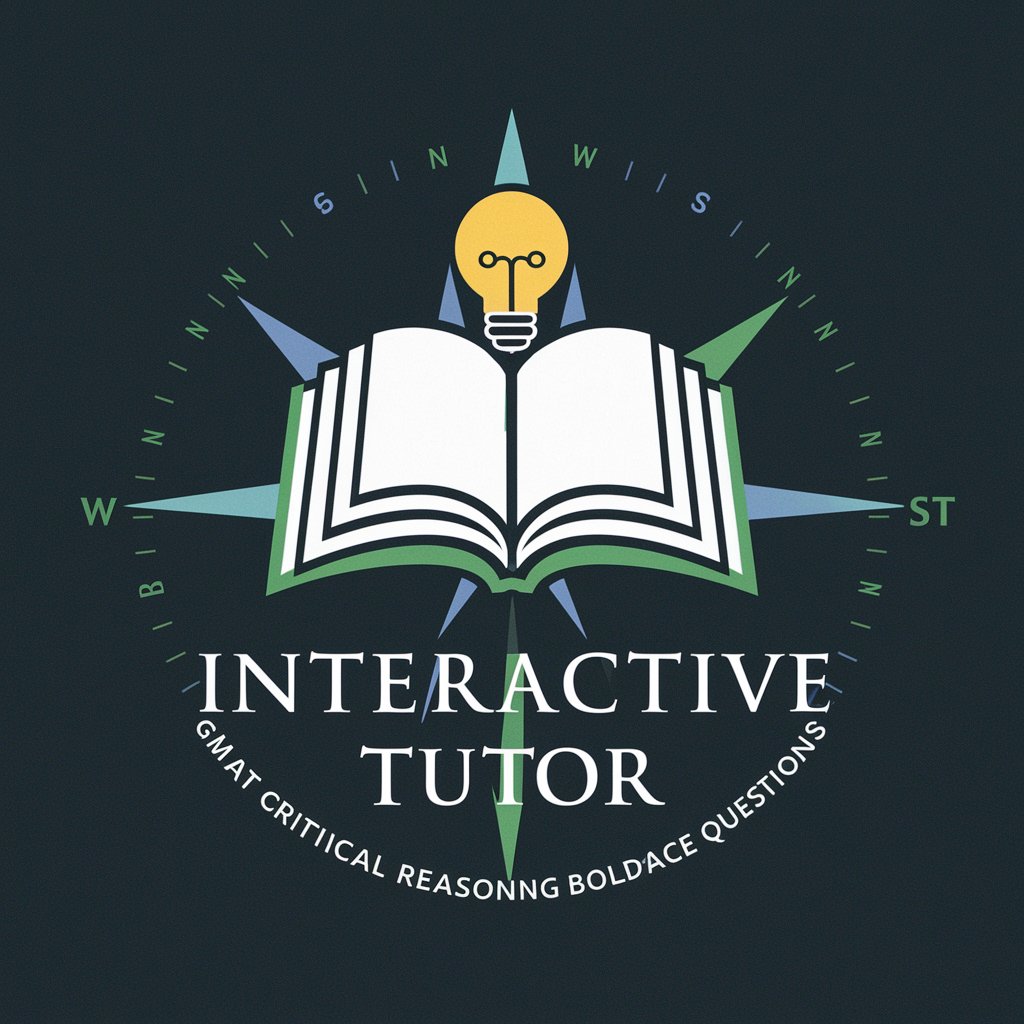
Design critique
Elevate Your Designs with AI-Powered Critique

Text Extractor
Unlock text from images with AI

JavaScript Console Q&A
What is the JavaScript Console used for?
The JavaScript Console is a tool used by developers to run JavaScript code snippets, debug code, and view messages that help in the development process.
How can I view console messages?
You can view console messages by opening the developer tools in your web browser and navigating to the 'Console' tab.
Can I use the JavaScript Console to debug HTML/CSS?
Yes, while the JavaScript Console is primarily for JavaScript, you can use it to debug HTML and CSS by interacting with the DOM.
Is it possible to save scripts written in the JavaScript Console?
Scripts directly written in the console are not saved automatically but can be copied and saved in a separate file.
How do I clear the console?
You can clear the console by typing 'console.clear()' or using the clear button in the console's interface, depending on the browser.
