JavaScript Console - Real-Time JavaScript Debugging
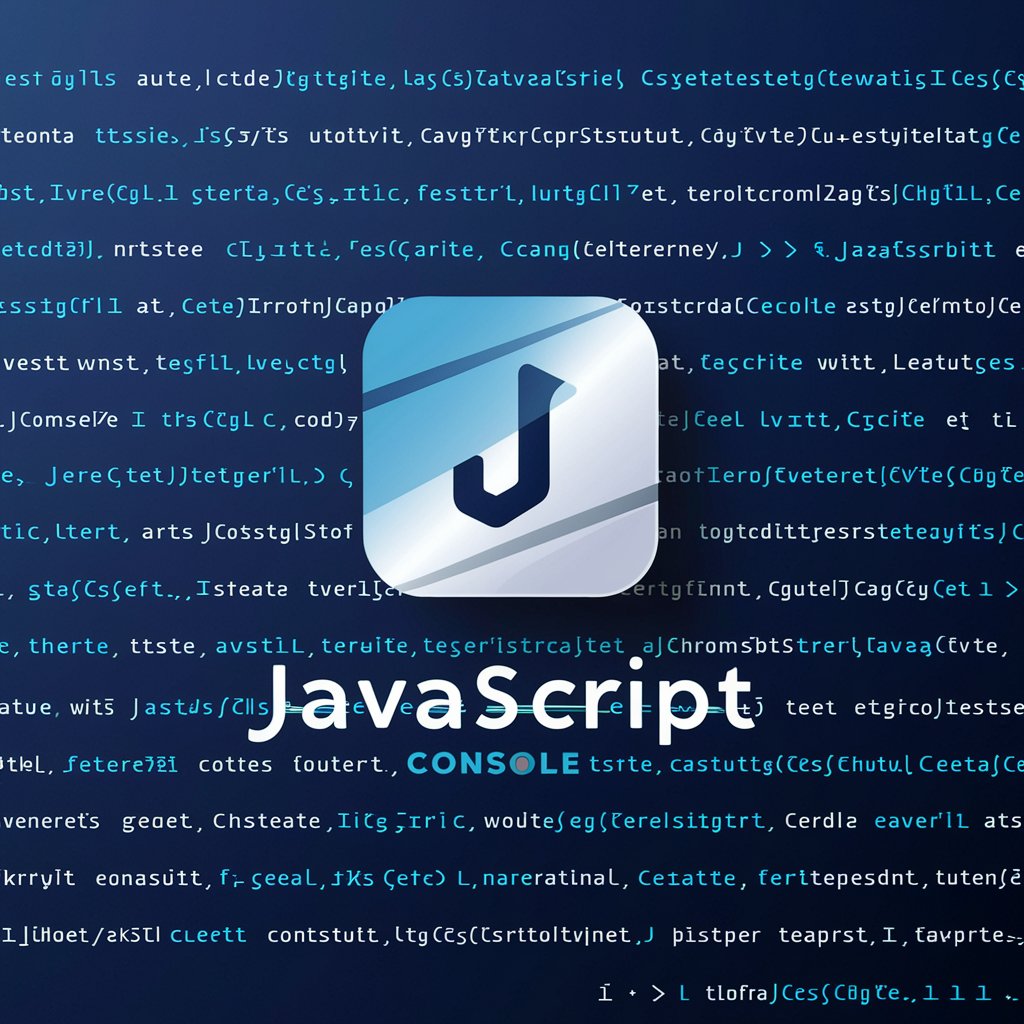
Welcome to the JavaScript Console AI.
Streamline your JavaScript development with AI-powered debugging.
console.log('Hello, World!');
Create a function that...
How can I debug...
Explain the concept of closures in...
Get Embed Code
Overview of the JavaScript Console
The JavaScript Console is a powerful tool integrated into most web browsers that serves as a part of the web development toolkit. It provides developers with an environment to test JavaScript code in real-time, debug problems, monitor the console for errors, and inspect various elements within a webpage. It is designed to improve the efficiency of coding, debugging, and understanding web applications. For example, a developer can use the console to log output from a script, such as displaying values of variables, or to interactively execute JavaScript commands and see their effects immediately. Another common scenario is using the console to inspect network requests made by the webpage, helping developers to troubleshoot issues with data loading or API interactions. Powered by ChatGPT-4o。

Core Functions of the JavaScript Console
Logging and Output
Example
console.log('Hello, world!');
Scenario
Used to output information to the console, helping in debugging by displaying variables' values, error messages, or custom debug messages.
Error and Warning Reporting
Example
console.error('Error found!'); console.warn('Warning!');
Scenario
Facilitates debugging by highlighting errors or potential issues, allowing developers to quickly identify and address problems.
Interactive Command Execution
Example
let sum = 0; for (let i = 0; i < 5; i++) { sum += i; } console.log(sum);
Scenario
Enables developers to run JavaScript code snippets directly in the console, providing immediate feedback and facilitating experimental coding or quick calculations.
Inspecting and Manipulating HTML Elements
Example
console.dir(document.body);
Scenario
Allows for the inspection of the DOM tree and manipulation of page elements in real-time, aiding in the understanding and debugging of the webpage structure.
Monitoring Network Requests
Example
Inspect network tab in developer tools.
Scenario
Developers can monitor and review all network requests made by the page, useful for debugging API calls and other data fetching operations.
Performance Measurement
Example
console.time('Load Time'); // code to measure console.timeEnd('Load Time');
Scenario
Used to measure the performance of scripts or page load times, helping in optimizing web application performance.
Target User Groups for the JavaScript Console
Web Developers
Professionals who build and maintain websites or web applications will find the console indispensable for debugging, testing code, and analyzing website performance.
Front-end Engineers
Specialists focused on the user interface and experience aspects of web development, utilizing the console to ensure the visual and interactive elements of the web perform as intended.
Back-end Developers
While primarily focused on server-side logic and databases, they occasionally interact with the JavaScript Console for tasks involving server-side rendering or API debugging.
Educators and Students
Instructors and learners in the field of computer science or web development can use the console as a teaching tool or learning aid to better understand JavaScript and web technologies.
QA Engineers
Quality Assurance professionals use the console to identify, document, and debug issues found during the testing phase of web application development.

How to Use JavaScript Console
1
Visit yeschat.ai for a free trial without the need for login or ChatGPT Plus.
2
Open your web browser's developer tools. This can usually be done by right-clicking on a webpage and selecting 'Inspect', then navigating to the 'Console' tab.
3
Type JavaScript commands directly into the console input line. Press Enter to execute the command and see the output displayed within the console.
4
Use the console for debugging by adding `console.log(variable);` statements within your JavaScript code to print variables or debugging information to the console.
5
Leverage console methods such as `console.table()` for structured data, `console.error()` for errors, and `console.warn()` for warnings to enhance debugging efficiency.
Try other advanced and practical GPTs
Mental Model Genie
Unravel complexity with AI-powered insights
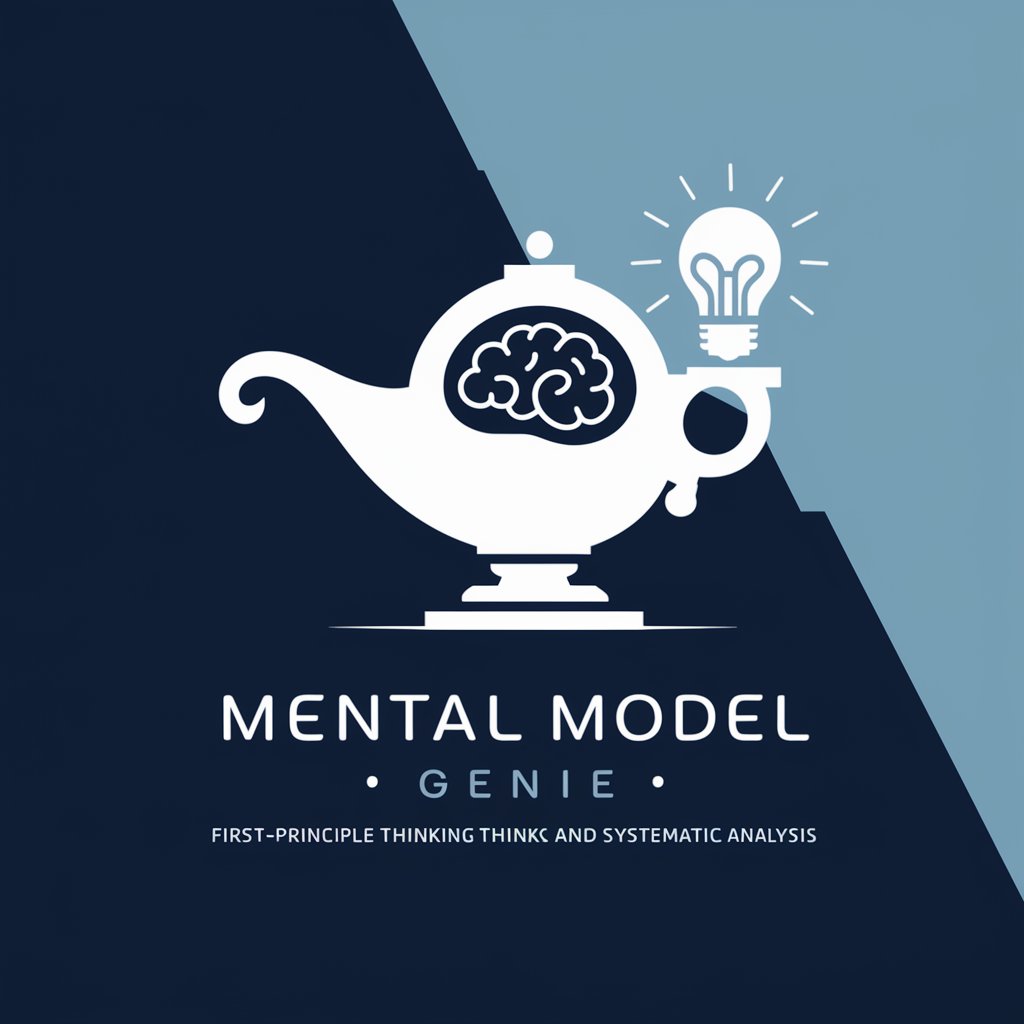
SEO prompts
Elevate Your SEO Game with AI

好奇宝宝
Igniting Curiosity with AI

Bash Builder
Automate Efficiently with AI-Powered Bash Scripting

Cite Master
AI-powered precision in citation generation

Hikam Guide
Unlocking Sufi Wisdom with AI

Türkçe için İngilizce Çevirmen ve Geliştirici
Elevate Your English with AI-powered Precision

Linux Terminal
Empowering Command Line Mastery with AI

AI Libris
Discover Books with AI Precision

NutriGuide
AI-powered Personalized Dieting Assistant

InstaMark Advisor
Elevate Your Instagram Game with AI
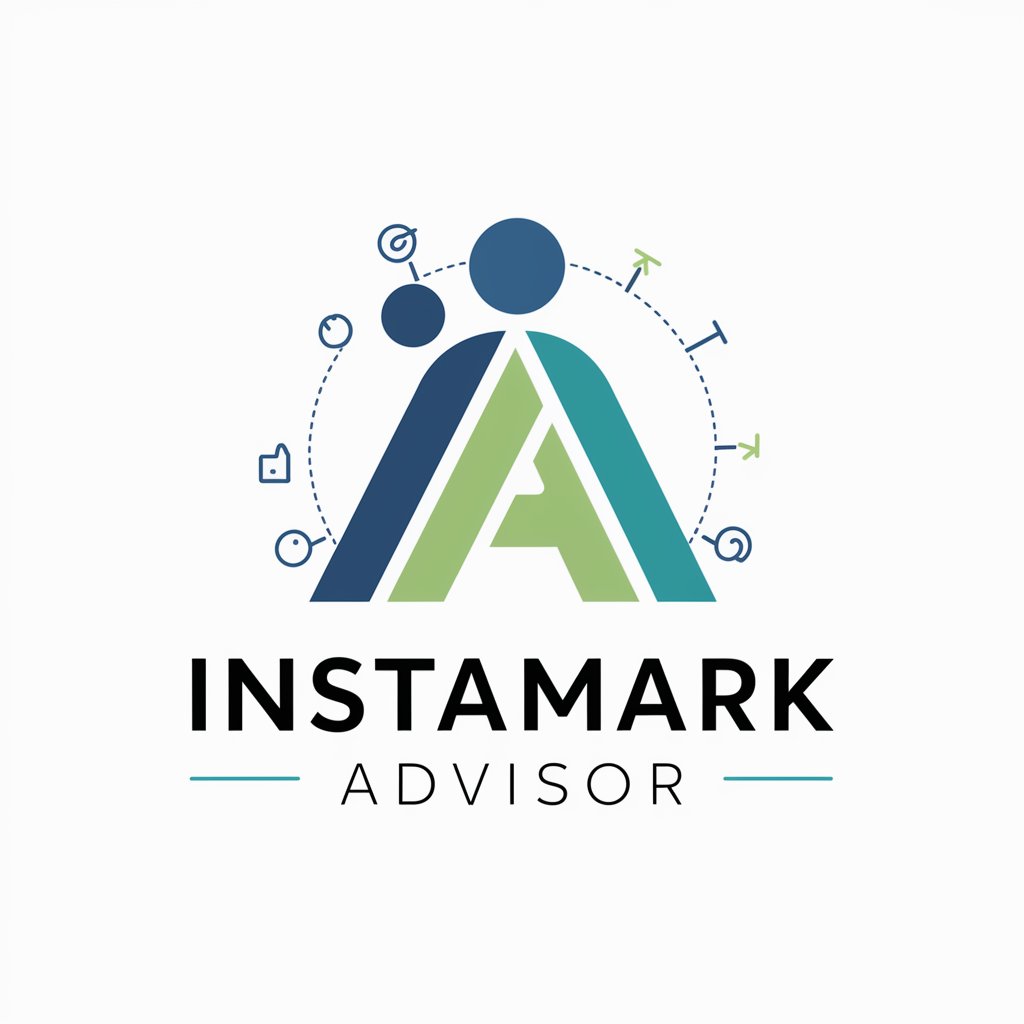
HR Tech Guide
Empowering HR with AI Technology
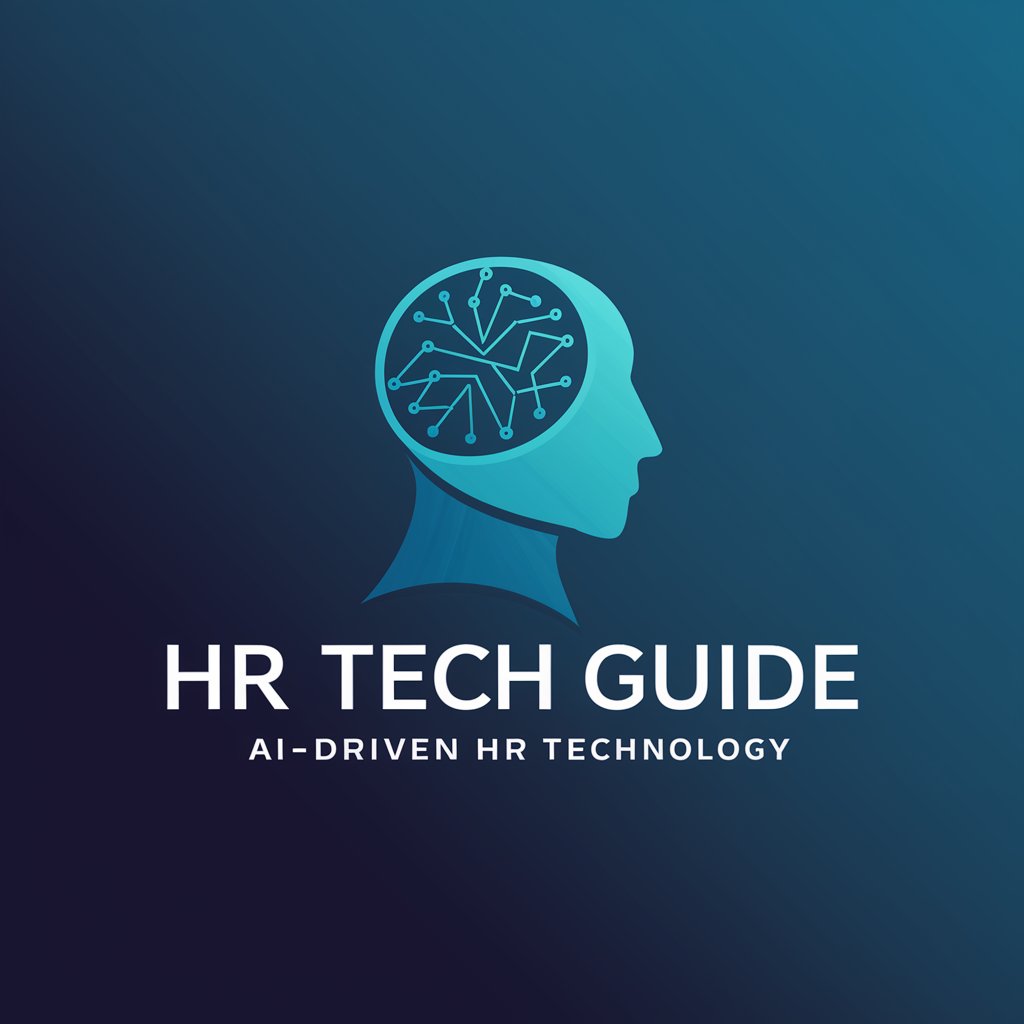
JavaScript Console Q&A
What is the JavaScript Console used for?
The JavaScript Console is a powerful tool used for debugging JavaScript code, monitoring events, inspecting values during code execution, and directly interacting with a web page's JavaScript.
How can I clear the console?
You can clear the console by typing `console.clear();` or by clicking the 'Clear console' button, usually represented by a trash can icon within the console tab.
Can I use the console to monitor AJAX requests?
Yes, by utilizing `console.log()` within AJAX call callbacks, you can monitor request success, responses, and errors directly in the console.
Is it possible to test snippets of JavaScript code in the console?
Absolutely, the console is ideal for testing small snippets of JavaScript code in real-time, allowing for immediate execution and feedback.
How do I view HTML elements through the console?
You can view HTML elements by using `console.dir(document.querySelector('selector'));` where 'selector' is the CSS selector of the HTML element you wish to inspect.
