SmartSheet Assistant - detailed SmartSheet guidance

Welcome to SmartSheet Assistant! How can I assist you with your Smartsheet projects today?
Empowering your projects with AI
How do I set up a new project in Smartsheet?
Can you guide me through creating a Gantt chart?
What are the steps to automate a workflow?
How do I share a Smartsheet with my team?
Get Embed Code
Introduction to SmartSheet Assistant
The SmartSheet Assistant is a dedicated tool designed to provide step-by-step guidance for users of Smartsheet, a cloud-based platform for work management and automation solutions. The primary function of this assistant is to deliver clear, comprehensive instructions for a variety of tasks within Smartsheet. These range from setting up basic sheets to navigating complex project management scenarios. The assistant tailors its responses based on the user's familiarity with Smartsheet, offering either simplified or detailed explanations as needed. For example, when a new user needs to create their first project management sheet, SmartSheet Assistant can provide a detailed walkthrough, explaining each step from choosing the right template to customizing columns and setting up alerts. Powered by ChatGPT-4o。

Main Functions of SmartSheet Assistant
Project Setup and Management
Example
Guiding a user through setting up a project timeline, including creating tasks, assigning roles, and establishing dependencies.
Scenario
A team manager is preparing a new project. The assistant helps by explaining how to use a project management template, set up the timeline, and share the sheet with stakeholders.
Automations and Integrations
Example
Explaining how to set up automated reminders for task deadlines or integrate with third-party apps like Slack or Microsoft Teams.
Scenario
A project coordinator needs to ensure team members receive reminders before task deadlines. The assistant describes how to configure automated alert settings for each task and how to connect Smartsheet with Slack for instant updates.
Data Analysis and Reporting
Example
Assisting in the creation of dashboards and real-time reports to track project metrics and performance.
Scenario
A financial analyst requires up-to-date reports on budget allocations and expenses. The assistant provides a step-by-step process to create a dashboard that aggregates data from multiple sheets and updates dynamically.
Ideal Users of SmartSheet Assistant Services
Project Managers
Project managers can benefit greatly from SmartSheet Assistant as it helps streamline project setup, monitoring, and reporting, thus ensuring efficient management of resources and timelines.
Team Leaders and Coordinators
Team leaders and coordinators who are responsible for managing team tasks and communication can utilize the assistant to improve collaboration and task tracking, especially in dynamically changing project environments.
Business Analysts
Business analysts who need to extract insights from project data can use the assistant to learn how to effectively use Smartsheet's analytical tools for creating comprehensive reports and dashboards.

Using the SmartSheet Assistant: A Step-by-Step Guide
Step 1
Visit yeschat.ai for a complimentary trial, no login or ChatGPT Plus required.
Step 2
Choose a specific project or task within SmartSheet that you need assistance with to better utilize the assistant's capabilities.
Step 3
Interact with the SmartSheet Assistant by inputting your questions or the issues you're encountering in the SmartSheet environment.
Step 4
Utilize the detailed step-by-step guidance provided by the assistant to solve your queries or complete tasks effectively.
Step 5
Repeat the process for different projects or queries to fully integrate the benefits of the assistant into your SmartSheet workflow.
Try other advanced and practical GPTs
Skybox
Craft Immersive VR Worlds with AI

Scholarly Scribe and IRR Expert
Empowering research with AI
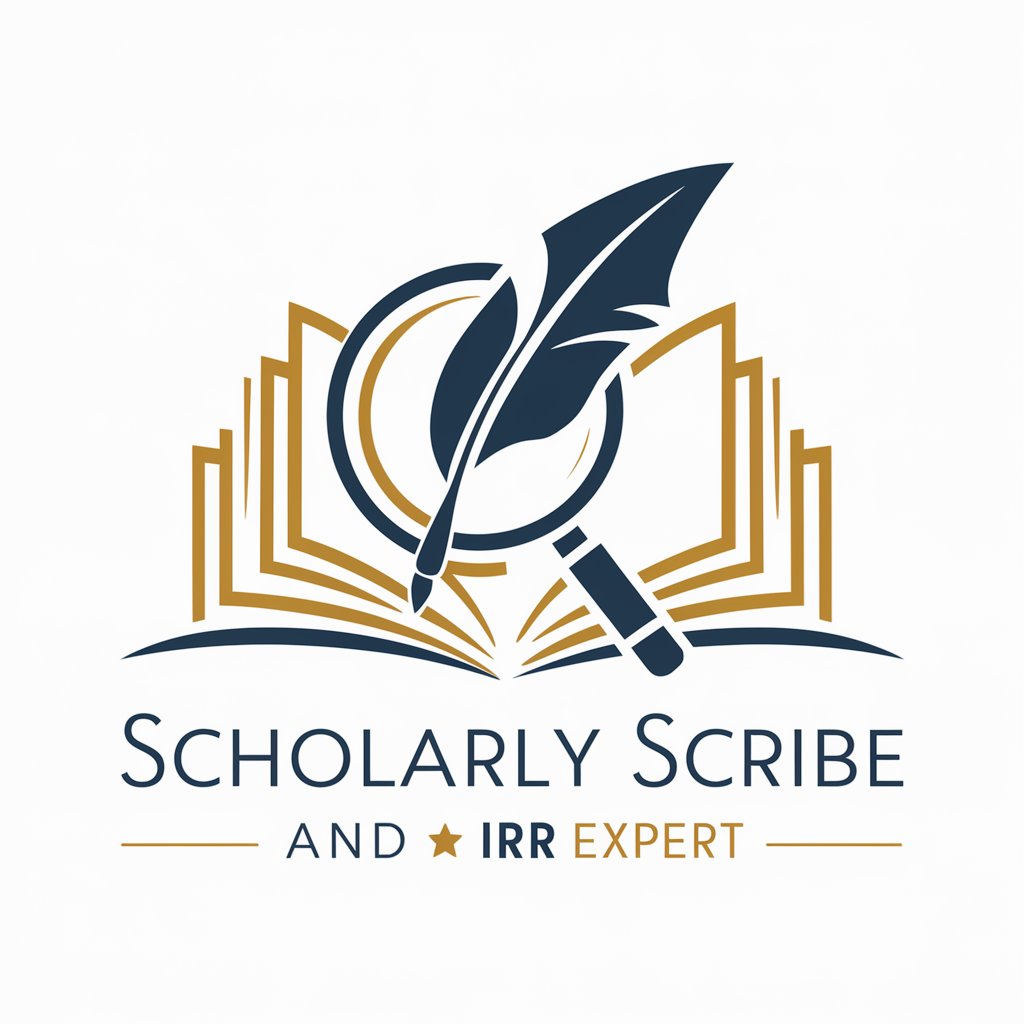
Bible Scholar
Empowering biblical exploration with AI
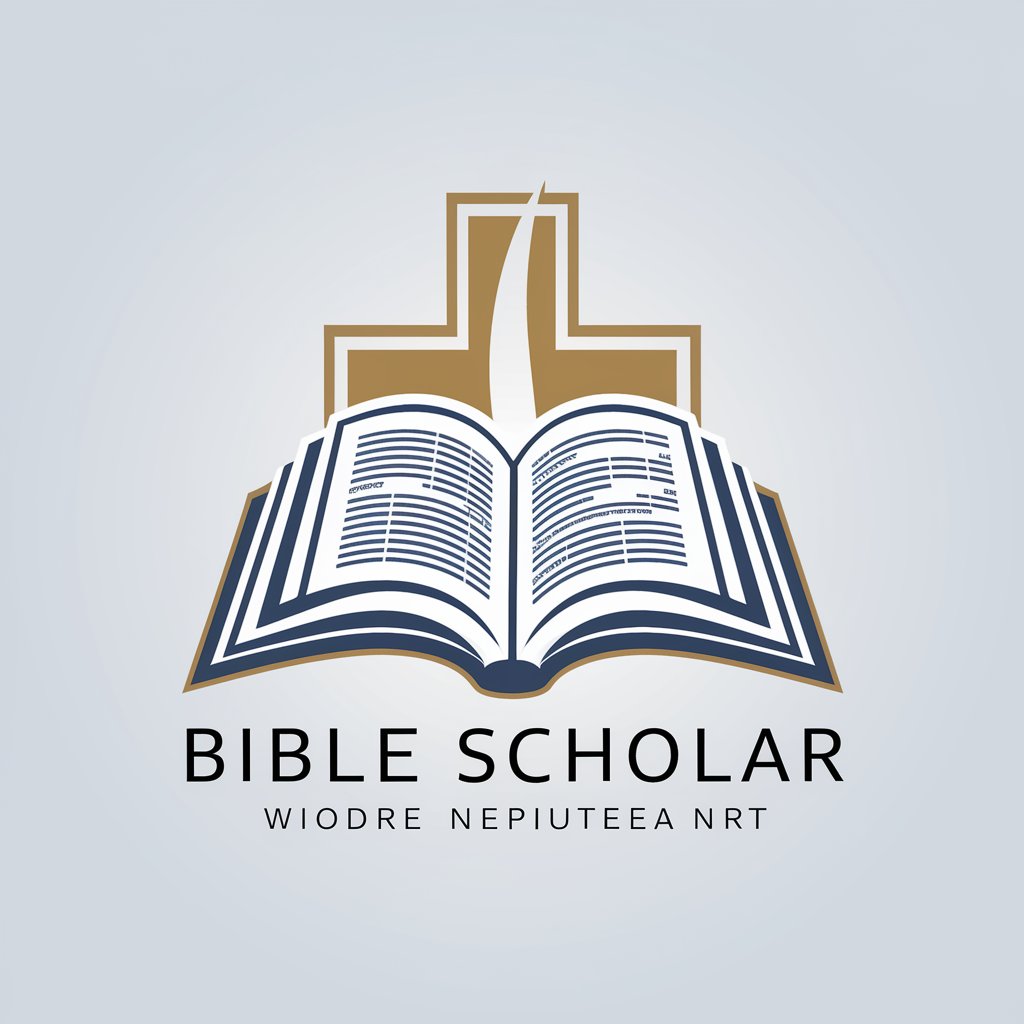
Medi Scholar
Empowering Medical Learning with AI

ScholarAssist
Powering Academic Excellence with AI
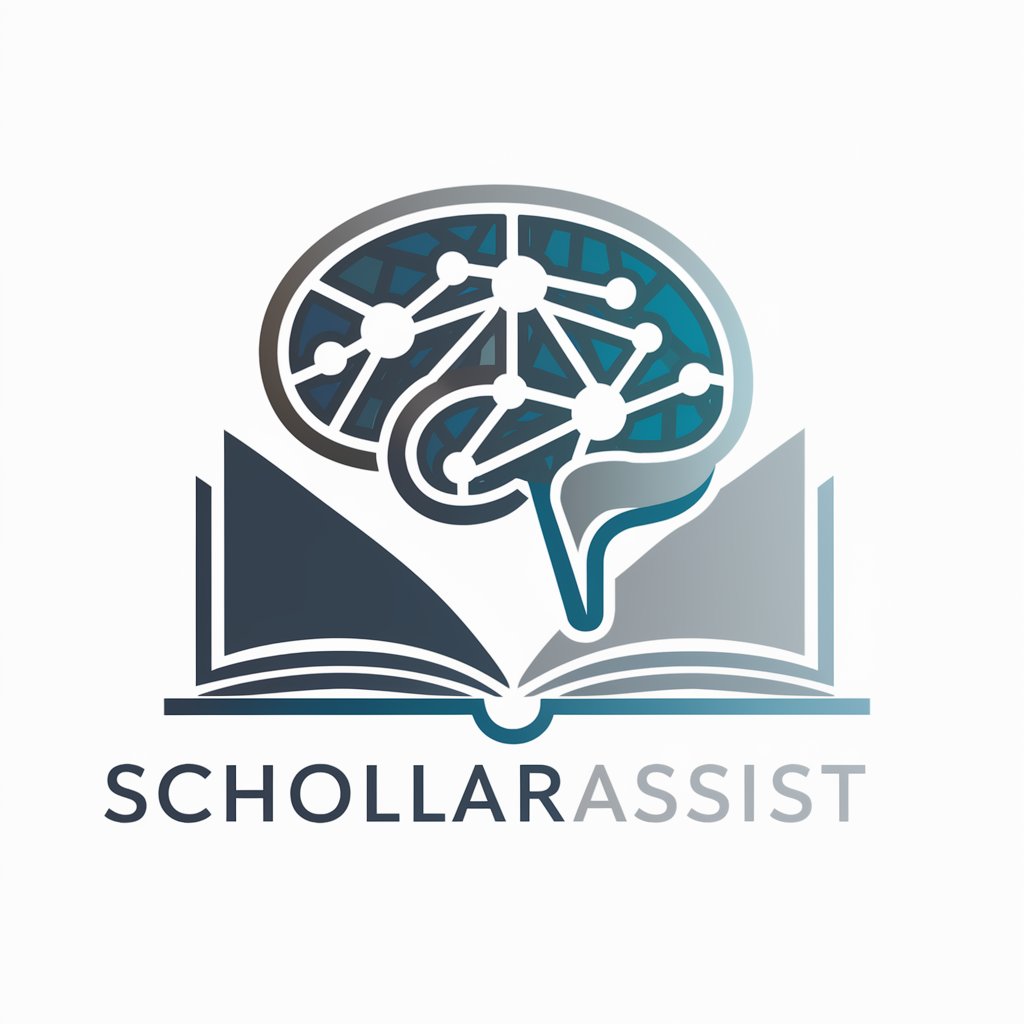
Grammar Scholar - LaTeX
Enhancing Academic Writing with AI
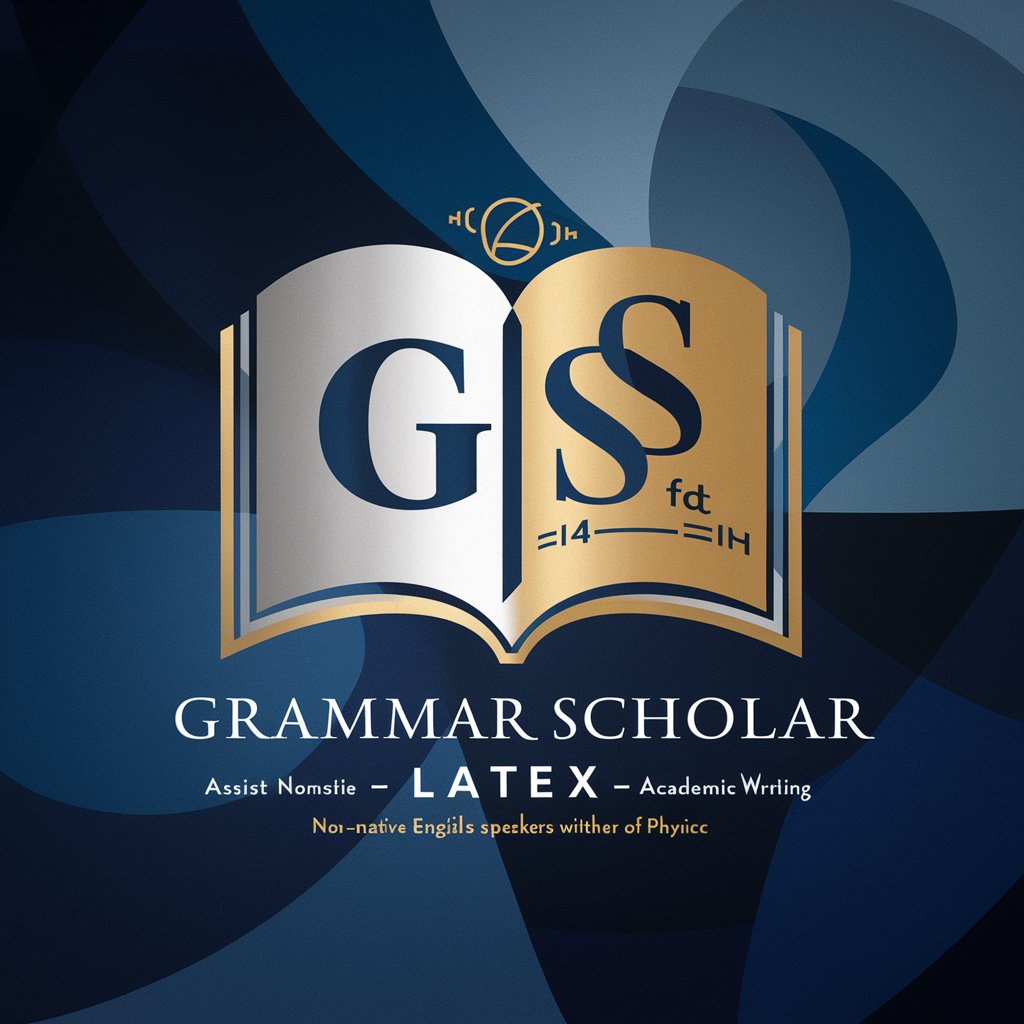
Conversation Continuer
Continuing Conversations with AI Precision
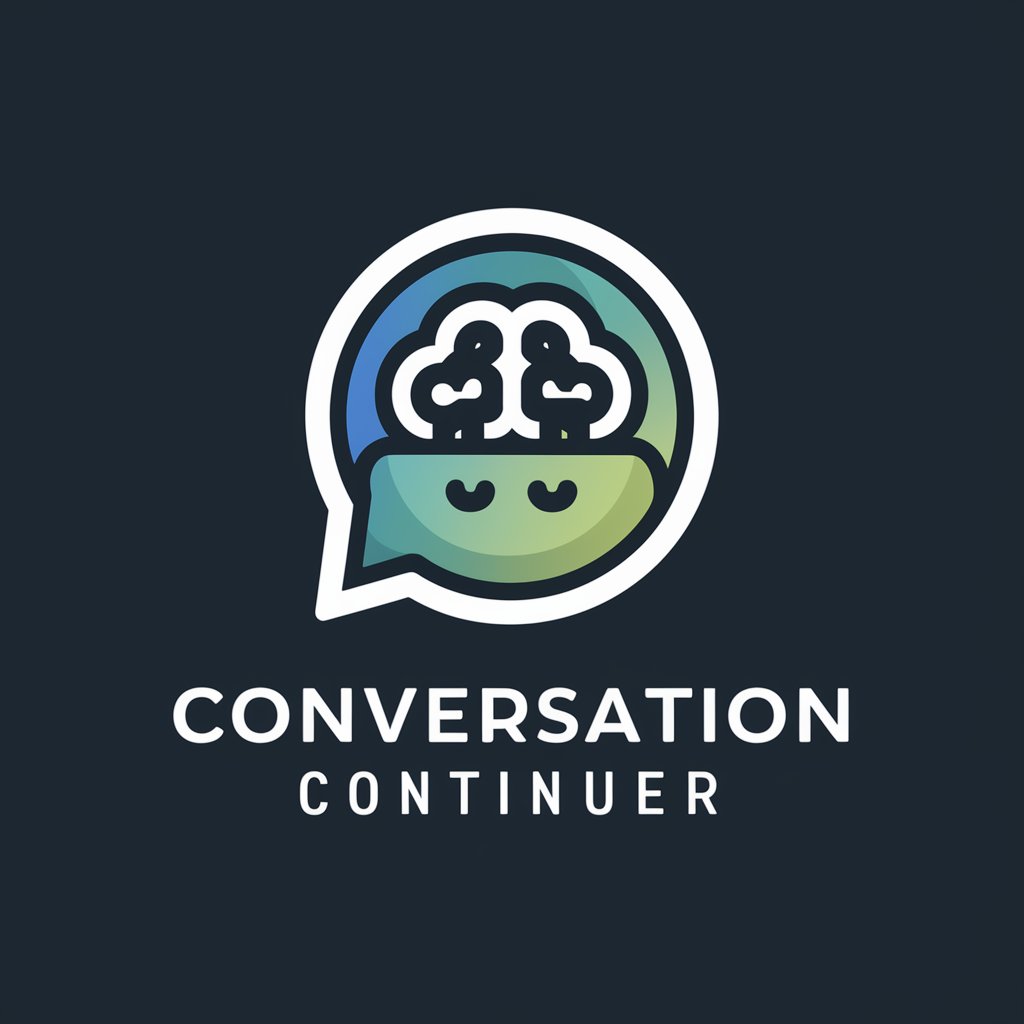
Conversation Simulator
Practice real-life conversations with AI guidance.

Just for English conversation
AI-Powered English Learning Tool

IWA writer
Empowering AP Seminar Success

文献阅读
Empower Your Research with AI

ProWritingAid
Enhance Your Writing with AI
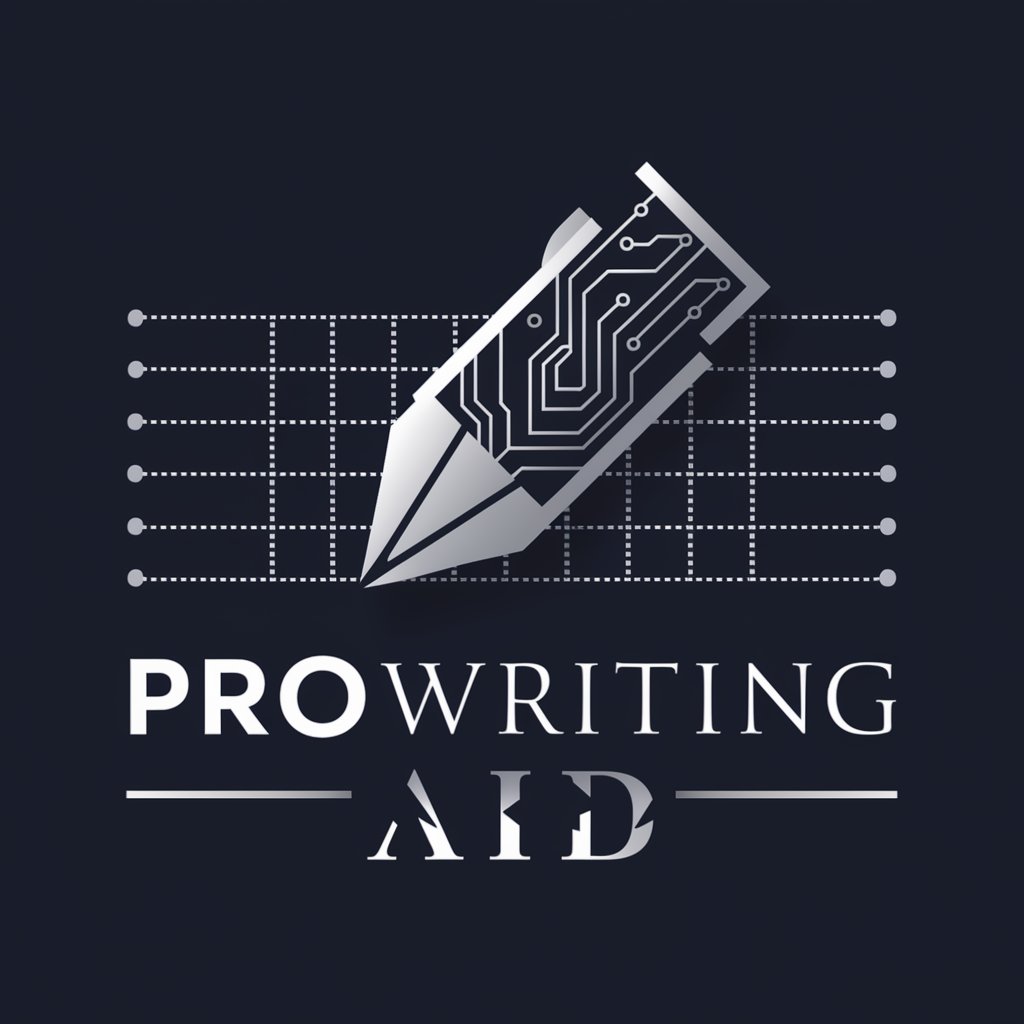
Frequently Asked Questions About SmartSheet Assistant
What is SmartSheet Assistant?
SmartSheet Assistant is an AI-powered tool designed to offer detailed, step-by-step guidance for using SmartSheet. It helps users from setup to complex project management tasks.
Can SmartSheet Assistant help me automate tasks in SmartSheet?
Yes, the assistant can guide you through setting up automated workflows in SmartSheet, helping streamline repetitive tasks like updates and notifications.
How can I optimize my use of SmartSheet Assistant for project management?
To optimize your use, clearly define your project goals and specific issues within SmartSheet. The assistant can then provide targeted advice to manage projects more efficiently.
Is SmartSheet Assistant suitable for beginners?
Absolutely, SmartSheet Assistant is designed to assist users of all skill levels, providing easy-to-follow instructions and helping beginners understand and utilize SmartSheet effectively.
Can I use SmartSheet Assistant for team collaboration?
SmartSheet Assistant can guide you in setting up SmartSheet for team collaboration, including sharing sheets, setting up alerts, and ensuring your team can effectively collaborate on projects.
