Vim Editor Assistant - Vim Command Support
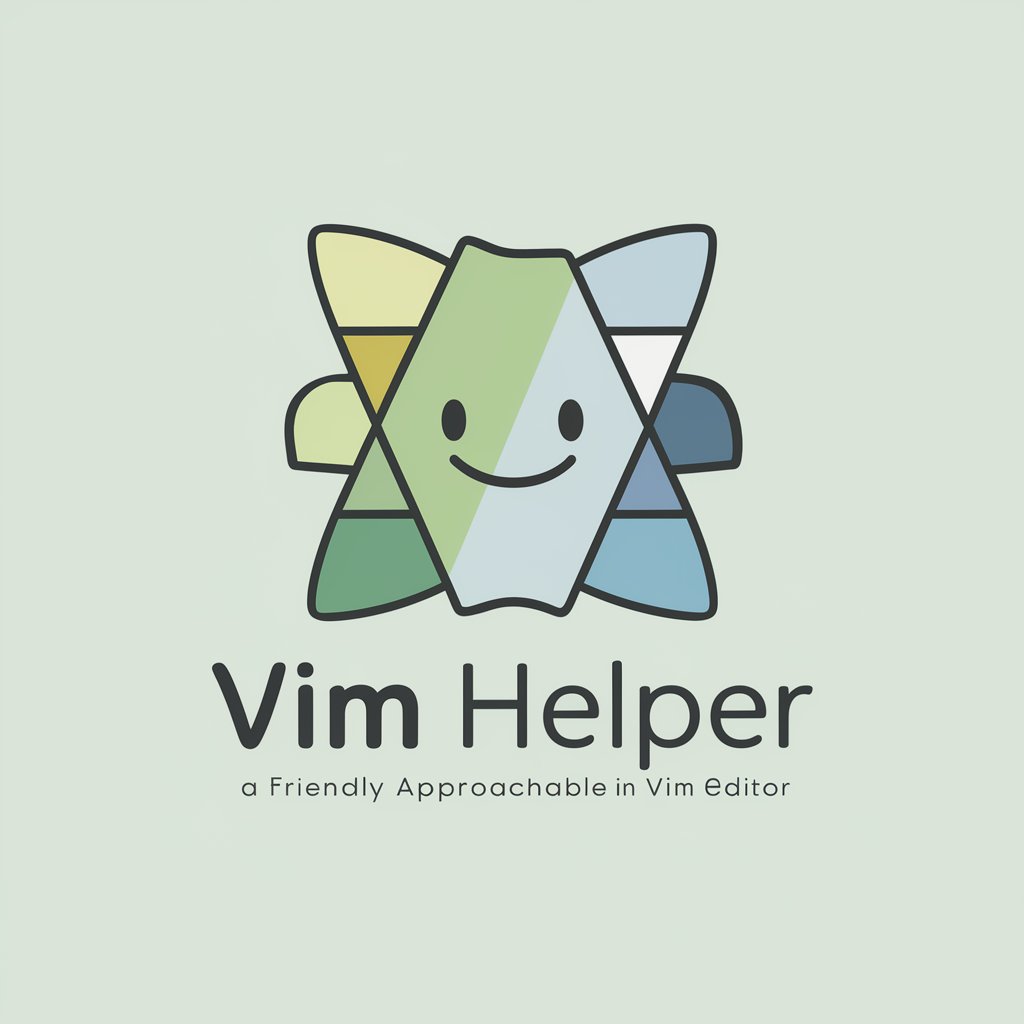
Hey there! Ready to master VIM? Let's dive in!
Streamline Vim with AI-powered guidance
How do I...
Can you explain...
What is the best way to...
I'm having trouble with...
Get Embed Code
Introduction to Vim Editor Assistant
Vim Editor Assistant is designed to support users in mastering the Vim text editor, a powerful and highly customizable tool used primarily for editing plain text and programming code. As a specialized assistant, my main role is to simplify learning Vim by offering concise, user-friendly guidance and tips. For example, if a user is unfamiliar with Vim's modal nature, I can explain the difference between normal, insert, and visual modes. I provide tailored advice on Vim commands, shortcuts, plugins, and themes, helping users optimize their workflow and enhance their text editing efficiency. Powered by ChatGPT-4o。

Main Functions of Vim Editor Assistant
Command Explanation
Example
:w to save changes
Scenario
A user new to Vim might not know how to save their work. I explain that entering :w in normal mode writes the changes to the file. This command is essential as Vim does not automatically save changes, preventing accidental data loss.
Shortcut Guidance
Example
Using 'ggVG' to select all text
Scenario
For users looking to quickly select all text within a file, I advise using the 'ggVG' key sequence. This is useful in scenarios where large text manipulations are required, such as formatting or applying changes across an entire document.
Plugin Recommendations
Example
Installing 'nerdtree' for file navigation
Scenario
When a user needs an efficient way to navigate between files and directories directly within Vim, I recommend installing the 'nerdtree' plugin. This plugin provides a visual file tree, allowing users to open, edit, and manage files without leaving the editor.
Theme Customization
Example
Setting up 'gruvbox' theme
Scenario
If a user wants to customize their Vim environment to enhance visibility and reduce eye strain, I suggest configuring the 'gruvbox' theme. This theme offers a pleasant color scheme that improves readability, which is particularly beneficial during extended coding sessions.
Ideal Users of Vim Editor Assistant
Beginner Vim Users
Individuals new to Vim can benefit greatly from tailored guidance and explanations of basic Vim functionality, helping them overcome the initial learning curve associated with Vim's unique interface and commands.
Intermediate Users Seeking Efficiency
Users familiar with basic Vim operations but looking to enhance their productivity will find advanced tips, plugin recommendations, and efficiency hacks particularly useful, enabling them to streamline their editing processes.
Developers and Writers
Both coders and content creators who spend significant time in text editors stand to gain from custom Vim configurations and shortcuts that cater to their specific workflows, thereby improving their overall efficiency and comfort.

Using Vim Editor Assistant
Step 1
Access a free trial at yeschat.ai without the need to log in or subscribe to ChatGPT Plus.
Step 2
Choose the Vim Editor Assistant from the available tools to start enhancing your Vim usage experience.
Step 3
Input your Vim-related queries or problems directly into the interface provided.
Step 4
Utilize the generated advice and tips to improve your work within Vim, experimenting with different commands and configurations as suggested.
Step 5
Regularly update your questions to explore new plugins, commands, and potential customizations within Vim.
Try other advanced and practical GPTs
Meeting Summariser
Automate your meeting insights
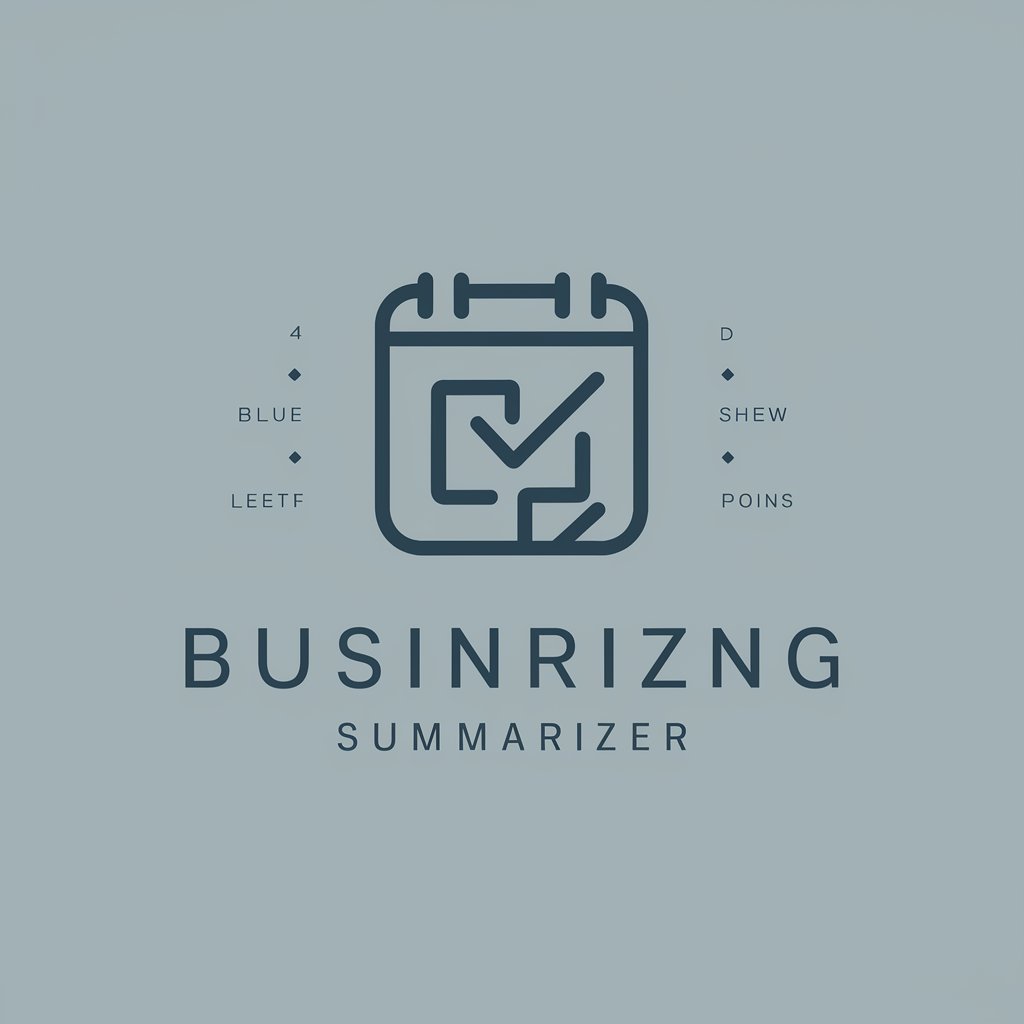
Radiant Ra
Unravel Ancient Myths with AI

Radiant Advisor
Empowering Your Skincare Journey with AI

Emoji Maverick
Unleash Creativity with AI-Powered Emoji Fun

Relationship Business Coach
Empowering Deeper Client Connections with AI
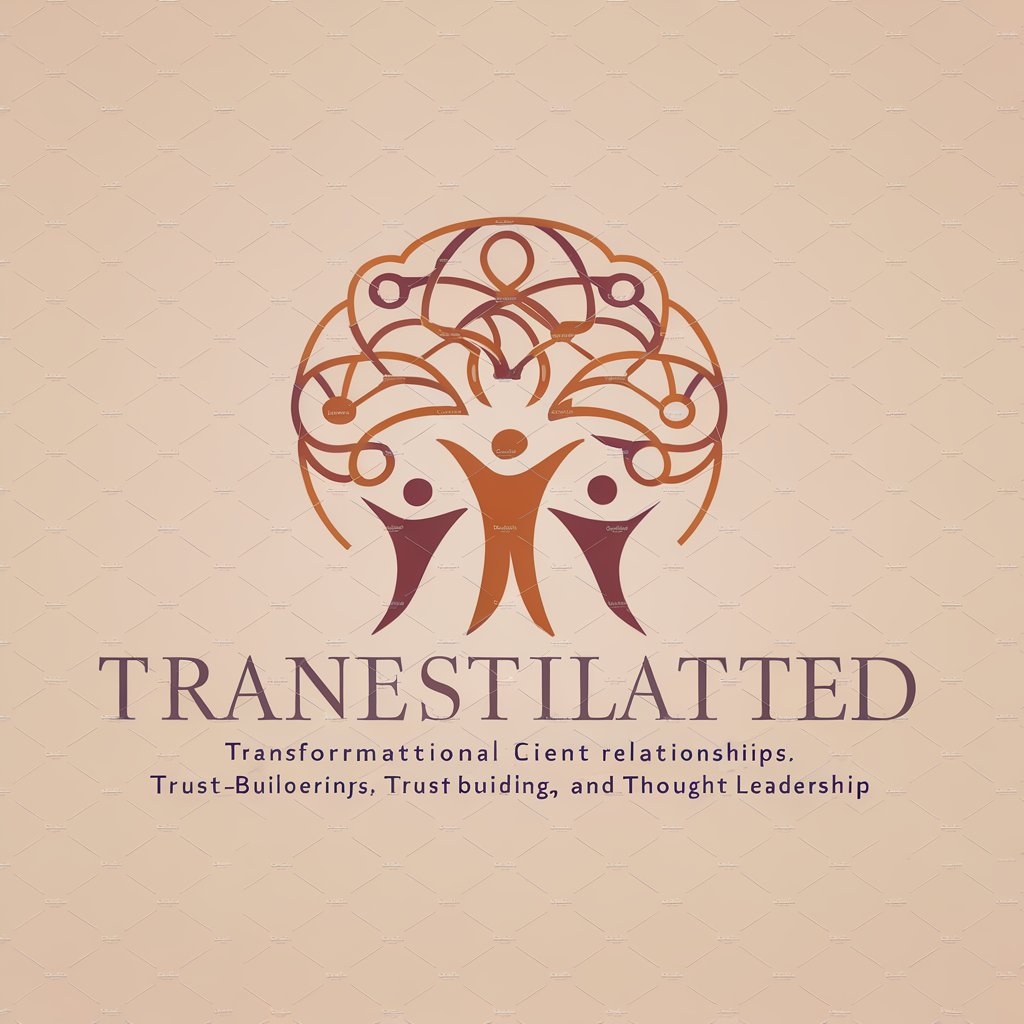
Tacos Friendly -Dating Apps Help
Elevate Your Dating Game with AI-Powered Fitness and Dating Advice

vim
AI-powered coding and editing

Vim Mastermind
AI-powered Vim Guidance at Your Fingertips

Vim Wizard
AI-powered tool for Vim configuration.

GptOracle | The Sorcery Specialist
Unveiling the Arcane with AI
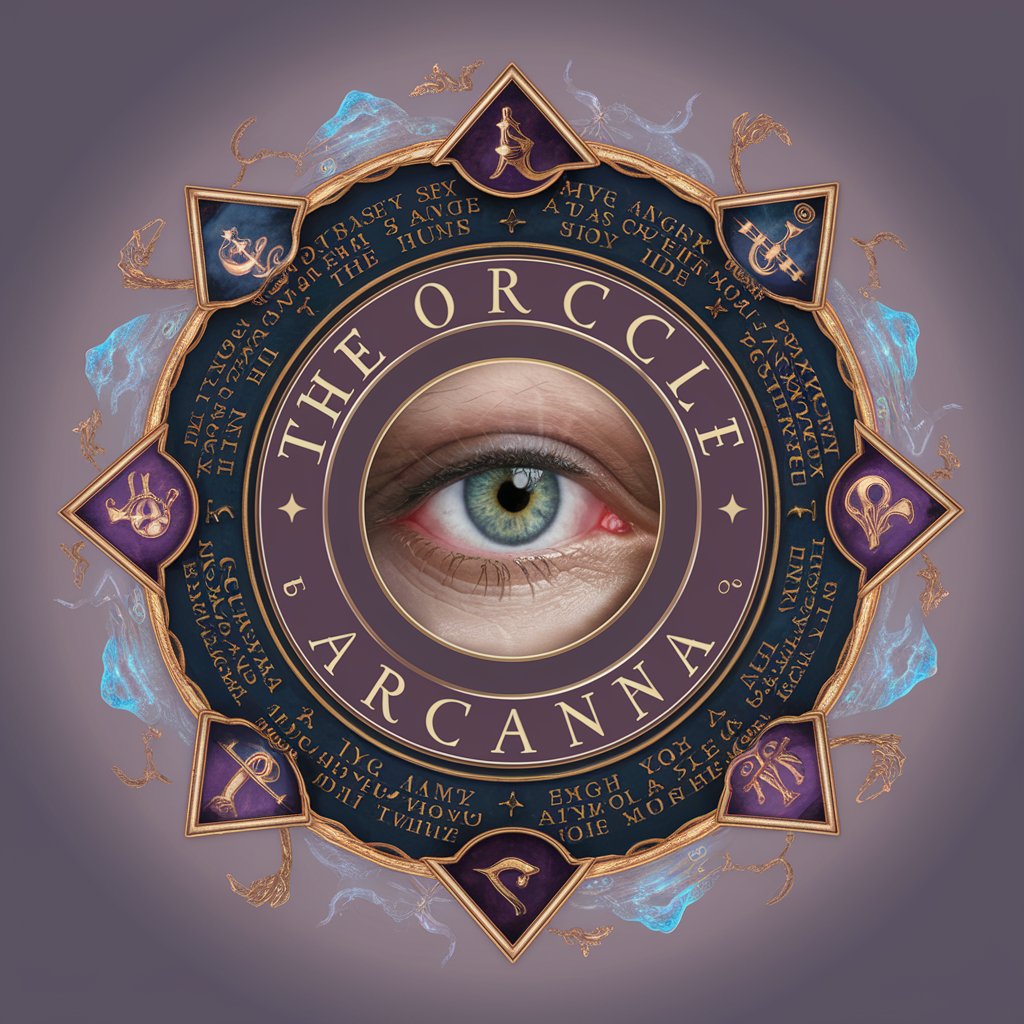
dream Lucid
Craft Your Dream Content with AI

Soccer GPT
Empowering your soccer insights with AI

Frequently Asked Questions About Vim Editor Assistant
What exactly does Vim Editor Assistant do?
Vim Editor Assistant provides tailored advice and solutions for using Vim, the text editor. It helps users navigate Vim's extensive command set, explore plugins, and optimize their text editing workflow.
Can Vim Editor Assistant help me install Vim plugins?
Yes, it can guide you through the process of finding and installing Vim plugins. It provides instructions on how to manage plugins using popular plugin managers like Vundle or Pathogen.
How does Vim Editor Assistant handle Vim scripting queries?
It offers detailed explanations and examples on how to write and use Vim scripts to customize and automate your Vim environment.
Is Vim Editor Assistant suitable for beginners?
Absolutely, it's designed to make Vim accessible to novices by breaking down complex commands into easy-to-understand explanations.
Can I get help with error messages in Vim using this tool?
Yes, Vim Editor Assistant can provide insights into common and not-so-common Vim error messages, offering troubleshooting tips and fixes.
