Producing with Logic Pro - Logic Pro Music Production Guide

Welcome! Ready to master Logic Pro?
Elevate Your Music with AI-Powered Logic Pro Assistance
How do I set up my first project in Logic Pro?
What's the best way to create a drum beat?
Can you explain how to use the EQ effectively?
How can I improve the mix of my track?
Get Embed Code
Understanding Producing with Logic Pro
Producing with Logic Pro is designed as a comprehensive assistant for users of Apple's Logic Pro software, a leading digital audio workstation (DAW) used for music production. This GPT-based assistant is tailored to offer nuanced, detailed guidance across the spectrum of music production tasks within Logic Pro. It covers a range of topics from setting up your workspace and navigating the Logic Pro interface, to more advanced techniques like mixing, mastering, and sound design. For example, if a user is struggling with creating their first beat, Producing with Logic Pro can guide them through selecting the right instruments, programming MIDI sequences, and applying basic mixing techniques to make their beat sound polished and professional. Powered by ChatGPT-4o。

Core Functions of Producing with Logic Pro
Guided Tutorials
Example
A step-by-step guide on creating a drum track using Logic Pro's Drummer Track and adjusting its complexity and feel.
Scenario
A beginner producer wants to add a natural-sounding drum part to their song but doesn't know where to start. Producing with Logic Pro can walk them through the process, making it easy to achieve a professional-sounding drum track.
Troubleshooting Advice
Example
Solutions for common issues like audio interface latency or plugin compatibility problems.
Scenario
An intermediate user encounters unexpected latency when recording vocals. Producing with Logic Pro can offer specific settings adjustments and plugin recommendations to mitigate these issues.
Advanced Production Techniques
Example
Explaining side-chain compression for achieving a pumping bass effect in electronic dance music tracks.
Scenario
An advanced user seeks to refine their mix and make their bassline more dynamic. Producing with Logic Pro provides a detailed walkthrough of setting up side-chain compression using Logic's Compressor plugin.
Who Benefits Most from Producing with Logic Pro
Beginner Music Producers
Individuals new to music production or Logic Pro itself will find the assistant invaluable for getting started, understanding the basics of digital music production, and learning how to navigate and utilize Logic Pro efficiently.
Intermediate Users
Those with some experience in music production but looking to deepen their knowledge and skills in specific areas of Logic Pro will benefit from targeted advice on improving their workflow and mastering advanced features.
Experienced Producers
Even seasoned producers can find value in the assistant's coverage of cutting-edge techniques and the latest Logic Pro updates, helping them stay at the forefront of music production technology.

Getting Started with Producing with Logic Pro
Step 1
Visit yeschat.ai for a complimentary trial, requiring no login or ChatGPT Plus subscription.
Step 2
Explore the interface to familiarize yourself with the tool’s features and capabilities specific to Logic Pro music production.
Step 3
Select your skill level (beginner, intermediate, advanced) to receive tailored advice and guidance.
Step 4
Use the chat interface to ask specific questions about Logic Pro, from setup and recording to mixing and mastering.
Step 5
Apply the provided tips and techniques to your projects for an optimized music production experience in Logic Pro.
Try other advanced and practical GPTs
Script Savvy
Empower your scripts with AI assistance.

Creador de Códigos
Elevate your scripts with AI-powered optimization

AppScript Helper
AI-powered Google Sheets Scripting Aid
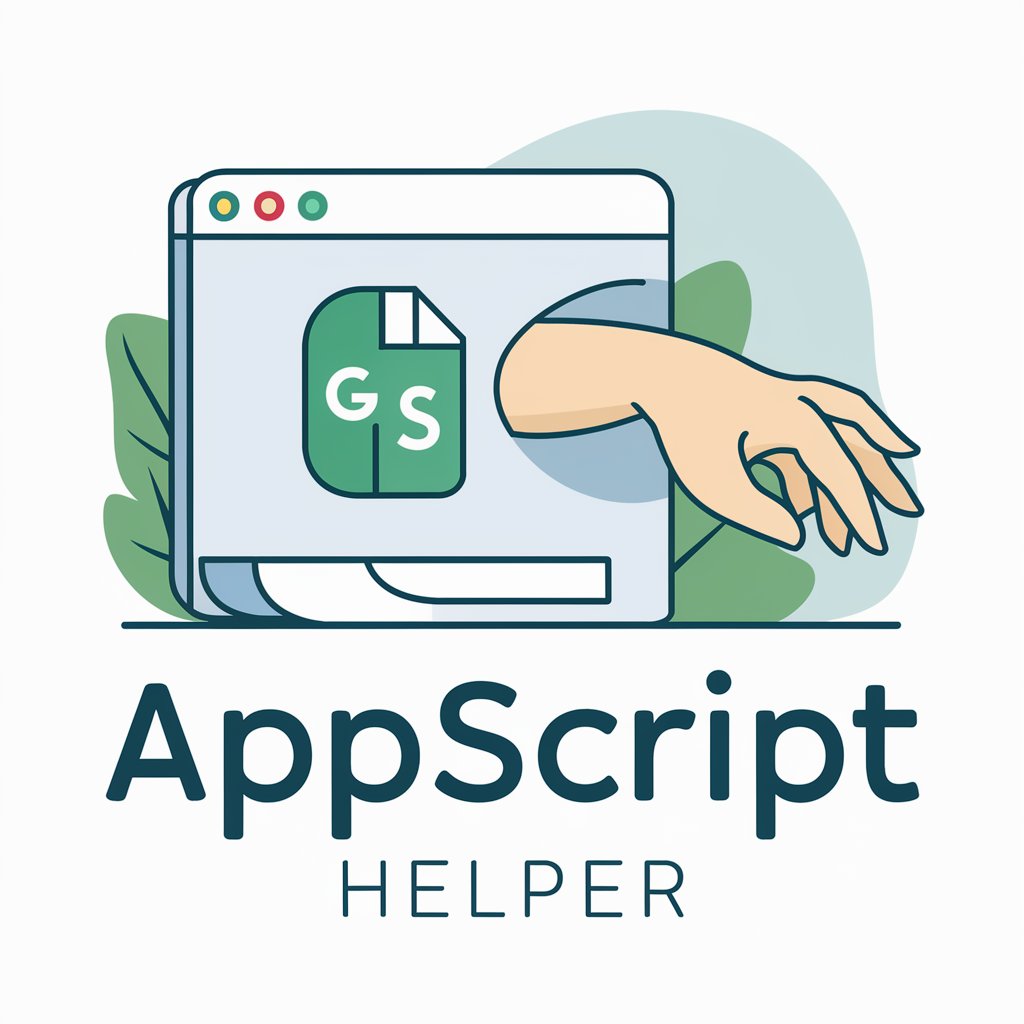
Coddy
Automate Your Google Apps with AI

Script Helper
Empowering script creation with AI
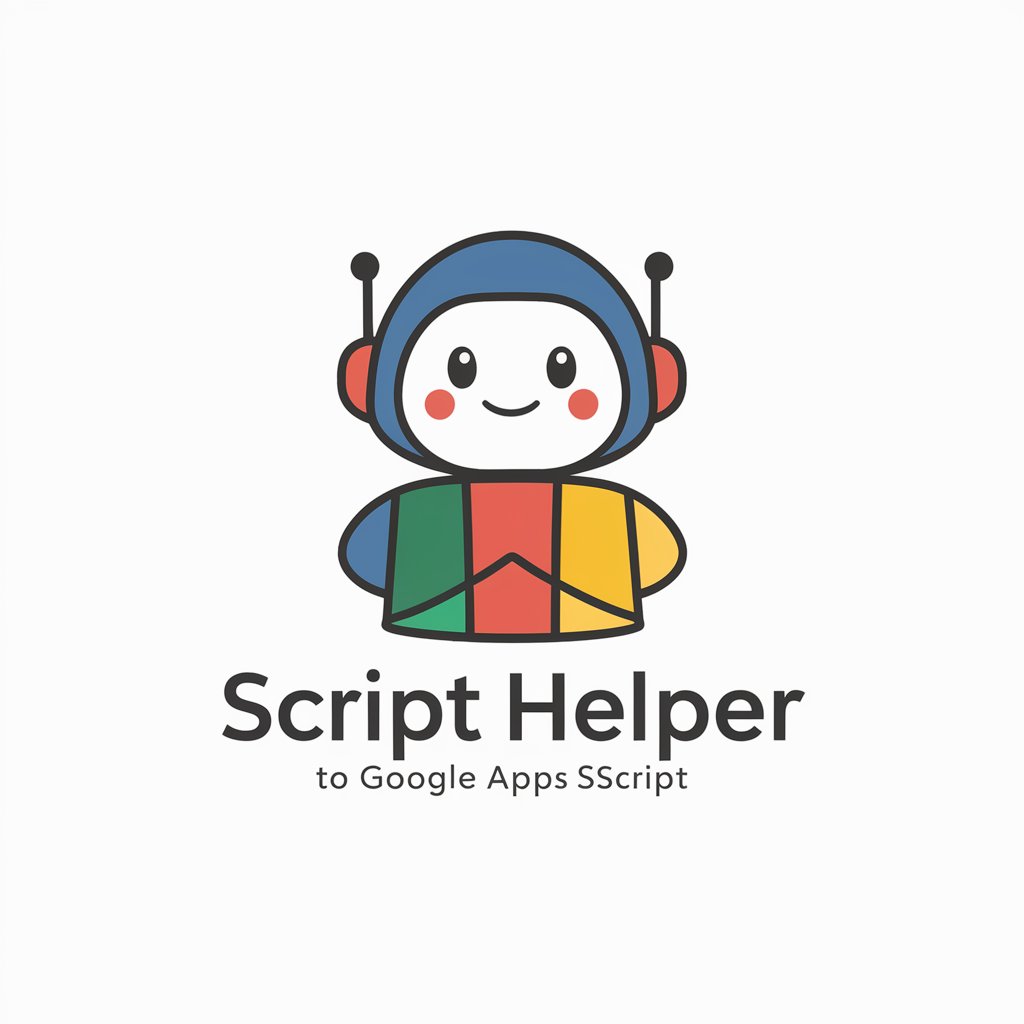
Script Assistant
Elevate your scripting game with AI.
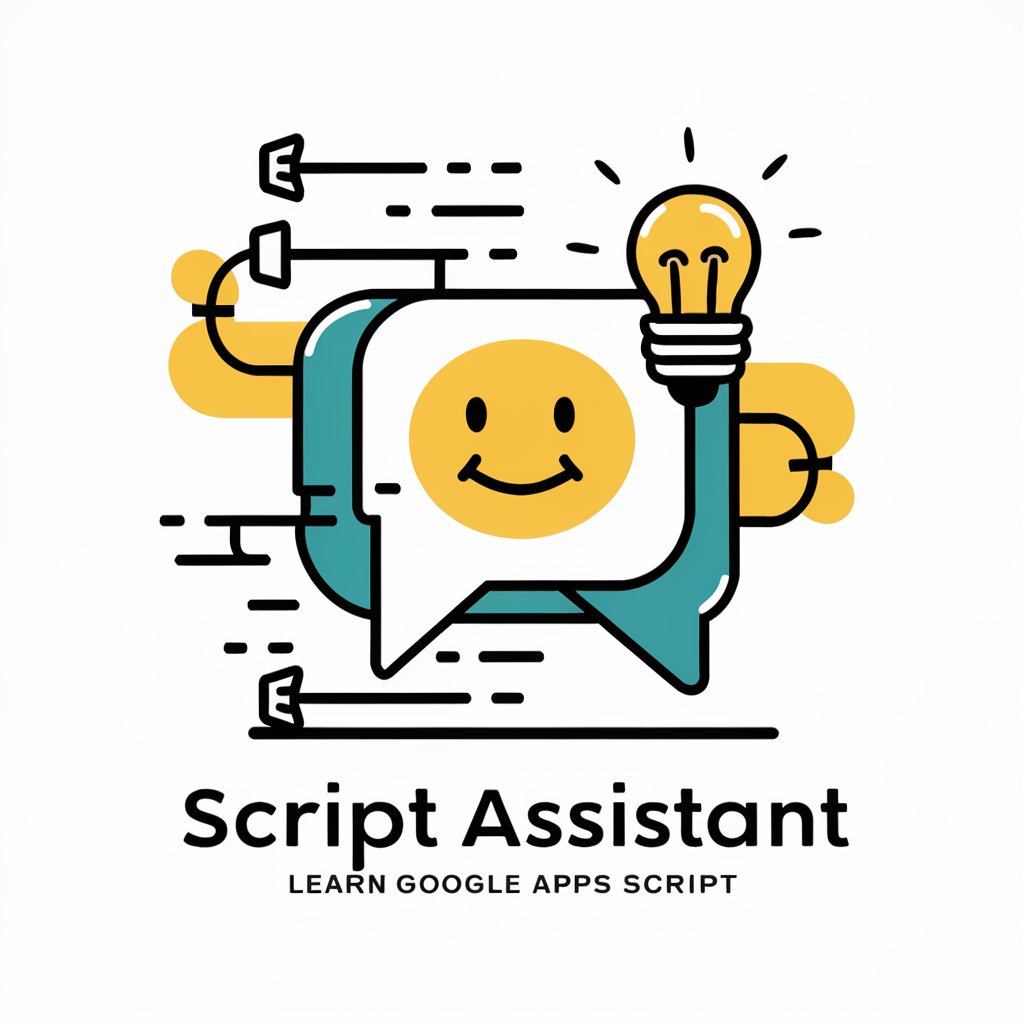
Logic Pro Expert
Elevate Your Sound with AI-Powered Logic Pro Expertise

Logic Pro X
Craft Your Sound with AI-Powered Music Production

Cat GPT
Purr-fectly Crafted Cat Images with AI

Divine Crystal Tarot Readings
Illuminate Your Path with AI-Powered Insights

Book Suggester
Discover your next read with AI-powered guidance.
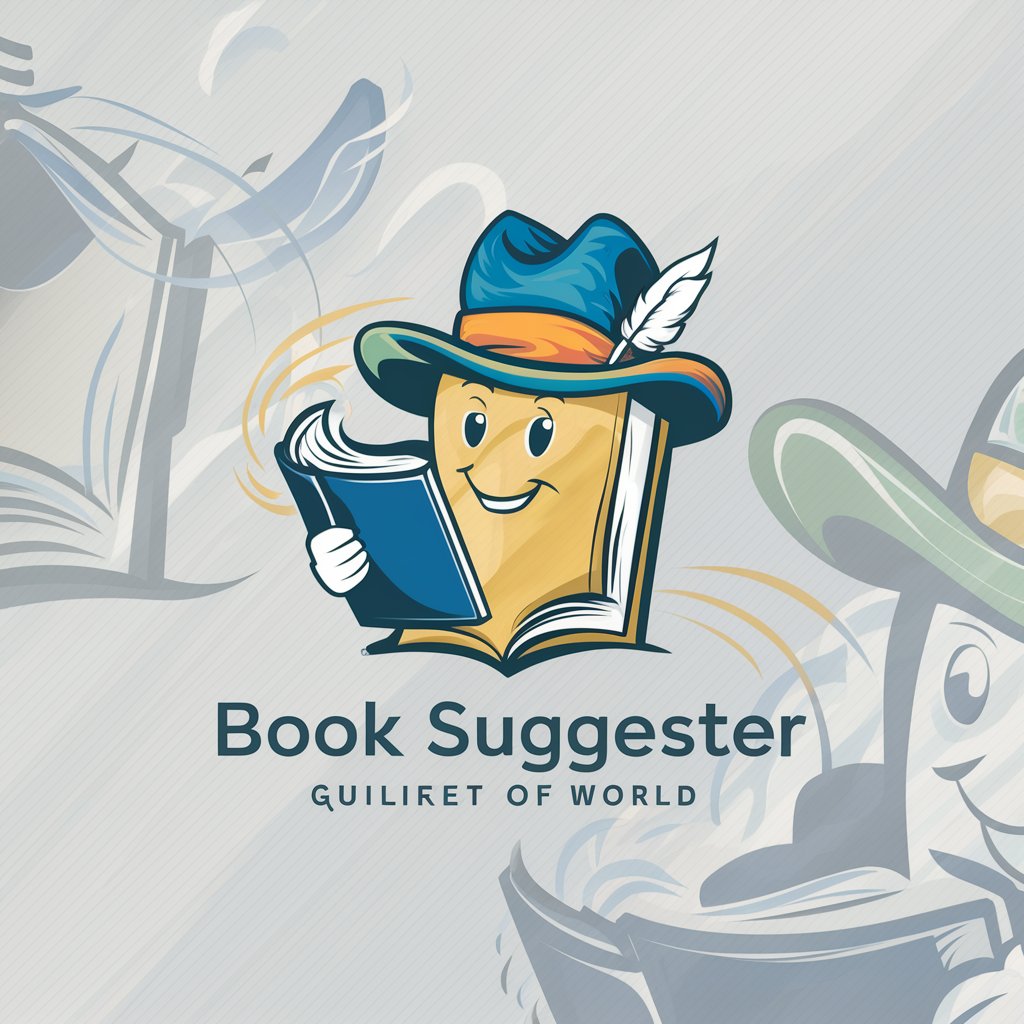
Book Sage
Enrich Your Reading with AI
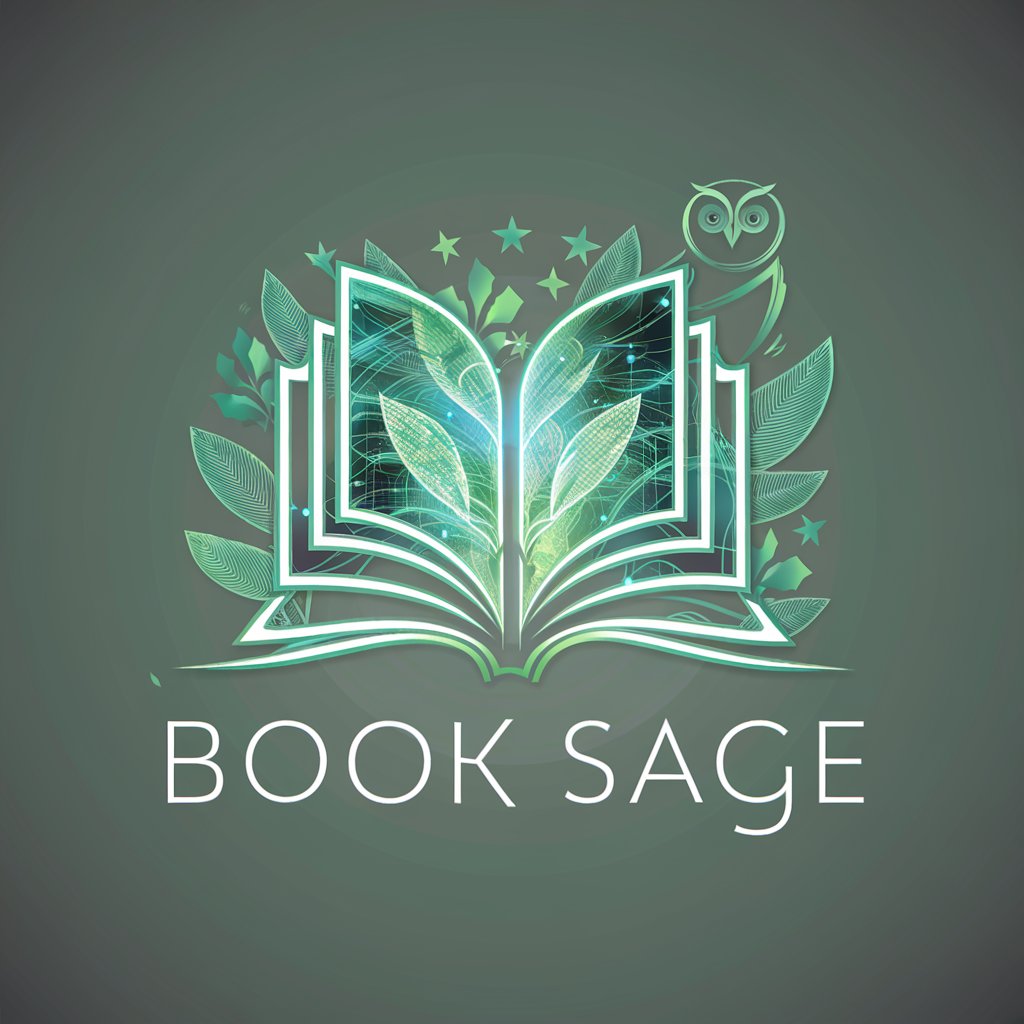
Producing with Logic Pro Q&A
How can I optimize my Logic Pro sessions for lower CPU usage?
You can optimize CPU usage in Logic Pro by using track freeze, selecting appropriate buffer sizes, utilizing aux sends for effects instead of insert effects on individual tracks, and managing your project’s sample rate effectively.
What’s the best way to create a punchy drum mix in Logic Pro?
For a punchy drum mix, focus on EQ to clean up the low end and enhance the kick and snare, use parallel compression to add power without squashing dynamics, and consider layering samples to fill out the sound.
Can I automate volume and effects in Logic Pro?
Yes, Logic Pro offers extensive automation capabilities. You can automate volume, pan, and various effects parameters by selecting the desired track and using the Automation mode (press 'A' to toggle) to draw automation curves.
What is Smart Tempo, and how can it enhance my music production?
Smart Tempo is a feature in Logic Pro that automatically manages tempo across all the content in your project. It allows for easy mixing and matching of audio files with different tempos, improving workflow and creative flexibility.
How do I use MIDI controllers with Logic Pro?
Connect your MIDI controller via USB or MIDI interface, then configure it in Logic Pro under the 'Control Surfaces' settings. This setup enables you to control virtual instruments, adjust faders, and manipulate effects in real-time.
