Vector Guide - Bitmap to SVG Conversion

Welcome! Let's convert your images to SVG effortlessly.
Transforming Pixels into Vectors with AI
Guide me on converting a PNG to SVG format.
How can I submit a JPG for SVG conversion?
What are the steps to convert bitmap images to vector format?
Can you help me convert a bitmap image to SVG?
Get Embed Code
Introduction to Vector Guide
Vector Guide is a specialized tool designed to convert bitmap images, such as those in PNG or JPG formats, into scalable vector graphics (SVG) format. The primary design purpose of Vector Guide is to facilitate the conversion process seamlessly, offering users a reliable and efficient means to transform their raster images into vector formats. This conversion is vital in various fields such as graphic design, web development, and digital marketing, where scalability and editability of images without loss of quality are crucial. For example, a graphic designer might use Vector Guide to convert a company logo from a bitmap to SVG for use on a website, ensuring that the logo looks sharp at any size. Powered by ChatGPT-4o。

Main Functions of Vector Guide
Bitmap to SVG Conversion
Example
Converting a PNG logo to SVG for a website.
Scenario
A web developer needs to ensure that a company's logo scales perfectly across different devices without pixelation. Using Vector Guide, the developer uploads the PNG version of the logo and receives an SVG file that can be scaled infinitely, improving the website's responsiveness and visual appeal.
Image Optimization for Web
Example
Reducing the file size of images for faster web page loading.
Scenario
A digital marketer is optimizing a website for faster loading times. By converting high-resolution JPG images to SVG files with Vector Guide, the marketer can significantly reduce the page load time, enhancing the user experience and potentially improving SEO rankings.
Enhanced Image Editability
Example
Editing the color and shape of a vectorized logo.
Scenario
A graphic designer needs to update a client's logo to match a new branding scheme. After converting the original bitmap image to SVG with Vector Guide, the designer can easily modify colors and shapes directly within the SVG file, streamlining the update process.
Ideal Users of Vector Guide Services
Graphic Designers
Graphic designers frequently work with logos, illustrations, and digital artwork that need to be scalable for various mediums. Vector Guide allows them to convert and manipulate images in a vector format, ensuring high-quality output regardless of the size.
Web Developers
Web developers need to ensure that websites are visually appealing across all devices and loading times are minimized. Vector Guide's ability to convert images to SVG format helps in creating responsive, fast-loading websites with crisp visuals.
Digital Marketers
Digital marketers aiming to optimize web content for speed and engagement can benefit from Vector Guide by converting high-resolution images to SVG. This not only enhances page load times but also ensures marketing materials are visually effective at any scale.

How to Use Vector Guide
Start with YesChat
Begin by visiting yeschat.ai for a hassle-free trial that requires no sign-up or ChatGPT Plus subscription.
Upload Your Image
Select and upload the bitmap image (in formats like PNG or JPG) that you wish to convert to SVG.
Specify Conversion Preferences
Optionally, specify any preferences for the conversion process, such as resolution or specific vectorization settings.
Initiate Conversion
Submit the image for conversion. Vector Guide will process the image and convert it into SVG format.
Download SVG
Once the conversion is complete, download the SVG file. You can now use this vector image for various applications.
Try other advanced and practical GPTs
Multiple Choice Creator Study
AI-powered study companion for personalized quizzes.

AI Muse
Unleash Creativity with AI-Powered Ideas

CSS to Tailwindcss Converter
Streamline styling with AI-powered conversion

Celestial
Empowering decisions with AI-driven astrology
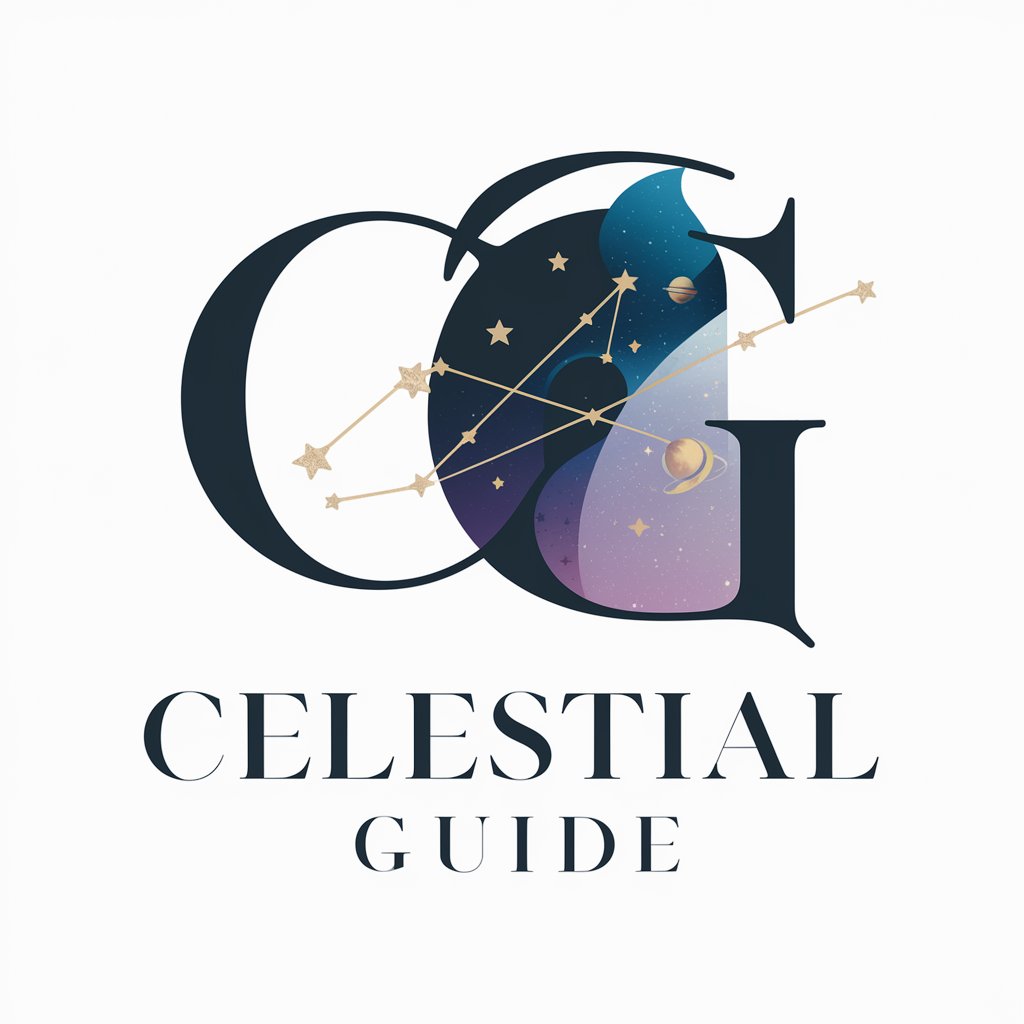
Vue Developer
AI-powered Vue.js Code Generation

WebTranscriber AI
Transforming Designs into Accessible Code

Digital Buddha
Empowering your journey with AI-guided mindfulness.
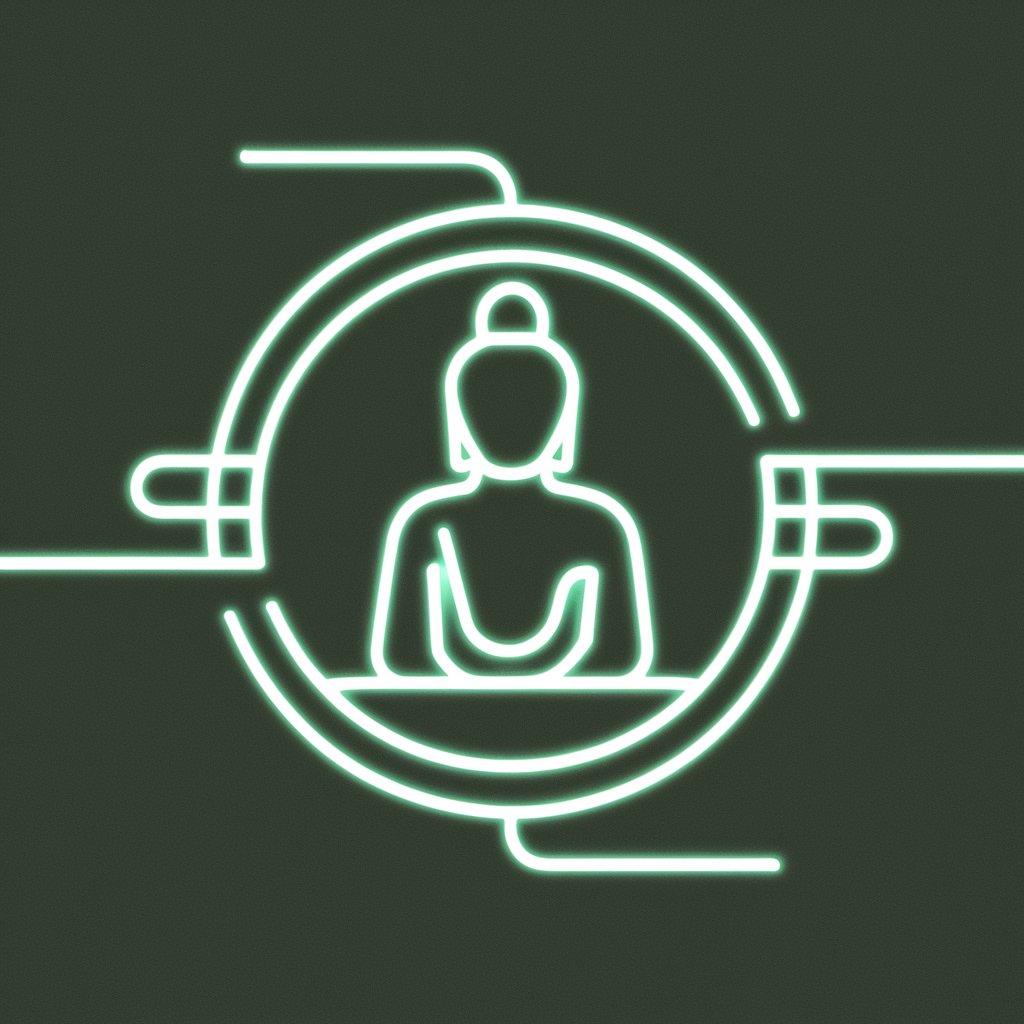
React Generator
Transform designs into React code effortlessly.
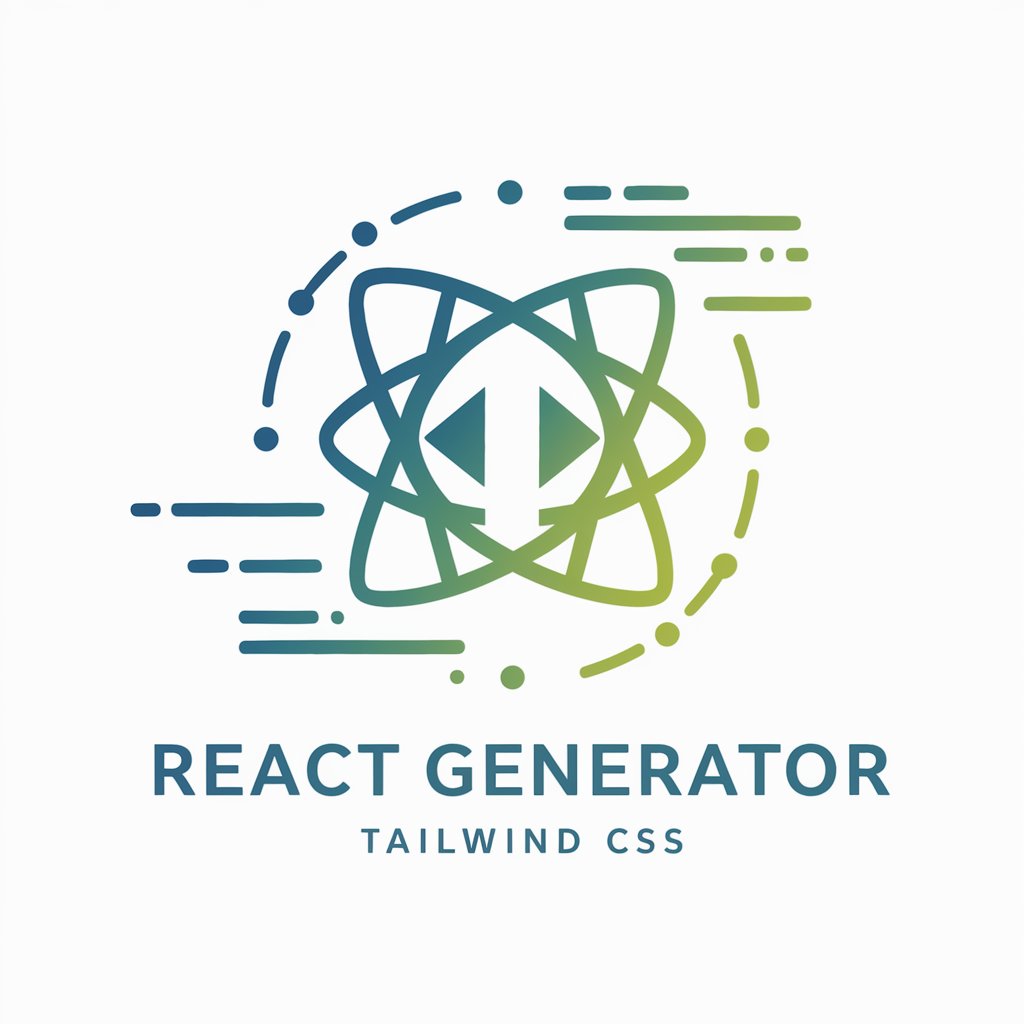
公司注册专家
AI-Powered Company Registration Expertise

README Translator
Translate your project README with AI precision.

박명수
Empowering creativity with AI-driven insights

Vortexis
Empowering cosmic insights with AI.

Vector Guide Q&A
What file formats can Vector Guide convert?
Vector Guide can convert bitmap images in formats such as PNG, JPG, and BMP into SVG vector images.
Is there a limit to the image size or resolution for conversion?
While Vector Guide efficiently handles a wide range of image sizes and resolutions, extremely high-resolution images might require more processing time.
Can Vector Guide preserve the color accuracy of the original image?
Yes, Vector Guide aims to preserve the color accuracy of the original bitmap image as closely as possible during the conversion to SVG format.
How long does the conversion process take?
The conversion time can vary depending on the complexity and size of the image but generally completes within a few seconds to minutes.
Are there any tools available for editing the SVG after conversion?
While Vector Guide focuses on the conversion process, users can utilize third-party vector editing software to further modify the SVG files as needed.
