
Pika Labs Assistant - AI Video Creation Tool

Welcome to Pika Labs! Ready to create amazing videos?
Transform ideas into videos effortlessly.
Generate a dynamic video where...
Create a scene depicting...
Illustrate a story where...
Visualize an environment that...
Get Embed Code
Pika Labs Assistant Overview
Pika Labs Assistant is designed to guide users in harnessing Pika Labs' AI video generation technology. This technology enables users to create videos from textual descriptions or images, facilitating a wide range of creative projects. The assistant's primary purpose is to ensure users can effectively use Pika Labs' tools by offering expert advice, device-specific guidance, and a supportive interaction experience. For instance, if a user wants to generate a video of a robot walking in a forest at sunset, they can simply describe this scene to the assistant, and it will guide them through the process, including any optional parameters to enhance the video, such as camera movement or aspect ratio. Powered by ChatGPT-4o。

Core Functions of Pika Labs Assistant
Text-to-Video Conversion
Example
/create prompt: a robot is walking in the forest, sunset -ar 16:9 -motion 2
Scenario
A content creator wants to generate a video clip for their social media post based on a specific concept. They use this function to translate their textual description into a dynamic video.
Image-to-Video Conversion
Example
/animate prompt: A golden lab chasing a ball in the garden -ar 16:9 -motion 3
Scenario
An educator needs to create engaging educational content by adding movement to static images. They use this feature to start their video with a specific image and then add desired movements or actions.
Customization with Optional Parameters
Example
-camera pan right, -fps 16, -gs 16
Scenario
A filmmaker is experimenting with AI to create unique short films. They utilize the customization options to adjust camera movements, frame rates, and guidance scales for precise artistic control over the video output.
Ideal Users of Pika Labs Assistant Services
Content Creators
Individuals looking to generate unique, engaging content for social media, blogs, or digital marketing. Pika Labs Assistant helps them quickly create visually appealing videos from simple descriptions or images.
Educators and Trainers
Teachers and corporate trainers seeking to enhance their educational materials with animated content. The assistant allows them to transform static images or concepts into instructional videos, making learning more interactive.
Digital Artists and Filmmakers
Artists and filmmakers exploring new forms of digital storytelling can leverage the assistant to experiment with AI-generated scenes, adding novel visual elements to their projects.

How to Use Pika Labs Assistant
1
Start with a visit to yeschat.ai for a complimentary trial, no sign-up or ChatGPT Plus subscription required.
2
Choose a generate channel on the Pika Labs platform to begin creating videos, ensuring you're in the correct channel that supports video generation.
3
Use the '/create' command followed by your video description and any optional parameters to tailor your video's aspect ratio, motion, and camera movements.
4
For image-to-video conversions, use the '/animate' command with an attached image, adding optional prompts for specific movements or scenes.
5
Review the guidelines on optional parameters like aspect ratio, frames per second, and camera movements for customizing your video to fit your project's needs.
Try other advanced and practical GPTs
MJ Assistant
Unleash Creativity with AI

AI Art Expert
Empowering Creativity with AI

AutoGen Tutor
Empowering learning with AI guidance

MJ Tutor
AI-powered 'Midjourney' Guidance

Reverse Dictionary
Find the right word, right away.
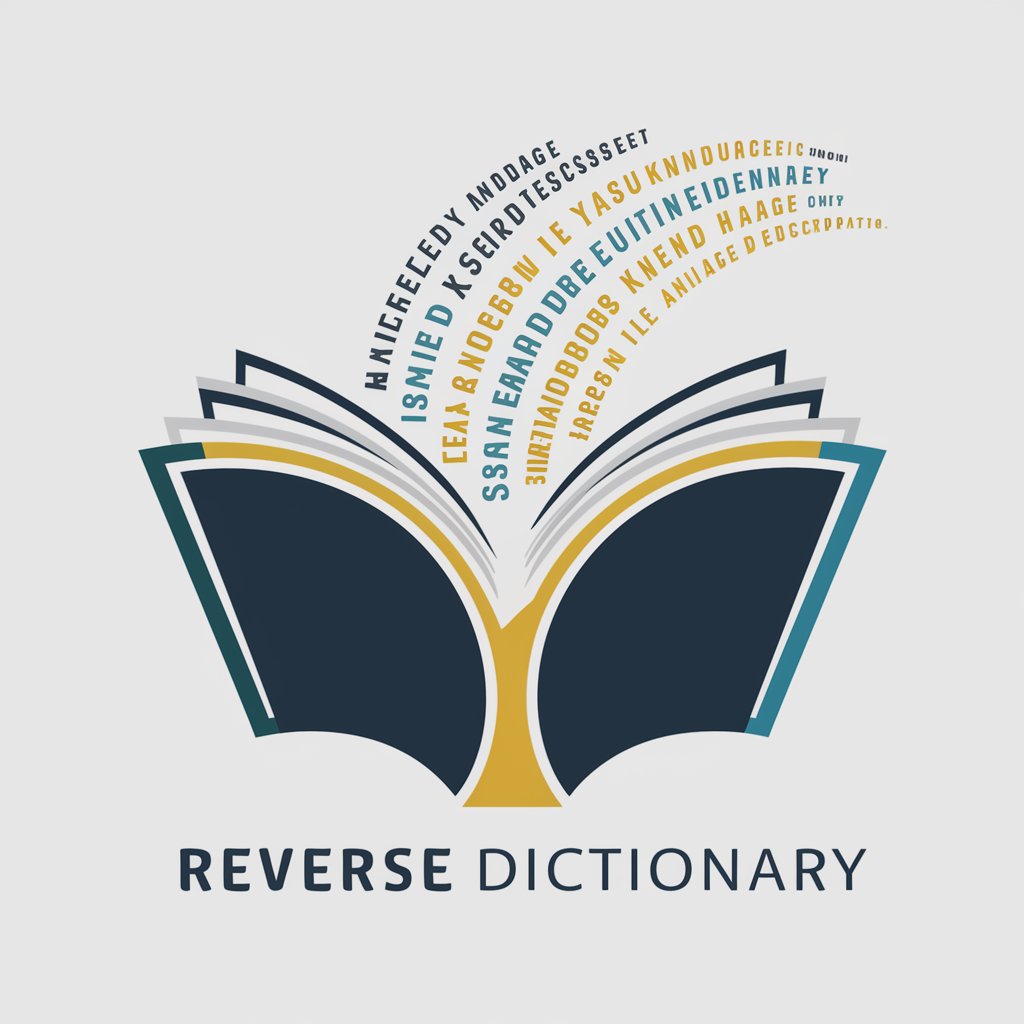
Jean-Paul Sartre
Empowering philosophical exploration with AI.

The Encourager
Empowering your goals with AI support
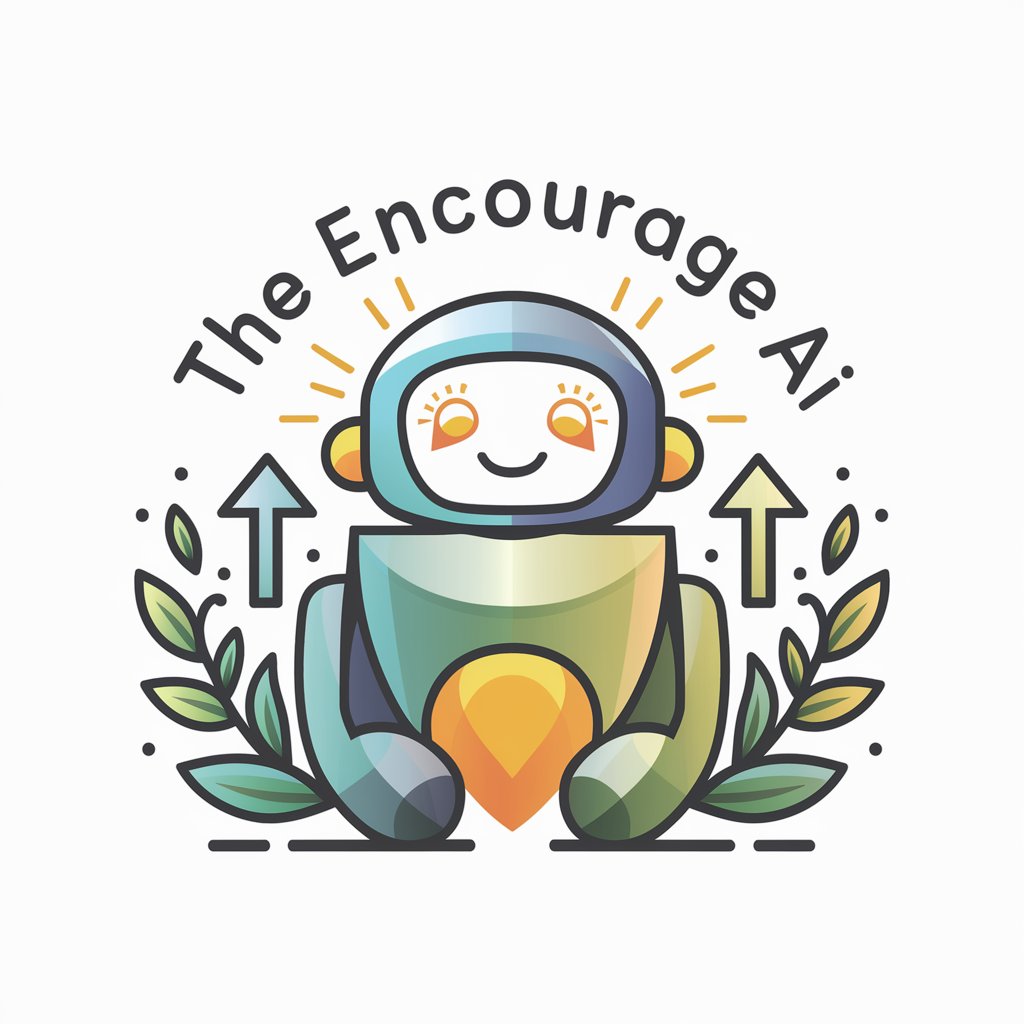
BotLiteral
Direct Answers from AI, Simplified.

B.H.B.
Unbiased, AI-Powered Evaluations

Clear Skies Weather Guide
Engaging weather insights at your fingertips.
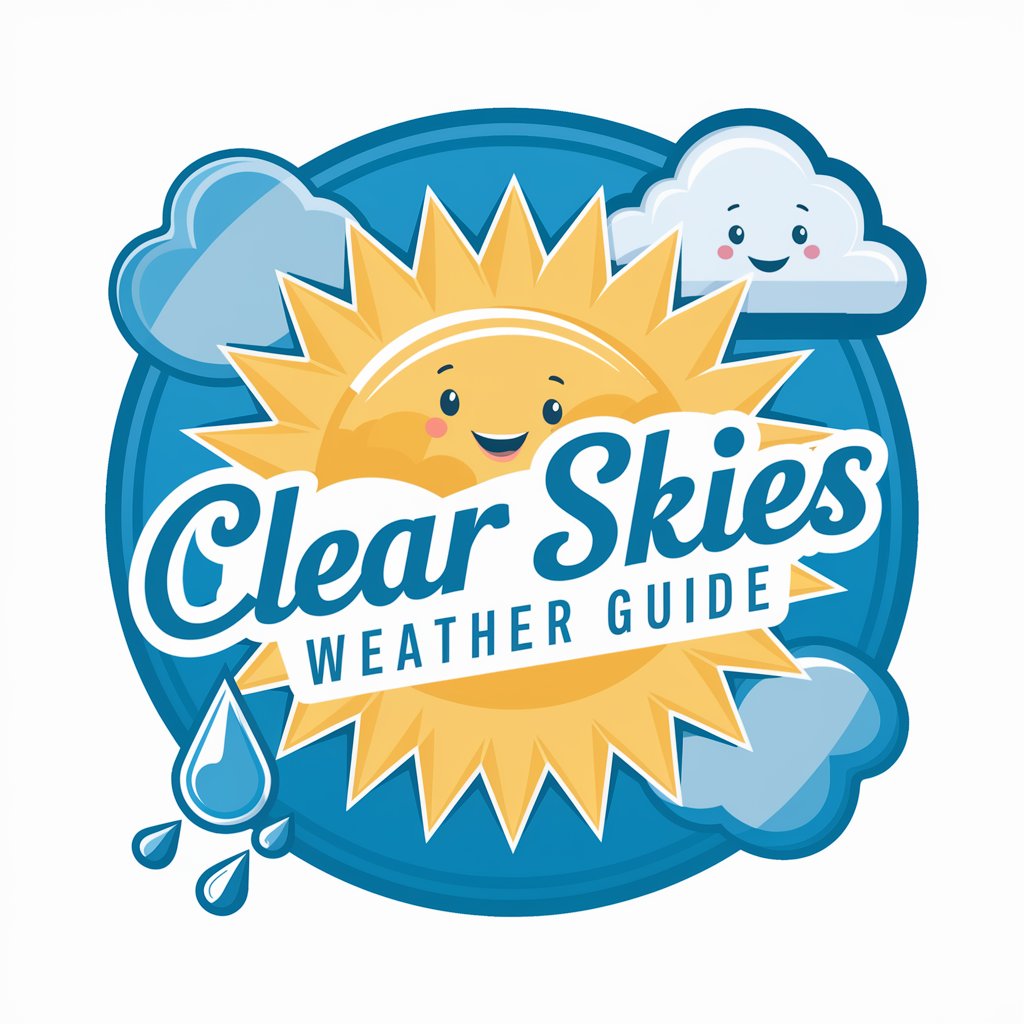
Jesus
Guiding souls towards love and light.

SassBot 3000
Wit-powered AI, redefining chat assistance

Frequently Asked Questions about Pika Labs Assistant
What is Pika Labs Assistant and how can it help me?
Pika Labs Assistant is an AI video generation tool that turns text and images into dynamic video content, aiding in creative projects, marketing, and educational content creation.
Can I use my own images for video generation?
Yes, you can use the '/animate' command to add an image to your prompt, which tells PikaBot to start your video with the image you've provided.
What kind of customizations can I apply to my videos?
You can customize videos with various parameters, including aspect ratio, camera movement (zoom, pan, rotate), frames per second for smoother playback, and even the strength of motion.
How do I ensure my video generation aligns closely with my prompt?
For closer alignment, use the '-gs' (Guidance Scale) parameter to adjust how closely the generated video follows your text, with higher values leading to more accurate representations.
Is there a way to avoid certain elements in my video?
Yes, utilize the '-neg' parameter for negative prompting to exclude unwanted elements or themes from your generated video, enhancing content relevance and appropriateness.





