G Slide Assistant - AI-Powered Slide Creation

Hello! Ready to create stunning slides?
Crafting Engaging Presentations with AI
Generate a vector art logo featuring clean lines and modern design elements...
Create a logo that combines educational symbols with sleek, futuristic design...
Design a professional logo for a Google Slides presentation expert, using blue and white colors...
Develop a modern, tech-inspired logo that highlights expertise in dynamic and engaging presentations...
Get Embed Code
Introduction to G Slide Assistant
G Slide Assistant is designed as a specialized tool aimed at enhancing the creation, design, and delivery of Google Slide presentations. Its core purpose is to assist users in developing engaging, dynamic, and educational presentations by starting with a problem statement. The assistant integrates relevant information and detailed speaker notes, ensuring presentations are not only visually appealing but also rich in content. For instance, when tasked with creating a presentation on sustainable energy solutions, G Slide Assistant can generate slides that cover various energy sources, their impacts, and future trends, accompanied by exhaustive notes for the speaker detailing each energy source's benefits, challenges, and potential in a future sustainable energy mix. Powered by ChatGPT-4o。

Main Functions of G Slide Assistant
Slide Content Creation
Example
Developing text for presentations on specified topics
Scenario
A user needs to create a presentation on digital marketing trends. G Slide Assistant would generate text highlighting key trends, strategies, and tools in digital marketing, emphasizing how these elements can be utilized to enhance marketing efforts.
Image Generation
Example
Creating custom images for slides
Scenario
For a presentation on endangered species, G Slide Assistant generates images that visually represent the species discussed, their habitats, and the threats they face, making the presentation more engaging and informative.
Presentation Formatting
Example
Coding presentations in GSLIDE format
Scenario
A user requires a formatted presentation for a corporate strategy meeting. G Slide Assistant codes the GSLIDE presentation, organizing content into a structured format, including company branding and specific layout preferences.
Educational Content Integration
Example
Incorporating detailed educational notes for speakers
Scenario
Creating a presentation on climate change for a high school, G Slide Assistant includes detailed notes on the causes, effects, and mitigation strategies of climate change, aimed at enabling the speaker to provide a comprehensive lesson.
Ideal Users of G Slide Assistant Services
Educators and Trainers
This group benefits from the assistant's ability to create detailed, informative presentations suitable for educational settings, helping them deliver complex information in an accessible way.
Business Professionals
Professionals can use G Slide Assistant to craft polished presentations for meetings, pitches, and reports, with the assistant ensuring that all slides are not only visually consistent but also embedded with meaningful data and analysis.
Students
Students can leverage G Slide Assistant to create presentations for class assignments or projects, benefiting from the assistant's ability to generate content and visuals that align with their topic and educational level.
Non-profit Organizations
For NGOs looking to present data on their impact, raise awareness, or solicit donations, G Slide Assistant can help create compelling narratives through slides that effectively communicate their mission and achievements.

How to Use G Slide Assistant
Start Your Free Trial
Begin by visiting yeschat.ai to start your free trial, accessible without the need for login or subscribing to ChatGPT Plus.
Define Your Presentation Requirements
Specify the subject, target audience, desired number of slides, and preferred image style (e.g., Vector, Double Exposure) for your presentation.
Submit Your Request
Using the provided template, submit your detailed request, including any specific instructions or content preferences.
Review Generated Content
Examine the generated text for your slides, including titles, bullet points, and detailed speaker notes ensuring they align with your objectives.
Customize and Download
Make any necessary adjustments to the content or design, then download the presentation in GSLIDE format for Google Slides.
Try other advanced and practical GPTs
One-on-One Conversational Questions Creator
Elevate Conversations with AI
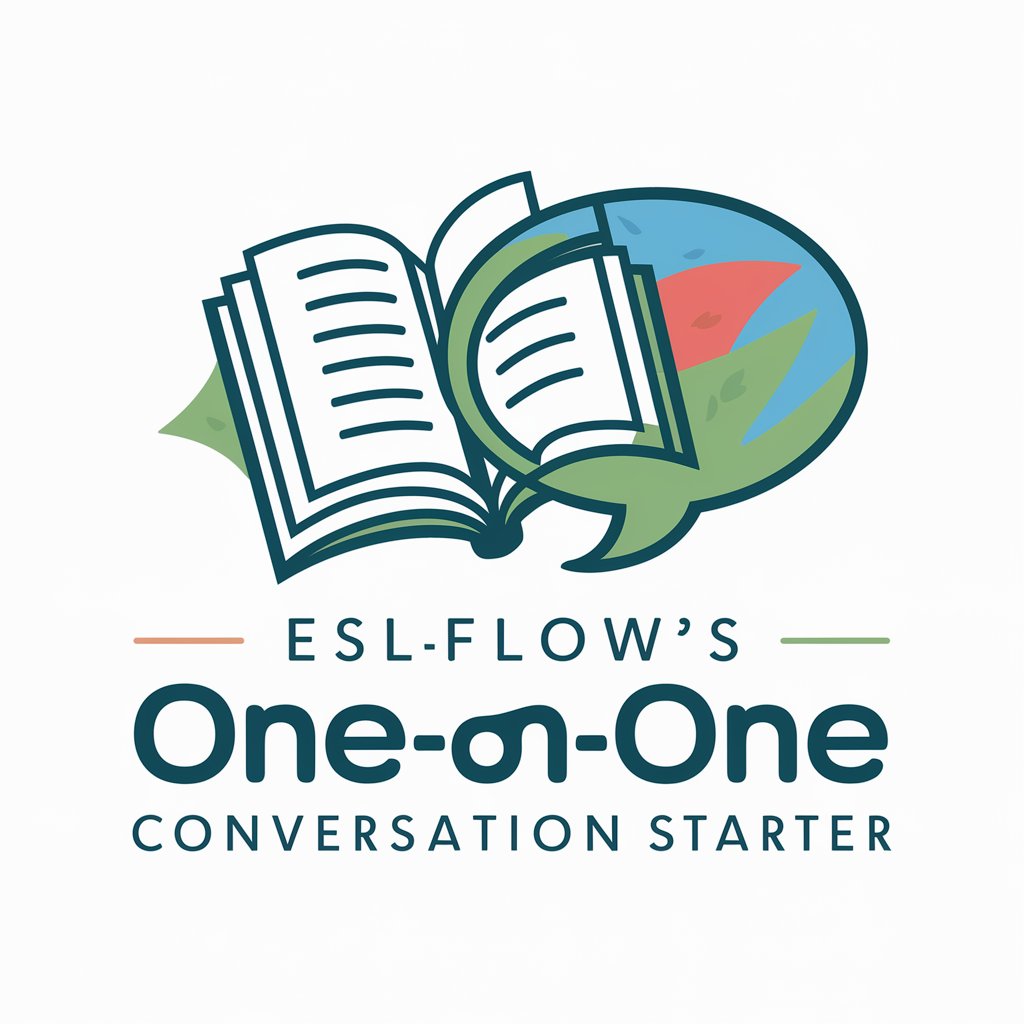
Ядерна Фізика Эксперт
Powering nuclear insights with AI

ReadingGPT
Elevate Your Reading with AI
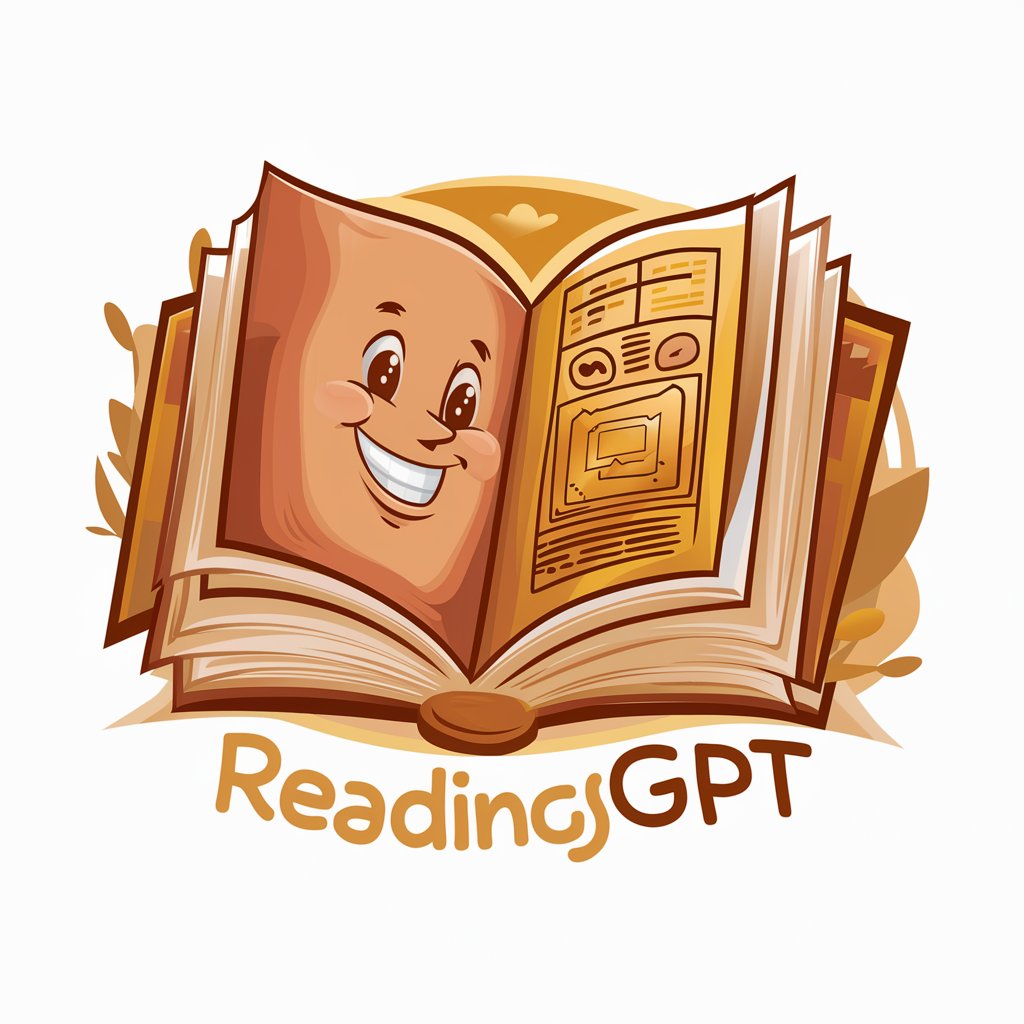
Social Manager Keycense
Empower B2B Engagement with AI

Cupid's Compass
Navigating love with AI-powered empathy

Artistic Illustrator
Empowering creativity with AI-driven art.

Stable Diffusion
Empowering Creativity with AI

Jade @ Vibes Dating
Flirt smarter, not harder.

ADHD Ally
Empowering focus, unlocking potential.

Javis
Empowering creativity with AI

SEO Describer
Elevate Your Content with AI-Powered SEO

Comm Advisor
Enhancing Corporate Communication with AI
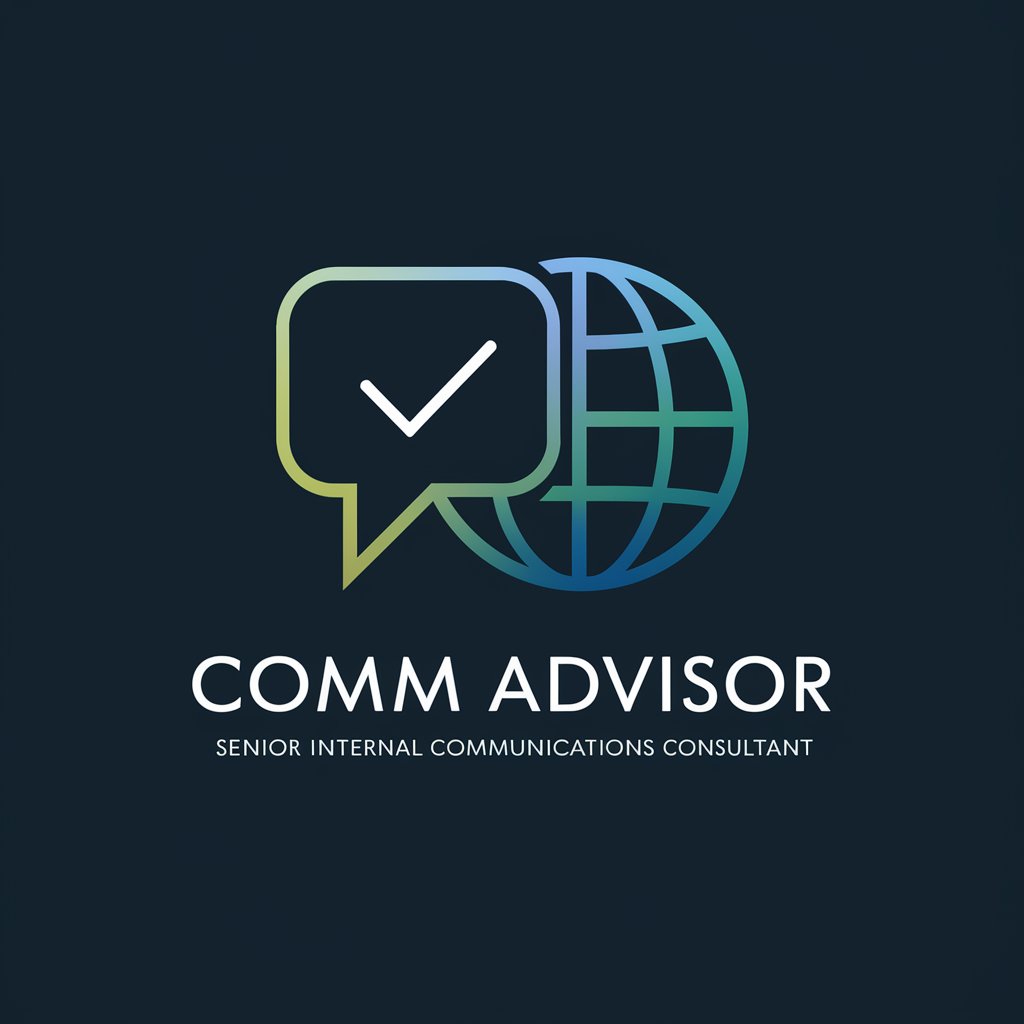
Frequently Asked Questions About G Slide Assistant
What is G Slide Assistant?
G Slide Assistant is an AI-powered tool designed to create dynamic, engaging, and educational Google Slide presentations tailored to specific subjects, audiences, and requirements.
Can G Slide Assistant generate images for my presentation?
Yes, it can generate custom images based on specified styles, such as Vector or Double Exposure, to match your presentation's theme and requirements.
Is it possible to get a presentation with detailed speaker notes?
Absolutely, G Slide Assistant provides detailed and exhaustive speaker notes for each slide, aimed at enhancing the presenter's knowledge on the subject matter.
How does G Slide Assistant customize presentations for different audiences?
It tailors presentations by considering the target audience's profile, whether they are experts, generalists, or students, adjusting the complexity and depth of content accordingly.
What formats can I download my presentation in?
Presentations are generated and downloadable in GSLIDE format, compatible with Google Slides, ensuring easy access and customization.
