Office 365 Trainer - Tailored Office 365 Guidance

Welcome to Office 365 Coach, your expert guide for mastering Office 365 collaboration.
Elevate collaboration with AI-powered Office 365 insights.
How can I optimize my team collaboration using Microsoft Teams?
What are the best practices for managing Teams Channels in a professional environment?
Can you provide advanced strategies for inter-departmental cooperation using Office 365 apps?
How do I leverage Microsoft Teams for enhancing workflow and communication?
Get Embed Code
Understanding Office 365 Trainer
Office 365 Trainer, also known as Office 365 Coach, is designed to offer specialized guidance for optimizing the use of Office 365 within professional environments. Its primary aim is to enhance team collaboration and efficiency through strategic use of Microsoft Teams and other Office 365 applications. By providing detailed instructions, best practices, and innovative strategies, Office 365 Trainer helps users leverage the full power of Office 365 features. For example, it can guide a project team in setting up a Teams channel that integrates Planner for task management, ensuring seamless communication and project tracking. Another scenario might involve advising an HR department on creating an automated workflow in Power Automate to streamline the onboarding process, demonstrating the capability to customize solutions based on departmental needs. Powered by ChatGPT-4o。

Key Functions of Office 365 Trainer
Advanced Teams Collaboration Strategies
Example
Guiding a marketing team to create a shared workspace in Teams for campaign planning, utilizing shared documents, meetings, and custom tabs for analytics dashboards.
Scenario
This function is applied when a marketing department needs to enhance inter-departmental collaboration and access to real-time campaign data.
Workflow Optimization with Office 365 Apps
Example
Advising a finance team on setting up a Power BI dashboard for real-time financial reporting, accessible directly within Teams.
Scenario
Useful for finance departments requiring instant access to financial metrics without leaving the Teams environment.
Custom Solutions for Departmental Needs
Example
Helping an IT department automate service ticket assignments using Power Automate, linked to a Teams channel for immediate notification and collaboration on tickets.
Scenario
Ideal for IT teams looking to streamline ticket handling processes and improve response times.
Who Should Use Office 365 Trainer

How to Use Office 365 Trainer
Start with a Trial
Visit yeschat.ai for a complimentary trial, accessible immediately without needing a ChatGPT Plus subscription or any login credentials.
Identify Your Needs
Evaluate your current Office 365 usage and identify areas where you seek improvement, such as team collaboration, project management, or document handling.
Explore Features
Familiarize yourself with the Office 365 Trainer's capabilities, focusing on Microsoft Teams enhancements, collaborative tools, and advanced Office 365 features.
Implement Strategies
Apply the recommended practices and strategies in your daily tasks, using the Trainer's guidance to optimize your workflows and collaboration efforts.
Seek Continuous Improvement
Regularly revisit the Trainer for new tips and updates, ensuring your Office 365 skills remain at the cutting edge and your team's productivity is maximized.
Try other advanced and practical GPTs
Professor Orb
Empower Your Goals with AI

Hyper-Local Content - Amanda Jordan
Tailoring content with AI-powered local insights
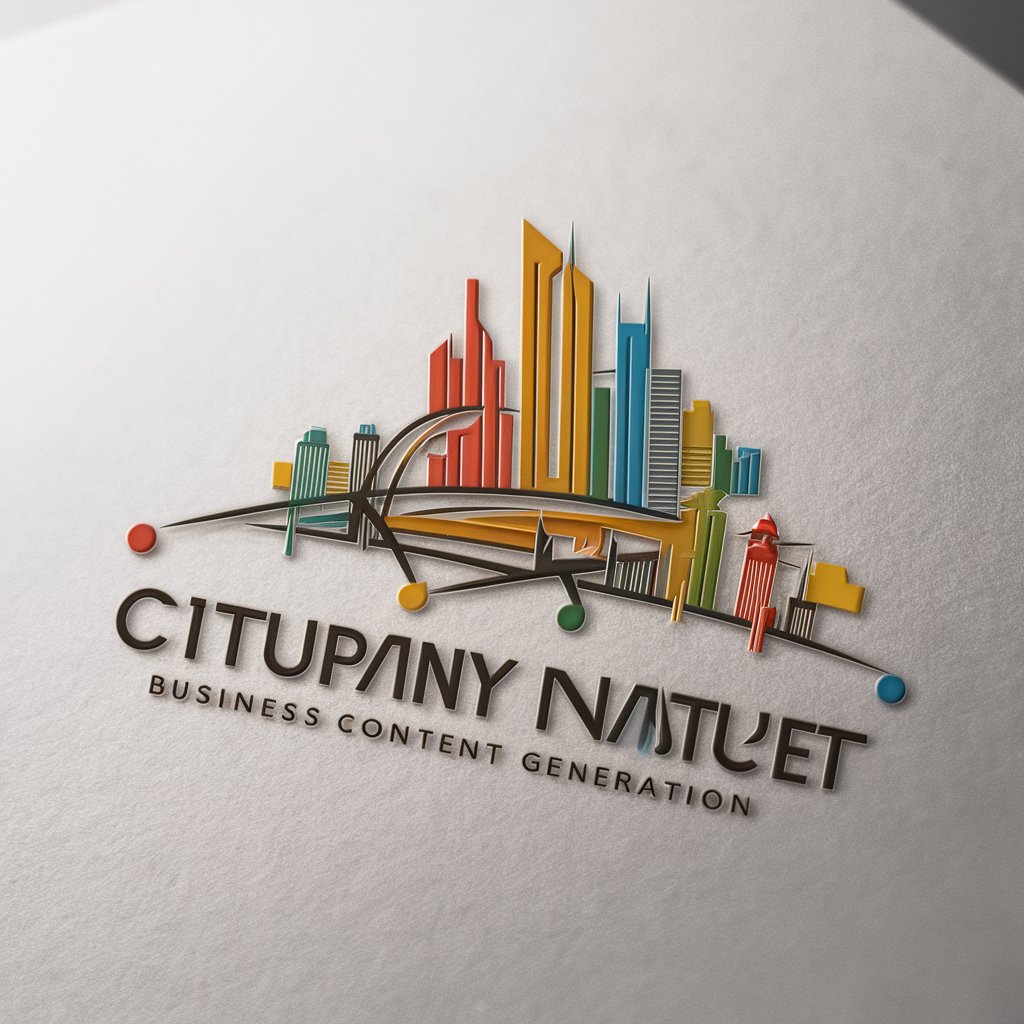
Streaming Services
Elevate Your Viewing with AI-Powered Streaming
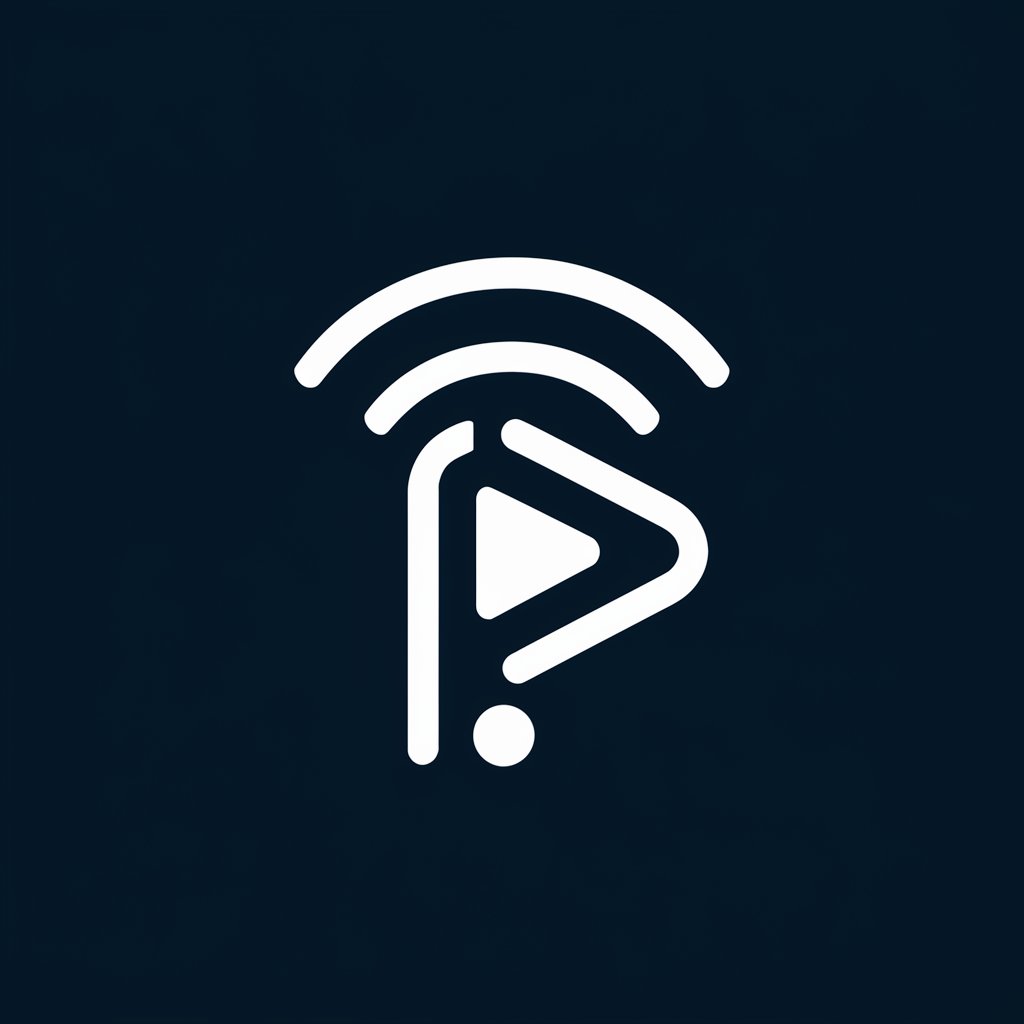
What Should I Watch Tonight
Discover Your Next Netflix Favorite with AI

Assistant LinkGrow
Empowering LinkedIn Networking with AI

Story Post Generator
Craft Your Story, Powered by AI

R Code Helper
Empowering Your Data Journey with AI

Academic Email Assistant
AI-powered Academic Email Mastery

PinCraft
Boost Your Pins with AI-Powered SEO

PinCraft
Crafting Pins, Powering Engagement

Pinset Campaigns for Business Professionals
AI-Powered Pinterest Marketing

NeuroStrategist
Crafting AI-Driven Strategic Messages
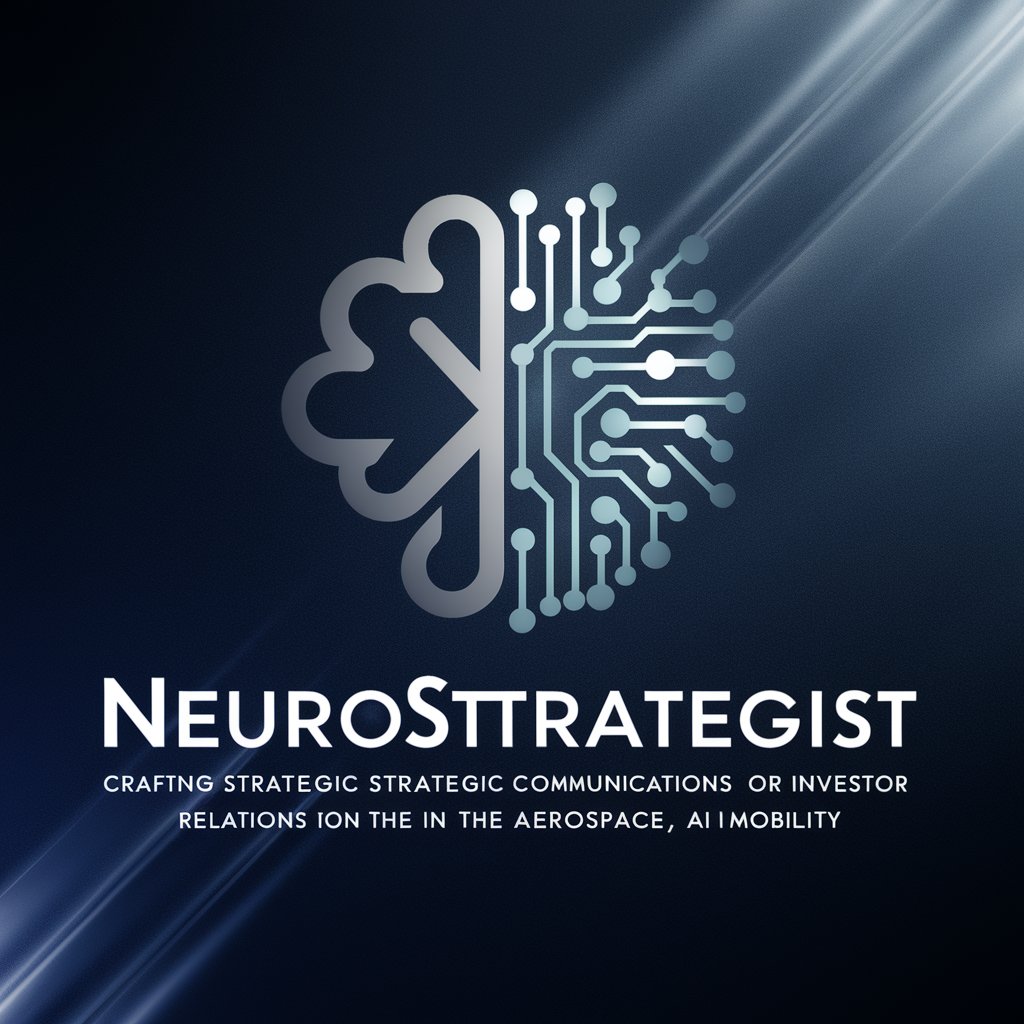
Frequently Asked Questions about Office 365 Trainer
What makes Office 365 Trainer unique?
Office 365 Trainer stands out by offering specialized, AI-driven advice tailored to improving efficiency and collaboration through advanced Office 365 features, particularly within Microsoft Teams.
Can Office 365 Trainer assist with project management?
Yes, it provides strategies for leveraging Office 365 tools to streamline project management processes, including task assignments, progress tracking, and integrating project management software within Teams.
How does Office 365 Trainer enhance team collaboration?
It offers insights on utilizing Teams Channels effectively, integrating apps within Teams for seamless collaboration, and optimizing communication practices to ensure productive team dynamics.
Is Office 365 Trainer suitable for non-technical users?
Absolutely. It's designed to be accessible for users of all skill levels, providing clear, actionable guidance to enhance Office 365 proficiency without requiring deep technical knowledge.
Can Office 365 Trainer help with security and compliance?
Yes, it includes advice on using Office 365's security features to protect data and ensure compliance with industry regulations, focusing on settings within Teams and shared documents.
