Draw Fast Enhancer - Image Enhancement AI

Welcome! Let's transform your sketches into detailed masterpieces.
Transforming Images with AI Precision
Transform this basic layout into a detailed, realistic image of...
Enhance the right square with vibrant colors and intricate details to depict...
Using the left square as a guide, create a detailed and lifelike version of...
Refine the simplistic drawing into a polished and realistic representation of...
Get Embed Code
Understanding Draw Fast Enhancer
Draw Fast Enhancer is a specialized AI tool designed to refine and enhance images, particularly focusing on images divided into two squares. The left square typically contains a simplistic, cartoon-style drawing which serves as a layout guide, while the right square is dedicated to a more detailed and realistic depiction. The core function of Draw Fast Enhancer is to enhance the right square by improving clarity, color, and detail while preserving the original orientation and subject integrity. This approach is particularly useful for transforming basic or rough sketches into detailed, visually appealing artworks. For instance, an initial image might show a basic sketch of a landscape on the left, and a partially detailed version on the right. Draw Fast Enhancer would then work on the right square to bring the landscape to life with vivid colors, clear details, and enhanced realism, all while adhering to the initial layout. Powered by ChatGPT-4o。

Key Functions of Draw Fast Enhancer
Image Clarity Enhancement
Example
Transforming a rough sketch of a building into a detailed architectural rendering
Scenario
An architect provides a basic sketch of a building's facade. Draw Fast Enhancer takes the sketch from the right square and enhances it to a detailed, clear architectural rendering, suitable for presentations.
Color Enhancement
Example
Enhancing the color palette of a character design
Scenario
A game designer submits a character design with basic colors. Draw Fast Enhancer enriches the color scheme on the right side, making the character more vibrant and suitable for high-quality game graphics.
Detail Enhancement
Example
Evolving a simple floral drawing into a botanical illustration
Scenario
An artist sketches a basic outline of a flower. Using Draw Fast Enhancer, the right square is transformed into a detailed botanical illustration, capturing intricate details like texture and shading.
Target User Groups for Draw Fast Enhancer
Artists and Illustrators
This group can use Draw Fast Enhancer to refine their sketches into detailed artworks. It's ideal for artists looking to visualize their concepts in a more polished and realistic manner.
Design Professionals
Architects, graphic designers, and fashion designers can benefit from the tool's ability to turn basic designs into professional-grade visuals, aiding in client presentations and conceptualization.
Educators and Students
For educational purposes, both teachers and students in fields like art, design, and architecture can utilize Draw Fast Enhancer to better understand the process of transforming basic concepts into detailed renderings.

How to Use Draw Fast Enhancer
Start with a Free Trial
Visit yeschat.ai to begin using Draw Fast Enhancer without any login requirements, and take advantage of a free trial that doesn't require a ChatGPT Plus subscription.
Prepare Your Image
Ensure you have an image split into two squares: the left for a basic, cartoon-style layout, and the right for a more detailed version.
Upload and Specify Enhancements
Upload your image and specify the enhancements you seek, focusing on clarity, color, and detail for the right square.
Review and Adjust
Once the initial enhancement is provided, review it and request any adjustments to better align with your vision.
Finalize and Download
Finalize your enhanced image and download it for your use, keeping in mind that all content is for private, non-sensitive applications.
Try other advanced and practical GPTs
成語小博士
Unlocking the Essence of Chinese Idioms

Experto OKR
Achieve Goals with AI Precision
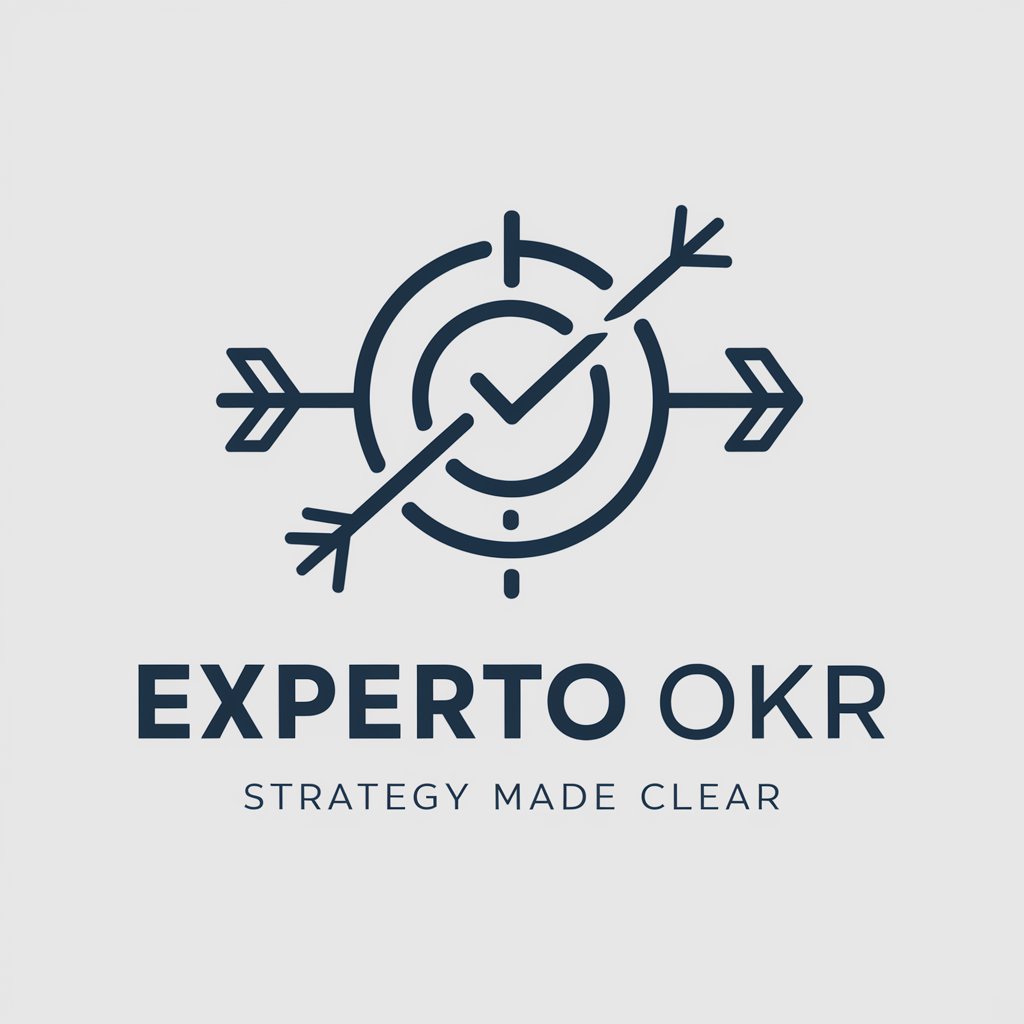
Cartoon Creator
Bringing Pictures to Life with AI-Powered Animation

GSC Assistant
Streamline Your SEO with AI

ResearchGPT
Unlock Knowledge with AI-Powered Research

Japan Travel Planner
Your AI-Powered Gateway to Japan

MakeItMoreGPT
Unleash imagination, amplify reality.

Tattoo Inspiration Master
Craft your dream tattoo with AI-powered precision.

Line to Image: Generate The Evolved Prompt!
Bringing Text to Visual Life with AI

GENERATE IDEAS - "Ideas at Your Fingertips"
Innovate endlessly with AI-powered creativity
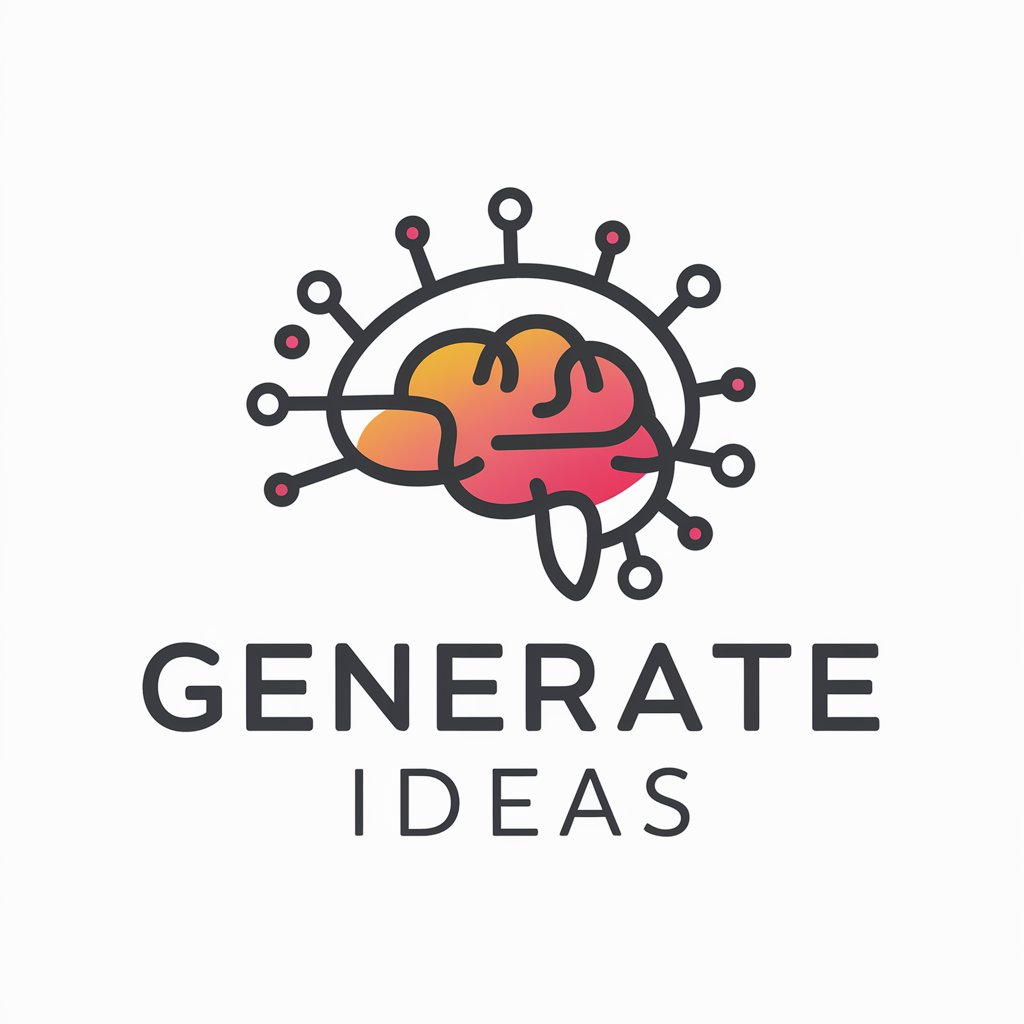
Career Coach
Empowering Your Career Path with AI

Serial Entrepreneur - Innovative Mind
Empowering Entrepreneurs with AI-Driven Insights

Frequently Asked Questions about Draw Fast Enhancer
What kind of images is Draw Fast Enhancer best suited for?
Draw Fast Enhancer is ideal for images split into two squares, where the left depicts a simple layout and the right shows a detailed version, enhancing the latter with clarity, color, and detail.
Can Draw Fast Enhancer create images from scratch?
No, Draw Fast Enhancer doesn't create images from scratch. It works with existing images, enhancing the detail and quality of the right square based on the left square's layout.
How does Draw Fast Enhancer handle complex images?
For complex images, the tool focuses on maintaining the integrity and orientation of the subject in the right square, enhancing it while respecting the original layout.
Is it possible to use Draw Fast Enhancer for professional projects?
Yes, but it's essential to remember that the tool is intended for private use and not for sensitive content. It's suitable for enhancing images for presentations, art projects, and personal learning.
Can I use Draw Fast Enhancer for educational purposes?
Absolutely. It's an excellent tool for visual learning, enhancing educational materials, and creating clear, detailed visuals for study guides or teaching aids.
