Create realistics picture - AI image creation tool

create a picture for me according to the description
AI-powered tool for creating realistic images
Get Embed Code
Introduction to Create Realistics Picture
Create Realistics Picture is a tool designed to generate high-quality, realistic images based on user inputs. It utilizes advanced AI-driven image generation to craft visuals that align with specific requests, providing users with detailed and visually striking results. By leveraging AI's ability to interpret textual descriptions, this service translates these inputs into life-like images that cater to a range of purposes, from creative projects to commercial advertising. For example, a user describing a sunset beach can get an image that reflects the ambiance of golden skies and serene waves. The tool is tailored for generating highly customized, accurate visual content for diverse scenarios. Powered by ChatGPT-4o。

Core Functions of Create Realistics Picture
Realistic Image Generation
Example
A request for a modern office with large windows and a cityscape view returns a photorealistic image.
Scenario
An interior designer might use this feature to visualize different office setups and aesthetics for client presentations.
Custom Scene Creation
Example
A user describes a snowy mountain scene with a cabin, and the system generates the exact image described.
Scenario
An outdoor travel agency could use this to create promotional visuals tailored to specific adventure packages.
Detailed Visual Modifications
Example
A client asks for an image of a vintage car in a 1960s suburban setting with specific weather conditions.
Scenario
Film production companies use this feature to generate concept art that matches the historical period of a script.
High-Resolution Image Output
Example
A marketing team needs a 4K image of a new product in various environments, such as kitchens and living rooms.
Scenario
Companies use this to generate large, detailed images for advertising across digital and print media.
Target Users of Create Realistics Picture
Creative Professionals
Designers, artists, and filmmakers benefit from generating detailed visual concepts quickly. The service aids in pre-visualization, providing realistic mockups and enhancing creative workflows.
Marketing Teams
Marketers can leverage custom visuals for targeted advertising campaigns, creating bespoke imagery that aligns with brand identity and specific consumer preferences.
Architects and Interior Designers
They use the tool to visualize design concepts, providing clients with realistic previews of spaces before any physical work is done.
Business Presenters and Educators
They can use realistic, tailored visuals to enhance presentations, making complex ideas easier to communicate through detailed imagery.

Steps for Using Create Realistics Picture
1
Visit yeschat.ai for a free trial without login; no need for ChatGPT Plus.
2
Familiarize yourself with the tool’s interface and available settings for optimal customization.
3
Specify your image requirements, including resolution, size, and specific details for realism.
4
Select the desired format or style, and refine your inputs for more accurate results.
5
Review and download the generated image, adjusting any parameters as necessary for improvements.
Try other advanced and practical GPTs
ぬこー様ちゃん相談室AI
AI-powered candid advice for real challenges

R and R Studio
AI-Powered Tool for Data Mastery

Code Copilot (Experimental)
AI-Powered Programming Assistance for Developers
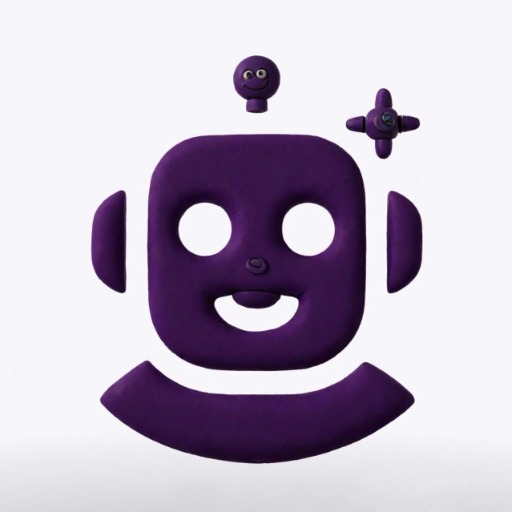
Text Question and Answers Generator
AI-powered tool for generating Q&A from text

Math question check
AI-powered math problem verification

角色注入提示词
AI-powered tool for customized prompts

Craft.do AI Document Creator
AI-powered document creation made simple.

数学建模比赛编程助手
AI-driven solution for mathematical modeling challenges.

全面升级的GPT-4 - 联网版
AI-powered tool for limitless creativity.

全面升级的GPT-4(李慢慢专供)- 联网版
AI-powered assistant with real-time web access.

更勤奋更聪明的GPT4 - 联网版(New Version)
AI-Powered Solutions for Real-Time Needs

Earnings Analyzer
Unlock deep insights into earnings with AI-powered analysis.

Detailed Q&A About Create Realistics Picture
What is the resolution output for images?
Create Realistics Picture generates images in FULL HD resolution with a 16:9 aspect ratio.
Can I use this tool without a premium account?
Yes, you can access a free trial without the need for a login or a ChatGPT Plus subscription.
What kind of images can I create with this tool?
You can create highly realistic images for scenarios such as marketing visuals, design concepts, or academic illustrations.
Is it possible to customize specific image details?
Yes, users can customize resolution, image size, and content details to get tailored results.
What’s the best way to optimize results?
Provide clear, detailed input about the desired image and experiment with settings for improved accuracy.
