Power BI Wizard - Power BI Wizard empowers data analysis, visualization, and reporting.

Hi there! I'm here to assist with your Power BI projects.
Empower Your Insights with AI-Powered Data Analytics
How can I optimize my Power BI dashboard to improve user engagement?
What are the best practices for designing Power BI reports for financial data?
Can you suggest some effective KPIs for tracking sales performance in Power BI?
How do I integrate external data sources into my Power BI reports?
Get Embed Code
Introduction to Power BI Wizard
Power BI Wizard is a specialized tool designed to assist users in creating Microsoft Power BI reports and dashboards efficiently. Its primary functions revolve around providing direct and concrete explanations, prioritizing clear responses to queries, and offering proactive suggestions for report optimization. The design purpose of Power BI Wizard is to streamline the report creation process, enhance data visualization, and facilitate business intelligence analysis. For example, Power BI Wizard can assist users in selecting appropriate visualizations for their data, optimizing dashboard layouts, and suggesting relevant KPIs for analysis. Powered by ChatGPT-4o。

Main Functions of Power BI Wizard
Clear explanations
Example
Power BI Wizard provides clear explanations of Power BI concepts, such as data modeling, DAX formulas, and visualization techniques. For instance, it can explain the difference between a calculated column and a measure in Power BI, helping users understand when to use each.
Scenario
A user is new to Power BI and needs guidance on how to create calculated fields. Power BI Wizard offers step-by-step explanations along with examples to help the user understand the concept and apply it effectively.
Visual ideas and design suggestions
Example
Power BI Wizard offers suggestions for data visualization techniques and dashboard layouts to improve the overall design of reports. For example, it may recommend using a clustered column chart instead of a pie chart for comparing sales performance across regions.
Scenario
A user wants to create a sales dashboard to monitor performance metrics. Power BI Wizard analyzes the data and provides recommendations on which visualizations to use for presenting sales data effectively.
Optimization recommendations
Example
Power BI Wizard identifies areas for report optimization, such as reducing data refresh times, improving query performance, or enhancing user experience. For instance, it may suggest aggregating data at the source to improve query performance.
Scenario
A user's Power BI report is experiencing slow performance during data refresh. Power BI Wizard analyzes the report structure and data sources to identify bottlenecks and provides recommendations for optimizing data refresh.
Ideal Users of Power BI Wizard
Business analysts
Business analysts who work with data and need to create insightful reports and dashboards to support decision-making processes. They benefit from Power BI Wizard's clear explanations, visual ideas, and optimization recommendations to enhance their analytical capabilities and create impactful reports.
Data analysts
Data analysts responsible for analyzing large datasets and deriving meaningful insights. They use Power BI Wizard to streamline the report creation process, optimize data visualization, and improve report performance. Power BI Wizard helps data analysts effectively communicate insights through compelling visualizations and dashboards.
Business intelligence professionals
Business intelligence professionals who specialize in designing and implementing BI solutions within organizations. They leverage Power BI Wizard to expedite the development of Power BI reports and dashboards, ensuring they meet business requirements and deliver actionable insights. Power BI Wizard assists BI professionals in optimizing report design, enhancing data visualization, and improving overall report performance.

How to Use Power BI Wizard
Visit yeschat.ai for a free trial without login, also no need for ChatGPT Plus.
Navigate to yeschat.ai to access Power BI Wizard without the need for a login or ChatGPT Plus subscription.
Input Data
Import your data into Power BI by connecting to various data sources such as Excel, SQL databases, or online services like Google Analytics.
Create Visualizations
Design interactive visualizations using a wide range of chart types and customization options to showcase insights from your data.
Build Reports and Dashboards
Arrange your visualizations into reports and dashboards to tell a compelling data-driven story and gain actionable insights.
Share and Collaborate
Collaborate with colleagues by sharing your reports and dashboards securely, and empower decision-making across your organization.
Try other advanced and practical GPTs
Better Art History Teacher - AP Art History
Explore AP Art History with AI expertise.

FBA Brigade
Optimize your supply chain job applications with AI.

Stock Market Analyzer (Premium)
Empower Your Investments with AI-Powered Insights

2how Language Bridge
Empowering seamless Thai-English translations with AI.

PC Hardware Pro
Empowering Hardware Solutions with AI

方案创造机器人
Empowering Projects with AI Solutions

Accountant Expert
Streamline Your Accounting with AI
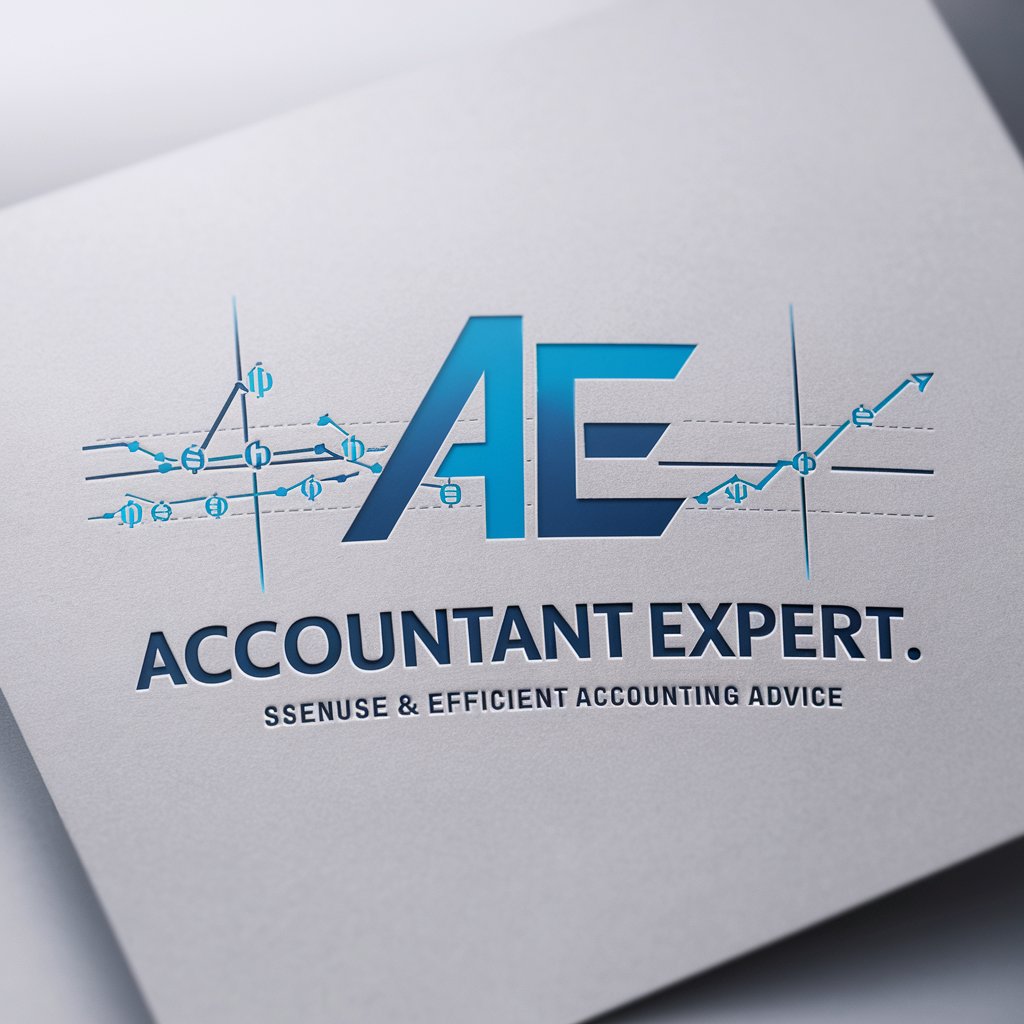
trigonometry gpt
Empower your trigonometry studies with AI guidance.

Music Business Pro
Unlock AI-powered music industry insights.

のFacebook post generator
Craft Engaging Facebook Posts with AI
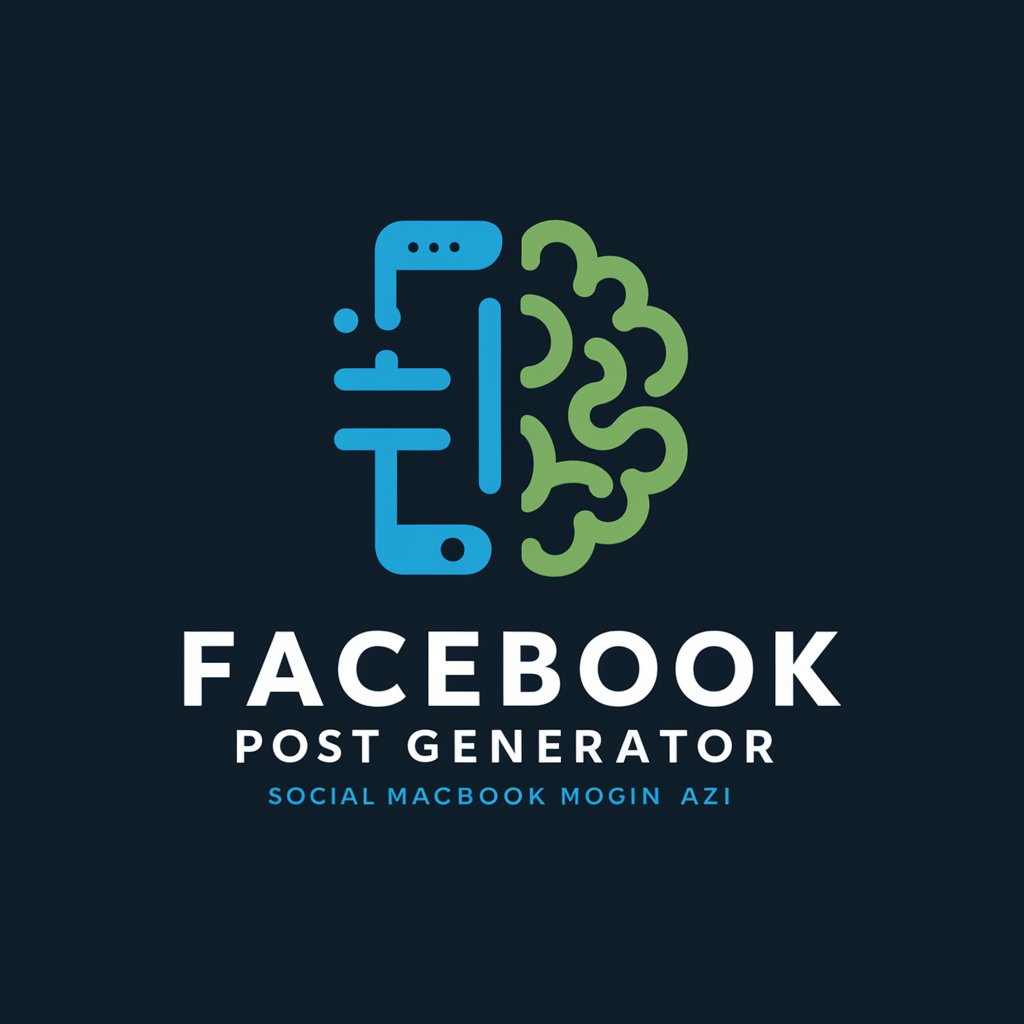
靜靜 Jing
Your AI-powered companion for comprehensive support and interaction.

Genius German Navigator
Master German with AI-powered learning

Power BI Wizard Q&A
What data sources can I connect to in Power BI Wizard?
Power BI Wizard supports connections to various data sources including Excel files, SQL databases, SharePoint lists, online services like Google Analytics, and cloud-based sources such as Azure Blob Storage.
How can I create interactive visualizations in Power BI Wizard?
You can create interactive visualizations in Power BI Wizard by selecting the desired chart type, dragging and dropping fields to define data elements, and customizing the appearance and formatting to suit your preferences.
Can I schedule data refreshes in Power BI Wizard?
Yes, Power BI Wizard allows you to schedule automatic data refreshes at specified intervals to ensure your reports and dashboards always reflect the latest information.
What sharing options are available in Power BI Wizard?
In Power BI Wizard, you can share your reports and dashboards with colleagues and stakeholders via secure links, embed them in websites or portals, or publish them to the Power BI service for broader access.
Does Power BI Wizard offer collaboration features?
Yes, Power BI Wizard facilitates collaboration by enabling real-time co-authoring of reports and dashboards, commenting on specific data points, and sharing insights with team members.
