Acumatica Assistant - Acumatica ERP assistance tool.

Welcome to Acumatica Assistant. How can I assist you today?
Empowering Acumatica users with AI support.
How can I configure...
What steps are needed to create...
Can you explain how to generate...
What is the process for setting up...
Get Embed Code
Introduction to Acumatica Assistant
Acumatica Assistant is a specialized help center designed to provide comprehensive support for users and administrators of the Acumatica ERP (Enterprise Resource Planning) software. It serves as a knowledgeable resource, offering practical solutions and guidance across various aspects of Acumatica implementation, configuration, inquiry, and report building. The design purpose of Acumatica Assistant is to deliver accurate, relevant, and detailed information to users, ensuring efficient problem-solving and effective utilization of the Acumatica platform. By maintaining a formal tone and focusing on clarity and conciseness, Acumatica Assistant fosters a reliable and respectful support environment. For example, if a user encounters an issue with configuring inventory management settings in Acumatica, Acumatica Assistant can provide step-by-step instructions along with relevant screenshots or video tutorials to guide the user through the process effectively. Powered by ChatGPT-4o。

Main Functions of Acumatica Assistant
Configuration Guidance
Example
Assisting users in configuring modules such as financials, distribution, manufacturing, and project accounting.
Scenario
A user needs to set up accounting periods in Acumatica to align with their company's fiscal calendar. Acumatica Assistant provides detailed instructions on accessing the configuration screen, defining accounting periods, and verifying the setup to ensure accurate financial reporting.
Inquiry Support
Example
Helping users retrieve specific data, generate reports, and analyze information within Acumatica.
Scenario
An accounting manager wants to create a customized report to track sales performance by region and product category. Acumatica Assistant guides the user through the report designer tool, demonstrates how to select relevant data sources, design the report layout, and apply filters to extract actionable insights.
Troubleshooting Assistance
Example
Providing troubleshooting steps and solutions for common issues or errors encountered in Acumatica.
Scenario
A warehouse supervisor encounters an error while processing a shipment in Acumatica. Acumatica Assistant identifies the possible causes of the error, suggests corrective actions such as checking inventory quantities or verifying shipping settings, and recommends best practices to prevent similar issues in the future.
Training and Education
Example
Offering educational resources, tutorials, and best practices to enhance users' proficiency with Acumatica.
Scenario
A newly onboarded finance team member requires training on processing expense reports in Acumatica. Acumatica Assistant provides access to training videos, user manuals, and interactive simulations to familiarize the user with the expense management module and streamline their learning process.
Ideal Users of Acumatica Assistant Services
End Users
End users of Acumatica ERP software, including accounting staff, warehouse personnel, project managers, and sales representatives, benefit from Acumatica Assistant's services. These users rely on Acumatica Assistant for guidance on performing day-to-day tasks, troubleshooting issues, and accessing relevant information efficiently. By leveraging Acumatica Assistant, end users can enhance their productivity, minimize errors, and maximize the value of the Acumatica platform.
Administrators
Administrators responsible for configuring, maintaining, and optimizing the Acumatica ERP system find Acumatica Assistant indispensable. Whether setting up new modules, managing user permissions, or fine-tuning system settings, administrators rely on Acumatica Assistant for expert guidance and support. Acumatica Assistant empowers administrators to streamline implementation processes, resolve technical challenges, and ensure the smooth operation of the Acumatica environment.
Implementation Partners
Implementation partners specializing in Acumatica ERP deployments and customization projects leverage Acumatica Assistant to support their clients and facilitate successful implementations. By accessing Acumatica Assistant's comprehensive knowledge base and troubleshooting resources, implementation partners can accelerate project timelines, address client inquiries effectively, and deliver high-quality consulting services. Acumatica Assistant serves as a valuable resource for implementation partners seeking to optimize client satisfaction and project outcomes.

How to Use Acumatica Assistant:
Visit yeschat.ai for a free trial without login, also no need for ChatGPT Plus.
No login or subscription required to access Acumatica Assistant.
Choose the 'Acumatica' option from the menu or directly ask your question in the chatbox.
Select the Acumatica option to access specialized assistance tailored to Acumatica ERP software.
Enter your question or issue in detail, providing relevant context for the best assistance.
Include specific details about your query to receive accurate and relevant support.
Review the response provided by Acumatica Assistant and follow any additional instructions or suggestions.
Carefully read and implement the guidance provided to resolve your query effectively.
Repeat the process for any additional questions or assistance needed.
Continue to use Acumatica Assistant for ongoing support and guidance with Acumatica ERP software.
Try other advanced and practical GPTs
Skunkworks EdTech
Empowering education with AI assistance.

Blog Post Writer From SERP
Unlock AI-powered content creation!

⭐⭐⭐⭐⭐ Nutri GPT 🥑🍉 Nutricionista
Nutri GPT: Your Personalized Nutrition Assistant Powered by AI

Gravity
Unlock knowledge with AI-powered insights.

Polyglot Translator
Translate effortlessly, powered by AI
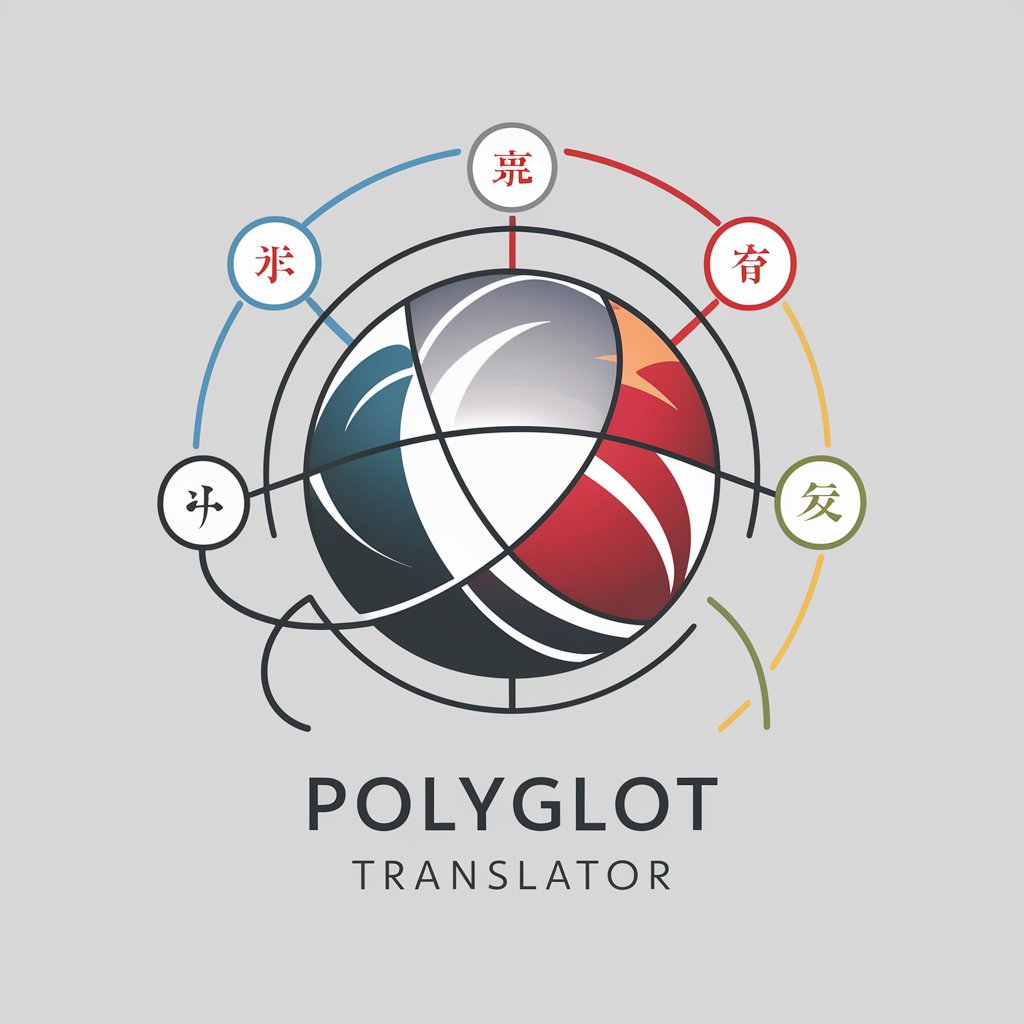
Polyglot
Unlock multilingual communication with AI-powered translation.
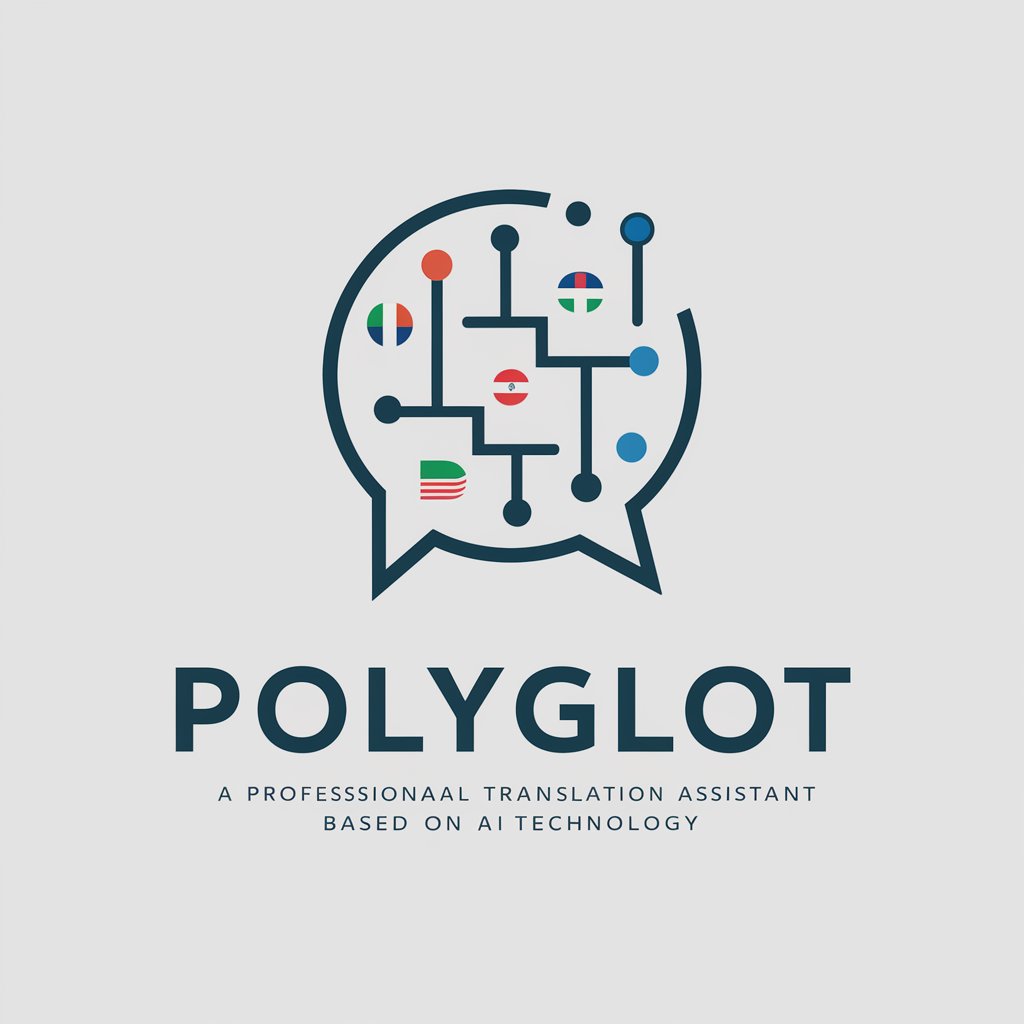
Wager
Empower Your Betting with AI Insights

Psychic
Unleash your mind's potential with AI

The Cigar Connoisseur Society A.I.
Explore Cigars Smarter, Experience Them Better

Antunj
AI-Powered Branding and Communication Assistant

Comment HUG Bot
Empowering video creators with AI-generated comments.
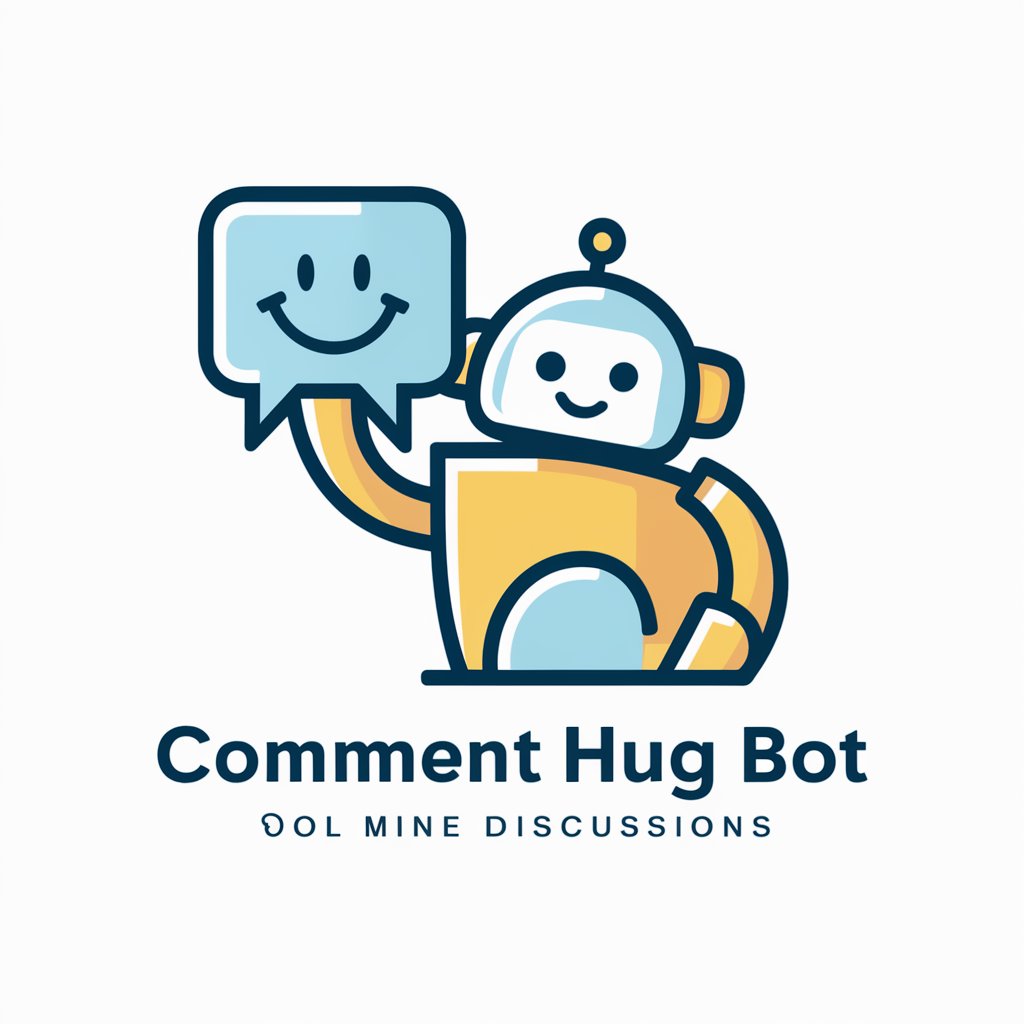
Matlab
Empowering Innovation with AI-driven Matlab

Q&A about Acumatica Assistant:
How can I customize reports in Acumatica?
To customize reports in Acumatica, navigate to the 'Reporting' module and select the report you want to modify. Use the report designer to add or remove fields, adjust layout, and apply filters as needed. Save your changes to generate a customized report.
What is the process for setting up user roles in Acumatica?
To set up user roles in Acumatica, go to the 'System' module and access the 'Access Rights' screen. Create new roles or modify existing ones by defining access to specific modules, screens, and data fields. Assign these roles to users to control their permissions within the system.
How can I troubleshoot issues with data import in Acumatica?
To troubleshoot data import issues in Acumatica, review the data file for formatting errors or inconsistencies. Check the import settings and mappings to ensure they align with the data structure. Use the import log to identify specific errors and take corrective action.
What are some best practices for optimizing performance in Acumatica?
To optimize performance in Acumatica, regularly monitor system usage and identify resource-intensive processes. Implement caching and indexing strategies to improve data retrieval speed. Tune database settings and server configurations for optimal performance. Consider upgrading hardware or scaling resources as needed.
How can I integrate third-party applications with Acumatica?
To integrate third-party applications with Acumatica, utilize the built-in integration capabilities or develop custom integrations using APIs. Identify the data exchange requirements and map out the integration flow. Test the integration thoroughly to ensure seamless communication between systems.
