Info Graphic generator - AI-driven infographic maker

Welcome! Let's create some compelling infographics together.
Visualize Data, Unleash Creativity
Generate an infographic about the impact of...
Create a visual representation of the key statistics on...
Design a data-driven overview of...
Illustrate the main points of...
Get Embed Code
Overview of Info Graphic Generator
The Info Graphic Generator is designed to assist users in creating informative and visually appealing infographics. This specialized tool streamlines the process of infographic creation by guiding users through selecting a topic, defining a target audience, and choosing key data points or information to highlight. It also suggests appropriate data visualizations and design styles tailored to the audience and subject matter. An example of its application includes an environmental organization that wants to raise awareness about climate change. They can use this tool to produce an engaging infographic that breaks down complex data into understandable visuals, effectively communicating their message to the public. Powered by ChatGPT-4o。

Key Functions of the Info Graphic Generator
Topic Specification
Example
Defining the Main Subject for the Infographic
Scenario
A user aiming to create an infographic about the impacts of single-use plastics would specify this as their topic. The generator will then assist in focusing the content and visual elements to effectively communicate this theme.
Target Audience Identification
Example
Selecting the Demographic Most Likely to Benefit from the Infographic
Scenario
For a non-profit focusing on youth education, the tool helps design infographics that appeal to young people, using vibrant colors and dynamic layouts to engage this specific audience.
Data Visualization Recommendations
Example
Suggesting Charts, Graphs, and Visuals
Scenario
When presenting data on global literacy rates, the generator can recommend the best types of charts (like bar graphs or pie charts) to clearly represent regional comparisons and trends over time.
Design Style Advice
Example
Proposing Visual Themes and Styles
Scenario
A business looking to share annual financial results might receive suggestions for a corporate, clean style with subtle color palettes to maintain professionalism in its presentation.
Call to Action Development
Example
Encouraging Further Engagement
Scenario
At the end of an infographic about water conservation, the tool suggests a call to action like 'Join our initiative to save water' with a link to the organization's website, prompting immediate viewer action.
Ideal Users of the Info Graphic Generator
Marketing Professionals
These users benefit from creating quick, compelling, and data-driven infographics to boost social media engagement or enhance digital marketing campaigns.
Educators
Teachers and educational content creators can use the tool to produce clear, educational infographics that simplify complex subjects for students of various age groups.
Non-Profit Organizations
Non-profits often need to communicate important issues and data to a broad audience. The generator helps them design effective visuals that can increase awareness and drive community action.
Data Analysts
Data analysts require a way to present complex data sets in a manner that is easy to understand for stakeholders; this tool provides them with the resources to create straightforward, informative visual representations.

How to Use the Info Graphic Generator
Step 1
Visit yeschat.ai to start using the Info Graphic Generator for free, without the need for logging in or subscribing to ChatGPT Plus.
Step 2
Select the 'Create Infographic' option from the main menu to begin designing your infographic.
Step 3
Provide specific details about your desired infographic, including the subject or topic, target audience, and key data points or information to be highlighted.
Step 4
Customize the design style, choose data visualization types (like charts or graphs), and add any text or headings.
Step 5
Preview your infographic, make any necessary adjustments, and then download or share it directly from the platform.
Try other advanced and practical GPTs
Code Sage
Coding Smarter with AI

IT Wizard
Empowering Technology with AI

Landscape Matrix Artist
Create landscapes with AI, visually.

【NEW】AI Cat Generator
AI-powered storytelling for cat lovers.
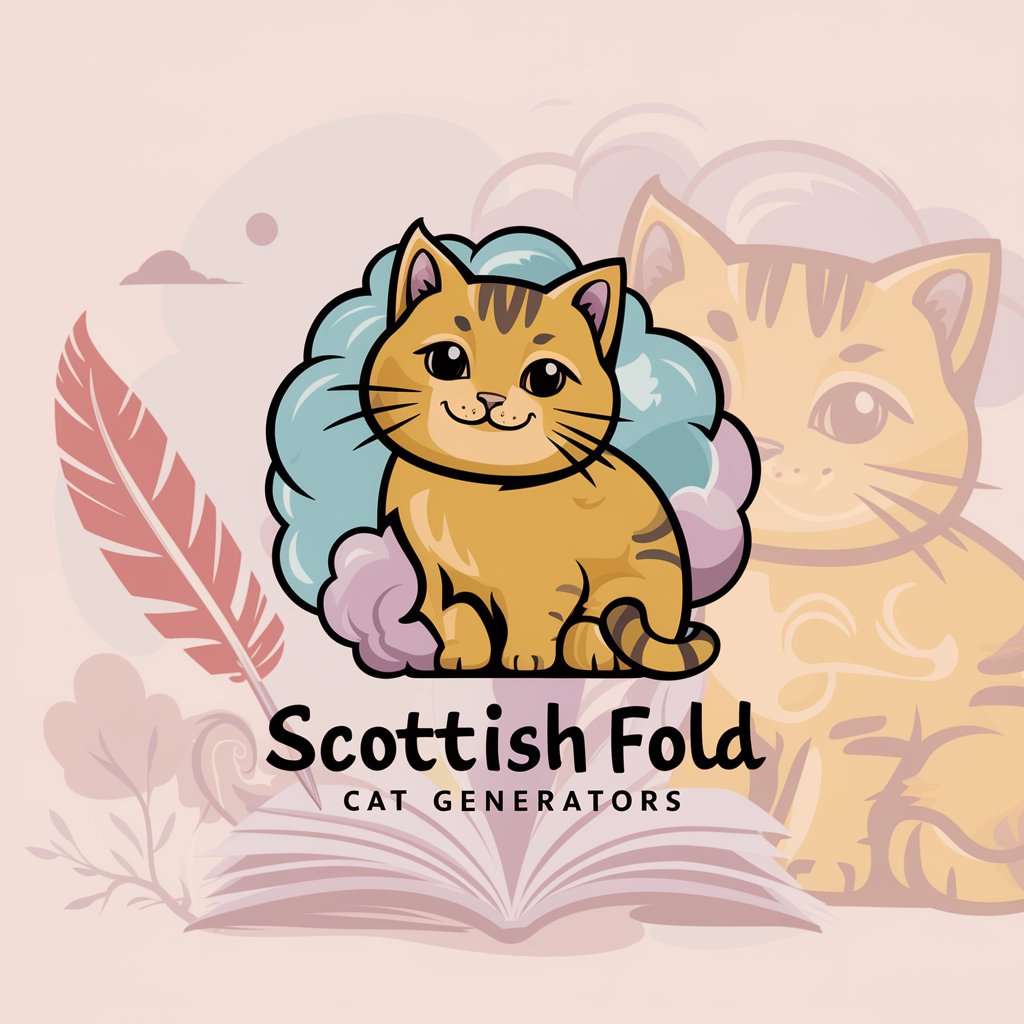
Code to Document
Automate Documentation with AI
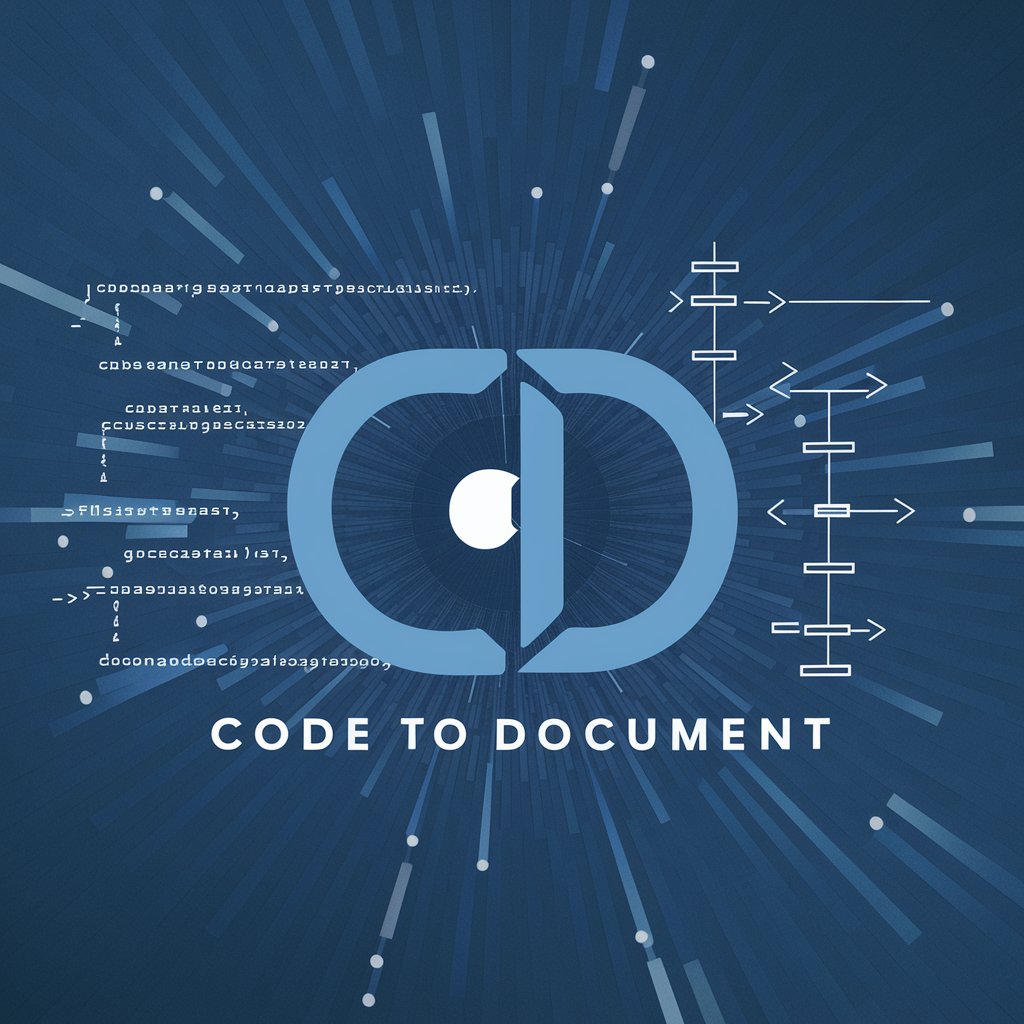
Text to Wiki style
Transform Text with AI to Wiki-Style

Graphic Designer for Social Media
Craft Your Social Presence with AI

RastaCoder C++
Master C++ with AI-Powered Guidance
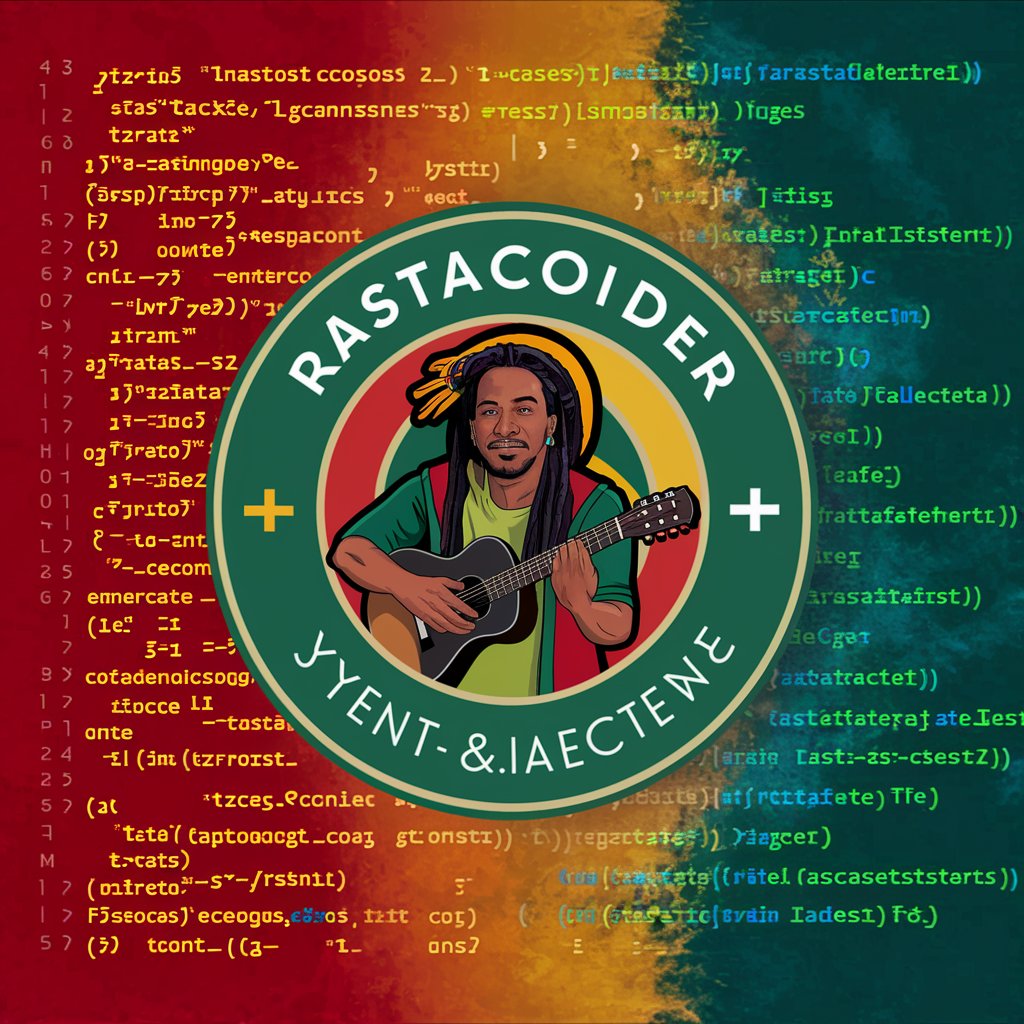
影视分镜设计
Craft Your Scenes with AI

考研数学老师
Your AI-powered math mentor.

植物百科-PlantPedia
Discover plants with AI power

XML Transformer Pro
Transforming XML with AI power

Frequently Asked Questions About the Info Graphic Generator
What types of infographics can I create with the Info Graphic Generator?
You can create various types of infographics, including statistical data displays, informational guides, comparisons, timelines, and geographic mappings depending on your needs.
Can I use my own data in the infographics?
Yes, the tool allows you to input custom data points, which it can then automatically visualize using appropriate charts, graphs, or other graphical representations.
Is there a limit to the amount of information I can include in an infographic?
While there is no strict limit, it is recommended to keep the content concise and visually appealing to effectively communicate your message without overwhelming the viewer.
How can I share my created infographics?
Infographics can be downloaded in various formats such as PNG, JPEG, or SVG, and shared directly via email, social media, or embedded into web pages.
Are there templates available in the Info Graphic Generator?
Yes, the tool offers a variety of templates that cater to different styles and types of information, allowing for easy customization and quick creation of professional-looking infographics.
