PlantUML - UML diagram generation tool

Welcome to the UML diagram assistant!
Automate diagrams with AI-powered precision
Create a sequence diagram to illustrate a customer purchase process in an online store.
Design a flowchart that maps out the steps in a user registration system.
Generate a UML diagram showing the interaction between a mobile app and a backend server.
Illustrate the process of handling a customer service request in a call center with a sequence diagram.
Get Embed Code
Overview of PlantUML
PlantUML is a powerful tool designed for generating UML (Unified Modeling Language) diagrams from a plain text language. It is highly useful for developers, engineers, and project managers who need to create clear, concise representations of software architectures, workflows, or system interactions. The primary design purpose of PlantUML is to facilitate quick and easy diagram creation that can be embedded in documentation, shared among team members, and version controlled in source code repositories. Examples of diagrams it can produce include sequence diagrams, use case diagrams, class diagrams, activity diagrams, component diagrams, and state diagrams. For instance, in creating a sequence diagram, you could write text code that specifies the sequence of operations between system components and have PlantUML render a visual flowchart that depicts this sequence. Powered by ChatGPT-4o。

Core Functions of PlantUML
Sequence Diagrams
Example
@startuml Alice -> Bob: Authentication Request Bob --> Alice: Authentication Response @enduml
Scenario
Used in software development to represent the interaction between system components during a particular operation, such as logging into a system. It helps teams understand the flow of messages and timing between components.
Class Diagrams
Example
@startuml Class01 <|-- Class02 class Class03 { + int id + String name } @enduml
Scenario
Utilized in software engineering for visualizing the structure of a system by displaying classes, their attributes, methods, and the relationships among objects. This is particularly useful during the system design phase to define software components.
Activity Diagrams
Example
@startuml start :read data; if (data valid?) then (yes) :process data; else (no) :error handling; endif stop @enduml
Scenario
Applied in both software development and business process modeling to diagram the flow of activities within a system or process. This assists in identifying potential bottlenecks or inefficiencies.
Component Diagrams
Example
@startuml [First Component] --> [Second Component] @enduml
Scenario
Used to illustrate the organization and dependencies among a set of components. This can guide developers and engineers in understanding how system components interact and depend on each other.
Target Users of PlantUML
Software Developers
Developers use PlantUML to design, discuss, and document software architecture. The ability to code diagrams in a text-based language integrates seamlessly into development workflows, especially within version-controlled environments.
System Architects
Architects benefit from the tool's ability to create comprehensive diagrams that map out system architectures, component relationships, and interactions. This visualization aids in high-level decision-making and strategic planning.
Project Managers
Project managers use PlantUML for tracking project progress and explaining complex processes to non-technical stakeholders. Diagrams serve as a bridge between technical teams and management, providing clarity and facilitating communication.

How to Use PlantUML
1
Visit yeschat.ai for a free trial without login, also no need for ChatGPT Plus.
2
Download and install PlantUML from its official website or integrate it into your preferred development environment to use its capabilities.
3
Write your diagrams using PlantUML's syntax in a plain text file, which can represent various types of diagrams like sequence diagrams, class diagrams, or use case diagrams.
4
Generate diagrams by running PlantUML with your text files. You can do this via command line, a plugin in your IDE, or through web-based interfaces.
5
Review and iterate on your diagrams as needed, using PlantUML's quick rendering capabilities to refine and update visual representations quickly.
Try other advanced and practical GPTs
Top Down Tokens - Aligned Feet
Craft detailed fantasy tokens with AI
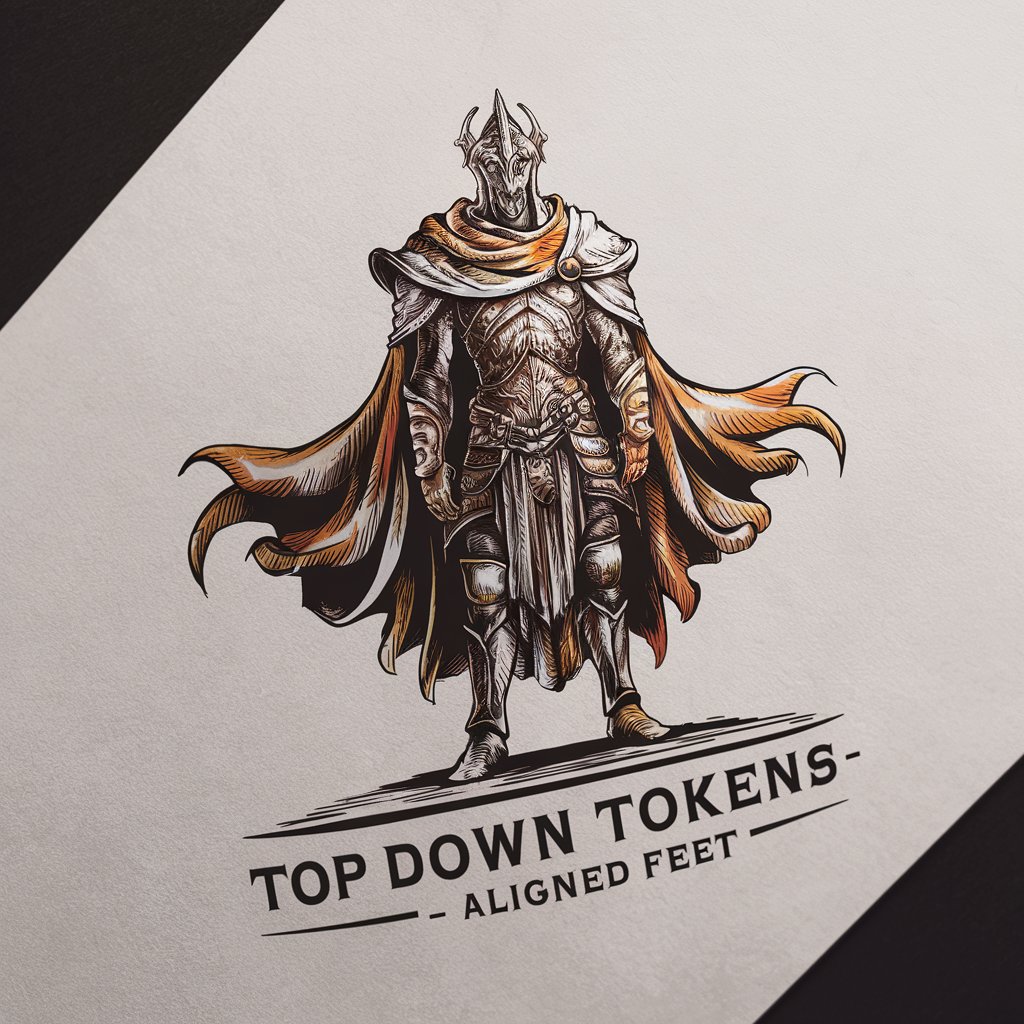
Brief Buddy
Instant Clarity with AI Power

Industrial Design
Empowering Design with AI

マインドセット
Tailor Your AI, Enhance Your Output

语言专家中英双语
Master languages with AI power

チラシ・ポスター作成用
Craft stunning flyers and posters effortlessly.

Contador de Caracteres
Precision character counting with AI

Mission Statement Writer
Craft Your Cause with AI

SHORT
Unlock AI's potential for all your needs.
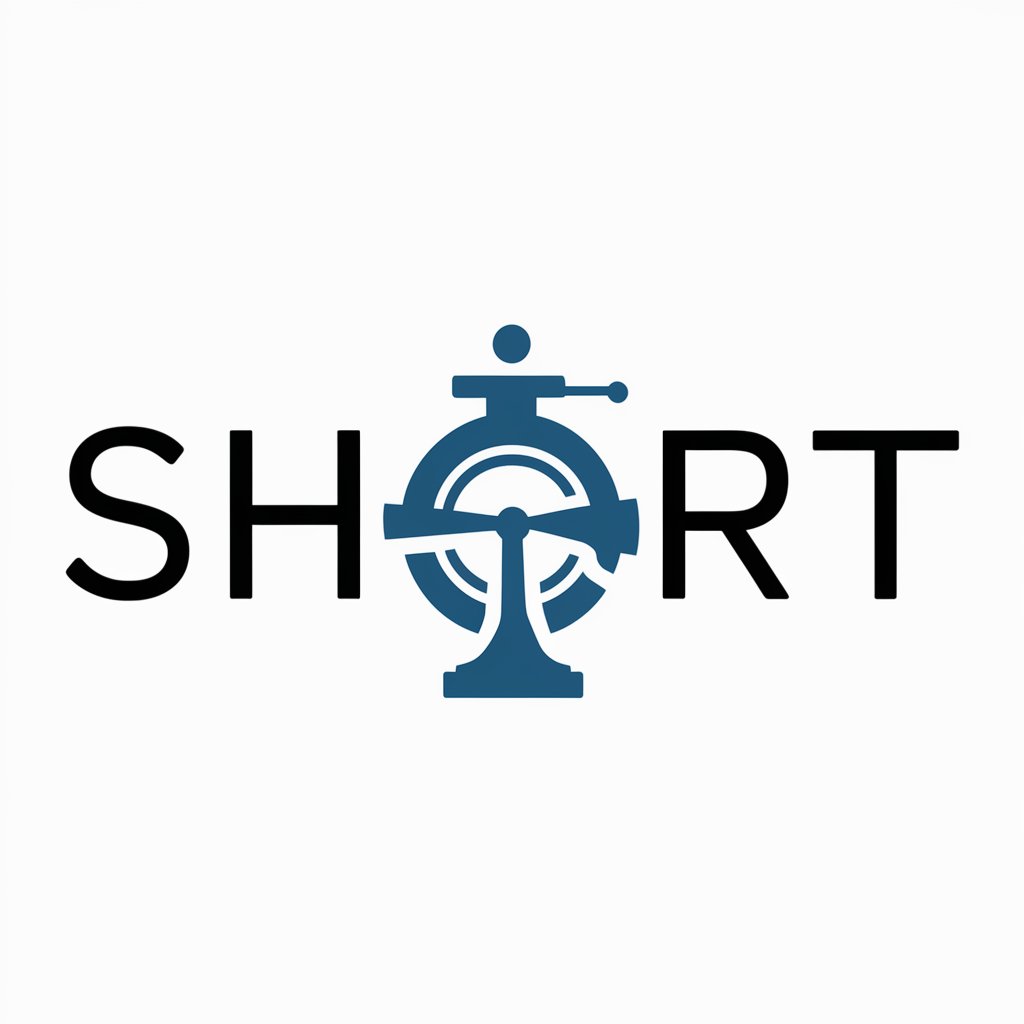
Leo
Empower Your Coding with AI

Фронтенд помощник
Power Your Front-End with AI Expertise

МовознавецьGPT: Ваш Експерт з Української Мови
Refine Your Ukrainian with AI

FAQs on PlantUML
What file types does PlantUML support for output?
PlantUML can generate diagrams in several formats including PNG, SVG, and ASCII art.
Can I integrate PlantUML with other tools?
Yes, PlantUML integrates with many development tools and environments such as Eclipse, Visual Studio Code, and others via plugins.
Is PlantUML suitable for large projects?
PlantUML handles large diagrams well, but performance may vary based on the complexity and size of the diagrams. Splitting complex diagrams into smaller ones is recommended.
How do I customize diagrams in PlantUML?
You can customize diagrams using PlantUML's syntax to change colors, styles, and layouts to match your specifications.
Does PlantUML support collaboration?
PlantUML itself does not include built-in collaboration features, but files can be shared and edited in teams like any other source files, especially when used with version control systems.
