Convert Image to Text - image-to-text extraction tool
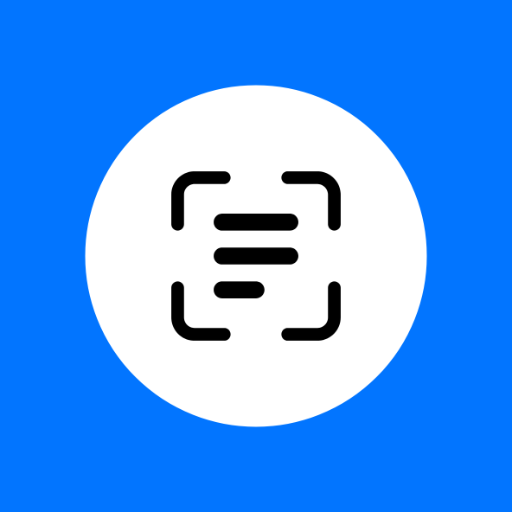
Hi! Send me an image, and I'll read the text for you.
AI-powered image to text converter
List the text in this image.
List the text in this image and explain it.
Get Embed Code
Overview of Convert Image to Text
Convert Image to Text is designed to efficiently extract and interpret textual information from images. Its primary function is Optical Character Recognition (OCR), enabling users to convert any form of visual text, such as handwritten notes, scanned documents, or screenshots, into editable and searchable text formats. This tool aims to assist individuals and organizations in digitizing physical documents, facilitating accessibility and improving workflows. For example, a researcher can scan historical documents and convert the handwritten text into editable content, making it easier to analyze and cite. Powered by ChatGPT-4o。

Key Features and Functions of Convert Image to Text
Text Extraction
Example
Extracting text from a photograph of a road sign.
Scenario
A tourist takes a picture of a road sign in a foreign country. Using Convert Image to Text, the photo can be converted into editable text, which can then be translated for better understanding.
Document Digitization
Example
Converting scanned physical contracts into digital text for archiving.
Scenario
A legal firm digitizes paper contracts by scanning them and using Convert Image to Text to convert the images into searchable digital text, making document retrieval faster and easier.
Text Recognition in Complex Layouts
Example
Extracting text from infographics or newspaper clippings with mixed media.
Scenario
A journalist needs to pull quotes from a newspaper article that contains images, different fonts, and layout complexities. Convert Image to Text can identify and extract the relevant text without losing important formatting or context.
Handwriting Recognition
Example
Converting handwritten lecture notes into digital text.
Scenario
A student can take a photo of handwritten notes from a lecture and use the tool to turn them into a neatly organized digital document, enabling easier sharing and editing.
Language Translation
Example
Translating a menu from a foreign language into the user's native language.
Scenario
A user in a restaurant abroad can take a picture of the menu, extract the text, and quickly translate it into their own language for easier ordering.
Target Audience for Convert Image to Text
Students and Academics
Students and researchers often deal with large volumes of written material, some of which may not be in digital form. By using Convert Image to Text, they can easily digitize books, handwritten notes, or research papers for citation, review, or study.
Legal and Administrative Professionals
Legal teams and administrators frequently need to process and organize paper documents such as contracts, forms, and letters. Convert Image to Text helps streamline this process by turning scanned documents into searchable text, making it easier to manage and retrieve information.
Journalists and Content Creators
Journalists and content creators often need to extract quotes or text from images, infographics, or scanned documents. The tool allows them to pull text from complex layouts without needing to retype, improving their workflow and accuracy.
Travelers and Multilingual Users
Travelers who encounter text in foreign languages can benefit from the text extraction and translation capabilities of Convert Image to Text. It helps them understand signs, menus, and other important written information while abroad.
Businesses with Document Management Needs
Companies dealing with large volumes of paper or scanned documents can use Convert Image to Text to digitize and organize these files, making them easier to search, share, and store in a more efficient and scalable manner.

How to Use Convert Image to Text
Step 1
Visit yeschat.ai for a free trial without login, also no need for ChatGPT Plus.
Step 2
Upload or drag-and-drop an image containing text into the provided area on the platform.
Step 3
Allow the AI to process the image; this may take a few seconds depending on the image complexity.
Step 4
Review the extracted text, which will be displayed in a clear, editable format.
Step 5
Download or copy the extracted text for use in documents, emails, or any other applications.
Try other advanced and practical GPTs
IB Physics - IA Topic Assistant
Elevate Your Physics IA with AI

Language Innovator
Craft Worlds With Words

Medi Assistant
Empowering Family Medicine with AI

Medi Bot
Empowering Health Decisions with AI

Medi Advisor
Empowering health understanding with AI
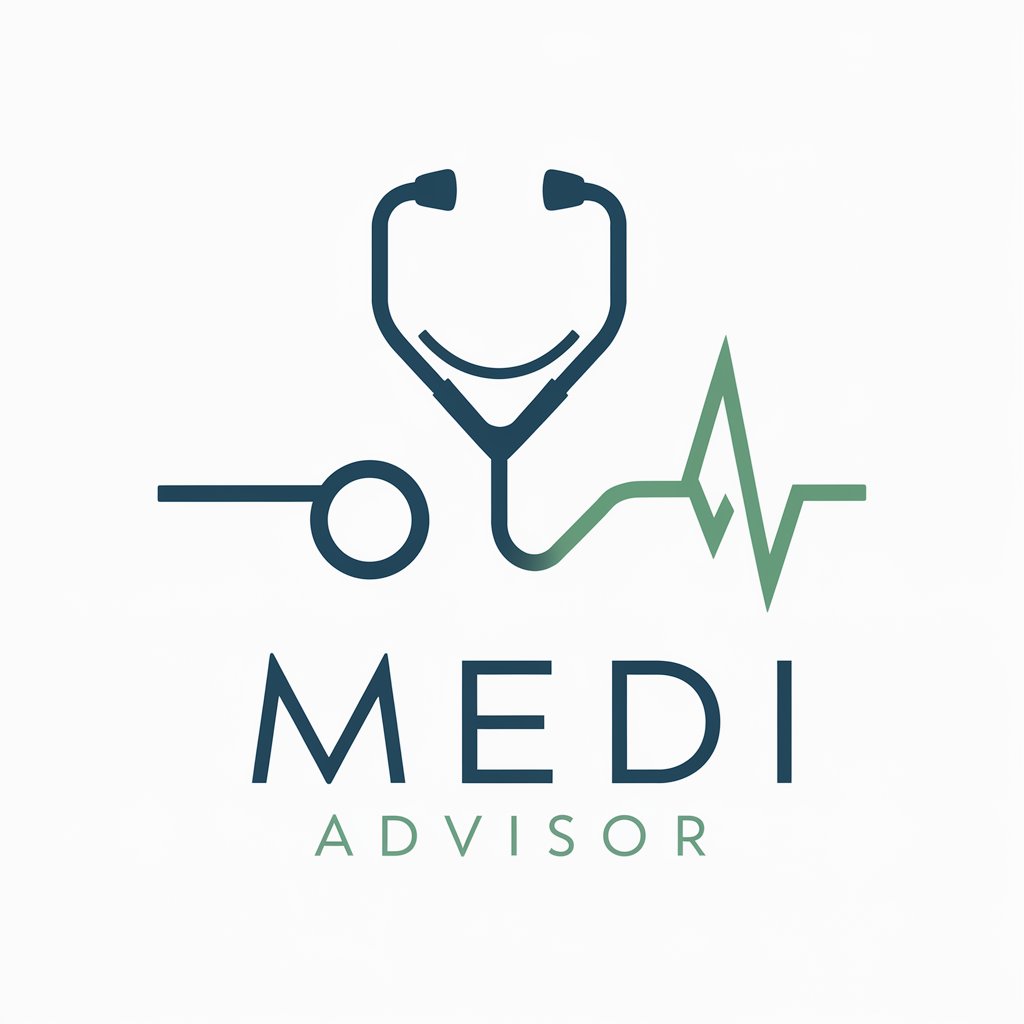
TraceGPT AI Detector
Unveil AI-generated text with precision

Compositor musical profissional - multi gênero
Craft Your Sound with AI

Sentinel Handbook
Navigating academic success with AI
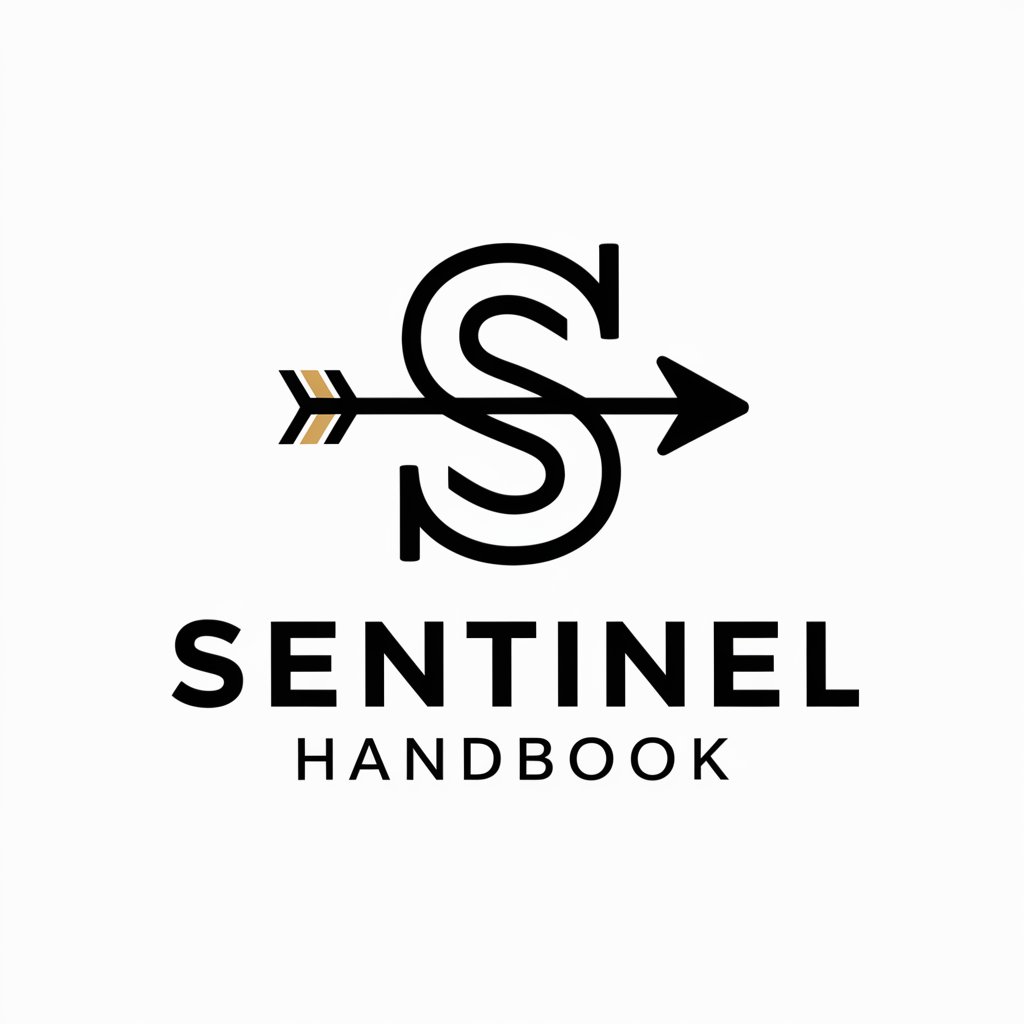
Cyber Sentinel
Empowering Security with AI

Simon Sentinel
Your AI-Powered Safety Consultant

Cyber Sentinel
AI-powered insights for cybersecurity professionals.

Shortcut Simon
Streamline Editing with AI-Powered Shortcuts

Common Q&A About Convert Image to Text
How accurate is the text extraction process?
The AI achieves high accuracy by using advanced optical character recognition (OCR) technology, ensuring most standard fonts and characters are correctly captured. Complex fonts or handwriting may have varying accuracy, but continuous improvements are made.
What types of images are supported?
The tool supports various image formats such as JPG, PNG, GIF, and even scanned PDFs, allowing users to upload different types of files containing text.
Can I extract text from handwritten notes?
Yes, but accuracy may be lower depending on the legibility of the handwriting. The AI is optimized for printed text, so handwriting might need additional manual adjustments.
Is there a limit to the image size or text length?
The tool can process high-resolution images, but for optimal speed, images under 5 MB are recommended. Text length does not usually limit extraction, but very long passages might require extra processing time.
Are there any privacy concerns with image uploads?
Uploaded images are processed securely, and the platform does not store them after text extraction is complete. Privacy and confidentiality are maintained throughout the process.
