Change settings on your Mac - Guide to Mac Settings

Hello! How can I assist you with your Mac settings today?
Empower your Mac with AI-driven guidance.
How do I change the display resolution on my Mac?
What steps do I take to update my macOS?
Can you guide me through setting up a new Wi-Fi connection?
How do I back up my data using Time Machine?
Get Embed Code
Overview of Change settings on your Mac
Change settings on your Mac is designed to assist users in navigating and configuring the settings on macOS devices. It serves as a comprehensive guide, focusing solely on macOS system settings and built-in applications. This specialized guidance ensures that users can accurately adjust their system preferences, manage notifications, update security settings, and customize their usage experience directly within the Apple ecosystem. For instance, if a user is unsure how to enable FileVault for disk encryption, Change settings on your Mac provides step-by-step instructions that align closely with macOS terminology and navigation paths. Powered by ChatGPT-4o。

Core Functions of Change settings on your Mac
System Preferences Navigation
Example
Guiding a user to modify the screen brightness
Scenario
A user wants to adjust their screen's brightness but is unfamiliar with macOS. The service provides instructions to open System Preferences, select 'Displays', and then adjust the brightness slider to the desired level.
Security Settings Management
Example
Assisting in setting up FileVault
Scenario
A user wishes to encrypt their hard drive for enhanced security. Change settings on your Mac offers a detailed walkthrough to access 'Security & Privacy' settings, enabling FileVault, and guiding through the encryption process.
Software Update Guidance
Example
Helping a user update their macOS to the latest version
Scenario
A user needs to update their operating system to ensure they have the latest security features and system improvements. The service explains how to access 'Software Update' in System Preferences and proceed with downloading and installing available updates.
Target User Groups for Change settings on your Mac
Mac Beginners
Individuals who are new to macOS and need assistance with basic system settings. This includes users who have recently switched from other operating systems and are unfamiliar with Mac interface and terminology.
Educational Institutions
Schools and universities that deploy Macs in their classrooms or computer labs. Teachers and IT staff can utilize this service to quickly reference how to configure multiple machines or assist students in understanding their devices.
Professionals Needing Specific Configurations
Professionals who require specific system configurations for their work, such as graphic designers needing particular display settings or developers who need to configure security settings for software development.

How to Utilize 'Change settings on your Mac'
Start with a Free Trial
Begin by navigating to yeschat.ai to access a complimentary trial, no registration or ChatGPT Plus subscription required.
Identify Your Need
Pinpoint the specific settings or adjustments you aim to make on your Mac, such as modifying security preferences, adjusting display settings, or managing notifications.
Navigate System Preferences
Utilize the guidance provided to locate and navigate the System Preferences on your Mac, or to use specific applications like Finder or Safari for settings changes.
Follow Step-by-Step Instructions
Carefully follow the provided step-by-step instructions tailored to your query, ensuring you understand the potential impacts of the changes you are making.
Consult for Further Assistance
If additional help is needed or you encounter unique situations not covered by the guidance, feel free to seek further assistance within the platform.
Try other advanced and practical GPTs
Conversa
Master Spanish with AI-powered assistance.
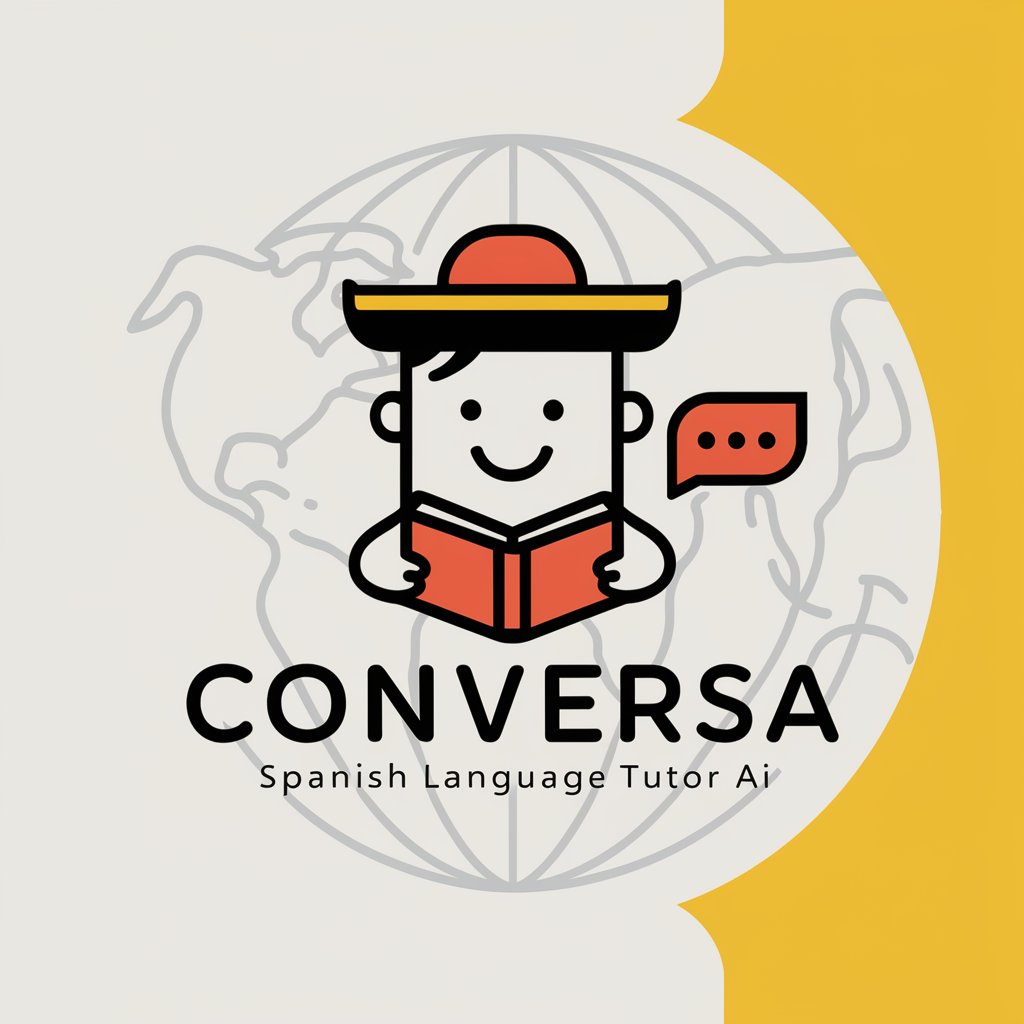
Crosstalk Composer
AI-powered Crosstalk Creativity

Canadian Red Seal Tutor
Empower Your Electrical Expertise with AI

Ask the Beaver
Empowering Your Financial Decisions with AI

Completionist's Guide
Master Every Game, AI-Powered
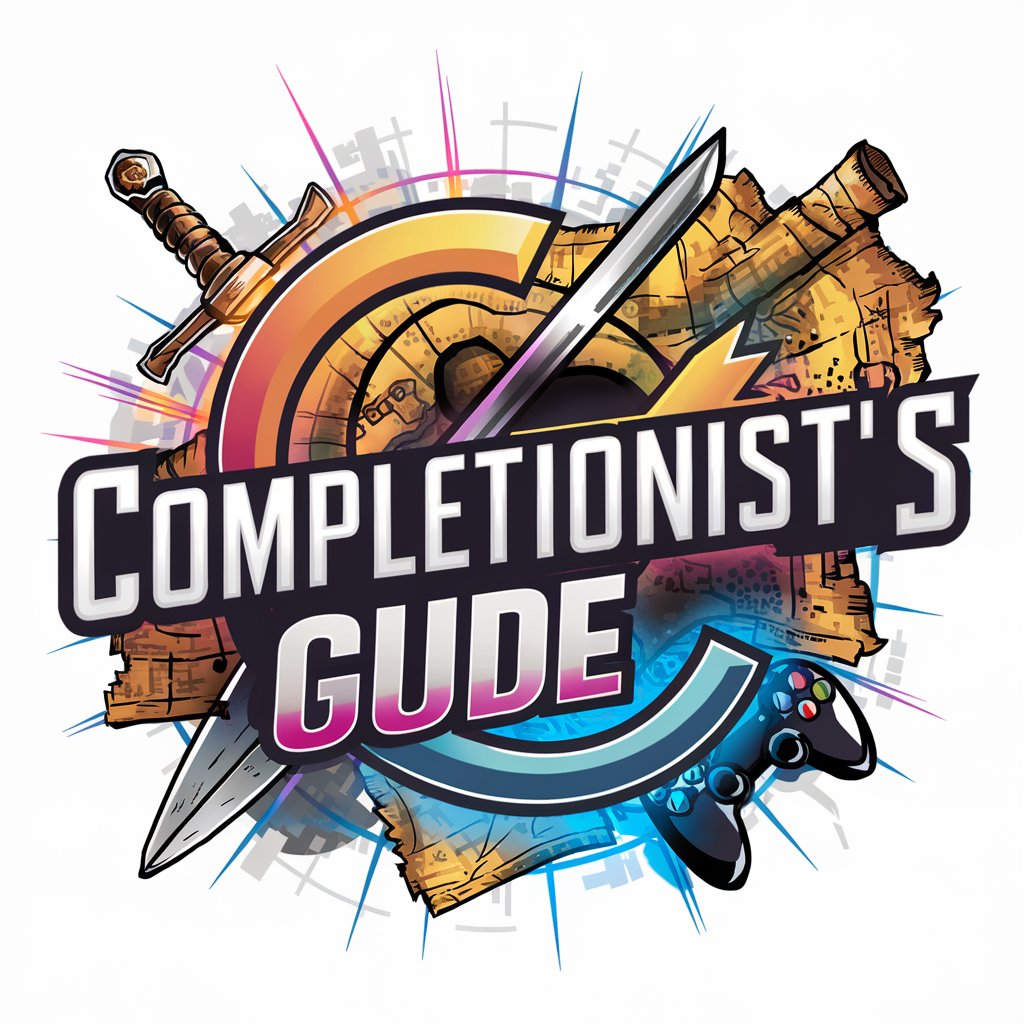
Concept Curator
AI-powered Concept Realization

Resume Tailor
Craft Your Resume with AI

PentestGPT
AI-powered security testing and analysis.

Grumpy Ogre
Where humor meets horror, AI-powered.

Resume Wizard
Craft Your Resume with AI Precision
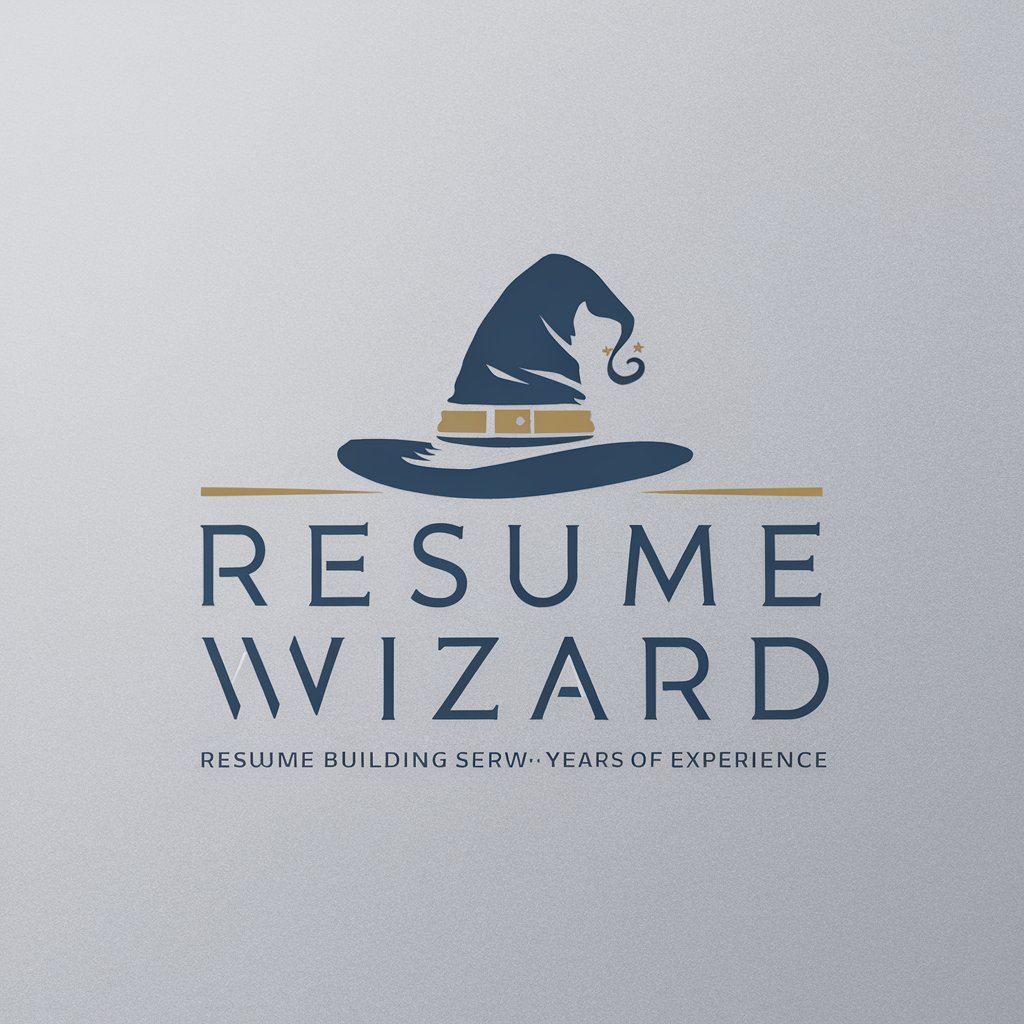
Resume Architect
Craft Winning Resumes with AI

resumer
Summarize Smarter, Not Harder with AI

Frequently Asked Questions about 'Change settings on your Mac'
Can I adjust my Mac's energy saver settings through this tool?
Absolutely, 'Change settings on your Mac' provides detailed instructions on modifying energy saver settings to optimize battery life and performance, including sleep mode configurations and display brightness adjustments.
Is it possible to manage parental controls on my Mac using this tool?
Yes, the tool offers comprehensive guidance on setting up and managing parental controls, helping you restrict access to certain websites, apps, and stores, ensuring a safe computing environment for children.
How can I change my default browser with 'Change settings on your Mac'?
You'll find step-by-step instructions on changing your default web browser from Safari to any installed browser of your choice, including how to locate the browser settings within your System Preferences.
Can this tool assist me in creating custom keyboard shortcuts?
Definitely, 'Change settings on your Mac' provides a walkthrough for creating custom keyboard shortcuts for various actions and applications, enhancing your productivity and workflow.
Is it capable of helping with advanced network settings adjustments?
Yes, it offers expert guidance on adjusting advanced network settings, including Wi-Fi configuration, VPN setup, and troubleshooting connectivity issues, ensuring a stable and secure internet connection.
