Teams Template Maker - Microsoft Teams Automation

Welcome! Let's create effective Teams templates together.
Automate Teams Messaging Effortlessly
Generate an HTML template for a Teams webhook notification about
Create a Teams webhook message template to announce
Design a simple and efficient HTML layout for notifying Teams about
Develop a customizable HTML template for Teams webhooks focused on
Get Embed Code
Introduction to Teams Template Maker
Teams Template Maker is designed as a specialized tool focused on creating HTML templates for webhooks in Microsoft Teams. Its core objective is to simplify the integration of automated notifications and messages into Teams, providing users with creative, ready-to-use code examples. The tool is crafted to avoid complex or challenging implementations, emphasizing efficiency and straightforwardness. It offers tailored suggestions to fit specific user needs, ensuring that the integration of automated systems into Microsoft Teams is both seamless and effective. For instance, if an organization wants to automate alert notifications for system downtimes or performance issues, Teams Template Maker can generate a concise HTML template that formats these alerts neatly within a Teams channel, including critical information like time, system affected, and severity level. Powered by ChatGPT-4o。

Main Functions of Teams Template Maker
Generation of HTML Templates
Example
<code><html>\n<body>\n<h2>System Alert: Downtime Notification</h2>\n<p>Affected System: <strong>Database Server</strong></p>\n<p>Estimated Downtime: <strong>2 hours</strong></p>\n<p>Details: <strong>Unscheduled maintenance due to hardware failure.</strong></p>\n</body>\n</html></code>
Scenario
Automating system alert notifications for IT departments, ensuring timely and structured information dissemination within Microsoft Teams.
Customization for Specific Needs
Example
<code><html>\n<body>\n<h2>Weekly Sales Report</h2>\n<p>Total Sales: <strong>$15,000</strong></p>\n<p>Top Product: <strong>Wireless Mouse</strong></p>\n</body>\n</html></code>
Scenario
Providing sales departments with a streamlined way to share weekly sales reports directly into Teams, fostering transparency and ease of access to key sales data.
Ideal Users of Teams Template Maker
IT Departments
IT professionals looking to automate alert and notification systems within Teams, benefiting from the ease of template customization for diverse IT alerts, such as system downtimes, performance issues, or security alerts.
Project Management Teams
Project managers and team leads who require automated updates for project milestones, status reports, or team announcements within Teams channels, streamlining communication and ensuring all team members are informed in real-time.
Sales and Marketing Departments
Sales and marketing professionals needing an efficient way to broadcast updates, reports, or promotional notifications within Teams, utilizing customized templates to highlight key information and achievements.

How to Use Teams Template Maker
Start a Free Trial
Visit yeschat.ai to begin your free trial without needing to log in or subscribe to ChatGPT Plus.
Choose a Template
Select from a variety of pre-designed templates tailored to different messaging needs within Microsoft Teams.
Customize Your Template
Edit the chosen template to match your specific requirements, such as altering text, colors, and the overall layout.
Test Your Webhook
Utilize the testing feature to send a mock message to your Teams channel to ensure everything looks as expected.
Deploy Your Template
Once satisfied with the customization, deploy the template to start sending automated notifications or messages via Teams webhooks.
Try other advanced and practical GPTs
Razer Builder Profile
Craft Your Digital Identity with AI

Title Keyword Wizard
AI-powered SEO Boost for Images

FSTORE
Your AI-Powered Digital Product Concierge

B3D
Empowering your 3D creations with AI.

programowanie wspolbiezne uczymy sie razem
Master concurrent programming with AI-powered guidance.

John Duns Scotus
Illuminating the depths of medieval thought.
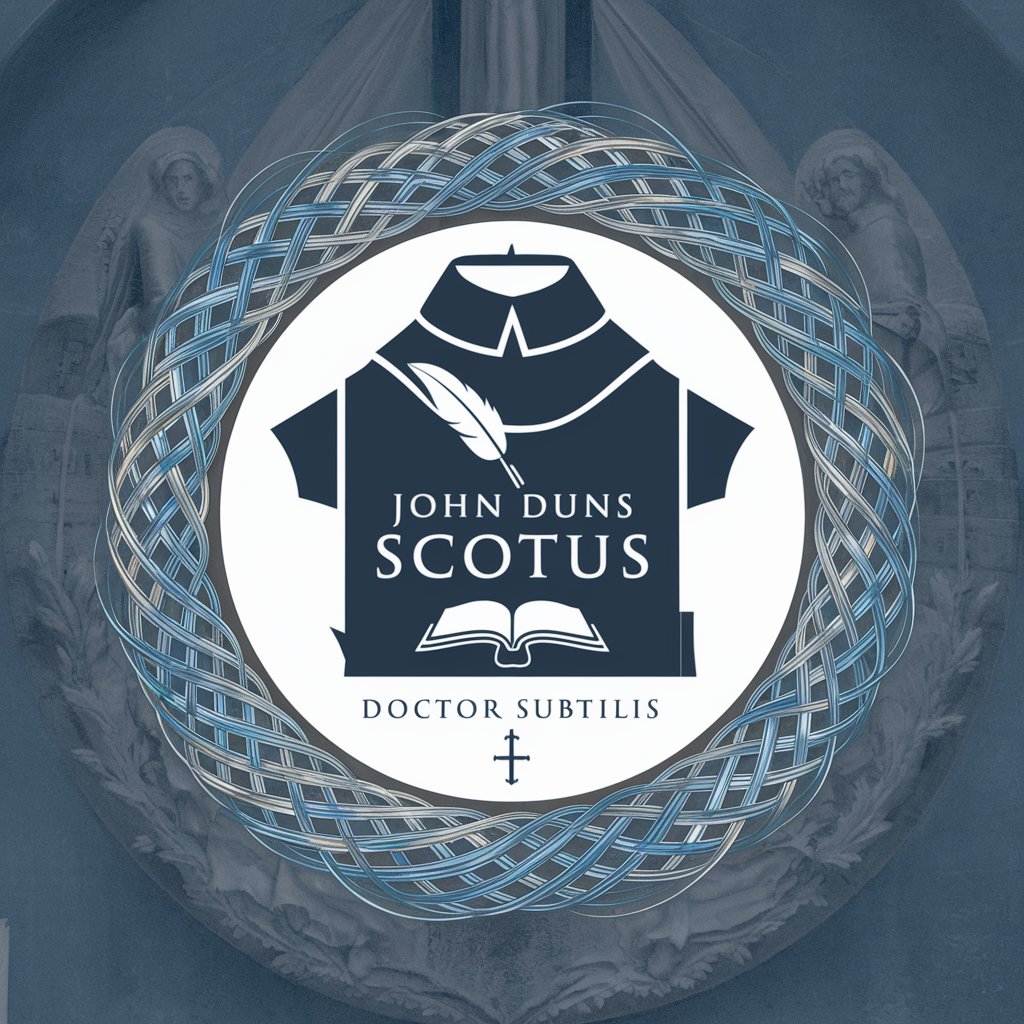
Digital Product Profit Fairy
Turn expertise into profits with AI.

Discrete
Unlock the power of discrete math for computational excellence.

Sly Fibster
Spinning tales, bending truths.

Callan 'Sly' Varrick
Navigate Challenges with AI-Crafted Strategy

Sly Bald Guys Confidence Coach
Empower Your Baldness with AI

Prgrm Slyr
Elevating Music Events with AI

Frequently Asked Questions about Teams Template Maker
What types of notifications can I integrate with Teams Template Maker?
Teams Template Maker allows you to integrate various types of notifications such as project updates, task assignments, and event reminders directly into your Microsoft Teams channels.
Is programming knowledge required to use Teams Template Maker?
No, the tool is designed for users without any programming background. It provides a user-friendly interface for creating and deploying templates.
Can I use Teams Template Maker with other Microsoft Office products?
Yes, it seamlessly integrates with other Microsoft Office products, enabling notifications and updates from tools like SharePoint, Outlook, and Microsoft Planner.
How do I manage multiple templates?
Teams Template Maker includes a management console where you can create, modify, and manage multiple templates, making it easy to handle a variety of messaging needs.
What support options are available for Teams Template Maker?
We offer a comprehensive support system including a help desk, user guides, and a community forum where you can ask questions and share experiences with other users.
