IntelliJ IDEA - Powerful IDE for Developers

Hello! How can I assist you with IntelliJ IDEA today?
Elevate Coding with AI-Powered Insights
Are you new to IntelliJ IDEA, or are you looking to enhance your existing skills?
Need help configuring a project in IntelliJ IDEA?
Looking for tips on debugging and troubleshooting in IntelliJ IDEA?
Want recommendations for plugins to boost your productivity in IntelliJ IDEA?
Get Embed Code
Introduction to IntelliJ IDEA
IntelliJ IDEA is a powerful Integrated Development Environment (IDE) designed for software development, particularly in Java, but also supports other languages like Kotlin, Scala, and Groovy, among others. Its design purpose revolves around enhancing developer productivity through automation of routine tasks, offering intelligent coding assistance, and providing tools for complex development tasks. For example, IntelliJ IDEA can analyze your code, looking for connections between symbols across all project files and languages. Using this information, it provides in-depth coding assistance, quick navigation, clever error analysis, and, of course, refactorings. Scenarios where IntelliJ IDEA shines include working on large codebases, where its intelligent features can significantly speed up the development process by suggesting relevant completions, and offering on-the-fly code analysis and refactoring. Powered by ChatGPT-4o。

Main Functions of IntelliJ IDEA
Intelligent Coding Assistance
Example
Auto-completion for methods and variables, code inspections, and quick fixes.
Scenario
While writing Java code, IntelliJ IDEA suggests the most relevant methods and variable names, reducing typos and speeding up the coding process.
Refactoring
Example
Renaming, extracting methods, introducing variables, and more.
Scenario
Refactoring a large codebase becomes manageable with IntelliJ IDEA, as it ensures changes are safely applied throughout the entire project.
Version Control Integration
Example
Supports Git, SVN, Mercurial, and others, directly within the IDE.
Scenario
Developers can perform commit, merge, push, and pull operations without leaving the IDE, streamlining workflow.
Debugging and Testing Tools
Example
Integrated debugger, test runners for various frameworks.
Scenario
Efficiently debug applications and run tests within the IDE, with tools to inspect variables, evaluate expressions, and navigate through the call stack.
Database Tools and SQL
Example
Database editor, UML diagrams, and SQL support.
Scenario
Easily manage databases, run queries, and visualize schema right from the IDE, facilitating database-related tasks.
Ideal Users of IntelliJ IDEA
Java Developers
Primarily targeting Java developers, IntelliJ IDEA offers extensive tools and features specifically designed for Java development, making it an ideal choice for individuals and teams working primarily in this language.
Web and Enterprise Developers
With support for web technologies like JavaScript, HTML, CSS, and frameworks such as Spring and Hibernate, IntelliJ IDEA is well-suited for developers working on web and enterprise applications.
Mobile Developers
For mobile app developers, particularly those using Android, IntelliJ IDEA provides a rich set of tools and integrations, such as Android Studio, which is based on the IntelliJ platform.
Educational Institutions
Educational institutions that teach programming, especially Java, can benefit from IntelliJ IDEA's educational features, such as interactive programming lessons and tools for educators to create course content.

Getting Started with IntelliJ IDEA
Access a Free Trial
Begin by exploring IntelliJ IDEA without any commitments by visiting a site offering a free trial, no login or ChatGPT Plus subscription required.
Download and Install
After deciding to proceed, download IntelliJ IDEA from the official JetBrains website. Ensure your system meets the minimum requirements for a smooth operation.
Configure Your Environment
Upon installation, customize your development environment according to your project needs. This includes setting up the JDK, defining code style, and configuring version control.
Create or Import a Project
Start a new project or import an existing one. IntelliJ IDEA supports a wide range of programming languages and project types, making it flexible for various development tasks.
Explore IntelliJ Features
Familiarize yourself with IntelliJ IDEA's features such as intelligent code completion, debugging tools, and database support. Utilize keyboard shortcuts and plugins to enhance your productivity.
Try other advanced and practical GPTs
Idea Collider
Spark Innovation with AI-Powered Perspectives

Idea Architect
Transforming Ideas into Actionable Plans with AI

insta idea
Unleash Creativity, Power Your Content

Idea Forge
Empowering Your Ideas with AI Insights

English Assistant
Empower your English with AI

Generate Hypnosis Scripts Free 🌀
AI-powered personalized hypnotherapy scripts.

SEO Meta & H1 Assistant
Empower Your SEO with AI

Expo React Native Pro
Streamline app development with AI-powered code insights.

Historical Document Analyzer
Unlocking History with AI Analysis
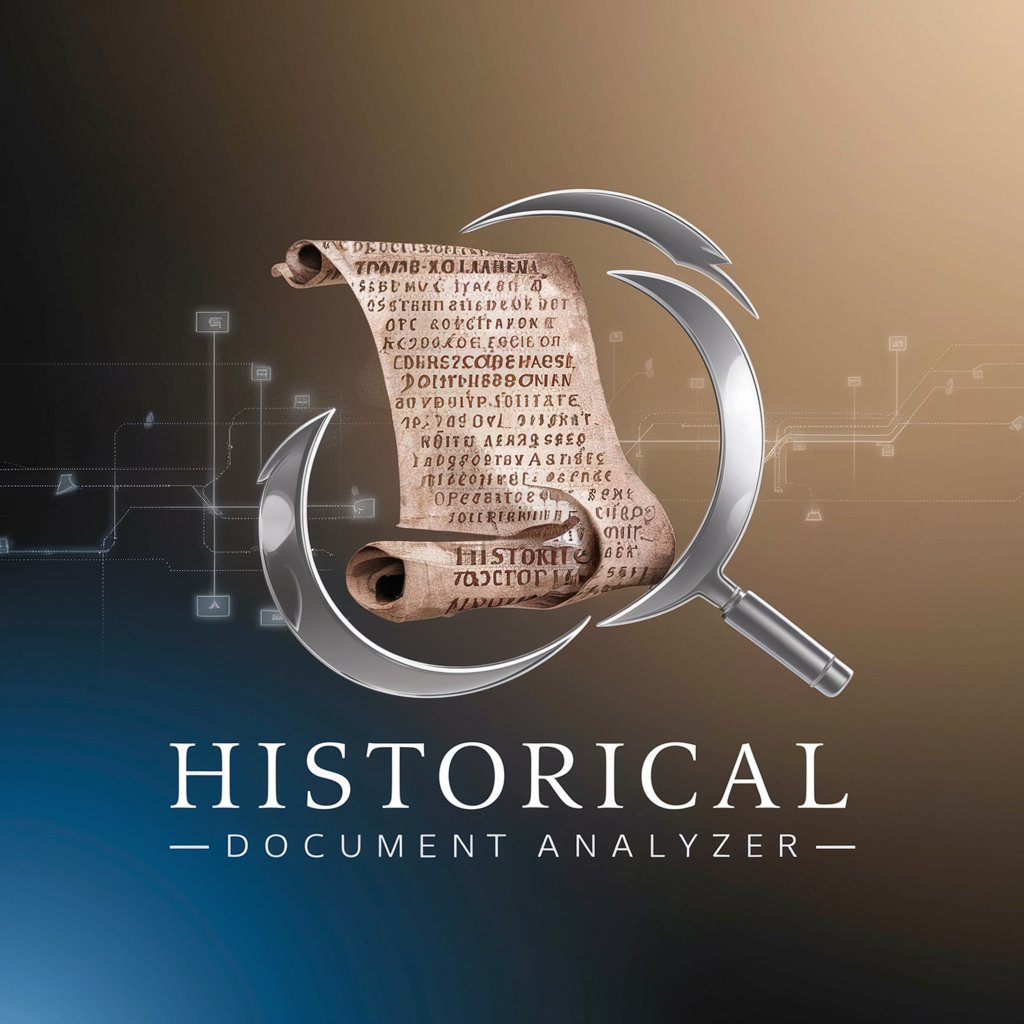
Employee Mentoring Program Consultant
Empowering organizational growth through AI-driven mentoring insights.

Mind Guide
Unlocking Psychiatric Knowledge with AI

Japanese WWII Historian
Unveiling Japan's WWII History with AI

Frequently Asked Questions about IntelliJ IDEA
How can I improve my workflow with IntelliJ IDEA shortcuts?
Leverage IntelliJ IDEA's extensive list of keyboard shortcuts for code completion, navigation, refactoring, and debugging. Customize shortcuts in settings to fit your workflow, significantly speeding up development tasks.
What plugins enhance IntelliJ IDEA's functionality?
Explore the JetBrains Marketplace for plugins like Lombok for boilerplate code reduction, SonarLint for code quality analysis, and Database Navigator for advanced database management, all of which can extend and tailor IntelliJ IDEA's capabilities.
Can IntelliJ IDEA be used for mobile app development?
Yes, IntelliJ IDEA supports mobile app development through plugins and integrations like Android Studio for Android development, providing tools for coding, debugging, and testing mobile applications.
How does IntelliJ IDEA support team collaboration?
IntelliJ IDEA facilitates team collaboration through version control system integration, code review tools, and support for continuous integration/continuous deployment (CI/CD) practices, making it easier to manage and contribute to team projects.
Is IntelliJ IDEA suitable for beginners?
Absolutely, IntelliJ IDEA offers an intuitive interface, extensive documentation, and a supportive community, making it accessible for beginners while powerful enough for experienced developers.
