Word - Microsoft Word Guidance
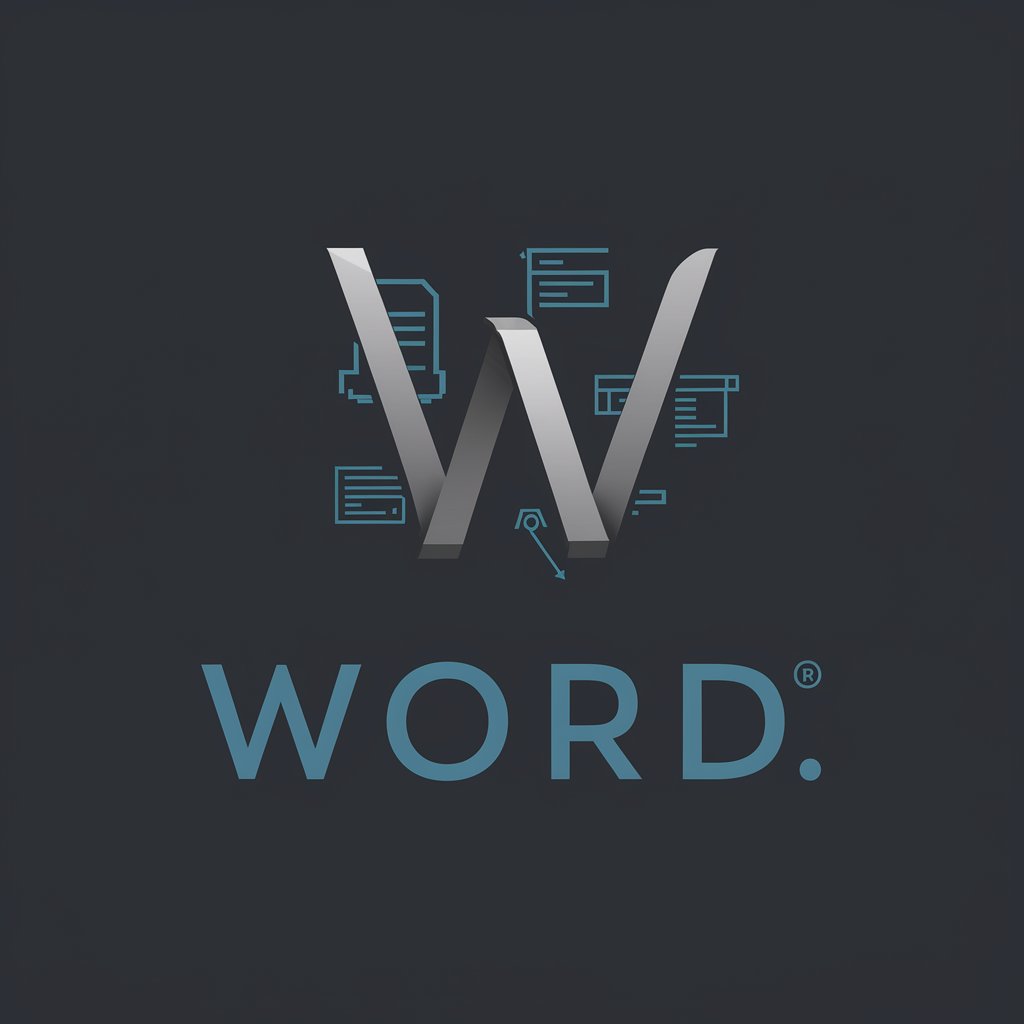
Welcome to expert Microsoft Word document creation guidance.
AI-powered Word Document Assistance
Design a modern logo for an AI expert in document creation...
Create a professional logo for a specialist in Microsoft Word functionalities...
Generate a logo that reflects expertise in advanced document formatting and design...
Craft a logo for an AI assistant specializing in efficient and precise document management...
Get Embed Code
Introduction to Microsoft Word
Microsoft Word, part of the Microsoft Office Suite, is a sophisticated word processing software designed to facilitate the creation, editing, and formatting of text documents. Its design purpose extends beyond mere text manipulation, encompassing a wide range of functionalities to enhance document presentation, collaboration, and accessibility. Word enables users to integrate images, charts, and tables seamlessly within documents, offers extensive formatting options including styles and themes for consistent document appearance, and supports real-time collaboration and comments for teamwork. For example, a user drafting a business report can utilize Word to incorporate analytical data through charts, format the document according to corporate branding guidelines, and share it with colleagues for feedback, illustrating Word's capability to serve both individual and collaborative project needs. Powered by ChatGPT-4o。

Main Functions of Microsoft Word
Document Creation and Editing
Example
Creating business reports, letters, and resumes.
Scenario
A user employs templates and advanced formatting tools to create a professional-looking resume, customizing headers, footers, and styles to enhance readability and visual appeal.
Collaborative Editing and Review
Example
Co-authoring research papers or project proposals.
Scenario
Multiple authors can work on a document simultaneously, utilizing the 'Track Changes' and comments features to propose edits and feedback, streamlining the review process.
Document Formatting and Layout
Example
Designing newsletters, flyers, and brochures.
Scenario
Utilizing columns, section breaks, and image integration, a user designs an engaging newsletter, applying consistent themes and styles for a professional finish.
Integration with Microsoft Office Suite
Example
Embedding Excel charts in Word documents.
Scenario
A financial analyst embeds dynamic Excel charts into a Word document, enabling automatic updates within the report when the Excel data is modified.
Ideal Users of Microsoft Word Services
Professionals
Individuals in business, academia, or any professional field who require the creation of structured, formatted documents such as reports, research papers, or proposals. Word's advanced features support these users in producing documents that adhere to professional standards and facilitate collaboration.
Students and Educators
For assignments, research projects, and instructional materials. Word provides templates, citation tools, and review features that are essential for educational purposes, promoting efficiency and facilitating the learning process.
Administrative and Clerical Staff
Individuals responsible for creating and managing documents such as memos, letters, and schedules. Word's user-friendly interface and time-saving features, such as mail merge and document templates, streamline daily administrative tasks.

Getting Started with Word
1. Initiate Your Experience
Start by accessing a free trial without any login requirements or the need for a ChatGPT Plus subscription at yeschat.ai.
2. Choose Your Template
Select an appropriate template based on your document's purpose. Word offers a variety of templates for resumes, reports, letters, and more.
3. Customize Your Document
Utilize Word's rich editing features to add and format text, insert images and tables, and apply styles for a professional look.
4. Utilize Advanced Features
Explore Word's advanced tools such as Track Changes for collaboration, Mail Merge for mass mailings, and Insert Citation for academic writing.
5. Review and Share
Proofread your document using Spell Check and Grammar Review. Save your document in the cloud for easy sharing or export it in multiple formats.
Try other advanced and practical GPTs
Quick Word
Empowering language learning with AI-driven insights

Word Wizard
Empower Learning with AI-Crafted Puzzles
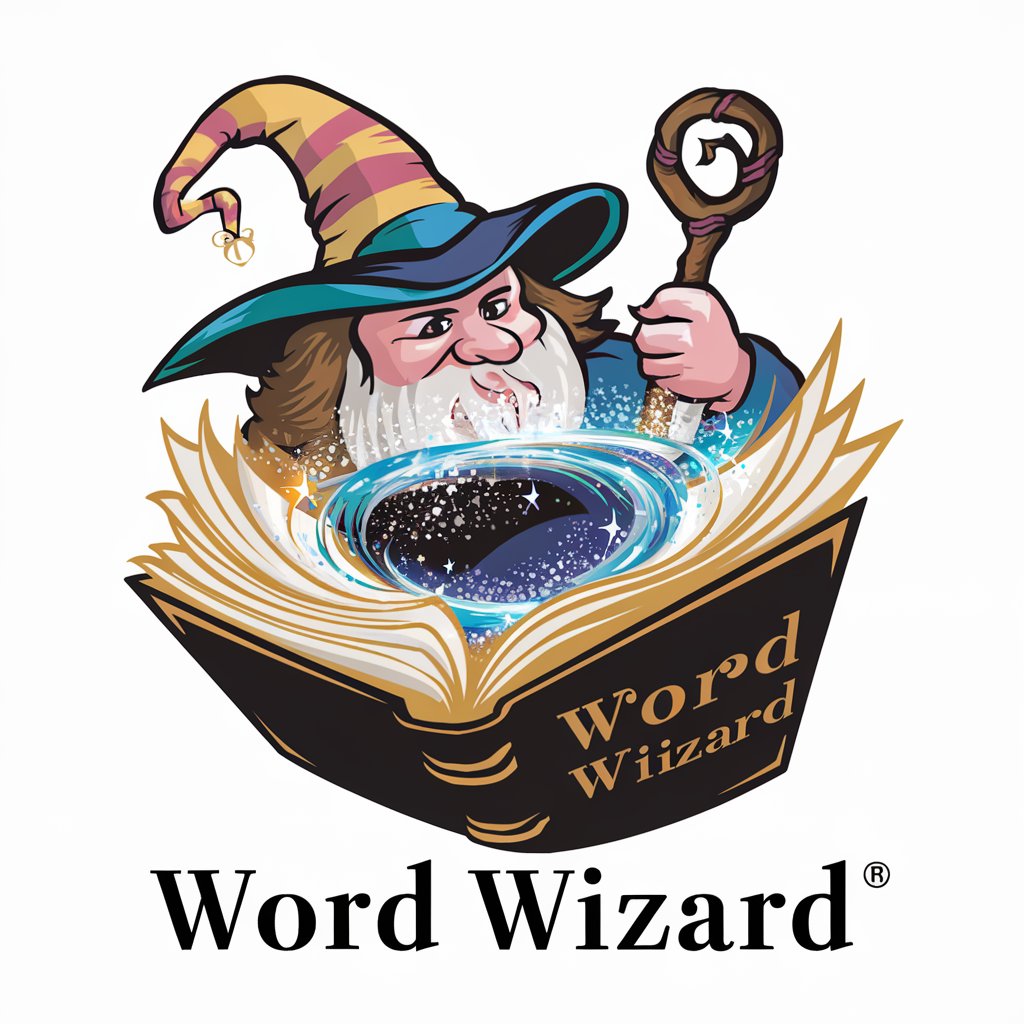
Word Pal
Translating with precision and cultural insight.

Dr Word
Empowering your words with AI

Word Explorer
Explore Language with AI-Powered Insights

Word Weaver
Unleash creativity with AI-powered word generation

SPORTS BANANA
Engage with sports, powered by AI

Sports Analyst
AI-powered insights for sports enthusiasts

Sports Oracle
Empowering Your Sports Insights with AI

Sports AI
Empower Your Game with AI

AI apps Inventor
Unleash Creativity with AI-Powered App Ideas
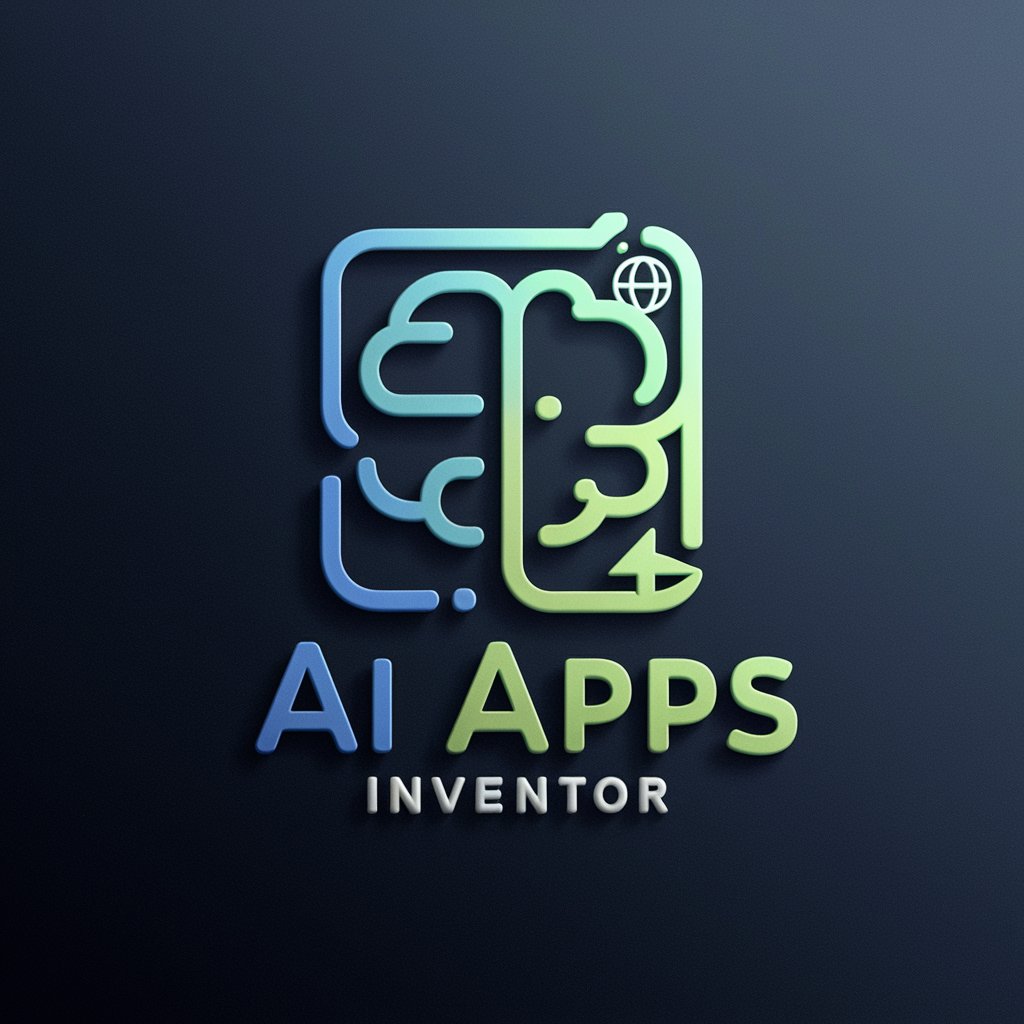
Productivity GPT
Boost Your Productivity with AI

Frequently Asked Questions About Word
Can I use Word to collaborate on documents in real-time?
Yes, Word supports real-time collaboration, allowing multiple users to edit a document simultaneously, with changes visible to all participants.
How do I ensure my document is accessible to people with disabilities?
Use Word's Accessibility Checker to identify and fix potential issues that might hinder accessibility, ensuring your document is inclusive.
What are macros and how can they improve my workflow in Word?
Macros are automated sequences of actions that can perform complex tasks quickly. They streamline repetitive tasks, enhancing productivity.
Can Word integrate with other Microsoft Office applications?
Absolutely, Word integrates seamlessly with other Microsoft Office apps, allowing for easy import/export of data and collaborative features across platforms.
Is it possible to customize the ribbon in Word?
Yes, you can customize the Word ribbon to better suit your workflow, enabling quick access to frequently used commands and tools.
