Screenshot to Text Converter - Accurate Text Extraction

Welcome! Need text extracted from a screenshot?
Transform screenshots into editable text with AI
Extract the text from this screenshot:
Please convert this image to text:
Turn the following screenshot into text:
Can you get the text from this picture?
Get Embed Code
Introduction to Screenshot to Text Converter
Screenshot to Text Converter is designed as a specialized tool aimed at extracting text from images or screenshots accurately. This tool is particularly efficient in processing images to capture text exactly as it appears, including preserving formatting details like bold and italicized text. Its primary objective is to facilitate the conversion of visual text content into editable, digital text formats. This is achieved through advanced optical character recognition (OCR) technology, enabling the tool to recognize and transcribe text from various types of images with high precision. A typical scenario illustrating its use could involve a user taking a screenshot of a webpage or a document that they cannot easily copy text from directly. Instead of manually typing out the content, the user can use this tool to extract the text verbatim from the screenshot, saving time and reducing errors. Powered by ChatGPT-4o。

Main Functions of Screenshot to Text Converter
Text Extraction
Example
Extracting meeting notes from a screenshot of a virtual whiteboard.
Scenario
After a brainstorming session held via a video conferencing tool, a user takes a screenshot of the virtual whiteboard containing valuable ideas and notes. The user then uses the Screenshot to Text Converter to extract the written content into a digital document for easier sharing and further editing.
Preservation of Formatting
Example
Converting a screenshot of a formatted document into editable text while maintaining bold and italicized text.
Scenario
A user has a PDF file with important information that is formatted with specific sections in bold and italics for emphasis. They take a screenshot of the document and use the tool to convert the image back into text, preserving the original formatting, which is crucial for understanding the document's structure and emphasis.
Accessibility Enhancement
Example
Converting text from images in presentations to make content accessible for text-to-speech tools.
Scenario
An educator preparing materials for students with visual impairments takes screenshots of key slides from a presentation that includes embedded text. Using the Screenshot to Text Converter, the educator extracts the text to create accessible documents that can be read aloud by text-to-speech software, ensuring all students can access the information.
Ideal Users of Screenshot to Text Converter Services
Students and Researchers
Students compiling notes and researchers gathering data can benefit from quickly converting information from screenshots into editable text for citations, reference, or study materials.
Professionals
Professionals who need to extract data from screenshots of charts, emails, or documents for reports, presentations, or archiving. This tool simplifies the process of digitizing information that is only available in image format.
Accessibility Users
Individuals who require text-to-speech services to access written content can use this tool to convert text from images into a format that can be easily read aloud by accessibility software, enhancing their ability to access information.

How to Use Screenshot to Text Converter
1
Begin by accessing yeschat.ai for a complimentary trial, no sign-up or ChatGPT Plus required.
2
Upload your screenshot directly onto the platform. Ensure the image is clear and legible for best results.
3
Select the 'Convert' button to start the extraction process. The system will process the image to detect and extract text.
4
Review the extracted text. The system aims to preserve the original formatting such as bold or italicized text.
5
If necessary, use the editing tools provided to make adjustments or corrections to the extracted text for accuracy.
Try other advanced and practical GPTs
Screenshot to code
Transforming Designs into Code, Instantly

Screenshot dat S#%T
Transforming Designs into Code Effortlessly

Screenshot Code Optimizer
Elevate your code with AI-powered optimization.

Screenshot to Website Code
Transform designs into code effortlessly with AI.

screenshot to code gpt
Transforming designs into functional web code with AI.

Screenshot Shopper
Transforming screenshots into shopping carts.

Screenshot to Code
Transform designs into code effortlessly

Alpha Advisor
Empower your alpha within through AI-powered insights

History Expert
Unravel history with AI-powered precision.

History Lens
Bringing History to Life with AI
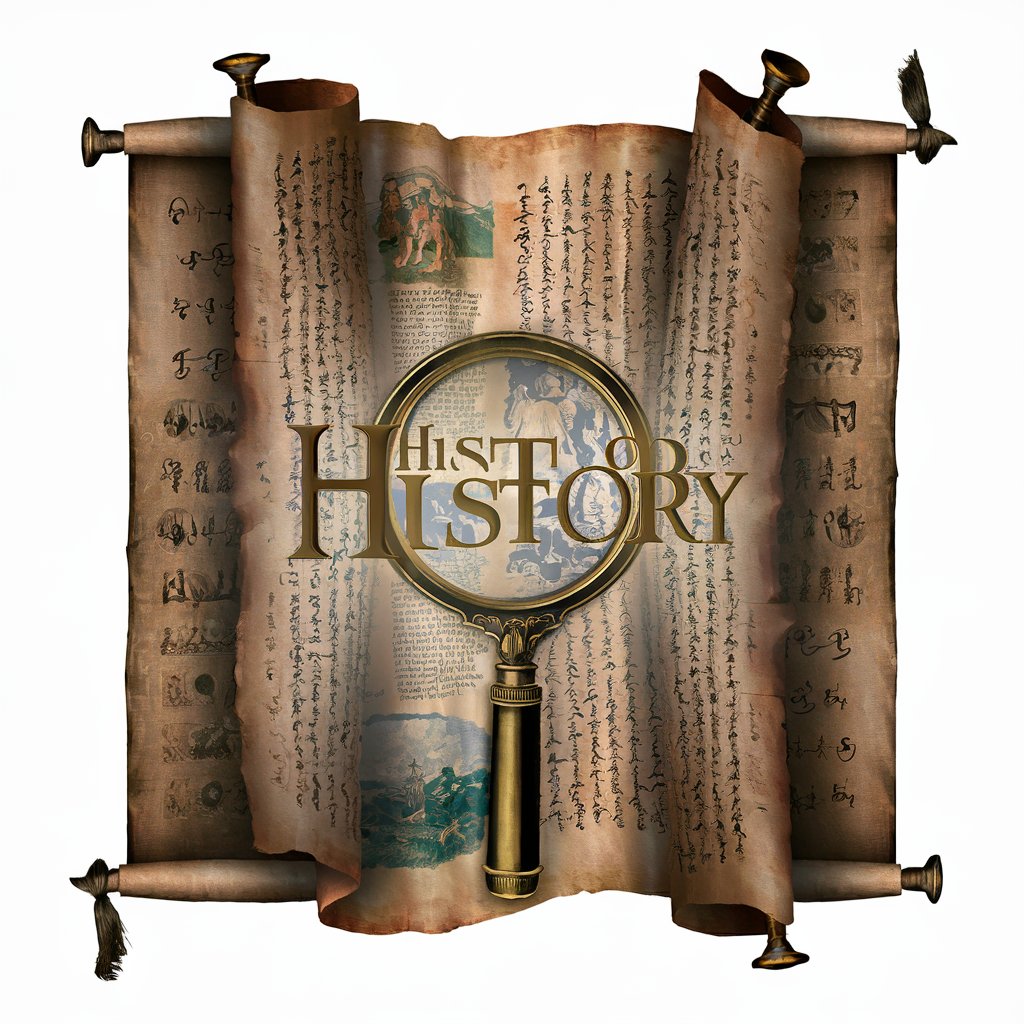
History Helper
Revolutionizing Historical Inquiry with AI
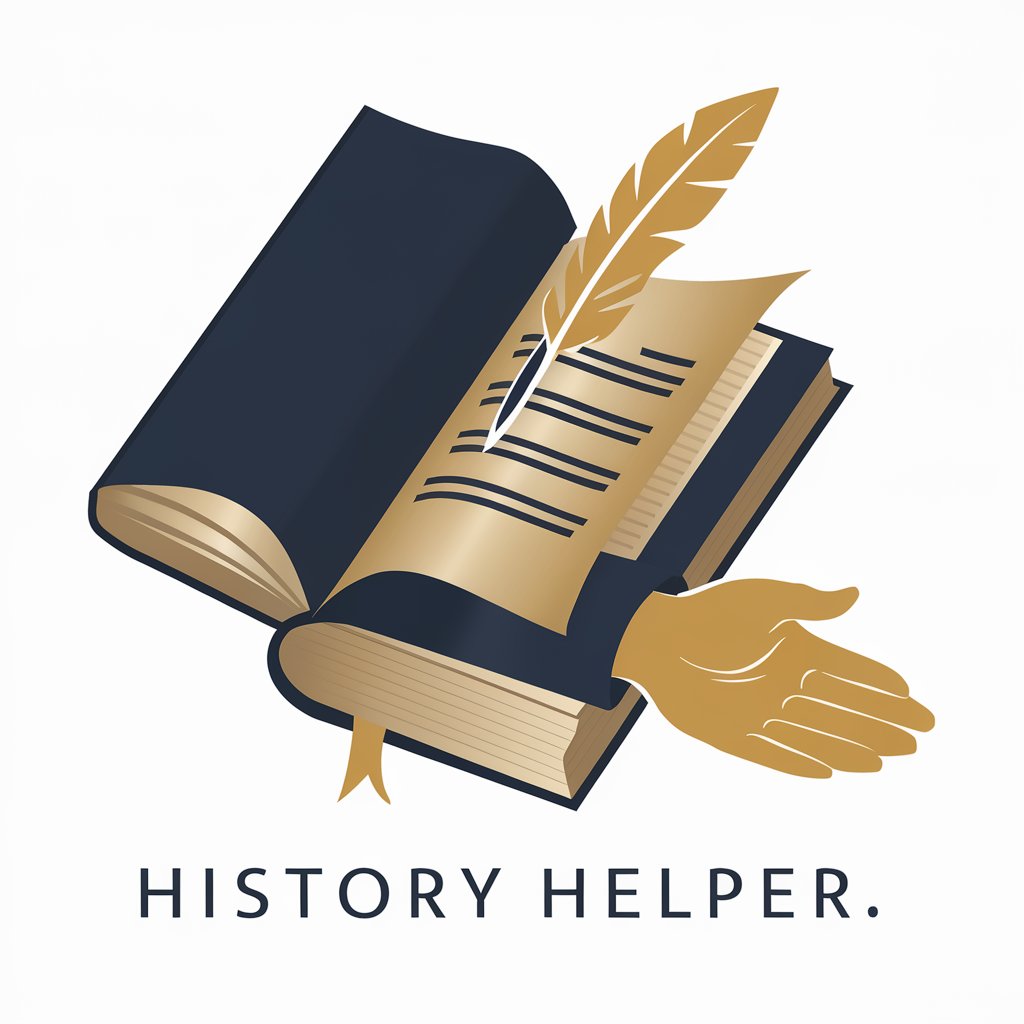
Best Friend
Your Empathetic AI Friend, Anytime, Anywhere

Frequently Asked Questions about Screenshot to Text Converter
What file formats does Screenshot to Text Converter support?
The converter supports various image formats, including JPG, PNG, and BMP, enabling users to upload screenshots in the most common file types.
Can Screenshot to Text Converter handle handwritten text?
While optimized for printed text, the tool can sometimes process clear, legible handwritten text. However, accuracy may vary compared to typed text.
Is the text extraction process secure?
Yes, privacy and security are paramount. Uploaded images are processed for text extraction without being stored or shared.
How accurate is the text extraction?
The converter uses advanced AI technology for high accuracy, but the quality of the input image can affect the result. Clear, well-lit screenshots yield the best outcomes.
Can I extract text from screenshots in different languages?
Yes, the tool supports multiple languages, making it versatile for users worldwide. However, ensure the language is supported by checking the tool's specifications.
