Screenshot To Code - Webpage Code Generation

Hello! Ready to convert your screenshots into clean code?
Transforming designs into deployable code, powered by AI.
Convert this webpage screenshot into clean HTML and Tailwind CSS code:
Generate JavaScript functionality for this design based on the screenshot:
Analyze the given website screenshot and provide corresponding HTML structure:
Transform this UI design from the screenshot into responsive Tailwind CSS code:
Get Embed Code
Introduction to Screenshot To Code
Screenshot To Code is a specialized tool designed to transform visual website designs, captured in screenshots, into clean, well-organized, and functional web development code. This tool focuses on generating HTML, Tailwind CSS, and JavaScript code, streamlining the web development process by converting visual inputs directly into code. It aids in bridging the gap between design and development, offering a seamless transition from conceptual design to a live website. A typical scenario involves a web designer taking a screenshot of a website layout or design mockup they've created or found inspirational. Screenshot To Code then analyzes the screenshot, identifying elements like headers, paragraphs, buttons, and images, and converts these visual cues into a structured, editable codebase, ready for further development or deployment. Powered by ChatGPT-4o。

Main Functions of Screenshot To Code
Conversion of Design to Code
Example
Translating a screenshot of a landing page design into HTML and Tailwind CSS, including responsive design features.
Scenario
A user uploads a screenshot of a complex landing page with multiple sections, including hero sections, feature lists, and testimonials. Screenshot To Code analyzes the layout, typography, color scheme, and other visual elements, generating HTML and Tailwind CSS code that replicates the design with responsive features for various device sizes.
Interactive Elements Identification
Example
Identifying and scripting interactive components like dropdown menus or sliders from a static image.
Scenario
In a design screenshot featuring a navigation bar with a dropdown menu, Screenshot To Code detects the dropdown element and generates the necessary HTML structure and JavaScript code to make it functional, along with Tailwind CSS for styling.
Image and Asset Extraction
Example
Extracting images and other assets from the screenshot for direct use in the website development process.
Scenario
When a user submits a screenshot containing custom icons or images, Screenshot To Code not only generates code for the layout but also extracts these images, providing links or files that can be used in the website, ensuring visual fidelity to the original design.
Ideal Users of Screenshot To Code Services
Web Designers and Developers
Professionals who regularly transition between design and development phases will find this tool invaluable for speeding up the process of converting visual ideas into functional websites. It's particularly beneficial for freelancers or small teams looking to streamline their workflow.
Non-technical Content Creators
Individuals with a vision for their online presence but lacking in coding skills can leverage Screenshot To Code to bring their website ideas to life. This makes it possible to rapidly prototype and iterate on web designs without the need for deep technical knowledge.
Educators and Students
In educational settings, Screenshot To Code can serve as a teaching aid, helping students understand the relationship between visual design and code. It provides a hands-on approach to learning web development, allowing students to experiment with design conversions and understand coding principles through real-world applications.

Using Screenshot To Code: A Comprehensive Guide
1
Begin by accessing a free trial at yeschat.ai, where you can experience the service without the need to sign up or subscribe to ChatGPT Plus.
2
Upload a clear and high-resolution screenshot of the webpage you wish to convert into code. Ensure the screenshot includes all elements you want coded.
3
Specify any particular requirements or preferences you have for the code output, such as the use of specific frameworks (e.g., Tailwind CSS) or languages (e.g., HTML, JavaScript).
4
Submit your screenshot and requirements. The AI will analyze the design and structure of the webpage from your screenshot and generate the corresponding HTML, CSS, and JavaScript code.
5
Review the generated code. You can ask for adjustments or clarifications to ensure the code meets your needs and adheres to best practices in web development.
Try other advanced and practical GPTs
Feedback Friend
Elevate Your Writing with AI-Powered Feedback

Auto Advisor
Empowering Your Auto Repair Journey with AI

Auto Advisor
Your AI-Powered Car Care Assistant

Auto Messager
Revolutionizing Communication with AI
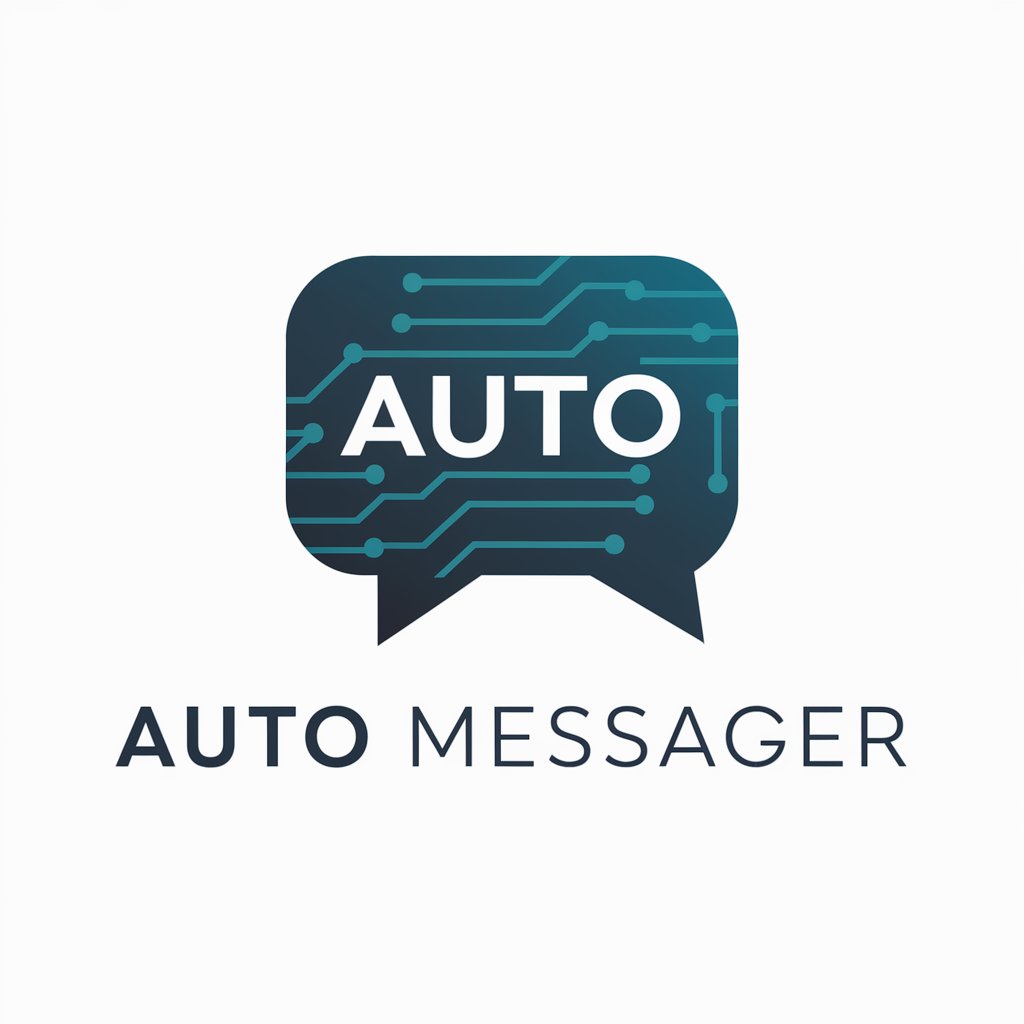
Auto Anforderungsmanager
Crafting Precise Requirements for Automotive Innovation

Auto Advisor
Simplify Car Knowledge with AI

Screenshot Sage Pro
Transform screenshots into knowledge with AI

Screenshot Salesscript Assistant Nederland
Empowering Sales with AI Insight

Screenshot Shopper
Transforming screenshots into shopping carts.

screenshot to code gpt
Transforming designs into functional web code with AI.

Screenshot to Website Code
Transform designs into code effortlessly with AI.

Screenshot Code Optimizer
Elevate your code with AI-powered optimization.

Frequently Asked Questions about Screenshot To Code
Can Screenshot To Code handle dynamic content in screenshots?
Screenshot To Code is designed primarily for static elements. While it can recognize and suggest structures for dynamic content, the functionality of such elements may require manual coding or specific JavaScript implementation to fully replicate dynamic behavior.
Does Screenshot To Code support responsive design?
Yes, the tool generates code with responsiveness in mind. By utilizing frameworks like Tailwind CSS, it ensures that the output is adaptable to various screen sizes. Users are encouraged to specify their responsiveness preferences during the submission process.
How accurate is the code generated by Screenshot To Code?
The accuracy of the generated code largely depends on the clarity and complexity of the submitted screenshot. The tool aims to produce clean, well-organized code that aligns closely with the screenshot's layout and design. However, some manual adjustments may be necessary for complex designs or specific functionalities.
Can I specify the use of certain libraries or frameworks?
Absolutely. When submitting your screenshot, you can indicate any preference for specific libraries or frameworks, such as React, Vue, or Tailwind CSS. The tool will tailor the generated code to accommodate these specifications.
Is Screenshot To Code suitable for beginners in web development?
Yes, it is an excellent resource for beginners. It not only provides a practical way to visualize how designs translate into code but also encourages learning through reverse-engineering. The generated code includes comments and is structured in a way that makes it accessible for individuals at various levels of expertise.
