Excel Wizard - Excel Visualization Guidance

Hello! Let's transform your data into amazing Excel visualizations.
Transform data into visuals with AI
Can you help me create a line graph in Excel?
How do I add conditional formatting to my data?
What are the steps to create a pivot chart in Excel?
Can you guide me through making a pie chart in Excel?
Get Embed Code
Introduction to Excel Wizard
Excel Wizard is a specialized tool designed to assist users in creating compelling visualizations within Microsoft Excel. Its core purpose is to bridge the gap between raw data and the insightful, visual representations that can be derived from it. Excel Wizard provides step-by-step guidance for generating a variety of charts and graphs, including but not limited to bar charts, line graphs, pie charts, pivot charts, and visuals created using conditional formatting. Beyond simple chart creation, Excel Wizard offers advice on enhancing the aesthetic appeal and effectiveness of these visualizations, making complex data more accessible and understandable. For example, a user with a spreadsheet full of sales data can utilize Excel Wizard to transform this information into a dynamic pivot chart that highlights trends over time, or a small business owner might use it to create a pie chart illustrating expense distributions, enabling clearer financial decision-making. Powered by ChatGPT-4o。

Main Functions of Excel Wizard
Bar Chart Creation
Example
Turning a series of monthly sales data into a bar chart to visually compare the performance across months.
Scenario
A sales manager looking to present monthly sales performance to stakeholders in an easily digestible format.
Line Graph Generation
Example
Plotting temperature changes over a year to identify patterns or anomalies.
Scenario
A climatologist analyzing weather data to study climate change effects.
Pie Chart Development
Example
Illustrating the market share distribution among competitors in a specific industry.
Scenario
A market analyst presenting competitive analysis to inform strategic planning.
Pivot Charts
Example
Aggregating and visualizing sales data by region and product category to identify high-performing areas.
Scenario
A business intelligence analyst summarizing sales trends for executive review.
Conditional Formatting Visuals
Example
Highlighting cells based on their values to quickly spot high and low performers in a dataset.
Scenario
An HR manager evaluating employee performance across various metrics.
Ideal Users of Excel Wizard Services
Business Professionals
Individuals in roles such as sales, marketing, finance, and operations who regularly work with data to make decisions, report performance, and uncover insights. Excel Wizard helps them visualize data to communicate findings more effectively.
Educators and Students
Teachers and students in fields that involve significant amounts of data analysis, such as economics, science, and mathematics. They can use Excel Wizard to better understand data trends and to present research findings.
Data Analysts and BI Professionals
Specialists who delve deep into data analysis, reporting, and business intelligence. They benefit from Excel Wizard's advanced functions like pivot charts and conditional formatting to craft detailed, informative visual reports.
Small Business Owners
Owners who need to keep a close eye on their finances, sales, and marketing efforts. Excel Wizard offers them an accessible way to create visuals that can aid in decision-making and presentations without needing deep technical skills.

How to Use Excel Wizard
Initiate a Free Trial
Begin by visiting yeschat.ai to access a free trial of Excel Wizard without the need for logging in or subscribing to ChatGPT Plus.
Understand Your Data
Gather and organize the data you wish to visualize. Clear understanding and well-structured data are essential for effective visualization.
Choose Your Visualization
Identify the type of visualization that best suits your data and objectives, such as bar charts for comparisons or line graphs for trends over time.
Use Excel Wizard's Guidance
Follow Excel Wizard's step-by-step instructions to create your chosen visualization in Excel. Utilize the provided tips for making your charts more informative and visually appealing.
Explore Advanced Features
Experiment with Excel Wizard's advanced visualization features like pivot charts and conditional formatting to gain deeper insights into your data.
Try other advanced and practical GPTs
Authentic WWII Visualizations
Bringing History to Life with AI
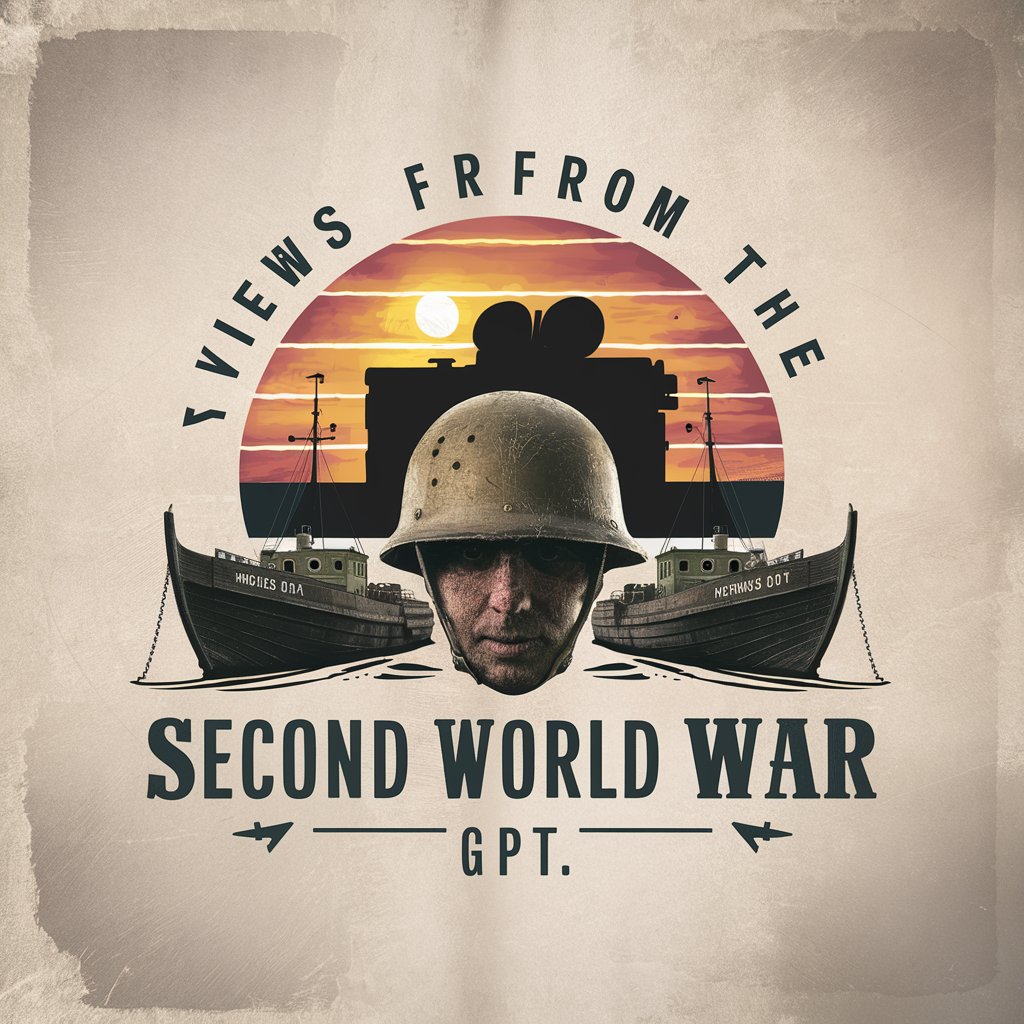
Weather Artist Pro
Bringing weather to life with AI art

Affirmations and Visualizations Guide
Empowering your goals with AI-driven affirmations.
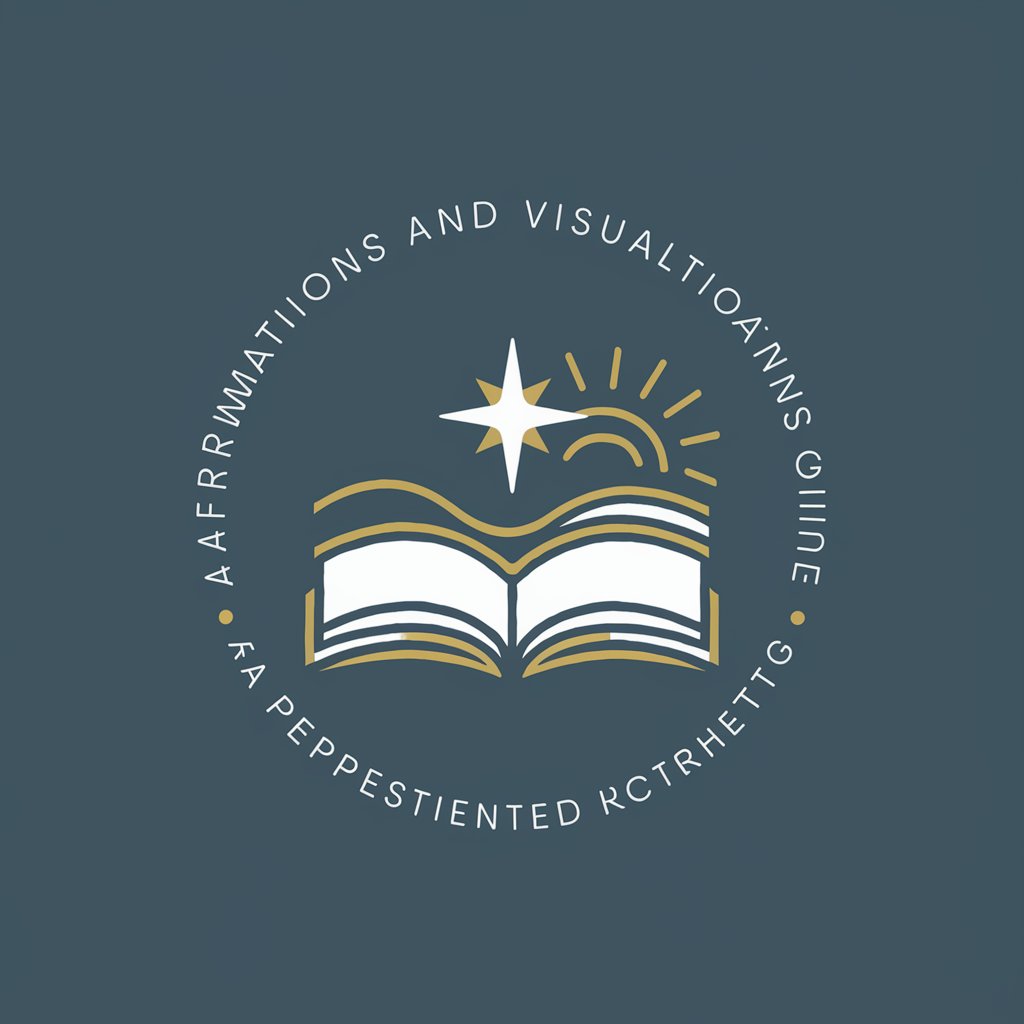
Data Visualizer
Transform data into visuals effortlessly with AI.

Grammar Corrector and Rephraser
Elevate Your Writing with AI

Design Buddy
Elevate Your Design with AI

Daily Affirmation GPT
Empower Your Mind Daily with AI

GraphiTech Presenter
Crafting visuals for tech enlightenment.

The Economist Visualisation builder
Craft engaging stories with AI-powered visualization.
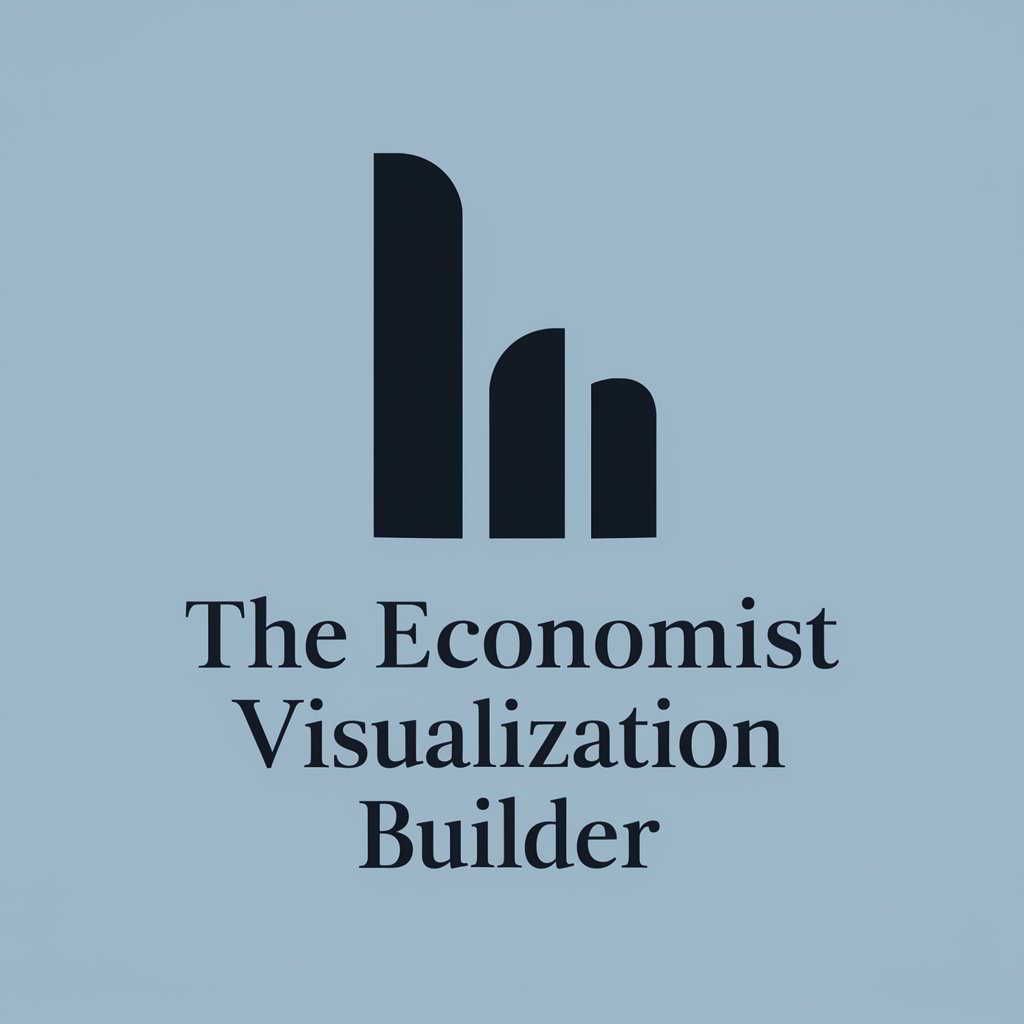
Data Chart Visualizer
Transform data into insights with AI

Plotly Pro
Empower your data with AI-driven visuals

Visual Data Explorer
Democratizing data analysis with AI

FAQs About Excel Wizard
What types of visualizations can Excel Wizard help create?
Excel Wizard provides guidance for creating a wide range of visualizations, including bar charts, line graphs, pie charts, pivot charts, and visuals with conditional formatting.
Can Excel Wizard assist beginners with no prior experience in data visualization?
Absolutely. Excel Wizard is designed to assist users of all skill levels, including beginners, by providing clear, step-by-step instructions and tips for creating effective visualizations.
How does Excel Wizard help in making visualizations more effective?
Excel Wizard offers tips on chart design, choice of colors, and layout to ensure that your visualizations are not only informative but also aesthetically pleasing and easy to understand.
Can I use Excel Wizard for academic purposes?
Yes, Excel Wizard is an excellent tool for academic purposes, aiding in the visual representation of research data, statistical analysis, and more, making it easier to convey complex information.
Does Excel Wizard support advanced Excel functionalities?
Yes, Excel Wizard supports advanced functionalities like pivot charts and conditional formatting, enabling users to delve deeper into their data analysis and presentation.
