Windows Wizard - Windows Troubleshooting Aid

Hello! How can I assist you with your Windows needs today?
Empowering Windows troubleshooting with AI.
How can I optimize my Windows performance?
What are the steps to troubleshoot Windows updates?
Can you guide me through using Sysinternals tools?
What's the best way to keep Windows secure and up to date?
Get Embed Code
Understanding Windows Wizard
Windows Wizard is an expert system designed to assist users with a variety of tasks related to Microsoft Windows, such as troubleshooting common problems, guiding through updates and optimizations, and offering tutorials on using Sysinternals tools. Unlike traditional help systems that might offer generic advice, Windows Wizard aims to provide personalized, step-by-step guidance tailored to each user's specific issue or query. Through clear, non-technical language, it ensures that instructions are accessible to users of all skill levels, from complete beginners to advanced users looking for deeper insights into Windows' workings. For example, if a user is experiencing difficulty with their computer running slowly, Windows Wizard can offer a comprehensive guide on how to use Task Manager and Resource Monitor to identify and manage resource-heavy applications. Powered by ChatGPT-4o。

Core Functions of Windows Wizard
Troubleshooting
Example
Guiding a user through fixing a network connectivity issue by checking their Wi-Fi settings, running the Network Troubleshooter, and resetting network components through command prompt commands like 'ipconfig /release' and 'ipconfig /renew'.
Scenario
A user can't connect to the internet, and through a series of steps, discovers the problem lies with their device's Wi-Fi adapter, which is resolved through troubleshooting.
Windows Updates Guidance
Example
Explaining how to manually check for Windows updates, choose which updates to install, and troubleshoot issues like updates failing to install or causing system instability.
Scenario
A user is unsure how to keep their system up to date or has encountered an error during the update process. Windows Wizard walks them through resolving these issues and ensuring their system is current.
System Optimization
Example
Providing a detailed walkthrough for optimizing startup programs through Task Manager, cleaning up disk space using Storage Sense, and setting up performance monitors.
Scenario
A user finds their system slow to boot and lagging in performance. The Wizard helps them identify and disable unnecessary startup programs and reclaim disk space, enhancing system performance.
Sysinternals Tutorials
Example
Offering tutorials on using tools like Process Explorer to gain deeper insights into running processes and system resource usage, or using Autoruns to manage auto-starting programs.
Scenario
A power user wants to delve deeper into their system's operation, uncover hidden processes, or manage what runs at startup. Through tutorials, they become proficient in using advanced tools for system management.
Who Can Benefit from Windows Wizard
Beginners
Individuals new to using Windows who might feel overwhelmed by the complexity of the operating system. They benefit from simple, straightforward advice on performing basic tasks, troubleshooting common issues, and understanding system alerts or messages.
Intermediate Users
Users with some experience who are looking to expand their knowledge and capabilities within Windows. They might seek guidance on system optimization, updates, and using built-in tools for maintenance and troubleshooting.
Advanced Users and IT Professionals
Those already familiar with the intricacies of Windows but looking to deepen their expertise or learn about advanced tools like Sysinternals. They can leverage detailed tutorials and troubleshooting guides to manage complex system issues or optimize for performance.

How to Use Windows Wizard
Start Your Journey
Visit yeschat.ai to begin exploring Windows Wizard without the need for signing up or subscribing to ChatGPT Plus. Enjoy a hassle-free start.
Identify Your Need
Clarify your Windows-related issue or requirement, whether it's troubleshooting, updates, optimization, or learning about Sysinternals.
Interact with the Wizard
Use clear and specific questions or descriptions of your issue. The more detail you provide, the more accurate and helpful the guidance will be.
Follow Step-by-Step Guides
Carefully follow the step-by-step instructions provided by the Windows Wizard. Don't hesitate to ask for clarification if something is unclear.
Implement and Feedback
Apply the suggested solutions or guidance. If you encounter any difficulties, provide feedback for further assistance.
Try other advanced and practical GPTs
WOZ Wizard
Empowering decisions with AI expertise.

Frontend wizard
Empowering Your Code with AI
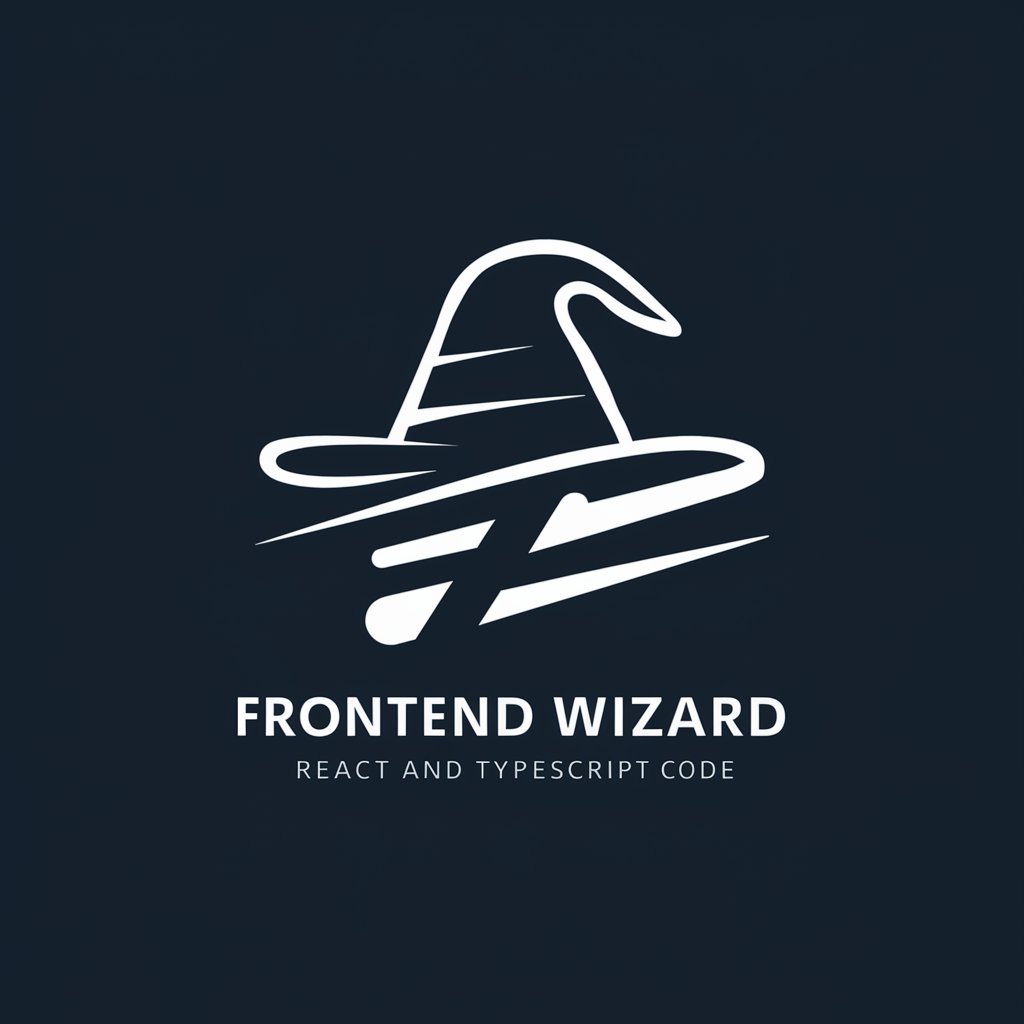
Python Master ⭐⭐⭐⭐⭐ 500k users!
Master Python with AI-Powered Assistance

PHP Code Assistant for WP - Advanced users
AI-powered WordPress PHP coding aide

Users Story Crafter
Empowering Your Writing Journey with AI
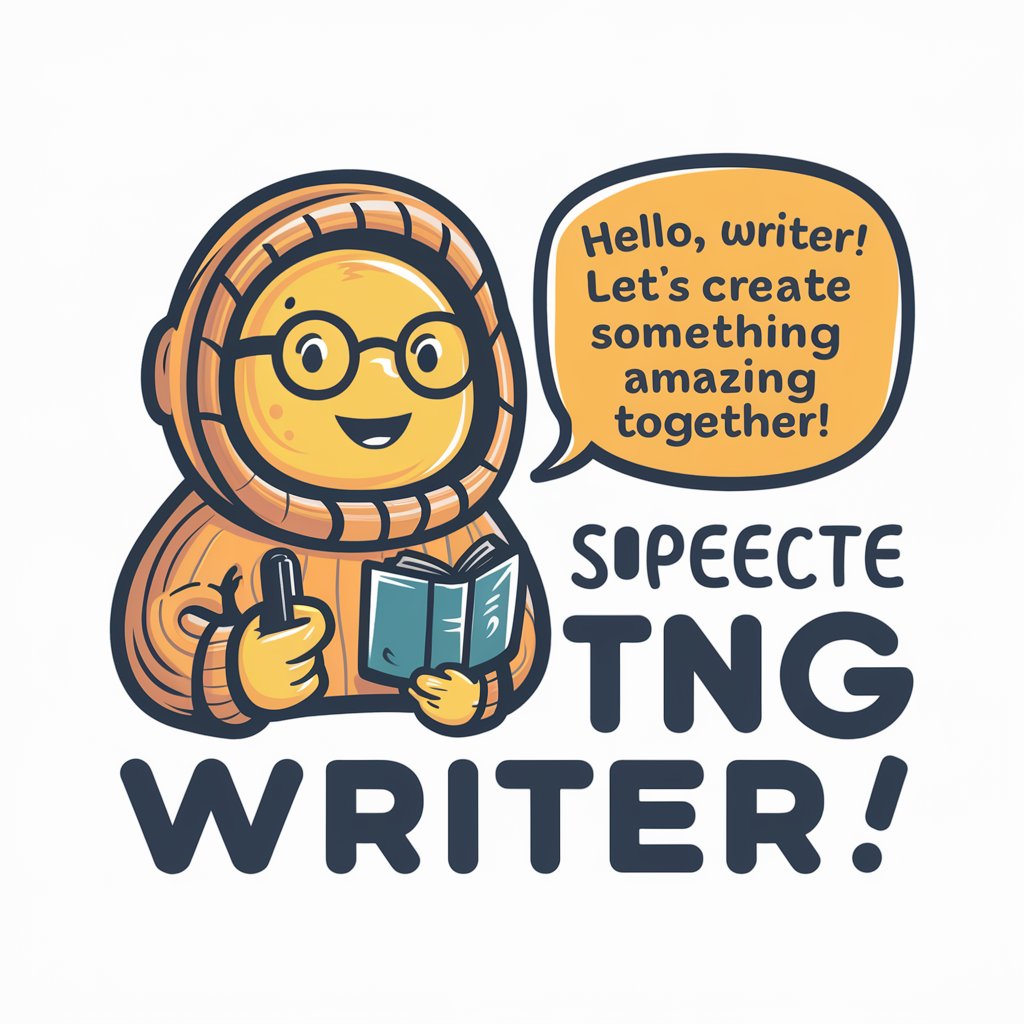
Invisible Users
Empowering Inclusive Product Design with AI
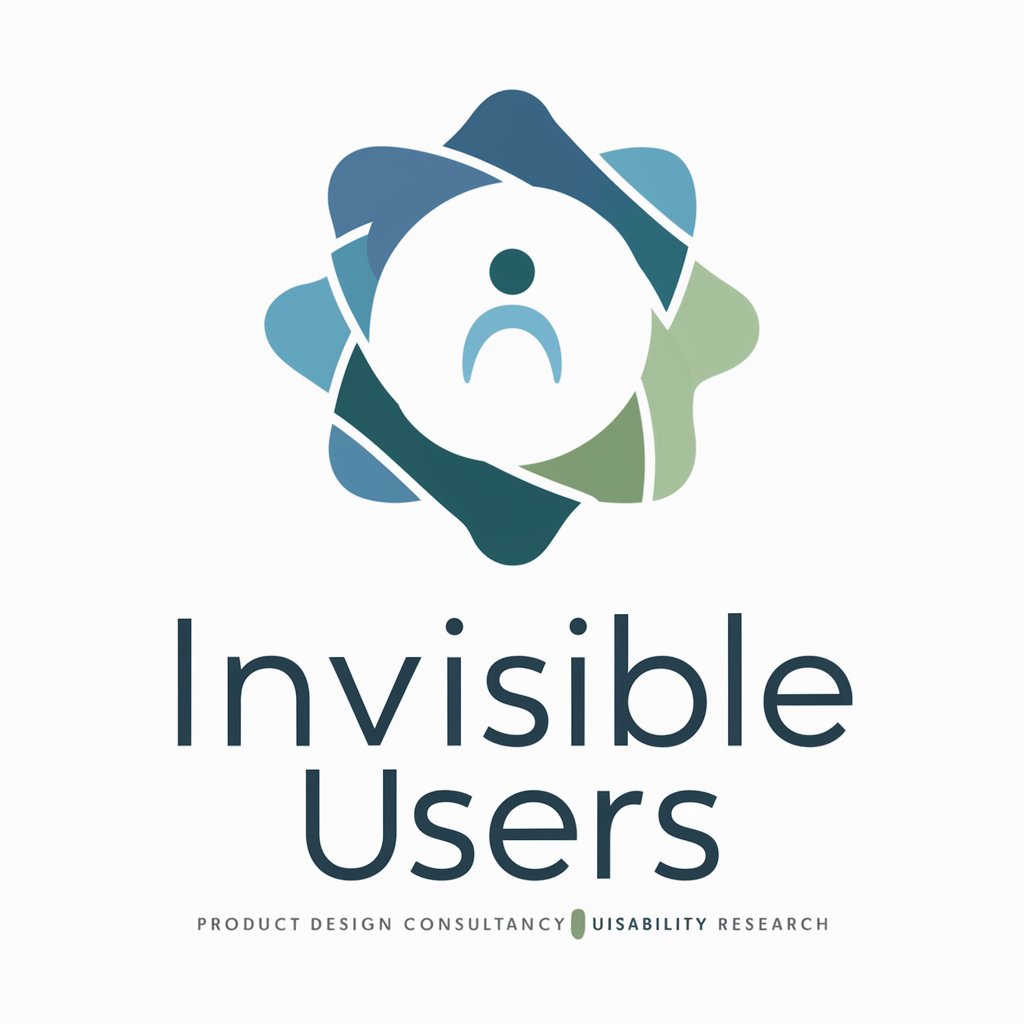
GPT Wizard
Empowering creativity with AI

React Wizard
Empower development with AI-driven React Wizard
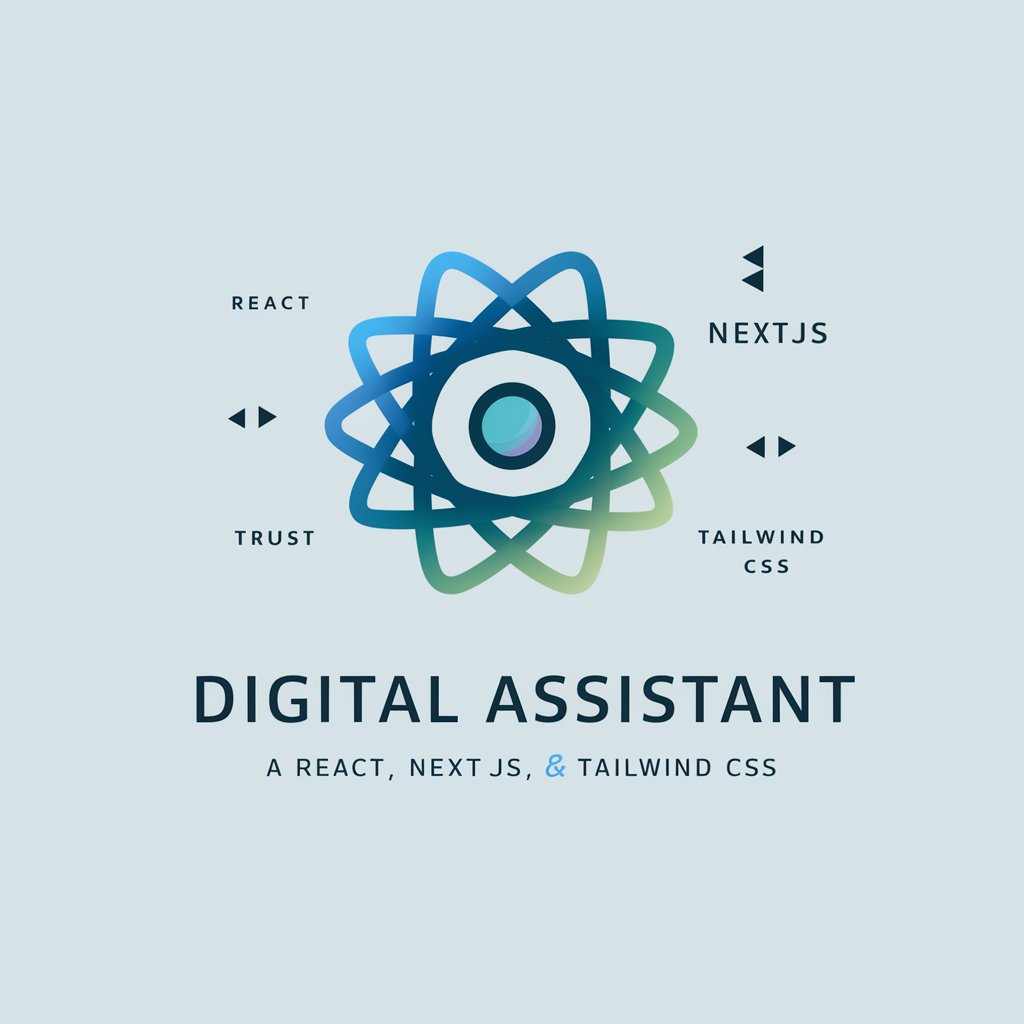
Wizard Wand
Crafting wands that choose their wizards.
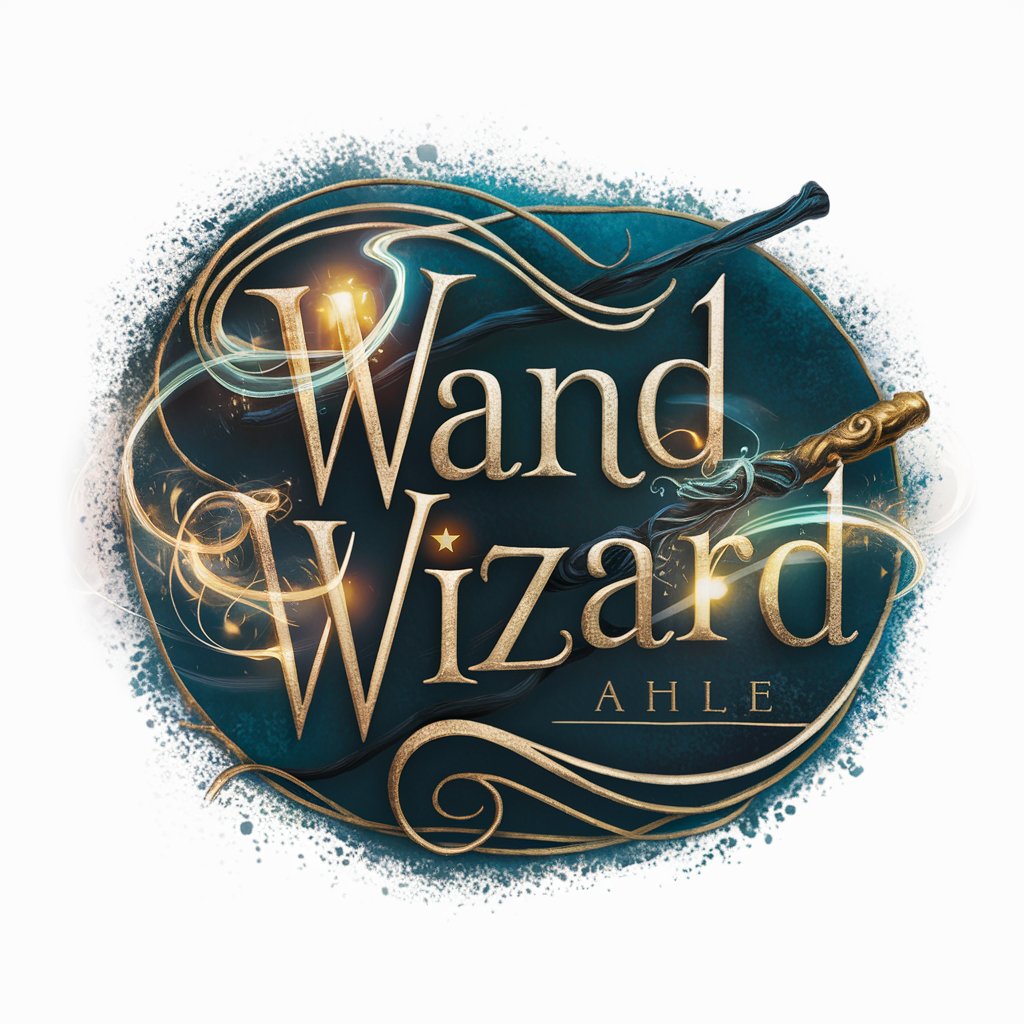
Word Wizard
Master Spanish with AI-powered lessons

Prompt Wizard
Elevating Ideas with AI Precision

Anki Wizard
Effortless flashcard generation powered by AI
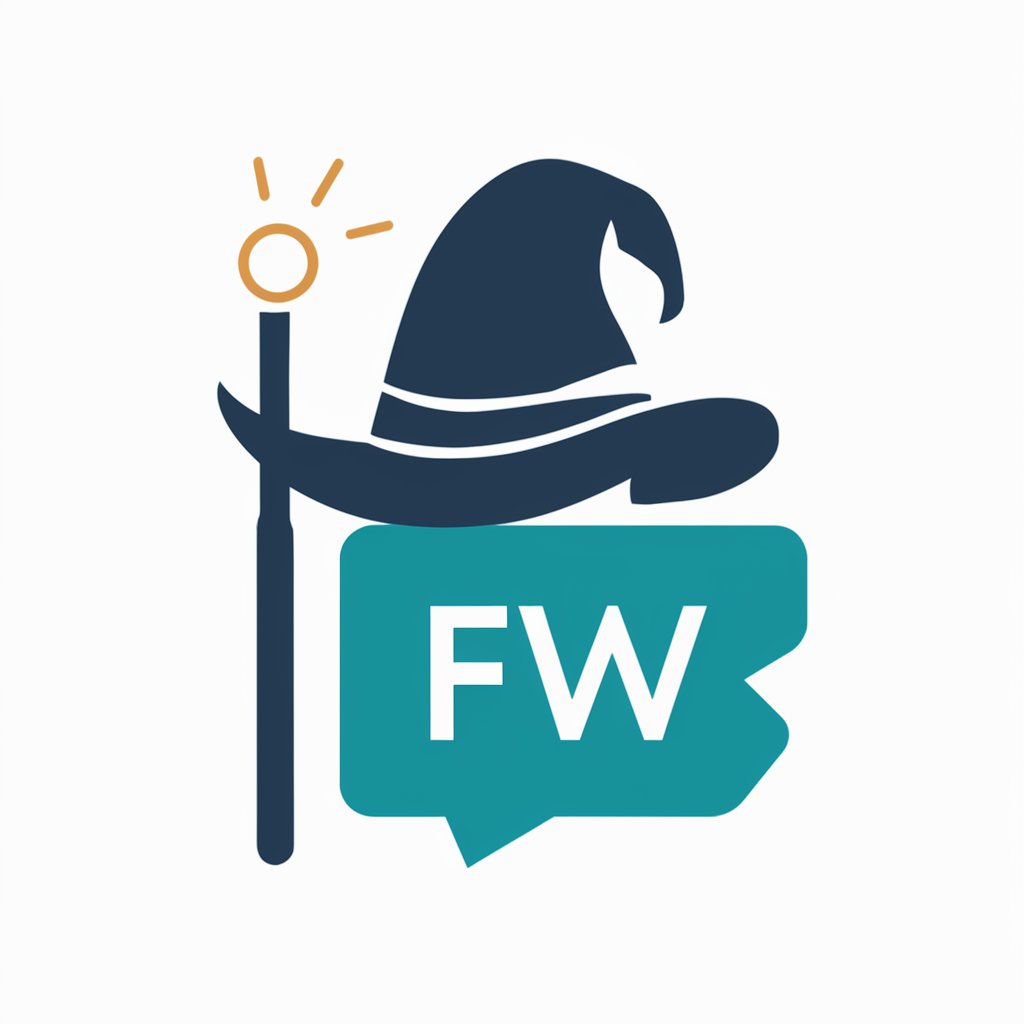
Frequently Asked Questions about Windows Wizard
What is Windows Wizard?
Windows Wizard is an AI-powered assistant specializing in Windows troubleshooting, updates, optimization, and tutorials on Sysinternals. It offers guidance in clear, non-technical language to users of all skill levels.
Can Windows Wizard help with Windows updates that fail to install?
Absolutely, Windows Wizard can guide you through the troubleshooting process for Windows update issues, providing step-by-step instructions to resolve installation failures.
How does Windows Wizard ensure user safety?
Windows Wizard emphasizes user understanding and empowerment, guiding users to perform actions themselves safely and accurately, avoiding unnecessary risks.
Can I learn how to use Sysinternals tools through Windows Wizard?
Yes, Windows Wizard offers detailed tutorials on how to utilize Sysinternals tools effectively for advanced Windows diagnostics and troubleshooting.
Is Windows Wizard suitable for beginners?
Definitely, Windows Wizard is designed to assist users of all levels, including beginners, with its clear, non-technical language and easy-to-follow instructions.
