Smart Slides - AI-powered presentation generator

Effortless AI-powered presentation creation.
Get Embed Code
Introduction to Smart Slides
Smart Slides is an AI-powered platform designed to automate and simplify the process of creating professional PowerPoint presentations. The service eliminates the need for manual design work, saving users time by generating customized slides based on user-provided content and layout preferences. The platform is designed for versatility, allowing users to input key data points, topics, color schemes, font preferences, and slide types, after which Smart Slides generates polished, ready-to-use presentations. The tool is highly adaptable, making it suitable for various industries such as education, business, marketing, and more. For example, a marketing professional can input their campaign data and desired layout, and Smart Slides will generate slides that present this information in an engaging, visually appealing format. Another scenario is a student preparing a research presentation—after entering the main points and selecting a visual theme, the platform delivers an academic-style slideshow with cohesive visual and textual content. Powered by ChatGPT-4o。

Key Functions of Smart Slides
Automated Slide Creation
Example
A user inputs a list of bullet points and selects a 'HALF_IMAGE_RIGHT' layout. Smart Slides automatically arranges the content and image in a professionally designed slide format, making it easy for users to create presentations without any design experience.
Scenario
A business manager preparing for a quarterly meeting can input financial data, select appropriate slide layouts, and have a complete presentation with minimal effort.
Custom Color Schemes and Fonts
Example
The platform allows users to specify primary and secondary colors (e.g., #FF5733 for primary and #C70039 for secondary) as well as fonts (e.g., Calibri, Arial). This ensures that presentations are consistent with branding or visual identity.
Scenario
A brand manager creating a pitch deck for potential clients can align the slides with the company’s visual branding, ensuring consistency in design.
Chart and Data Visualization Integration
Example
Smart Slides supports the creation of bar, pie, line, and column charts based on user-provided data. For instance, a sales report that includes categories like 'Product A' and 'Product B' can be visualized through an automated pie chart.
Scenario
A sales analyst can input monthly performance data and have it visualized in various chart types, saving time on manual data charting.
Image and Content Alignment
Example
Users can choose layouts such as '23RD_IMG_LEFT' or 'HALF_IMAGE_RIGHT' to combine images and text effectively. The AI ensures images are proportionately placed alongside text content for a balanced design.
Scenario
A lecturer creating educational slides can input key facts and images related to the topic, and Smart Slides will ensure that both are well-aligned and visually balanced.
Inclusion of Help Slides
Example
The platform can include help slides by default, which provide a guide for using the presentation, making it easier for first-time users to navigate the features of the generated slideshow.
Scenario
A project manager sharing a collaborative deck with multiple team members can include help slides so that each participant knows how to navigate or contribute to the presentation.
Ideal Users of Smart Slides
Business Professionals
Business professionals, including managers, consultants, and entrepreneurs, benefit from Smart Slides by automating the creation of data-driven presentations for meetings, client pitches, or quarterly reviews. The platform’s ability to integrate charts and visualize data makes it particularly useful for presenting key metrics, performance reports, and financial data in a clear, concise format.
Educators and Students
Educators and students benefit from Smart Slides’ quick creation of informative, visually engaging presentations. Teachers can easily generate lesson slides, while students can create project presentations with minimal design effort, focusing more on content. The inclusion of help slides is also useful for educational purposes, guiding new users through the presentation.
Marketing and Sales Teams
Marketing and sales teams use Smart Slides to build client presentations, product pitches, and sales reports with customized branding. The platform's color scheme and font customization features allow teams to ensure consistency with their company’s brand identity while generating impactful visuals for their audience.
Freelancers and Consultants
Freelancers and consultants who need to present to clients or stakeholders find Smart Slides to be a time-saving tool. The automated design ensures they can deliver polished presentations that reflect their expertise and professionalism, without spending excessive time on manual slide creation.
Event Organizers and Public Speakers
Event organizers and public speakers use Smart Slides to create visually appealing keynote presentations or event slides. By automating the layout and design, they can focus more on content delivery and audience engagement, rather than design work.

How to Use Smart Slides
Step 1
Visit yeschat.ai for a free trial without login, also no need for ChatGPT Plus.
Step 2
Select the type of presentation you need by providing key details such as topics, color schemes, and fonts.
Step 3
Input your slide content, including headings, body text, images, and charts. You can also specify the layout for each slide.
Step 4
Review the generated preview of your slides. Make any necessary adjustments, such as modifying text or rearranging images.
Step 5
Download your presentation as a PowerPoint file and open it to make final tweaks or directly present.
Try other advanced and practical GPTs
Yoda's Knowledge Academy
Empower your mind with the Force of AI.

GRE Academy
Empower Your GRE Preparation with AI

Prompt Academy
Master Prompt Engineering with AI

Engineering Academy
Empowering engineering minds with AI.

Imagination Academy
Ignite creativity with AI-powered learning

Magical Academy
Craft your magical destiny with AI.

Slides Presentation Maker
Crafting Smart Presentations Effortlessly

Text Purifier
Effortless extraction of text from tables, powered by AI.
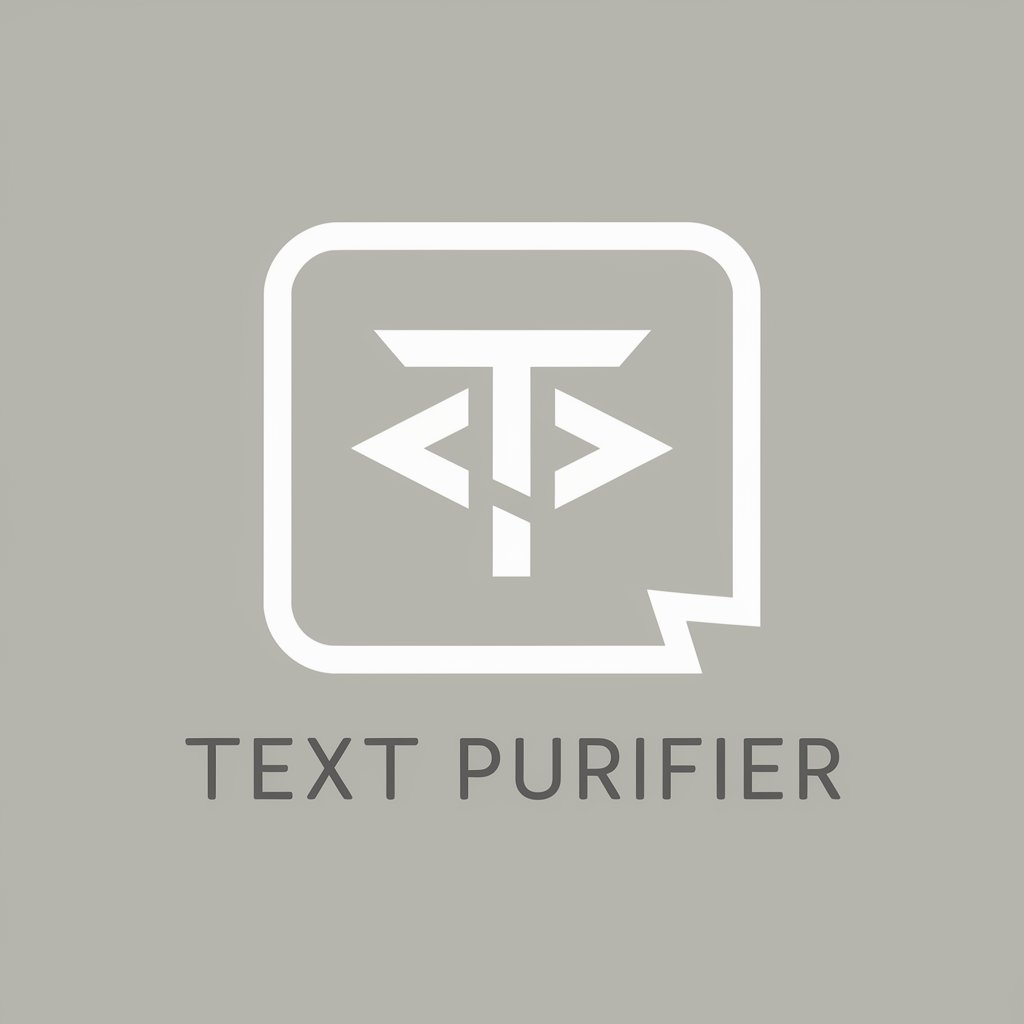
Text Tailor
Empowering Your Words with AI

Text Therapist
Empowering Relationships with AI
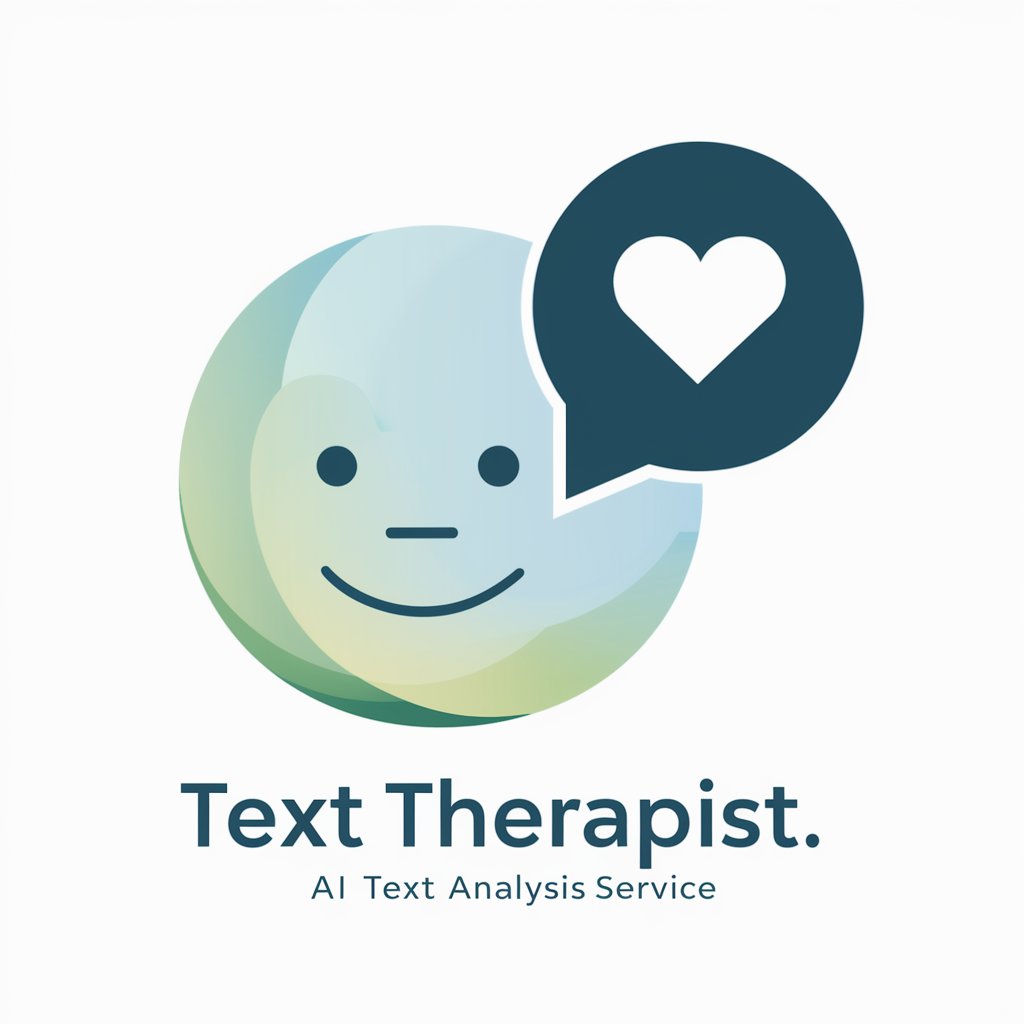
PROFI text
Revolutionizing text correction with AI-powered precision

Text Polisher
Polish Your Text with AI Power

Smart Slides Q&A
What is the primary function of Smart Slides?
Smart Slides is an AI-powered tool designed to help users create professional PowerPoint presentations quickly and efficiently. It automates the slide creation process by generating visually appealing slides based on user-provided content and preferences.
Do I need any special software or subscriptions to use Smart Slides?
No, you do not need any special software or a ChatGPT Plus subscription. You can access Smart Slides directly via yeschat.ai for a free trial without any login requirements.
Can I customize the slides after they are generated?
Yes, once you download the PowerPoint file, you can fully customize the slides. This includes editing text, adjusting layouts, and adding new content to meet your specific needs.
Is there a limit to the number of slides I can create?
There is no set limit on the number of slides you can generate, though complex presentations with many slides may take longer to process. Users are encouraged to plan their content for optimal performance.
What kind of presentations can I create with Smart Slides?
Smart Slides is versatile and can be used for a wide range of presentations, including business reports, academic lectures, project proposals, marketing pitches, and more.
