Scripting AE & PP - Adobe Scripting Essentials

Hello! Need help with Adobe scripting?
Automate Creativity with AI
Create a tutorial explaining how to...
Generate a script to automate...
Show an example of how to debug...
Provide a code snippet for...
Get Embed Code
Introduction to Scripting in Adobe After Effects & Premiere Pro
Scripting in Adobe After Effects (AE) and Premiere Pro (PP) enables users to automate tasks, create custom workflows, and extend the capabilities of these software applications beyond their default features. Designed to streamline post-production processes, scripting allows for the manipulation of project elements, automation of repetitive tasks, and integration of AE and PP with other applications and services. For example, scripts can automate the process of importing and organizing footage, applying effects or presets to multiple layers or sequences, and even generating dynamic content like lower thirds based on external data sources. Powered by ChatGPT-4o。

Main Functions Offered by Scripting in AE & PP
Automation of Repetitive Tasks
Example
Batch rendering of multiple compositions in AE or exporting sequences in PP with custom settings.
Scenario
A production studio requires daily exports of graphic sequences with specific encoding settings. Using scripting, they automate these exports, saving hours of manual work.
Dynamic Content Creation
Example
Automatically generating lower thirds or titles based on an external data source, such as a spreadsheet.
Scenario
For a news channel, scripts dynamically create lower thirds for each segment, pulling names and titles from a pre-defined spreadsheet, ensuring consistency and reducing manual input errors.
Custom Workflow Integrations
Example
Integrating AE compositions or PP sequences with content management systems or other production tools.
Scenario
A broadcaster integrates their PP editing workflow with their digital asset management system, enabling automated ingestion of edited sequences directly into their content library for immediate distribution.
User Interface Customization
Example
Creating custom script panels in AE or PP for more efficient workflow tailored to specific project needs.
Scenario
A VFX studio develops a custom AE panel that provides quick access to frequently used scripts, significantly speeding up their compositing and effects application process.
Ideal Users of Scripting AE & PP
Video Editors and Compositors
Professionals who regularly work with AE and PP to create or edit video content. They benefit from scripting by automating repetitive tasks, such as rendering and applying effects, allowing them to focus on creative aspects.
Motion Graphics Designers
Designers specializing in creating animated graphics can use scripts to automate the animation of elements based on external data, produce variations of a design quickly, and streamline their workflow.
Broadcasters and Media Companies
Organizations that produce a high volume of content on a regular schedule can leverage scripting to automate content generation, ensure brand consistency across productions, and integrate their post-production workflow with other systems.
VFX Studios
Studios that focus on visual effects for films, TV, and commercials can use scripting to automate complex sequences, integrate AE and PP with custom or third-party tools, and create more efficient workflows.

Guidelines for Using Scripting AE & PP
Start Your Journey
Begin by exploring yeschat.ai for an introductory trial, accessible without the necessity for login or a subscription to ChatGPT Plus.
Familiarize with Adobe
Ensure you have Adobe After Effects and Premiere Pro installed, as this tool is designed to enhance scripting and automation within these platforms.
Explore Scripting Basics
Review basic JavaScript concepts and familiarize yourself with the Adobe ExtendScript toolkit, which is crucial for scripting in AE & PP.
Access Documentation
Leverage the extensive Adobe scripting guides and documentation to understand the object model and scripting capabilities of AE & PP.
Experiment and Iterate
Start with simple scripts to automate routine tasks and gradually progress to more complex workflows, testing and refining your scripts for efficiency.
Try other advanced and practical GPTs
Premiere GPT Pro Helper
Unlock Creative Potential with AI

Video Editing Assistant 411
AI-Powered Video Editing Mastery

ClearView Assistant
Enhance Videos with AI-Powered Precision
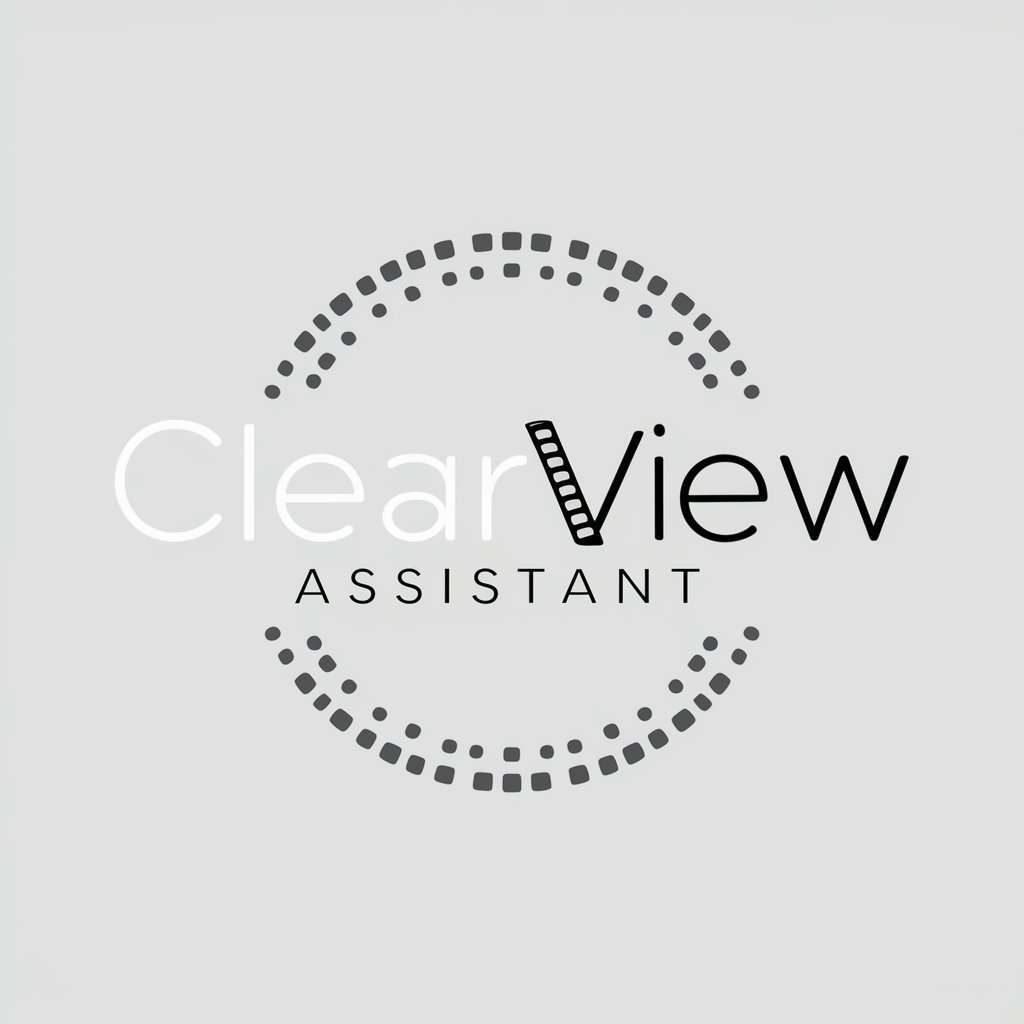
Premiere to DaVinci Master Guide
Master DaVinci Resolve with Ease

Premier Predictor Pro
Elevate Your Game with AI-Powered Insights

Portrait Nation Design
AI-powered Personalized Portraits

Premier Pro Assistant
Elevate your edits with AI-powered assistance

Premiere Assistant
Elevate Your Editing with AI

Business Japanese Tutor
Master Business Japanese with AI-powered Tutor

FlutterFlow Helper
AI-powered FlutterFlow Development Assistant

Thoth Tarot Sage
Insightful Guidance with AI-Powered Tarot

Echo Envoy
Empowering Costa Rica with AI-driven Advocacy

Common Questions on Scripting AE & PP
What is Scripting AE & PP?
Scripting AE & PP refers to the use of JavaScript-based scripts to automate tasks and extend the functionality in Adobe After Effects and Premiere Pro, enhancing workflow efficiency.
How do I start scripting in AE?
Begin by learning JavaScript basics, then use Adobe's ExtendScript Toolkit to write and debug scripts, applying AE's scripting guide to interact with the application's object model.
Can I automate video editing in Premiere Pro?
Yes, Premiere Pro scripting allows for automation of editing tasks, including batch processing, sequence adjustments, and effect application, streamlining repetitive tasks.
Are there resources for learning AE & PP scripting?
Adobe provides comprehensive scripting guides and documentation for both AE and PP, and online communities and forums offer additional insights and shared scripts.
What are the benefits of scripting in AE & PP?
Scripting enhances productivity by automating repetitive tasks, enables custom workflow solutions, and facilitates complex operations that are difficult to achieve manually.
