Chat Transfer - Chat History Transfer

Welcome! Let's make chat transfers seamless.
Seamlessly transfer your chat history with AI.
Tell me how to upload my previous chat history...
Can you guide me through the chat transfer process...
What steps should I follow to save my chat history...
How do I ensure my chat data is secure during transfer...
Get Embed Code
Introduction to Chat Transfer
Chat Transfer is designed as a sophisticated solution aimed at enhancing user experience by enabling the seamless transfer of chat history between chat sessions. It's specifically crafted to address the challenges associated with managing extensive chat interactions over time. The core objective is to compile, manage, and transfer chat histories efficiently, ensuring users can continue conversations without interruption or loss of context. For instance, imagine a scenario where a user has had a lengthy discussion about a complex project, encompassing various details, decisions, and instructions. Instead of losing this valuable information when starting a new chat session, Chat Transfer allows the user to import the previous chat's content, maintaining continuity and context. Powered by ChatGPT-4o。

Main Functions of Chat Transfer
Chat History Compilation
Example
Automatically compiles an entire chat history into a manageable file or series of files, depending on the volume of the chat.
Scenario
A user engaged in a detailed discussion about software development over several days wishes to preserve the conversation for future reference. Chat Transfer enables the compilation of this extensive chat into a structured document.
File Generation and Management
Example
Creates text files (.txt or .docx) containing all chat interactions, named with the chat session's date and time for easy identification.
Scenario
After finalizing a project plan through chat, a user can generate a file of the entire conversation. This file serves as an official record of the discussion and decisions made.
Knowledge Integration
Example
Upon uploading a previous chat history file, Chat Transfer quickly assimilates the information, integrating it into the current session.
Scenario
A user returns to a customer support chat after troubleshooting steps provided in a previous session did not resolve the issue. The uploaded chat history allows the support agent to quickly catch up on the problem's context without asking the user to repeat information.
Ideal Users of Chat Transfer Services
Project Managers
Project managers frequently discuss project details, timelines, and responsibilities over chat. Chat Transfer can help them maintain a coherent record of these conversations, facilitating better project tracking and documentation.
Customer Support Agents
For customer support agents dealing with complex issues over multiple sessions, being able to quickly reference previous interactions can significantly improve the support experience, making Chat Transfer an invaluable tool.
Researchers and Students
Researchers and students often engage in detailed discussions and brainstorming sessions. Chat Transfer allows them to preserve these conversations, making it easier to reference ideas, decisions, and information exchanged during these sessions.

How to Use Chat Transfer
Start Your Journey
Visit yeschat.ai for a complimentary trial, accessible immediately without requiring a ChatGPT Plus subscription or any form of login.
Prepare Your Chat
Gather the chat history you wish to transfer. Ensure it's in a readable format (text or docx), and consider breaking down very large histories into smaller segments for optimal processing.
Upload Your Chat
On the Chat Transfer tool page, find the 'Upload' section and select your chat history file(s) to initiate the transfer process.
Download and Review
Once the process is complete, download the optimized chat history file. Review it to ensure all content has been accurately transferred and is in the correct order.
Initiate New Chat
With your prepared chat history file, start a new chat session in your chosen platform. Upload the file when prompted to seamlessly continue your conversation.
Try other advanced and practical GPTs
Transfer King
Empowering Your Stories with AI

Transfer Court Case Assistant
Streamlining case transfers with AI efficiency.
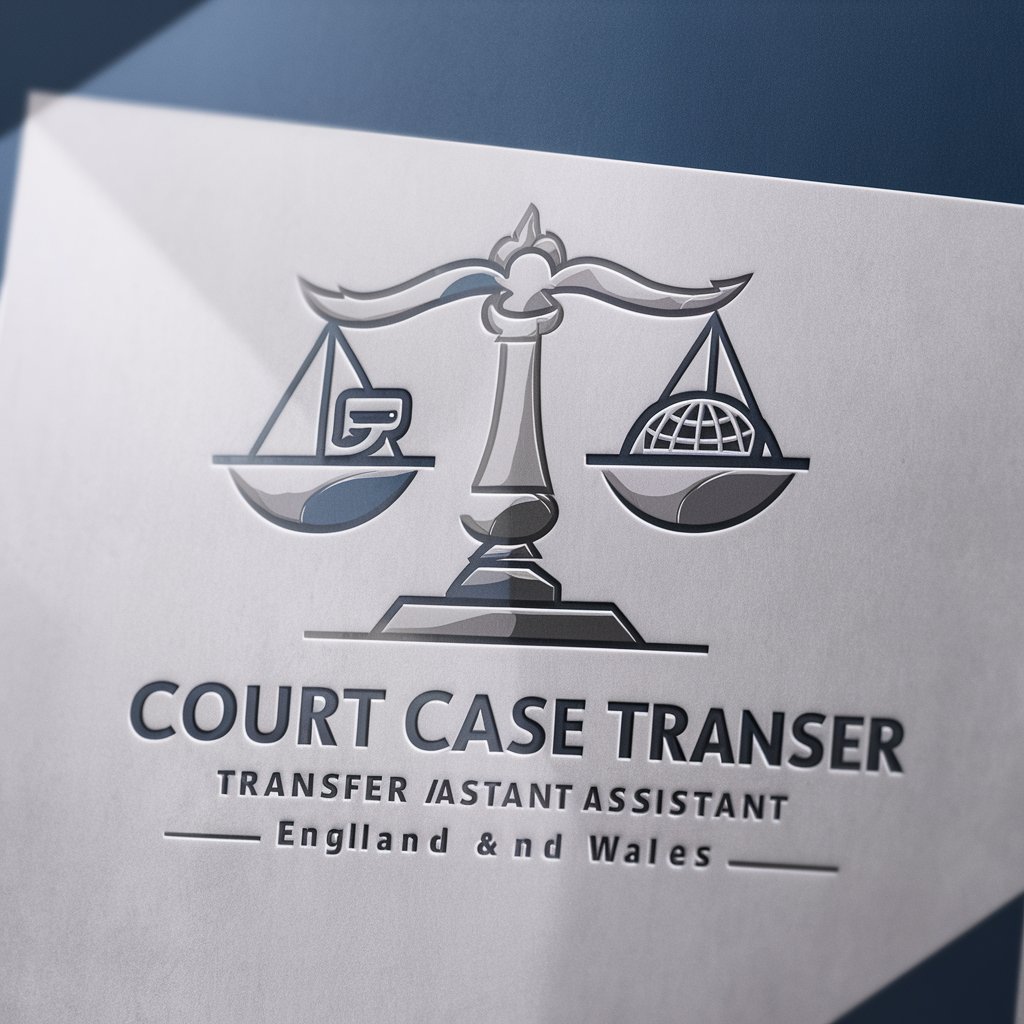
Universal File Transfer
AI-powered seamless file transfer

Transfer Pricing Brazil
AI-powered precision for Brazil's transfer pricing

Transfer Goals
Empowering educators with AI-driven insights.

Transfer Pricing Guru
Streamlining Transfer Pricing Compliance with AI

Language Transfer
AI-powered path to language mastery.

Best Balance Transfer Credit Cards
Optimize your credit with AI-driven insights
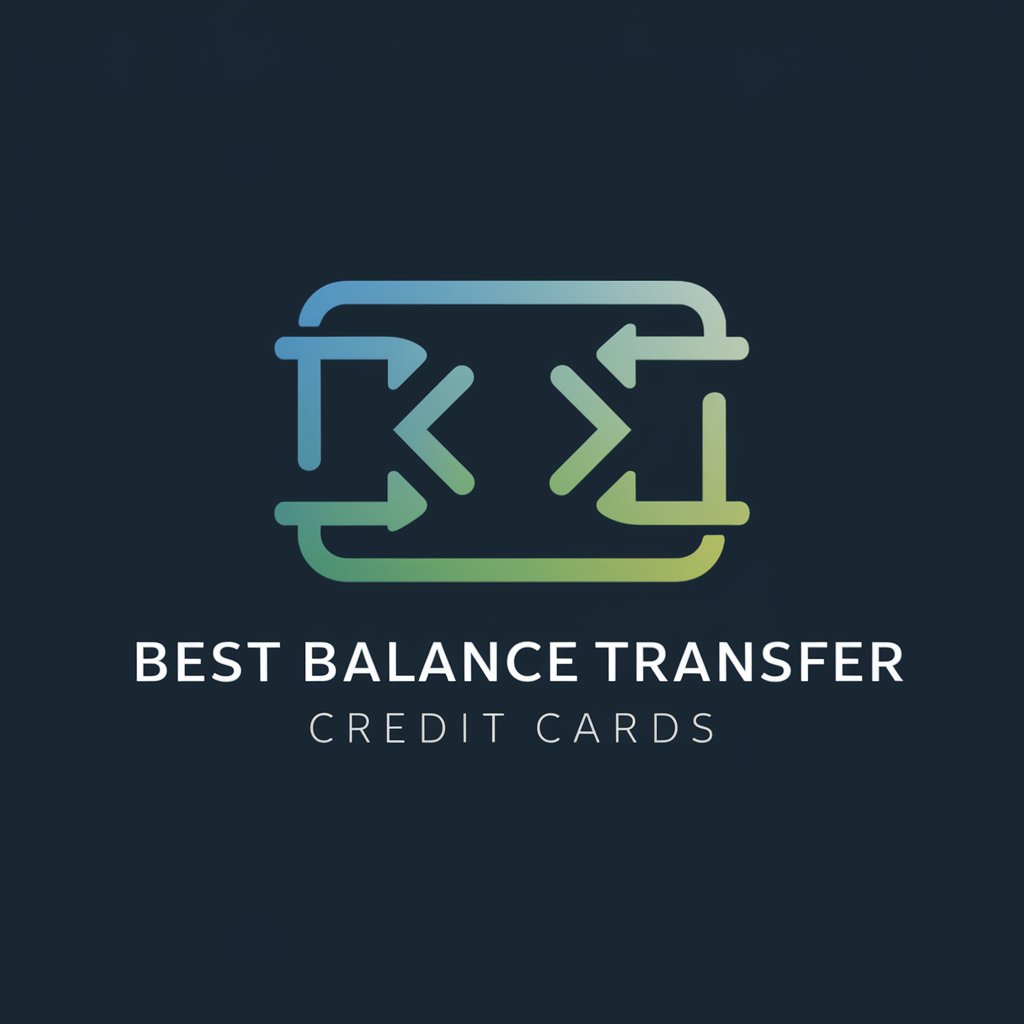
Heat Transfer Problem Solver
Master Heat Transfer with AI
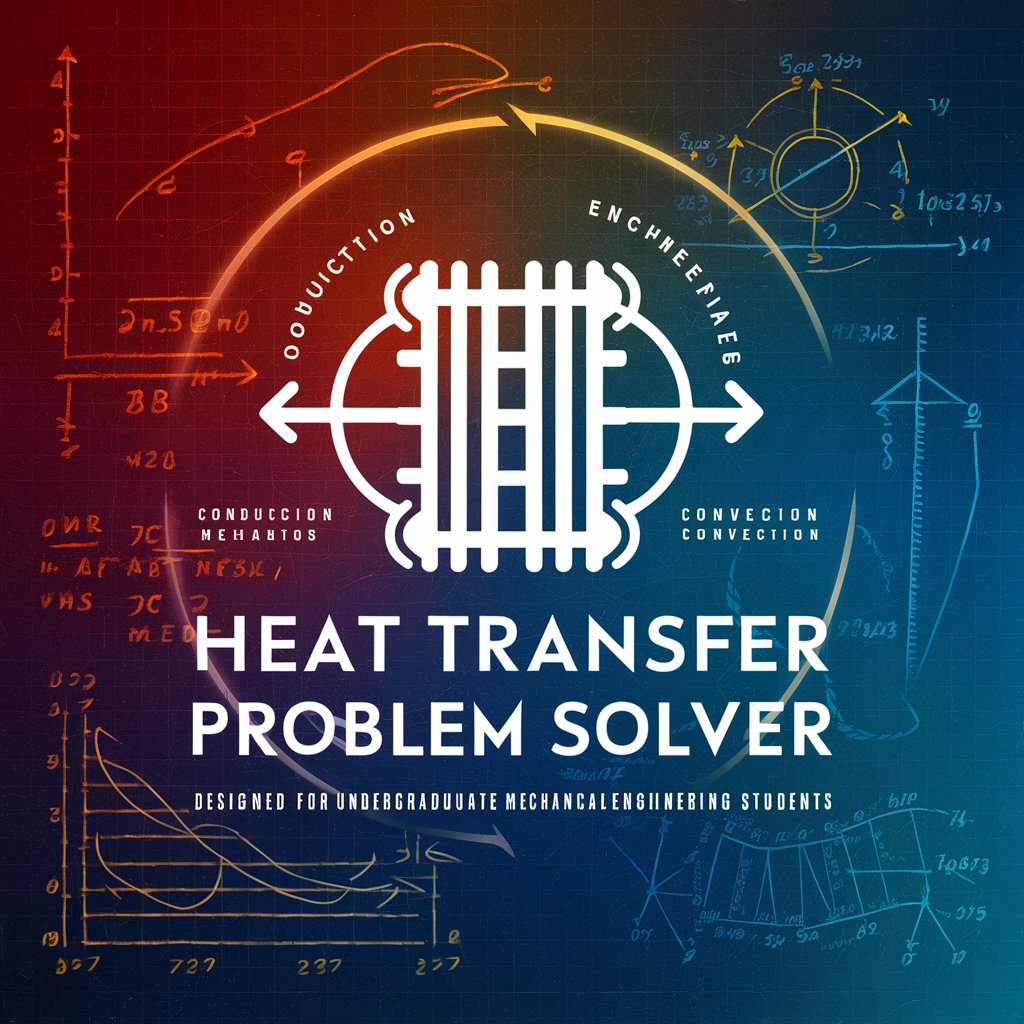
Advanced Heat Transfer Tutor
Empowering Thermal Analysis with AI

testing 1
Empowering creativity with AI

MBTI Testing
Discover Yourself with AI-Powered MBTI Testing

FAQs about Chat Transfer
What formats can I use for uploading chat history?
Chat Transfer supports text (.txt) and document (.docx) formats for uploading your chat history. Ensure your files are not encrypted or password-protected.
Is there a limit to the chat history size I can upload?
While there's no strict size limit, very large files may require additional processing time. It's recommended to split extremely large chat histories into smaller, manageable parts.
How secure is my chat history during the transfer process?
Your chat history's privacy and security are paramount. The transfer process is encrypted, and files are only temporarily stored during the transfer, then promptly deleted.
Can I use Chat Transfer for any chat platform?
Yes, Chat Transfer is platform-agnostic. It's designed to work with any chat service that allows you to export and import chat histories.
What are the common use cases for Chat Transfer?
Common use cases include migrating chat histories between platforms, backing up important conversations, and consolidating chats from multiple services for archival purposes.
