CamScanner OCR Assistant - Accurate Text Extraction

Welcome to CamScanner OCR Assistant GPT!
AI-Powered Text Recognition for All
Analyze the text in the uploaded document and provide a summary.
Generate a response script for the following dialogue:
Extract and restore the text from this image:
Provide a detailed analysis of the recognized content:
Get Embed Code
CamScanner OCR Assistant Overview
CamScanner OCR Assistant is designed to be a highly specialized tool that assists users in extracting text from images or scanned documents through Optical Character Recognition (OCR) technology. Its primary function is to convert visual information into editable text, enabling users to easily access, edit, and manage the content originally locked in non-textual formats. For example, it can turn a photograph of a printed page or a scanned PDF into a digital document that can be edited, searched, and shared. The assistant not only performs OCR but also offers additional functionalities like summarizing and analyzing the extracted text, providing insights or answering questions based on the content. Powered by ChatGPT-4o。

Key Functions and Real-World Applications
Text Extraction
Example
Converting a scanned contract into an editable document.
Scenario
A legal professional needs to review and edit a contract that only exists in paper form. By scanning and uploading the contract, CamScanner OCR Assistant can extract the text, making it possible to edit the document directly on their computer.
Content Analysis and Summarization
Example
Summarizing key points from a lengthy report.
Scenario
A student is conducting research and has a large number of scanned academic papers. Using the OCR Assistant, they can quickly convert these scans into text and then obtain summaries of each document to accelerate their review process.
Answering Questions Based on Extracted Text
Example
Finding answers in a scanned textbook.
Scenario
A student has a scanned version of a textbook and is looking for specific information or answers to study questions. After converting the scanned pages into text, the assistant can analyze the content and provide answers or explanations directly from the material.
Target User Groups
Students and Researchers
These users often deal with a high volume of printed or handwritten materials that need to be digitized for study, reference, or archival purposes. CamScanner OCR Assistant helps them convert these materials into editable formats, making it easier to search, annotate, and cite the information.
Legal and Business Professionals
For those who work with contracts, reports, and other document-heavy processes, having a tool to quickly digitize and edit documents is crucial. The OCR Assistant facilitates the management of these documents, saving time and increasing productivity.
Educators and Authors
Individuals in these roles often need to digitize books, create editable versions of their manuscripts, or incorporate various sources into their materials. The OCR Assistant simplifies these tasks by converting scanned images into text and enabling further manipulation or integration of the content.

How to Use CamScanner OCR Assistant
1
Begin by visiting a platform offering a free trial without login requirements, similar to the ease of yeschat.ai, to access CamScanner OCR Assistant.
2
Upload the document or image file you wish to convert to text. Supported formats include PDF, JPG, JPEG, PNG, BMP, and TIFF.
3
After uploading, wait for the tool to process your file. This involves optical character recognition (OCR) to extract text from your document or image.
4
Review the extracted text for accuracy. The tool's AI algorithms aim for high accuracy, but it's good practice to check for any errors or omissions.
5
Utilize the text for your needs. You can copy the text for use in other documents, edit it, or use it for data analysis, depending on your original purpose.
Try other advanced and practical GPTs
歩く都市伝説 - 野口ロマン
Uncover the eerie side of humanity with AI

GPT Guide
Navigate AI with Ease: Your Go-To Guide for Smart Solutions
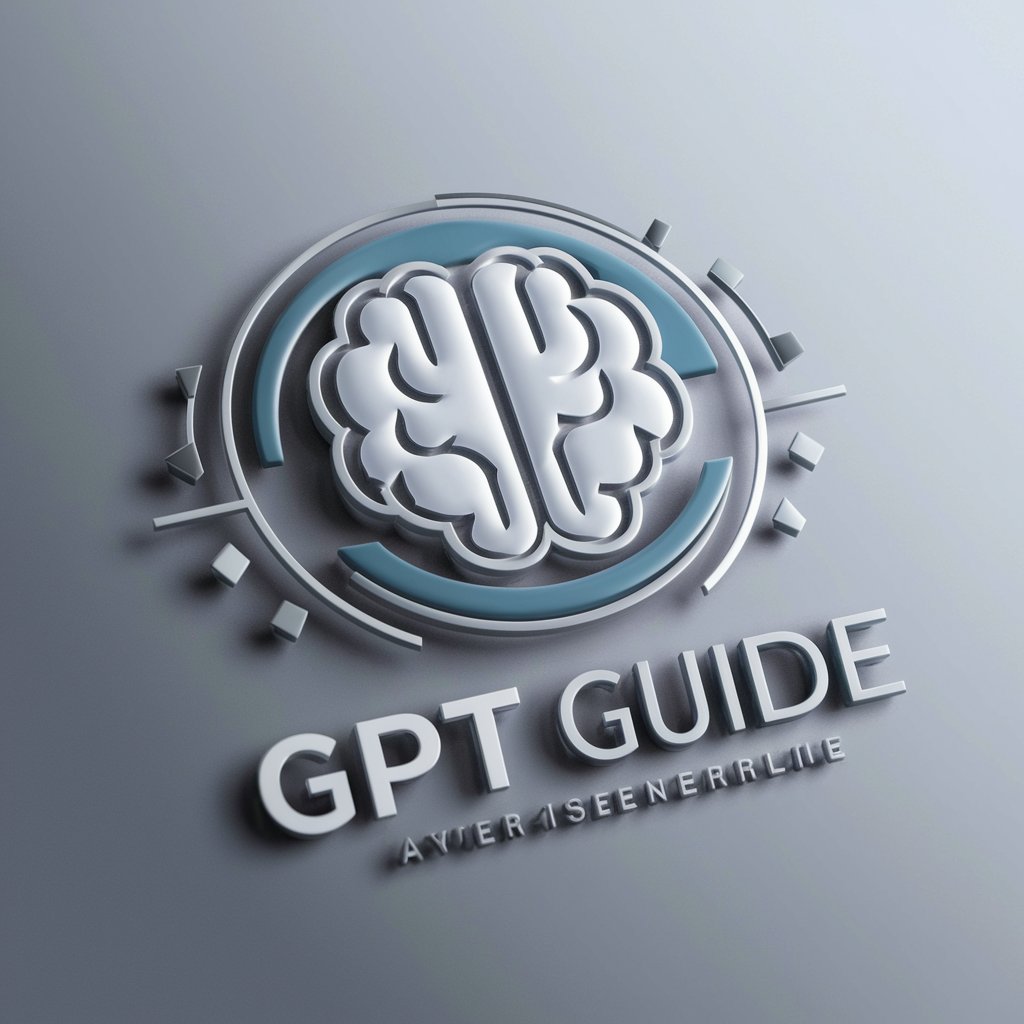
人智を超えた細かいプロンプト描くおじさん勝さん
Crafting Details, Inspiring Artistry

Thich Nhat Hanh's Teachings and Poetry
Mindfulness and compassion at your fingertips

内閣総理大臣(非公式)
Revolutionizing Policy-Making with AI

あいめろ
Empowering Conversations with AI

Belly Fit Guide
AI-Driven Path to Belly Fitness
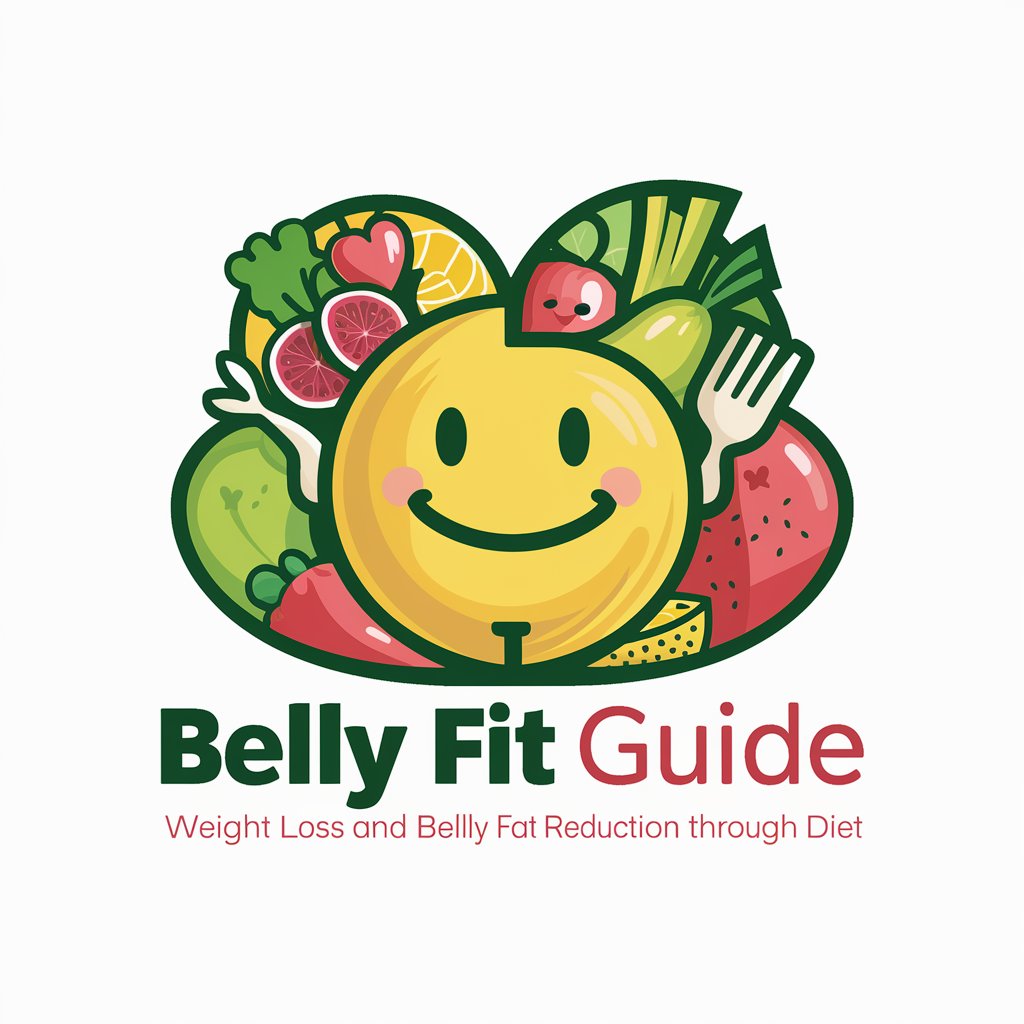
AMZN Interview Coach
AI-Powered Amazon Interview Mastery

Friendly Fat-Burning Foods Guide
Transform your diet with AI-powered fat-burning advice.
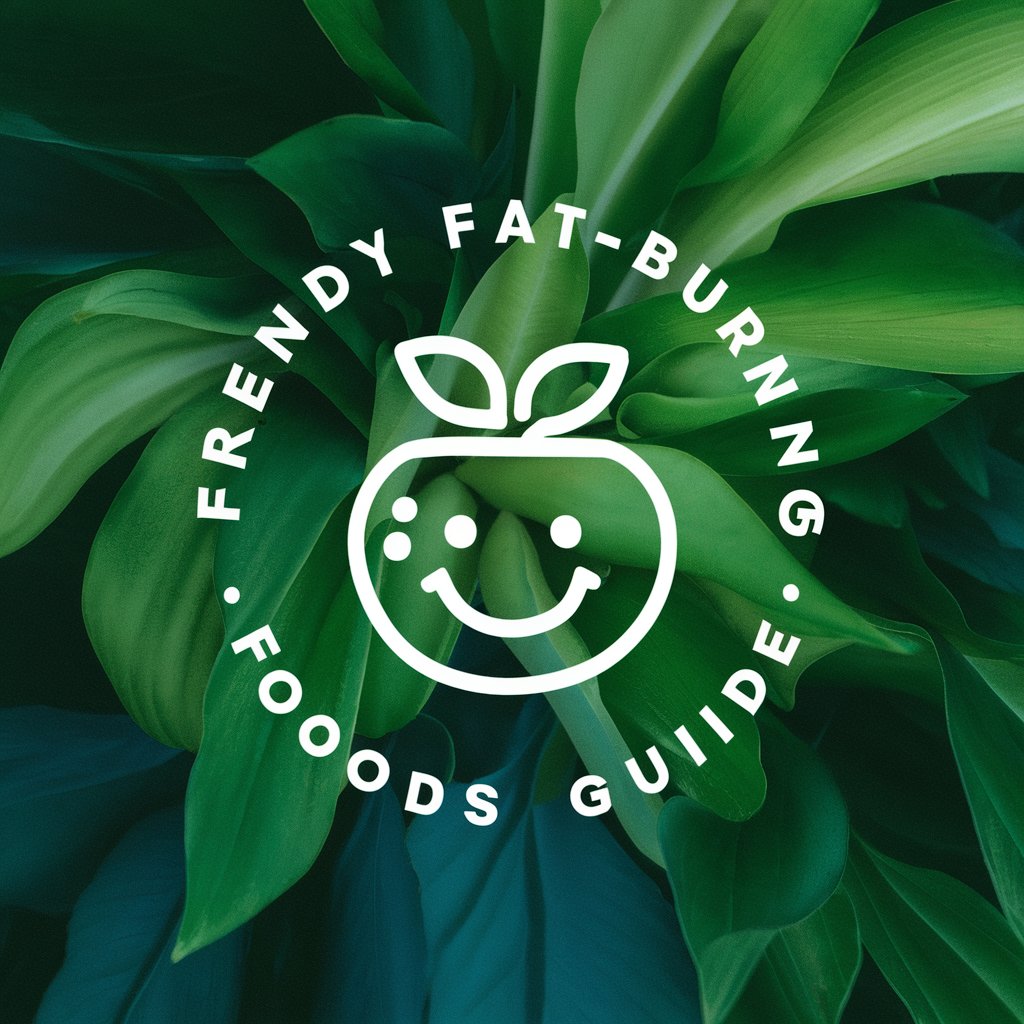
Tech Support Advisor +
Empowering Your Tech Journey with AI

Eisenbahn-Betriebsdienst-KI
AI-driven railway regulation assistance

Sober Companion
Empowering your journey to sobriety.

FAQs About CamScanner OCR Assistant
What file formats does CamScanner OCR Assistant support?
CamScanner OCR Assistant supports a wide range of file formats, including PDF, JPG, JPEG, PNG, BMP, and TIFF.
Is there a file size limit for uploads?
Yes, there may be a file size limit, depending on the platform you're using. It's recommended to check the specific terms of service for details.
How accurate is the text extraction process?
The accuracy of text extraction varies but is generally high. Factors such as the quality of the original document and the clarity of text can affect the outcome.
Can I use CamScanner OCR Assistant for languages other than English?
Yes, CamScanner OCR Assistant supports multiple languages, making it a versatile tool for global users.
Is there a way to improve the accuracy of OCR results?
Improving the quality of the original document, such as ensuring clear text and minimal background noise, can enhance OCR accuracy.
