InDesign Quick Start - InDesign Layout Assistance

Hello! Let's make your novel layout perfect with InDesign Quick Start.
Streamline Your Design with AI-Powered Guidance
How do I set up margins for a novel in InDesign?
What are the best practices for ebook formatting in InDesign?
Can you guide me through creating a Table of Contents in InDesign?
What's the quickest way to apply master pages to multiple spreads in InDesign?
Get Embed Code
Overview of InDesign Quick Start
InDesign Quick Start is a specialized tool designed to assist users in creating layouts for novels in print and ebook formats using Adobe InDesign. It aims to provide quick, concise responses to InDesign-related queries, diving into more detailed explanations when necessary. The tool is tailored for users with some graphic design background, streamlining their workflow by offering targeted advice and solutions for InDesign challenges. For instance, if a user is struggling with setting up a master page or applying styles to text, InDesign Quick Start can provide step-by-step guidance or suggest best practices. Powered by ChatGPT-4o。

Core Functions of InDesign Quick Start
Layout Design Assistance
Example
Guiding users through setting up page layouts, including margins, grids, and master pages.
Scenario
A user creating a novel layout needs to establish a consistent header and footer across all pages. InDesign Quick Start can advise on setting up master pages to automate this process.
Style Application
Example
Helping users apply and manage text and object styles for consistency.
Scenario
A designer wants to ensure consistent heading styles throughout their ebook. InDesign Quick Start can provide steps to create and apply paragraph styles efficiently.
Interactive Elements Integration
Example
Assisting in adding interactive elements like hyperlinks or bookmarks in ebooks.
Scenario
An ebook designer needs to include a clickable table of contents. InDesign Quick Start can guide them through the process of linking text to specific pages or sections.
Target User Groups for InDesign Quick Start
Graphic Designers
Professionals in graphic design who regularly use InDesign for layout tasks will find this tool streamlines their workflow, providing rapid responses to common and complex queries.
Publishing Professionals
Individuals working in the publishing industry, especially those involved in the layout and design of books and magazines, can leverage InDesign Quick Start to enhance productivity and ensure design consistency.

How to Use InDesign Quick Start
Access Free Trial
Start by accessing a free trial at yeschat.ai, which requires no login or subscription to ChatGPT Plus, allowing immediate use.
Identify Your Project
Determine the type of project you're working on, such as a novel layout for print or ebook, to tailor the guidance you receive.
Ask Specific Questions
Pose specific, detailed questions about your InDesign project to receive precise, actionable advice.
Implement Advice
Apply the instructions and tips provided directly into your InDesign project for optimal results.
Explore Advanced Features
Don't hesitate to ask about InDesign's advanced features to enhance your project beyond basic layout design.
Try other advanced and practical GPTs
Trinity
Nurturing your spiritual journey with AI

Parritabrava´s Fitness
AI-powered personal fitness coach

Romantic Writer
Crafting Heartfelt Stories with AI
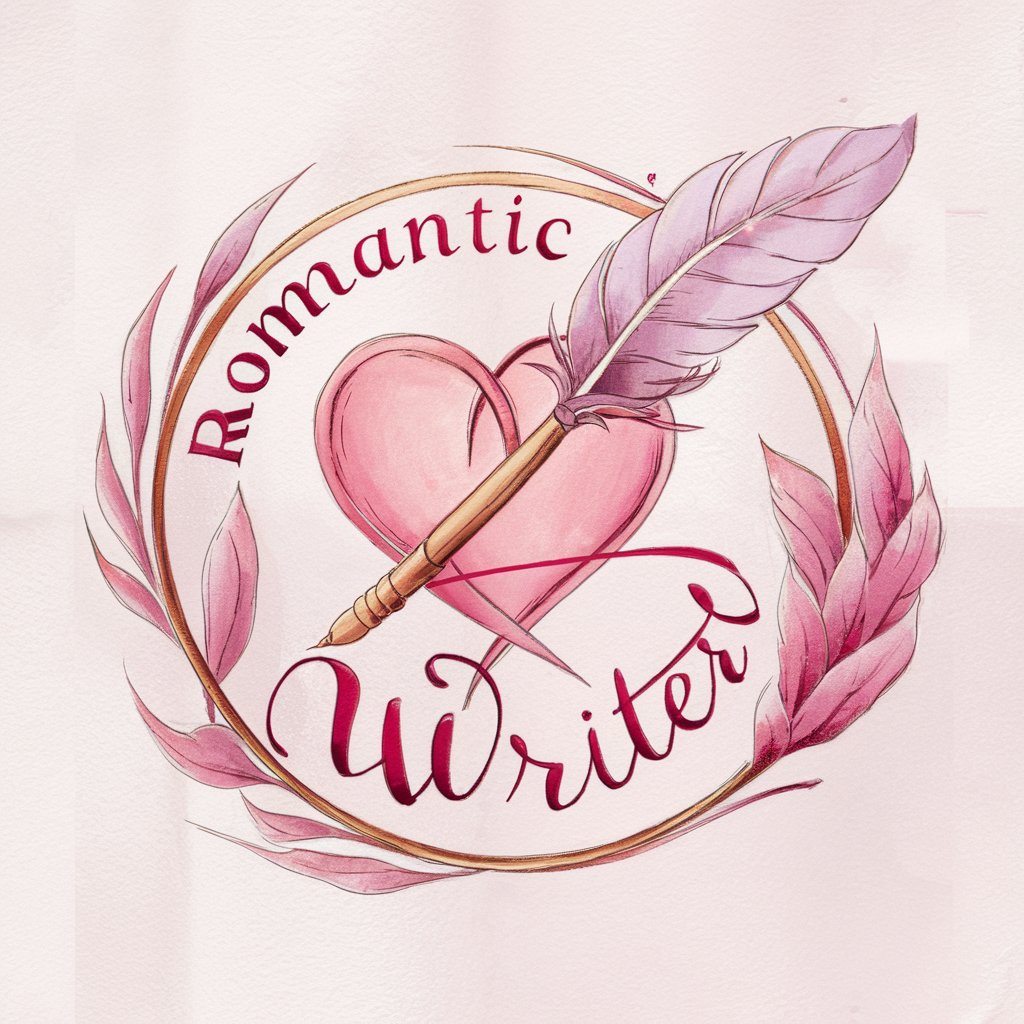
Medi Cal Helper
AI-powered Medi-Cal guidance at your fingertips.

Crypto News
Empower Your Crypto Knowledge with AI

Go Dev Pal
Empowering Go development with AI

C++ Mentor
Empowering Automotive Innovation with AI

TubeMuse
Empowering Content Creators with AI

Beksinski style
Unleash Surreal Visions with AI

PLN Presentation Expert - Spa
Craft Presentations Seamlessly with AI

ANNUNAKI - Dr. Ea
Unlocking the Secrets of Ancient Civilizations

Clean Assist AI
Empowering green, clean living with AI.
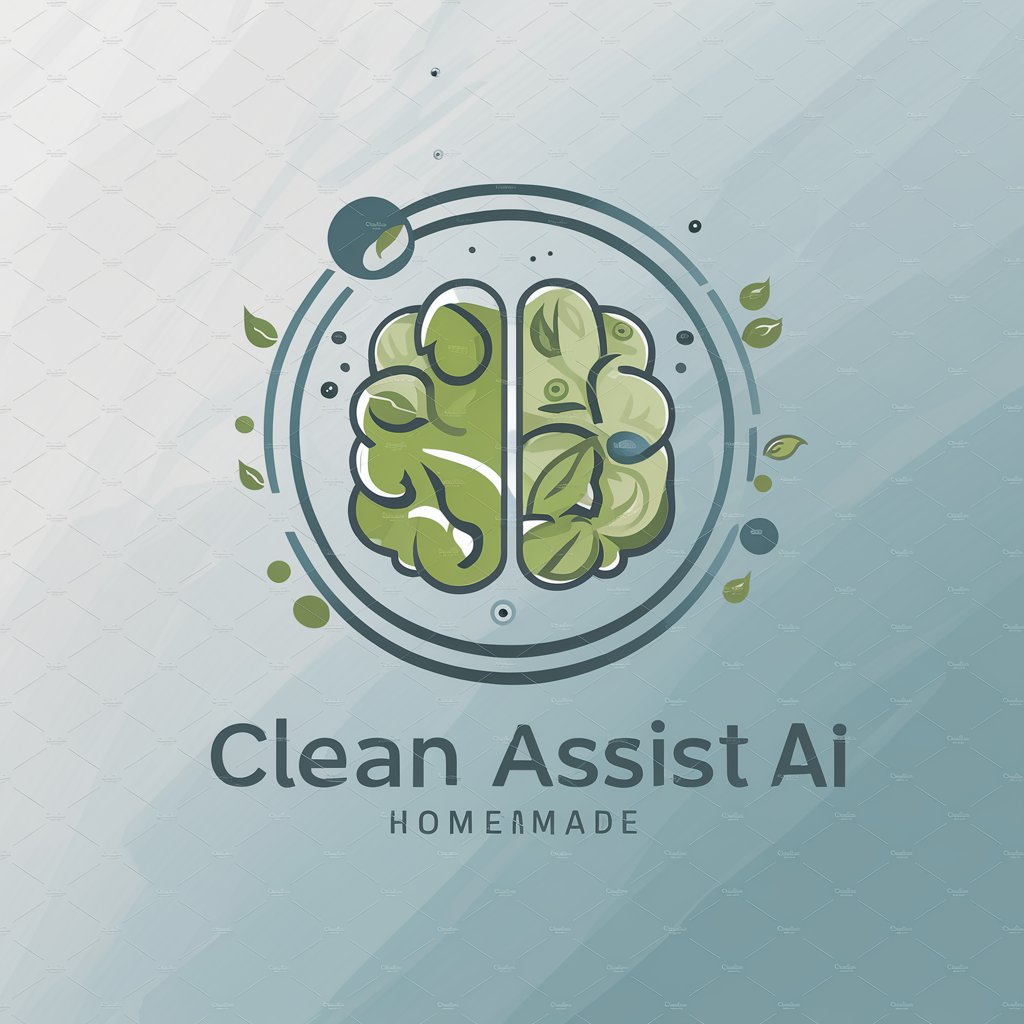
InDesign Quick Start Q&A
What types of projects can InDesign Quick Start assist with?
InDesign Quick Start is equipped to assist with a wide range of layout design projects, including but not limited to novels, magazines, brochures, and ebooks.
Can I receive guidance on typography and font selection?
Yes, you can receive detailed advice on typography, including font selection, kerning, leading, and layout best practices to ensure your document is both readable and visually appealing.
How can I optimize images within my InDesign project?
InDesign Quick Start can provide tips on image resolution, color management, and how to wrap text around images effectively, ensuring your visuals are both high-quality and well-integrated.
Is it possible to get help with creating interactive PDFs?
Absolutely, InDesign Quick Start can guide you through the process of adding interactive elements like hyperlinks, bookmarks, and buttons to your PDFs, enhancing the user experience.
Can InDesign Quick Start assist with troubleshooting common issues?
Yes, you can ask about common issues such as text overflow, alignment problems, or exporting errors, and receive specific, actionable solutions.
