Upbase - Project Collaboration Tool

Hi there! Need help with Upbase? I'm here to assist.
Streamline teamwork with AI-powered project management
How do I...
Can you explain the feature...
What are the steps to...
Where can I find...
Get Embed Code
Introduction to Upbase
Upbase is designed as a comprehensive project management tool aimed at enhancing collaboration, organization, and productivity within teams. Its architecture allows for managing projects through workspaces, folders, and lists, catering to a variety of project types and team sizes. For example, a marketing team can use Upbase to coordinate campaigns by setting up a workspace named 'Marketing Projects,' within which folders like 'Social Media,' 'Email Campaigns,' and 'SEO Strategies' can be created. Each folder can contain lists specific to individual projects or campaigns, where tasks are detailed, scheduled, and assigned to team members. Powered by ChatGPT-4o。

Main Functions of Upbase
Task Management
Example
Creating and assigning tasks within a project list, setting deadlines, and monitoring progress.
Scenario
A software development team uses task management to break down a new feature development into assignable tasks, each with specific deadlines and dependencies.
Collaboration
Example
Utilizing chat and message boards for communication within lists or workspace.
Scenario
A remote team collaborates on a product launch, using Upbase to share updates, files, and feedback in real-time, ensuring all team members are aligned and informed.
File Sharing and Management
Example
Uploading project files and documents for easy access by all team members.
Scenario
An architectural firm shares design drafts, client feedback, and project documentation in a centralized list, facilitating easy review and revisions.
Schedule and Calendar
Example
Planning and visualizing project timelines and individual tasks on a calendar.
Scenario
Event planners schedule milestones, meetings, and deadlines for an upcoming conference, allowing the whole team to track important dates and plan accordingly.
Ideal Users of Upbase
Project Managers
Professionals who manage multiple projects and teams, needing a unified platform for planning, tracking, and executing tasks efficiently.
Creative Teams
Designers, writers, and marketers who collaborate on creative projects, requiring a tool for sharing files, feedback, and updates seamlessly.
Software Development Teams
Developers and engineers working on software projects, benefiting from task management, version control, and real-time collaboration features.
Remote and Distributed Teams
Teams that operate remotely, needing a central hub for communication, project management, and progress tracking to ensure cohesion and productivity.

Getting Started with Upbase
1
Begin your journey at yeschat.ai to explore Upbase with a hassle-free trial that doesn't require login or a ChatGPT Plus subscription.
2
Once inside, navigate to the 'Create Workspace' option to establish your first workspace, setting the stage for project management.
3
Utilize the 'Add New List' feature to organize tasks, documents, and schedules, categorizing them into different projects or teams for better management.
4
Invite team members or guests to your workspace by entering their email addresses, enhancing collaboration across tasks and projects.
5
Explore Upbase’s features like Tasks, Docs, Files, and Schedule to maximize productivity, leveraging tags and filters for efficient task management.
Try other advanced and practical GPTs
Text-Free PDF Cover Crafter
Crafting AI-Powered Text-Free Covers

Aristotle's Echo
Engage with the wisdom of Aristotle, powered by AI

Cycle Coach
Elevate Your Ride with AI Coaching

History of Chinese New Year
Unlocking Chinese New Year's Rich Heritage

Namecraft
Transforming Names into Art with AI

Reci-pop!
Simplify Cooking with AI-Powered Recipe Formatting

Linked In Profile Pro
Elevate Your Profile with AI Precision
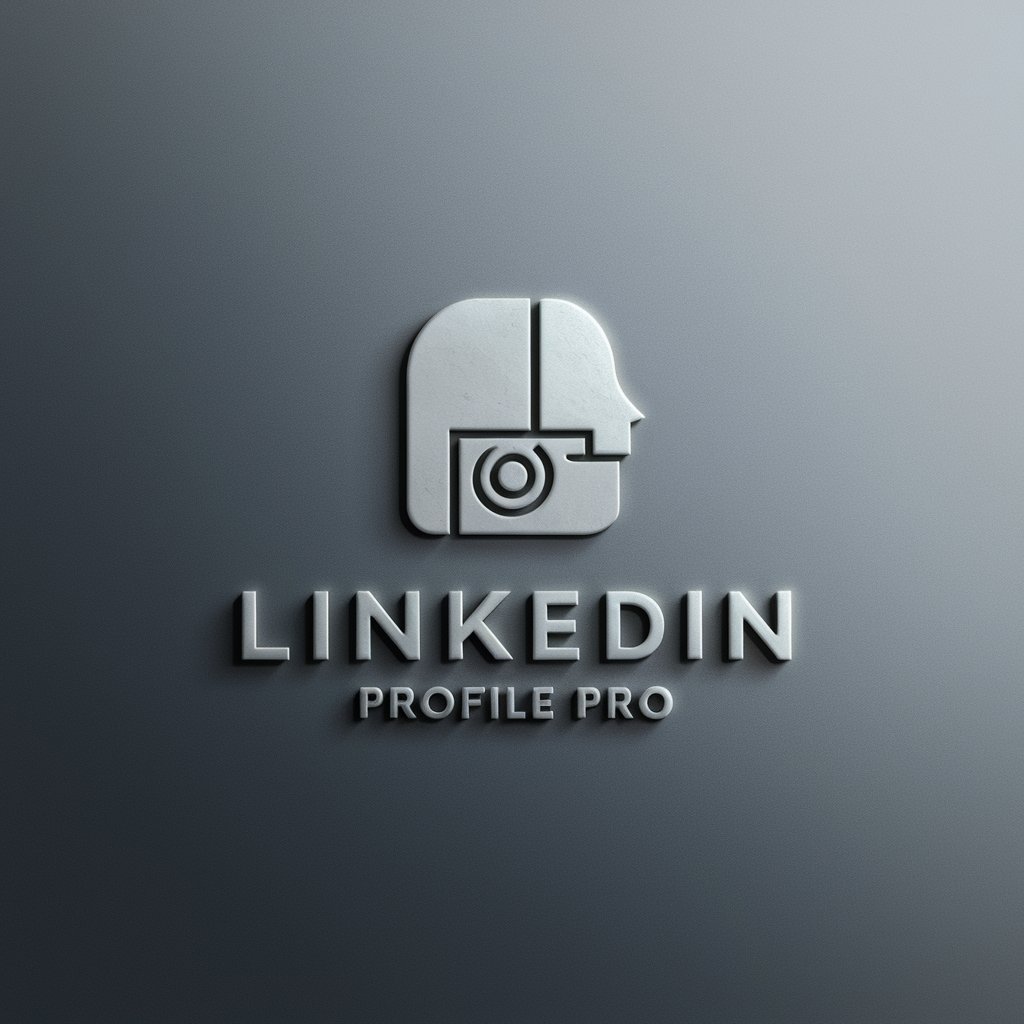
SpreadSheet - Super Hero
Elevating Spreadsheets with AI

Advanced Multilingual Movie Scene Creator
Craft dynamic scenes with AI-powered precision.

Prompt Reviser
Refine Your Prompts with AI
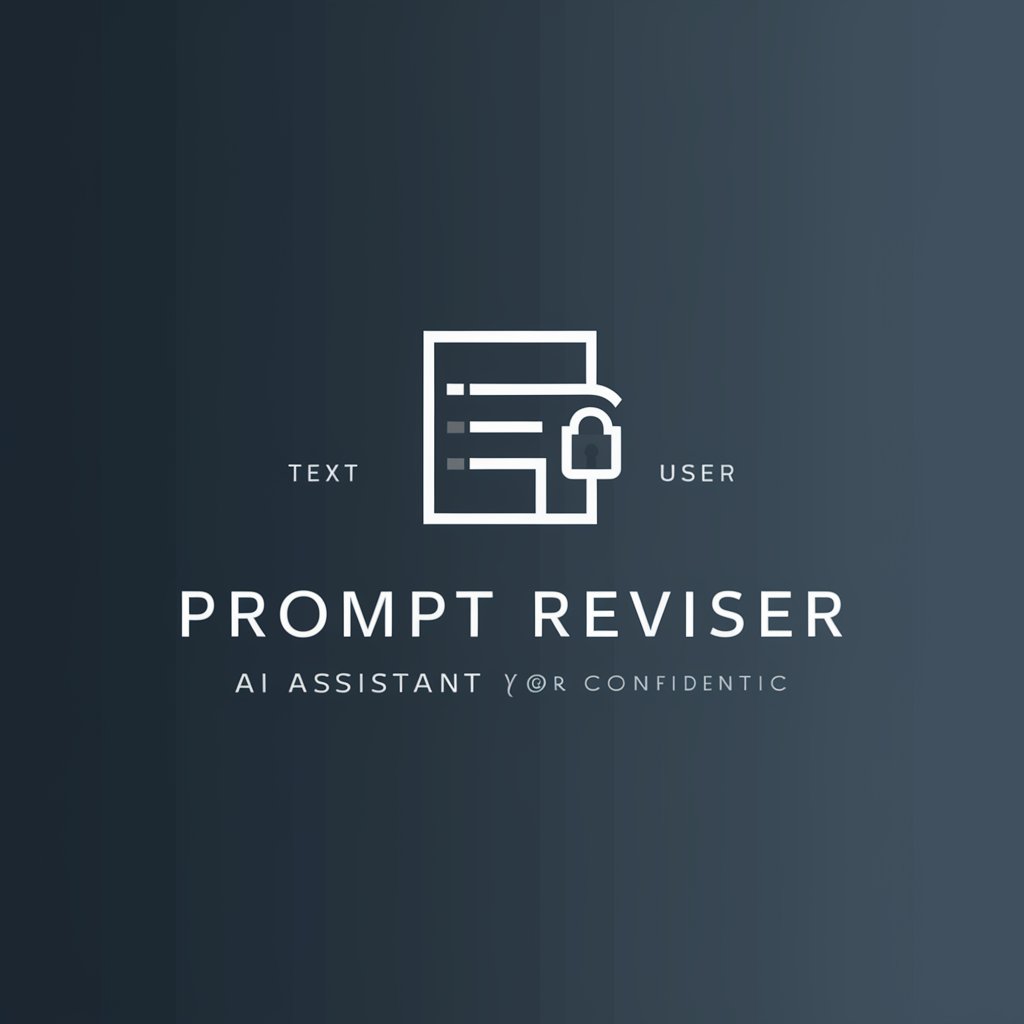
DRP Privacy Evaluator
Evaluating Privacy with AI Precision

Pi Set Up for a Beginner
Simplify Your Raspberry Pi Journey
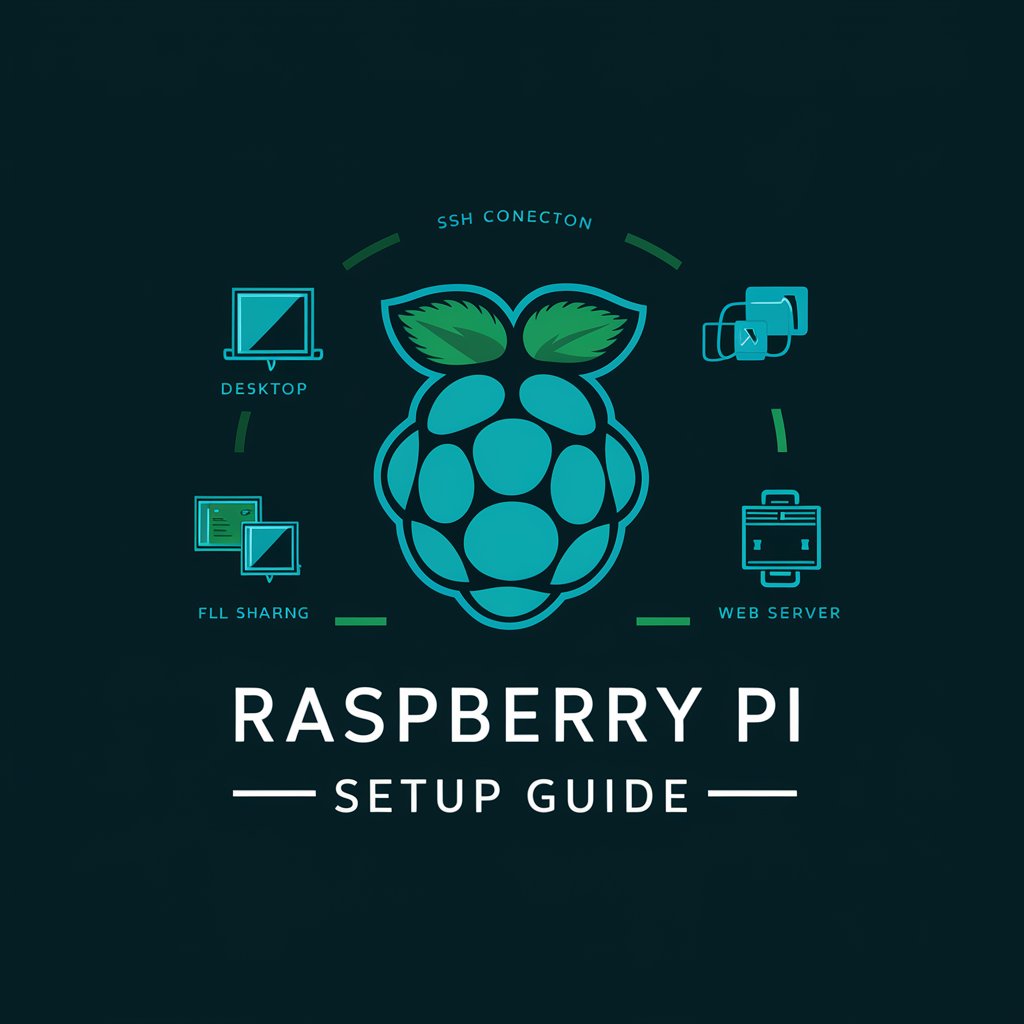
Frequently Asked Questions about Upbase
How can I invite external collaborators to Upbase?
In Upbase, invite external collaborators as guests by navigating to the specific list you wish to collaborate on, selecting 'People and permissions,' and then entering their email addresses to send an invitation.
Can I integrate Upbase with Google Calendar?
Yes, Upbase allows integration with Google Calendar. Connect your Google Calendar in the settings to synchronize your tasks and events, ensuring seamless planning across both platforms.
Is it possible to manage multiple projects within Upbase?
Absolutely. Upbase is designed to manage multiple projects efficiently. You can create separate lists for each project within your workspaces and use folders to organize these lists for better clarity.
What are the permissions settings for guests in Upbase?
Guests in Upbase have limited access, restricted to the lists they are invited to. They cannot access workspace-wide features like Schedule, My Tasks, or direct messages, ensuring data privacy and security.
How does Upbase handle task management?
Upbase offers comprehensive task management features, including the creation of tasks, setting due dates, assigning tasks to team members, utilizing subtasks for detailed breakdowns, and tagging for easy categorization and filtering.
