PC Builder - PC Building Guidance

Welcome to PC Builder, your guide for assembling PCs!
AI-powered PC building advisor.
How do I install the CPU into the motherboard?
What is the correct order to assemble a PC?
Can you guide me through installing a graphics card?
What tools do I need to build a PC?
Get Embed Code
Introduction to PC Builder
PC Builder is designed to provide clear, step-by-step guidance for assembling personal computers (PCs). Its core purpose is to deliver accurate, straightforward information to help users navigate the complexities of building a PC from scratch or upgrading existing components. By focusing on delivering information in short, straightforward sentences or bullet points, PC Builder aims to make the process of PC assembly accessible to everyone, regardless of their prior experience. For example, PC Builder could guide a user through the process of installing a CPU into a motherboard, detailing each step from applying thermal paste to securing the CPU lock or cover. Powered by ChatGPT-4o。

Main Functions of PC Builder
Component Selection Guidance
Example
Helping users choose compatible components based on their budget and performance needs.
Scenario
A user wants to build a gaming PC but is unsure which motherboard would best fit an AMD Ryzen 5 processor. PC Builder provides a list of compatible motherboards, explaining the importance of chipset compatibility and RAM support.
Step-by-Step Assembly Instructions
Example
Detailed steps for assembling a PC, from installing the motherboard to setting up cooling systems.
Scenario
A first-time builder needs to install a power supply unit (PSU) into their case. PC Builder offers a step-by-step guide on positioning the PSU, routing cables for optimal airflow, and ensuring all components are properly powered.
Troubleshooting Tips
Example
Advice on common assembly issues and how to resolve them.
Scenario
After assembling their PC, a user finds it won't power on. PC Builder suggests checking power connections, ensuring the PSU is switched on, and verifying that the motherboard standoffs were installed correctly to prevent shorts.
Ideal Users of PC Builder Services
DIY PC Builders
Individuals looking to assemble their own computers, whether for gaming, work, or learning purposes. They benefit from PC Builder by receiving guidance tailored to their skill level, helping them avoid common mistakes and learn the assembly process.
Tech Enthusiasts and Hobbyists
Users with an interest in technology and hardware who enjoy upgrading and customizing their PC setups. PC Builder helps them stay informed on best practices and new techniques in PC assembly and maintenance.
Educators and Students
Teachers and students in technology-related fields can use PC Builder as a learning tool to understand the hardware components of a computer and how they interact. It offers a practical approach to computer science education by breaking down complex concepts into manageable, actionable steps.

How to Use PC Builder
Start with YesChat.ai
Access a free trial at YesChat.ai without the need for logging in or a ChatGPT Plus subscription.
Identify Your Needs
Consider what you need from your PC build: gaming, work, video editing, etc., to guide the advice you seek.
Ask Specific Questions
Pose specific questions regarding PC components, compatibility, or assembly steps to get precise guidance.
Follow Step-by-Step Guides
Use the step-by-step instructions provided to assemble or upgrade your PC confidently.
Review and Test
After assembly, review all connections and test your PC to ensure everything is working correctly.
Try other advanced and practical GPTs
Multilingual Image-Based MBTI Guide
Discover Your Personality Through Images

GDPR Guide
Navigating GDPR with AI-powered Precision

E-E-A-T Insight
Empower Your Content with AI-Driven Insights

GPTRevisor
Refining Legal Texts with AI Precision

Guru de Dead by Daylight
Elevate Your Game with AI-Powered Dead by Daylight Insights

Expert em cálculos trabalhistas
AI-powered labor calculations and insights

Hemingway's Narratives: Echoes of Solitude
Dive into Hemingway's world, powered by AI
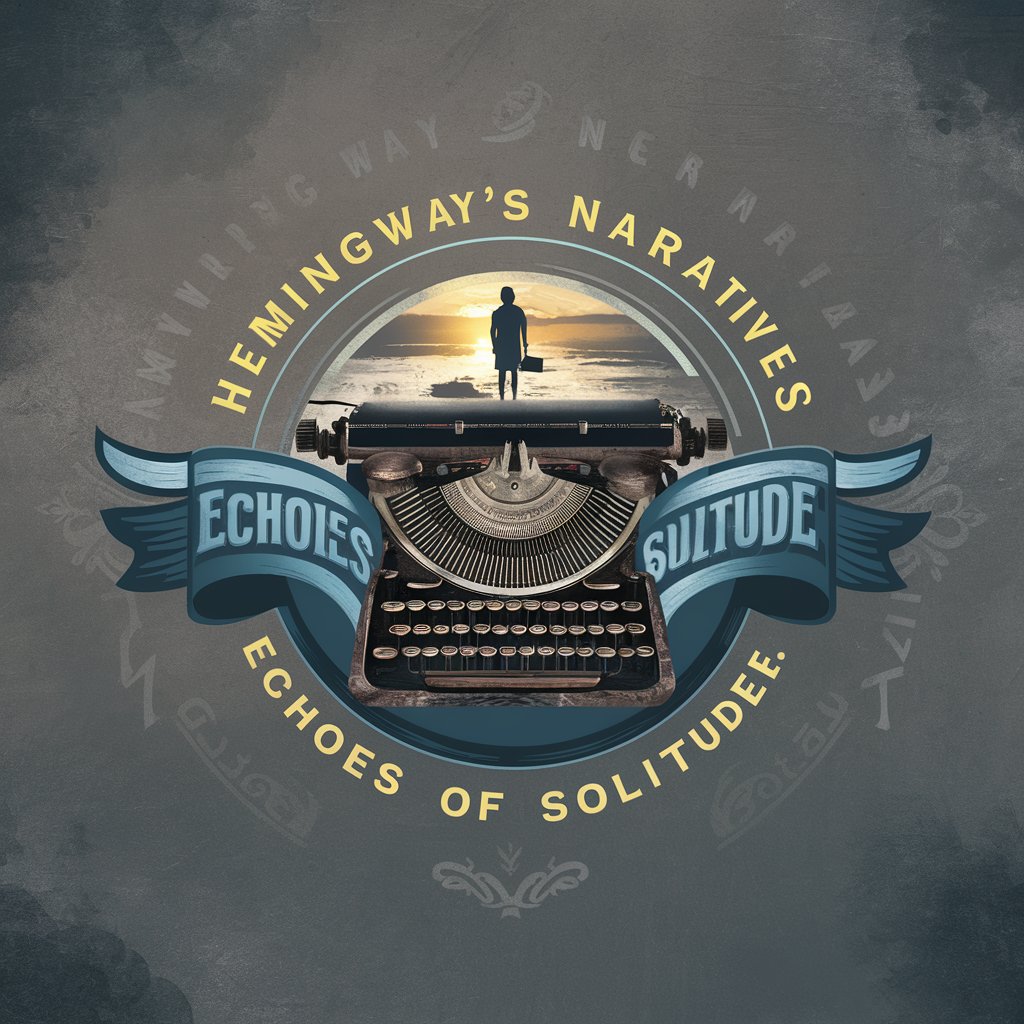
Quality Rater by Jugger
Elevate Your Content with AI Insight

Philosophus
Deepen Your Thoughts with AI
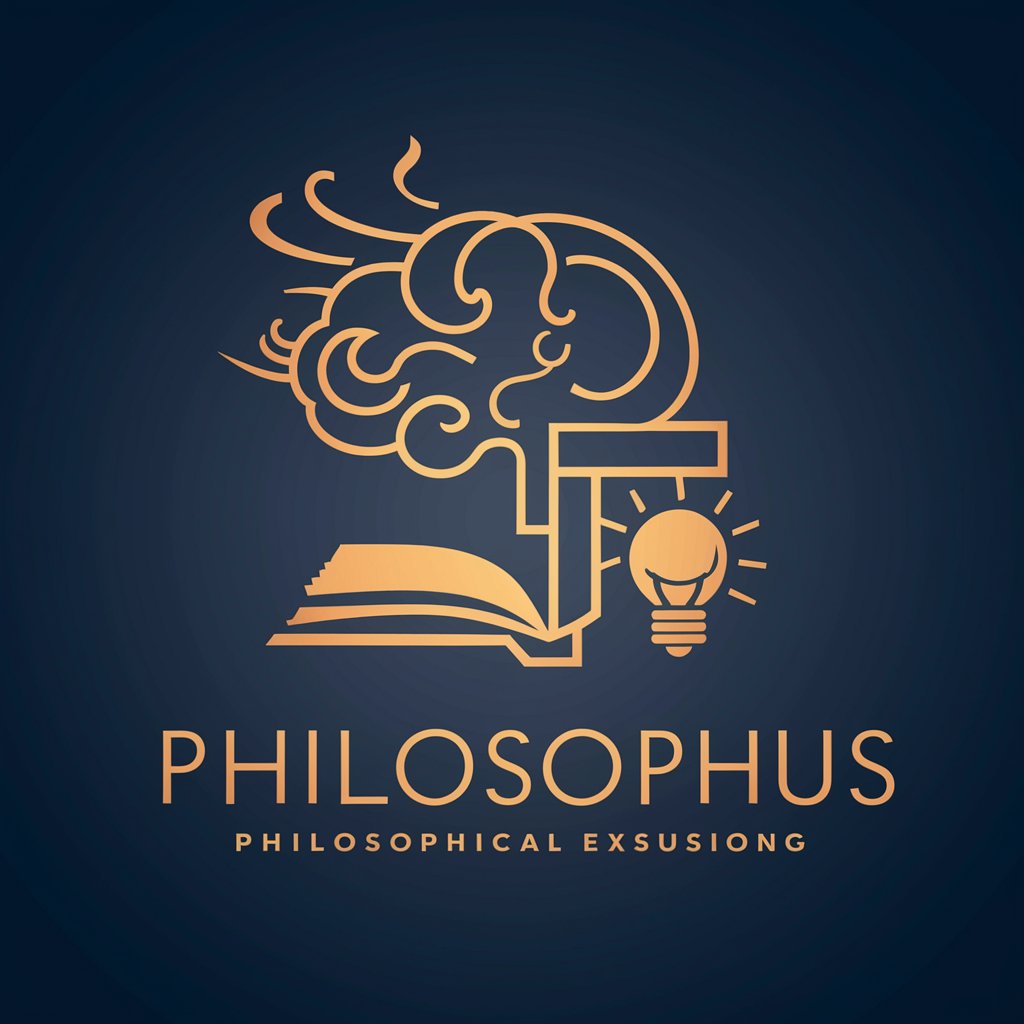
Tweet King
Elevate Your Tweets with AI
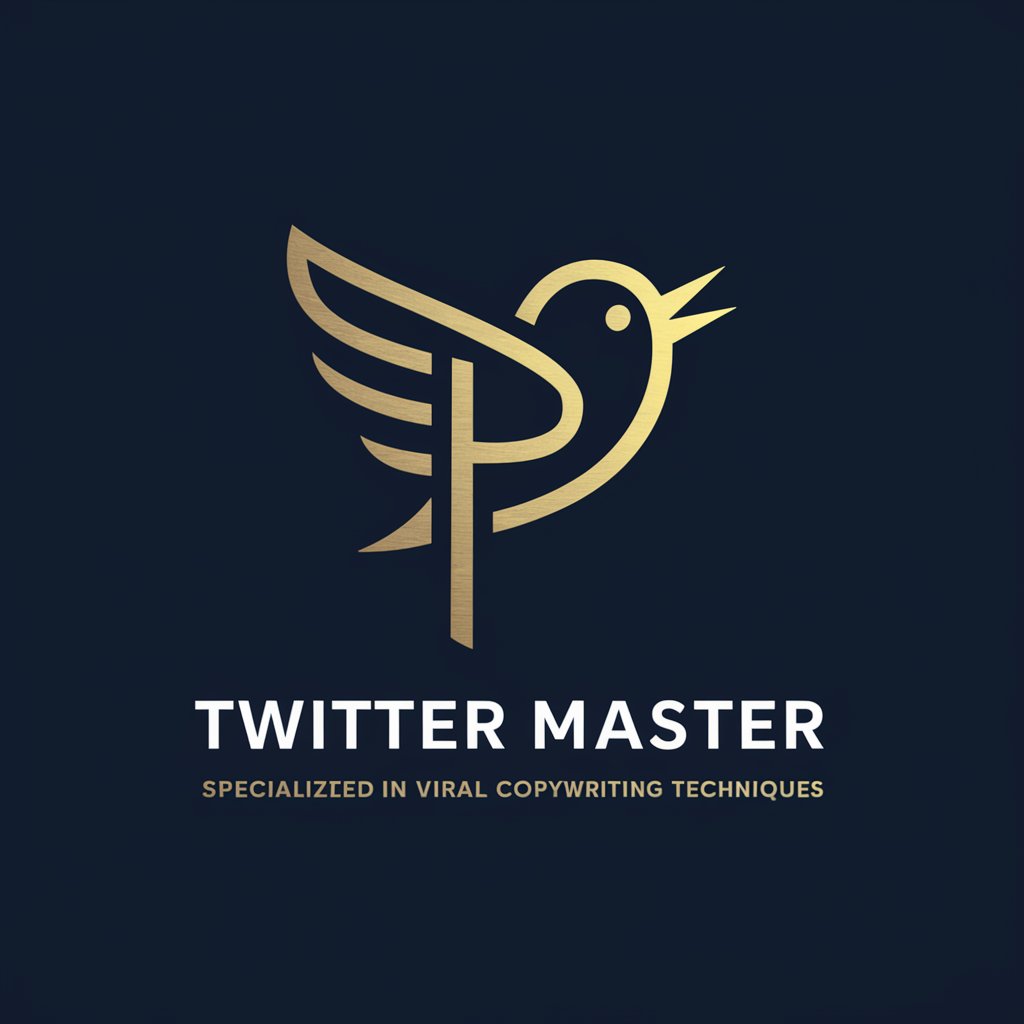
AI EDU Français Cycle 2
Empowering French Learning with AI

Aprender Inglés Rápido
Empowering your English journey with AI

Frequently Asked Questions about PC Builder
What components do I need for a gaming PC?
For a gaming PC, you'll need a powerful GPU, a capable CPU, sufficient RAM (16GB or more), a reliable power supply, fast storage (SSD), a suitable motherboard, and a case with good airflow.
How do I ensure my components are compatible?
Check the motherboard's chipset to ensure CPU compatibility, verify the RAM type (DDR4, DDR5), ensure the power supply has enough wattage and connectors for your components, and confirm the GPU and cooling system fit the case.
What's the best way to cool my PC?
The best cooling method depends on your build and budget. Air cooling is cost-effective and simple, while liquid cooling offers better performance at a higher cost. Ensure adequate case airflow regardless of the method.
Can I upgrade my old PC or should I build a new one?
Evaluate your current PC's components. Upgrades like SSDs, RAM, or GPUs can significantly improve performance. However, if the CPU or motherboard is outdated, building a new PC might be more cost-effective.
How do I troubleshoot post-assembly issues?
Start by checking all connections and ensuring components are correctly seated. Test with minimal hardware to isolate the issue. Use motherboard error codes or beeps to diagnose problems.
