Diagram Creator - Diagram Creation Online

Welcome! Let's turn your data into clear, precise diagrams.
AI-powered diagram creation made easy
Create a flowchart that visualizes the user onboarding process.
Generate an Entity-Relationship Diagram (ERD) for an e-commerce database.
Design a UML sequence diagram for an online payment system.
Construct a network diagram illustrating the architecture of a corporate IT infrastructure.
Get Embed Code
Understanding Diagram Creator
Diagram Creator is a specialized tool designed to simplify the process of creating and sharing various types of diagrams. Leveraging the capabilities of the Kroki web service, it enables users to generate diagrams such as flowcharts, UML diagrams, entity-relationship diagrams (ERDs), and more, by converting textual descriptions into graphical representations. The core functionality revolves around accepting a user's diagram specifications in specific syntax (e.g., PlantUML, Mermaid), encoding these specifications, and constructing URLs that, when visited, display the generated diagram in the user's preferred format (e.g., SVG, PNG, PDF). A key design purpose of Diagram Creator is to streamline the diagram creation process, making it more accessible and efficient, particularly for users who may not have specialized diagramming software at their disposal. For example, a software developer could use Diagram Creator to generate UML diagrams from textual descriptions to visualize system architecture, or a project manager might create flowcharts to plan project workflows. Powered by ChatGPT-4o。

Core Functions of Diagram Creator
Diagram Generation
Example
Generating an ERD from a textual description using PlantUML syntax.
Scenario
A database designer outlines the structure of a database schema in PlantUML syntax. They provide this description to Diagram Creator, which encodes the description and constructs a URL. When the designer visits this URL, they see a visual representation of the ERD, aiding in database design and communication with stakeholders.
Support for Multiple Diagram Types
Example
Creating a sequence diagram to illustrate the flow of operations between system components.
Scenario
A systems analyst describes the interactions between components of a software application using Mermaid syntax. Diagram Creator translates this description into a sequence diagram, providing a URL to the visual representation. This aids in understanding and documenting the system's operation.
Flexible Output Formats
Example
Exporting a network diagram in PNG format for inclusion in a report.
Scenario
A network engineer diagrams the layout of a new network infrastructure using NwDiag. Diagram Creator generates a PNG image of the diagram, accessible through a URL, allowing the engineer to easily include this visual in documentation or reports.
Target User Groups for Diagram Creator
Software Developers and Engineers
These professionals can use Diagram Creator to visualize system architectures, workflows, and software designs. The tool's ability to quickly turn textual descriptions into diagrams makes it invaluable for planning, documentation, and communication within development teams and with stakeholders.
Project Managers and Business Analysts
For individuals responsible for planning, analyzing, and communicating business processes and project workflows, Diagram Creator offers an efficient way to create flowcharts, sequence diagrams, and other visual aids that enhance understanding and documentation of complex processes.
Educators and Students
In academic settings, Diagram Creator can be a powerful tool for teaching and learning about systems design, database schemas, and more. It provides a hands-on approach for students to visualize theoretical concepts and for educators to illustrate complex ideas in a more engaging manner.

How to Use Diagram Creator
Start without Hassles
Begin by accessing yeschat.ai for an immediate, free trial experience without the need for login or a ChatGPT Plus subscription.
Select Diagram Type
Choose the type of diagram you need to create from the available options, such as flowcharts, ER diagrams, UML diagrams, etc.
Prepare Your Diagram Code
Write your diagram in the syntax recommended for the chosen type, using guides provided within the tool if necessary.
Encode and Generate
Use the provided functionality to automatically encode your diagram code, and then generate the diagram by creating a unique URL.
View and Share
Access your diagram via the generated URL, which can be viewed in your browser or shared with others directly.
Try other advanced and practical GPTs
Vet Helper
Empowering Veterinary Care with AI

FBAdCopyGPT
Craft Compelling Ads with AI

Essay Writer
AI-powered, personalized essay crafting
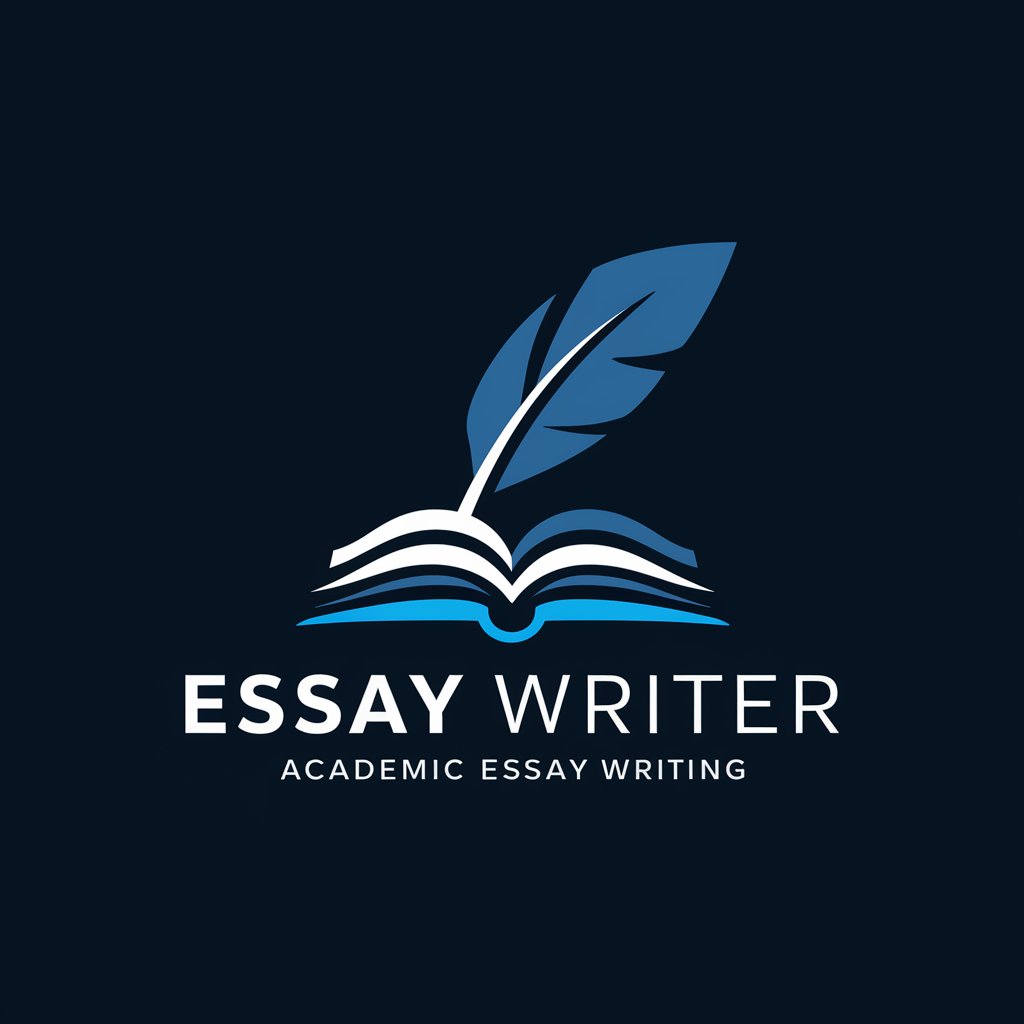
Zen Tranquil Guide
Harmonize your space and mind with AI
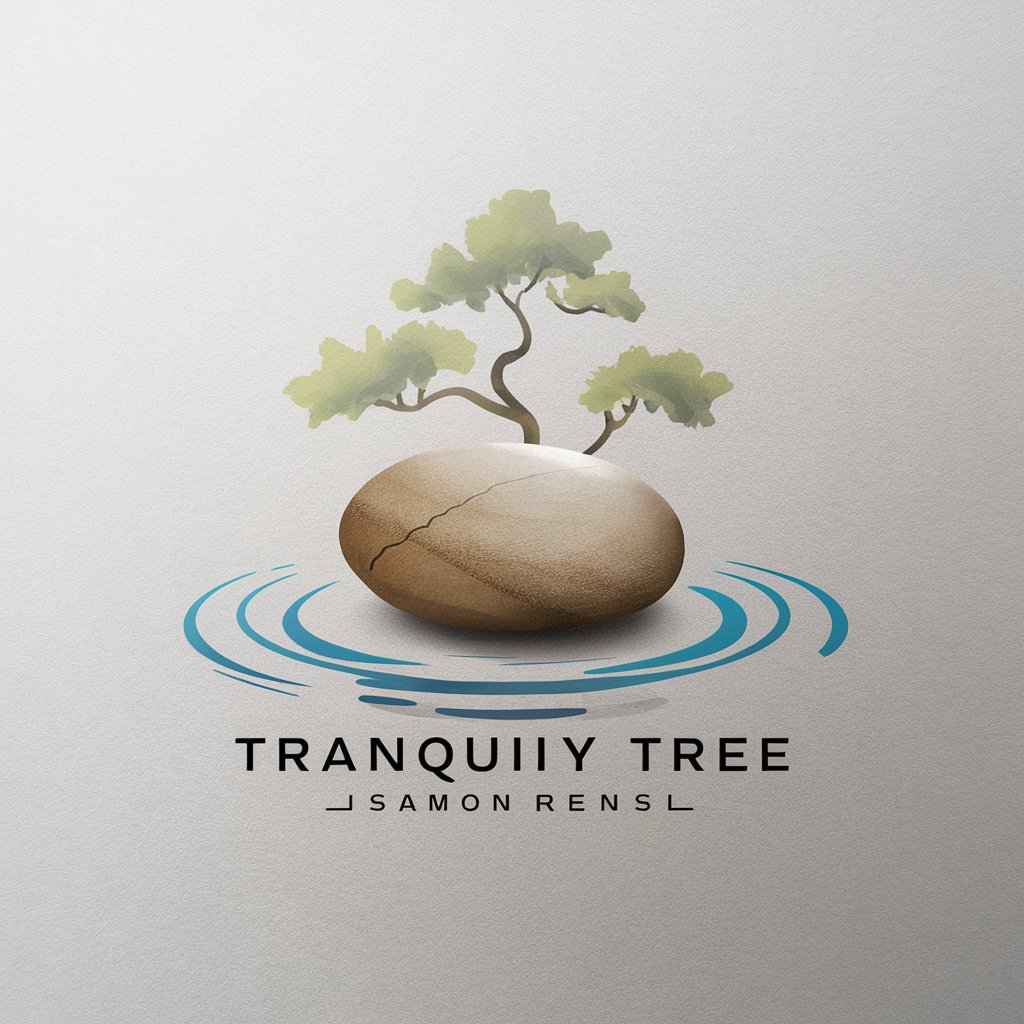
James - Bilic Cyber Security Trainer
Empowering security with AI-driven training

Compassion Fatigue Tool
Mitigate Burnout with AI-Powered Support

Risk Expert
Navigating Risks with AI Insight

SEO Outline Creator
Automate Your SEO Writing Strategy

Core6 SEO Auditor
AI-powered SEO Enhancement

LLC Marketing
Empower Your SEO with AI

LOGO
Craft Your Brand's Identity with AI

Citation AI
Streamlining Academic Citations with AI

Frequently Asked Questions about Diagram Creator
What diagram types does Diagram Creator support?
Diagram Creator supports a wide range of diagrams including flowcharts, sequence diagrams, ER diagrams, block diagrams, UML diagrams, and network diagrams, among others.
Do I need to know how to code to use Diagram Creator?
While familiarity with the syntax used for diagram creation (e.g., PlantUML, Mermaid) is beneficial, Diagram Creator is designed to be user-friendly, with guides and examples to help beginners.
Can I use Diagram Creator for free?
Yes, you can start using Diagram Creator without any cost by visiting yeschat.ai, without the need for a login or subscription.
How do I share my created diagrams?
Diagrams can be shared directly through the unique URL generated after creation. This link can be sent to others or embedded in web pages.
What output formats are available for diagrams?
Diagrams can be generated in several formats, including SVG, PNG, and PDF, depending on your needs for quality and compatibility.
