Android ADB Helper - ADB Command Assistance

Hi there! Need help with ADB? Let's get started.
Streamline Android management with AI.
Guide to mastering Android ADB:
Essential ADB commands for Android debugging:
Comprehensive Android ADB cheat sheet:
Advanced Android device management with ADB:
Get Embed Code
Introduction to Android ADB Helper
Android ADB Helper is designed to provide comprehensive technical support and guidance for using the Android Debug Bridge (ADB), a versatile command-line tool that allows developers to communicate with an Android device. The primary purpose of this assistant is to offer expert advice on leveraging ADB for device diagnostics, troubleshooting, and management. For instance, it can help in scenarios like installing a new app directly from a development environment to a device, pulling logs for debugging, or granting specific permissions to apps without needing to navigate through the device settings. Powered by ChatGPT-4o。

Main Functions of Android ADB Helper
Device Management
Example
adb devices lists connected devices
Scenario
Identifying all Android devices connected to a computer, useful for developers testing an application across multiple devices.
Application Installation and Debugging
Example
adb install <apk> installs an APK on a device
Scenario
Directly installing an application's APK file on a device without using the Google Play Store, essential for testing developmental versions of apps.
File Transfer
Example
adb push <local> <remote> copies a file from the local system to the device
Scenario
Transferring files to a device, such as new app versions or media files, for testing or personal use.
Log Access
Example
adb logcat displays the log data on the device
Scenario
Accessing real-time log data from the device to debug applications or system issues.
Device Reboot
Example
adb reboot reboots the device
Scenario
Quickly rebooting a device, which is particularly useful during development and testing phases for applying updates or changes.
Ideal Users of Android ADB Helper Services
Android Developers
Developers working on Android applications will find Android ADB Helper invaluable for debugging, installing, and managing applications directly on devices, streamlining the development and testing process.
Tech Support Specialists
Technical support professionals who assist users with Android device issues can leverage ADB commands to diagnose and resolve complex device problems remotely.
Tech Enthusiasts
Individuals passionate about customizing their Android experience, such as installing custom ROMs or gaining root access, will benefit from the detailed guidance provided by Android ADB Helper.

How to Use Android ADB Helper
1
Start by exploring yeschat.ai for a complimentary trial, no sign-up or ChatGPT Plus required.
2
Ensure Android Debug Bridge (ADB) is installed on your computer and your Android device's developer options and USB debugging are enabled.
3
Connect your Android device to your computer using a USB cable and authorize the computer for debugging when prompted.
4
Open a terminal or command prompt and type 'adb devices' to check if your device is properly connected and listed.
5
Use ADB commands to perform actions like installing apps, copying files, or troubleshooting device issues, referring to the Android ADB Helper for guidance.
Try other advanced and practical GPTs
HISTORIA en IMÁGENES
Visualizing History with AI

Coach Sportif
AI-Powered Personal Fitness Coaching

Dunhuang Artisan
Reviving Tang Dynasty Art with AI

Asesor Legal Startup - Colombia
Empowering Colombian Startups with AI-driven Legal Insights

Sapia
Empower Your Tasks with AI

Battle Rap Rhetorician
Elevate Your Rhymes with AI

Multi-Domain Expertise Composer
Empowering decisions with AI insights.

Polyglot Helper
Empowering communication with AI-driven multilingual support.

المجوهرات الفاخرة
Empowering your luxury jewelry choices with AI

Javascript Programmer
Elevate Your Code with AI

Gemstone Guide
Empowering Your Gemstone Journey with AI
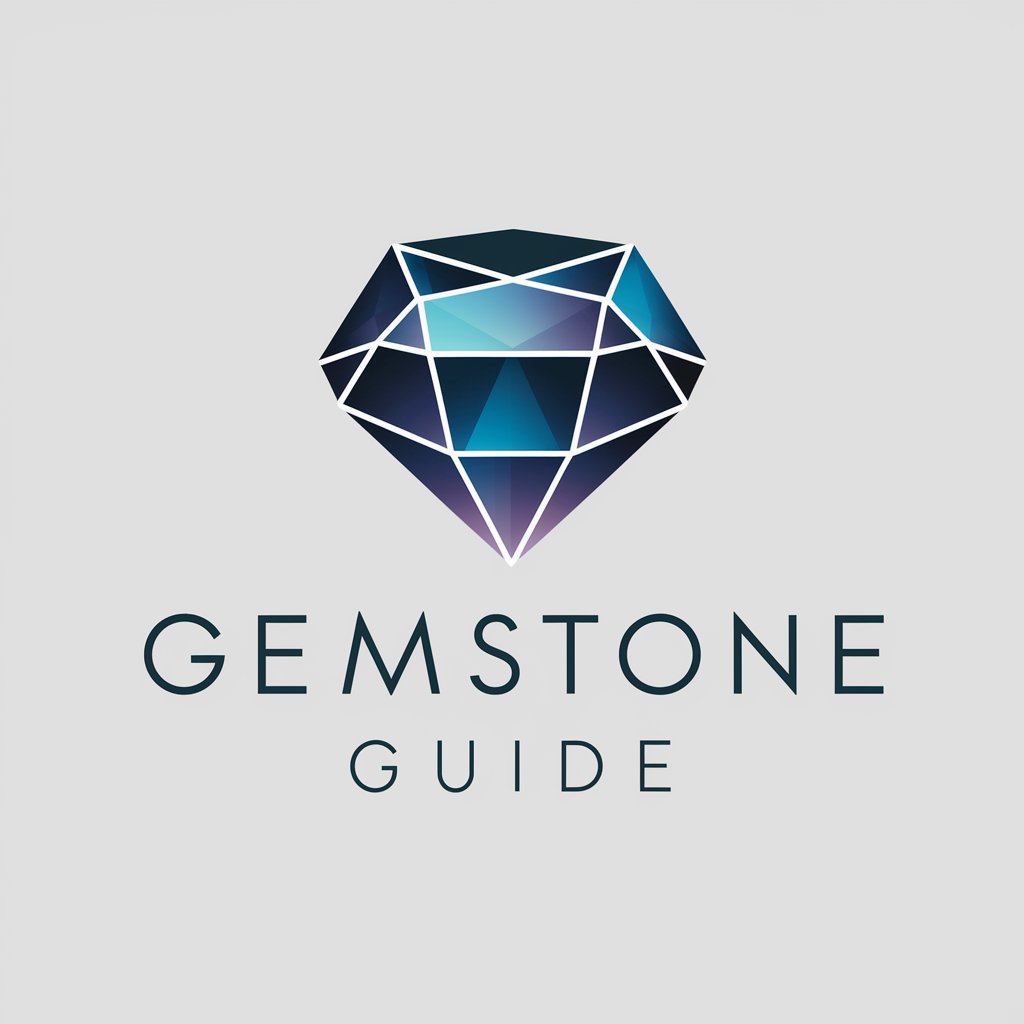
Mousteek
AI-powered Mosquito Management

Android ADB Helper FAQs
What is Android ADB Helper?
Android ADB Helper is a technical support tool designed to assist users in managing and troubleshooting Android devices using Android Debug Bridge (ADB) commands.
How can I install an app using ADB commands?
To install an app using ADB, first download the APK file to your computer. Then, use the command 'adb install path_to_your_apk' where 'path_to_your_apk' is the file path of the APK.
Can Android ADB Helper help with device rooting?
While Android ADB Helper provides guidance on using ADB commands, it advises caution and awareness of warranty and safety implications when attempting to root devices.
How do I enable USB debugging on my Android device?
To enable USB debugging, go to Settings > About Phone > Tap 'Build number' 7 times to enable Developer Options. Then, go back to Settings > Developer Options and toggle on USB Debugging.
What are some common issues that Android ADB Helper can solve?
Android ADB Helper can assist with app installations, file transfers, device backups, debugging, and accessing hidden settings, among other tasks.
