Backup Storage - Data Backup Solution
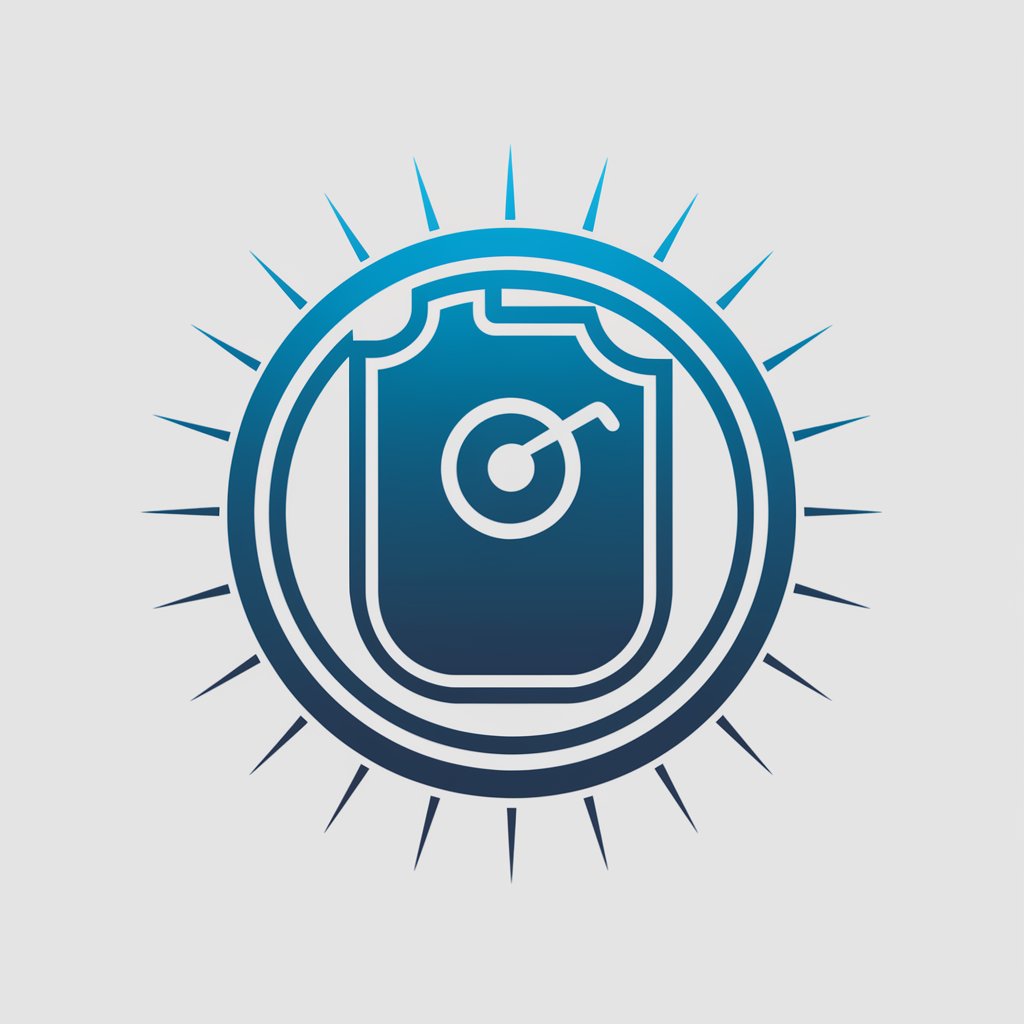
Welcome! Let's secure your data with effective backup strategies.
Secure your data effortlessly with AI-driven backups.
What are the best practices for backing up data on an external hard drive?
Can you explain the differences between HDDs and SSDs for external storage?
How do I troubleshoot a malfunctioning external hard drive?
What steps should I follow to set up an automated backup system on an external drive?
Get Embed Code
Understanding Backup Storage
Backup Storage serves as a specialized digital assistant focused on guiding users through the complexities of data backup and storage using external hard drives. Designed to offer practical advice, technical insights, and troubleshooting tips, it caters to individuals seeking to protect their digital data effectively. This GPT's expertise ranges from understanding different types of external hard drives to implementing best practices in data backup. For example, it can guide a user on how to set up a regular backup schedule, choose the right external drive for their needs, and ensure data integrity through redundancy. Powered by ChatGPT-4o。

Core Functions of Backup Storage
Guidance on Selecting External Hard Drives
Example
Advising on choosing between SSDs and HDDs based on user needs, such as speed for video editing or capacity for archival storage.
Scenario
A photographer looking to store high-resolution photos might be guided towards a high-capacity HDD, while a gamer needing fast load times might be recommended an external SSD.
Implementing Backup Strategies
Example
Explaining different backup methodologies like full, incremental, and differential backups, and how they can be applied.
Scenario
A small business owner can be advised to use incremental backups daily for efficient data management and a full backup weekly to ensure comprehensive data protection.
Troubleshooting and Maintenance Tips
Example
Providing steps to recover data from a failing external drive or how to properly maintain an external drive to extend its lifespan.
Scenario
Guiding a user through the process of safely ejecting their drive to prevent data corruption, or offering advice on software to diagnose and fix disk errors.
Who Benefits from Backup Storage?
Personal Users
Individuals with valuable personal data like photos, documents, and media collections. They benefit from customized backup solutions that protect against data loss due to hardware failure, accidental deletion, or theft.
Small to Medium Businesses (SMBs)
SMBs with critical operational data, customer information, and business records. Effective backup strategies can safeguard against data breaches and system failures, minimizing downtime and loss.
Tech Enthusiasts and Professionals
Users with advanced technical needs, such as developers, video editors, and researchers. They require robust, high-speed storage solutions for large datasets, projects, and workflows.

How to Use Backup Storage
Start Your Free Trial
Begin by visiting yeschat.ai to access a free trial, no login or ChatGPT Plus subscription required.
Select Backup Drive
Connect your external hard drive to your computer. Ensure it has sufficient space for your backup needs.
Organize Your Files
Before starting the backup, organize your files and folders. Decide which files are crucial and need backing up.
Initiate Backup Process
Use backup software or your operating system's built-in backup feature to start the backup process. Choose your external drive as the destination.
Maintain Backup Routine
Regularly update your backup. Schedule automatic backups if possible, and periodically check your backup data for integrity.
Try other advanced and practical GPTs
Food Storage Containers
Smart, AI-Powered Food Storage Solutions

Idea to GPT Transformer
Transforming ideas into actionable concepts.

Memory reconsolidation
Revise, Enhance, and Empower Memories

InfoPulse
Empower your search with AI-driven insights.

アダチさん21号(各種アプライアンス・Storage・テープバックアップ篇)
Empowering storage solutions with AI.

Brief Creator
Streamlining Project Planning with AI

Job Finder
Empowering Your Career Journey with AI

Cold Email Wizards
Elevate Your Email Game with AI

ONLINE GROWTH HACKER
AI-Powered Marketing Growth

SEOX Offer
Elevate Your Online Presence with AI

社交圈 Pro
Empower Your Social Media with AI

Punchy Pen
Crafting Human Connections in Tech Marketing

Backup Storage Q&A
What types of external drives are best for backup storage?
Solid State Drives (SSDs) are recommended for their speed and reliability, while Hard Disk Drives (HDDs) offer more storage at a lower cost. Choose based on your storage needs and budget.
How often should I backup my data?
The frequency of backups should be based on how often your data changes. For critical data, a daily backup might be necessary, while weekly or monthly backups may suffice for less critical files.
What is the best way to ensure my backups are secure?
Encrypt your backup data and use strong passwords. Store your external backup drive in a secure, off-site location if possible to protect against theft, fire, or flood.
Can I automate the backup process?
Yes, most backup software allows you to set a schedule for automatic backups. This ensures your data is regularly backed up without needing manual intervention.
How can I recover data from my backup storage?
Connect your external drive to your computer and use your backup software to restore the needed files. Make sure to verify the integrity of the restored data.
