Photoshop Mastery - Photoshop Skill Enhancement

Hey there! Need Photoshop magic? Let's create something awesome!
Empower Creativity with AI-Driven Photoshop Mastery
Can you show me how to use layer masks effectively in Photoshop?
What's the best way to achieve a double exposure effect?
How can I enhance the colors in my landscape photography?
What are some tips for creating realistic shadows in digital art?
Get Embed Code
Exploring Photoshop Mastery
Photoshop Mastery refers to a deep, comprehensive understanding and skill set in using Adobe Photoshop, a leading software in image editing, graphic design, digital art, and photography post-processing. Mastery encompasses not just familiarity with the software's basic features but an adeptness in leveraging its advanced tools and techniques to create, edit, and enhance visuals in ways that push the boundaries of creativity and efficiency. For example, a master might use Photoshop's layering and masking capabilities to composite multiple images into a single, seamless photograph, or utilize adjustment layers and blending modes to achieve complex color grading effects that give a photo a distinctive mood or atmosphere. Powered by ChatGPT-4o。

Core Functions of Photoshop Mastery
Image Editing and Manipulation
Example
Refining a portrait photo to remove blemishes, adjust lighting, and enhance colors for a magazine cover.
Scenario
A professional photographer uses Photoshop's healing brush, frequency separation, and adjustment layers to retouch a portrait, ensuring it meets the high-quality standards of print media.
Graphic Design
Example
Creating logos, banners, and marketing materials with custom typography and brand-specific color schemes.
Scenario
A graphic designer employs Photoshop's vector tools, layer styles, and custom brushes to design a visually appealing logo that is versatile across various media.
Digital Painting and Illustration
Example
Crafting concept art for a video game, including characters and environments, using a tablet and Photoshop's brush settings.
Scenario
An artist uses Photoshop's extensive brush library and blending modes to create detailed and immersive concept art, showcasing potential designs for a game's development team.
Web and Mobile Design
Example
Designing website layouts and mobile app interfaces with grid systems, smart objects, and layer comps.
Scenario
A web designer creates a responsive website mockup in Photoshop, using guides and grids to ensure consistency across devices, and smart objects for easy updates to graphics and interfaces.
3D Modeling and Texturing
Example
Generating 3D models and applying textures for product visualization, integrating them into a real-world photograph.
Scenario
A 3D artist uses Photoshop to create realistic textures for a new product model, then composites that model into a stock photo to produce a lifelike advertisement image.
Who Benefits from Photoshop Mastery?
Professional Photographers
Photographers utilize Photoshop to edit and enhance their photos, correct colors, and prepare images for print or digital publication, maximizing the visual impact of their work.
Graphic Designers
Designers leverage Photoshop for creating logos, branding materials, and visual content that adheres to brand identity, using its vast toolkit to bring creative visions to life.
Digital Artists and Illustrators
Artists and illustrators use Photoshop for digital painting, concept art, and character design, taking advantage of its brush customization and layering techniques to create detailed and expressive works.
Web and UX/UI Designers
These professionals rely on Photoshop for designing web interfaces and user experiences, utilizing its precision and flexibility to mock up layouts that are both functional and aesthetically pleasing.
3D Modelers and Animators
3D artists use Photoshop for texturing, compositing, and editing 3D renders, integrating visual elements into cohesive scenes or animations for various multimedia projects.

Mastering Photoshop: A Beginner's Guide
Start with a free trial
Begin your journey in Photoshop mastery by visiting a platform that offers a free trial without the need for login or ChatGPT Plus subscriptions.
Familiarize with the interface
Explore the Photoshop interface. Familiarize yourself with the toolbox, panels, and menus. Understanding the workspace layout is crucial for efficient navigation.
Learn basic tools and functions
Start learning the basic tools such as selection tools, brush tools, and layer management. Experiment with these tools to understand their functionalities.
Apply basic techniques
Practice basic photo editing techniques like cropping, adjusting brightness and contrast, and retouching images. These foundational skills are essential for all Photoshop projects.
Explore advanced features
As you grow more comfortable, delve into more advanced features like layer masks, blending modes, and filters. Experimenting with these will enhance your creative output.
Try other advanced and practical GPTs
GuineaMath
Empowering AI Learning with PyTorch

GptOracle | Photography Maestro
Enhancing Your Visual Creativity with AI

Food Guide
Empowering Healthy Eating with AI

Football Trivia
Master football trivia with AI-powered quizzes.

Crypto Compass
Navigate crypto markets with AI-powered insights

🛍️ InventoryIntel: Predictive Stock Master 🔄
Streamline Inventory with AI Insights

NaiVIGATOR
Explore Your Interests, AI-Powered Maps

TherapistGPT
Empowering emotional well-being with AI
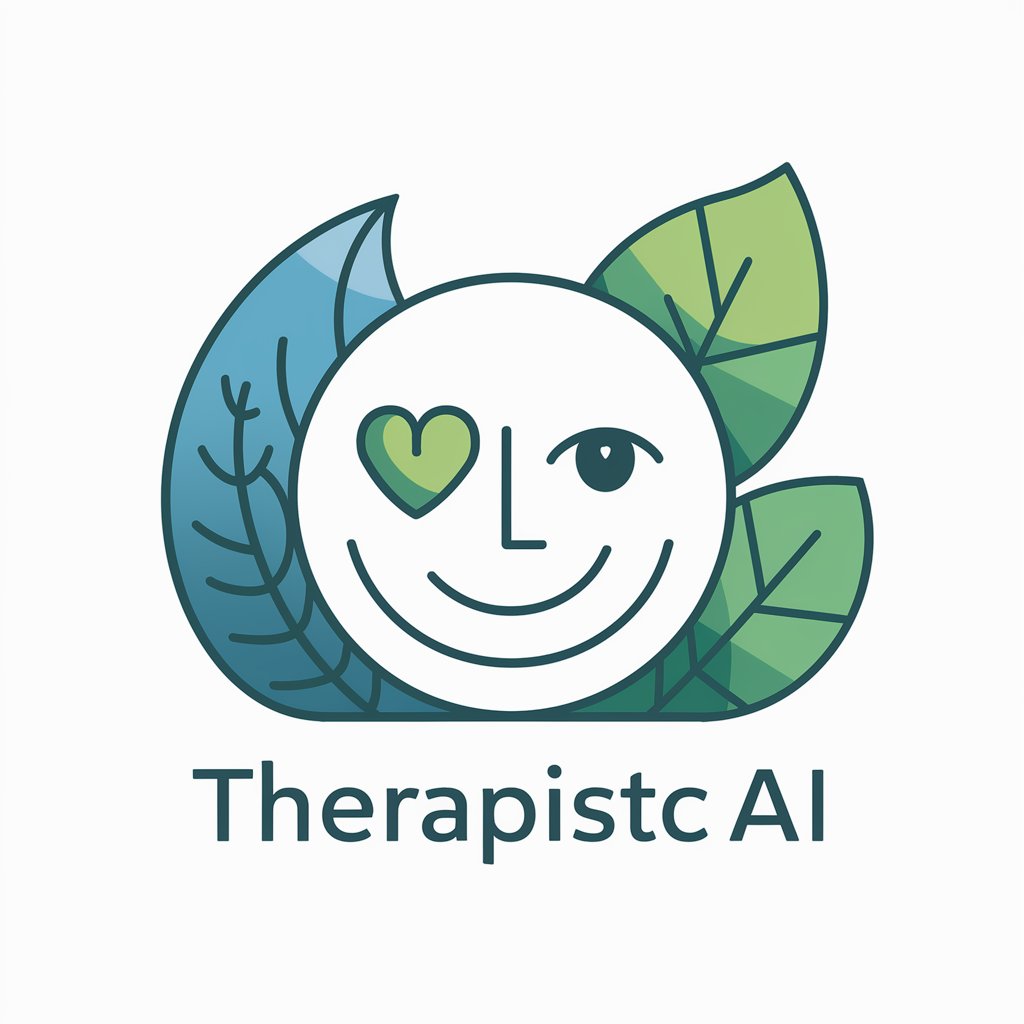
Business Calculus GPT
Empowering calculus solutions with AI
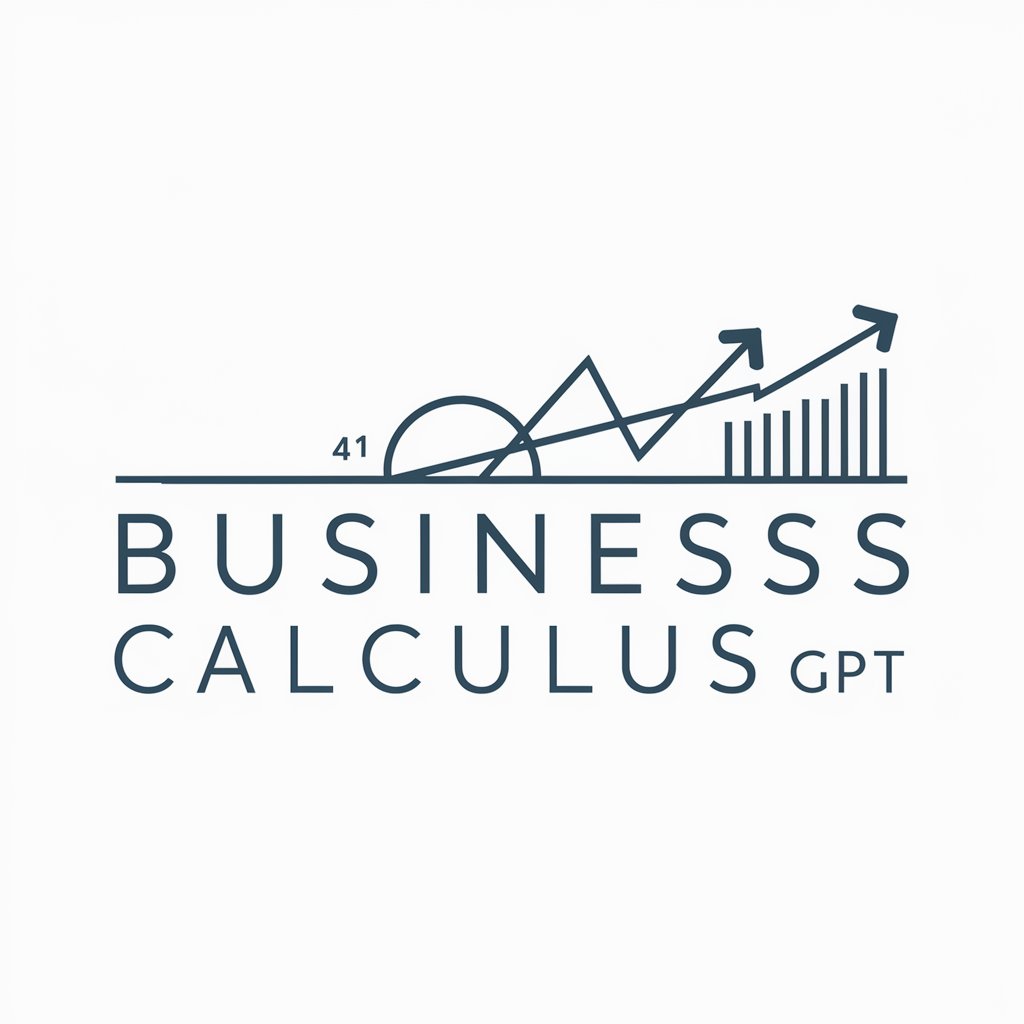
ResearchPro GPT
Empowering Research with AI
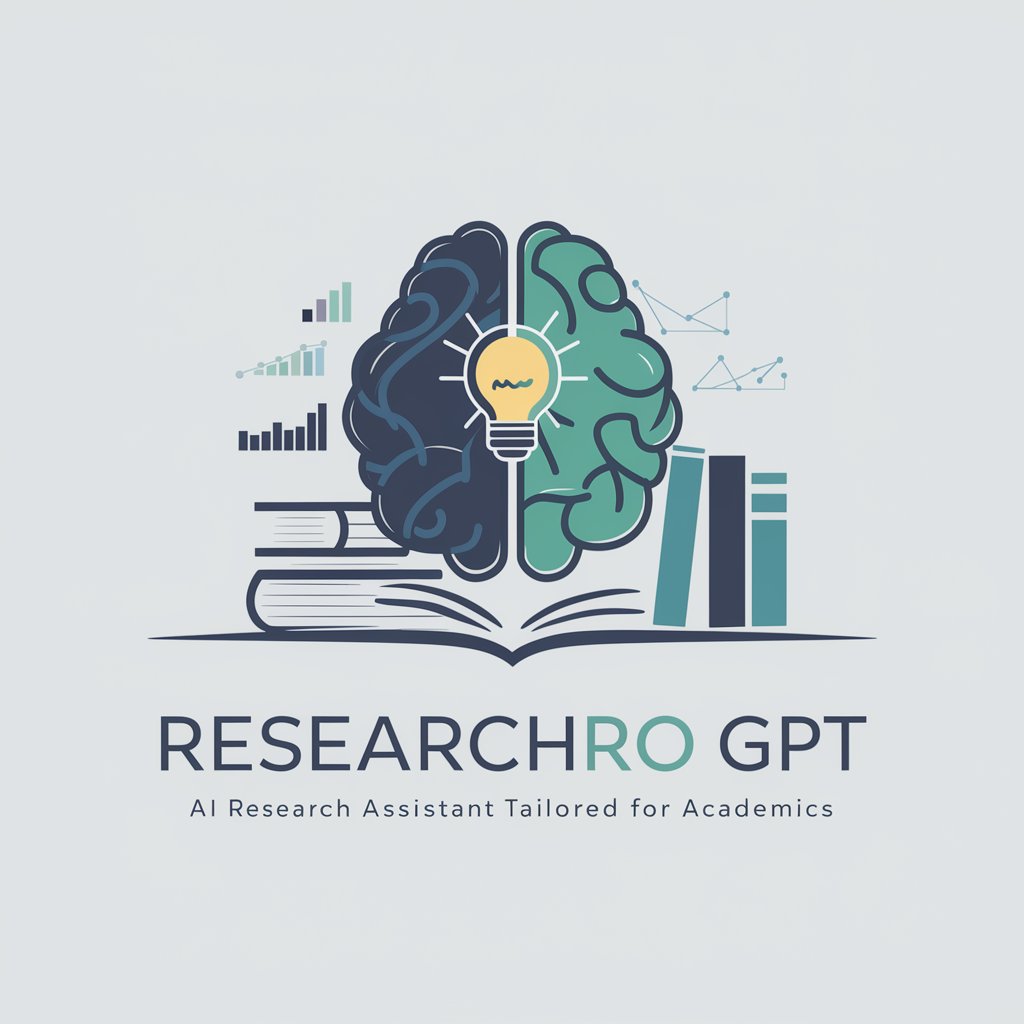
AOIS Clear Comms
Elevate Your Messages with AI

AMAZing Shopping Advisor
Smart shopping with AI-powered insights

FAQs on Photoshop Mastery
How can I improve my Photoshop skills?
Improving your Photoshop skills requires practice, exploring new tutorials, and experimenting with different tools and techniques. Engage with the community through forums and social media for tips and feedback.
What are some must-know Photoshop tools for beginners?
Beginners should focus on mastering the Brush Tool, Selection Tools, Layer Masks, and Adjustment Layers. These are fundamental for basic editing and compositing.
Can Photoshop be used for digital painting?
Absolutely. Photoshop is equipped with brushes, textures, and drawing tools that make it a powerful software for digital artists. Custom brushes and tablet support enhance its painting capabilities.
What is the best way to learn Photoshop shortcuts?
The best way to learn Photoshop shortcuts is by using them in your daily workflow. Create a cheat sheet of the most common shortcuts and gradually incorporate more as you become comfortable.
How important is understanding layers in Photoshop?
Understanding layers is crucial in Photoshop. Layers allow for non-destructive editing, meaning you can adjust, add, or remove elements without permanently altering the original image.
