EXCEL E SHEETS - Advanced Spreadsheet Help

Welcome! Ready to make English learning fun and easy?
Empowering spreadsheets with AI
Write a story using the word 'persevere' to show determination.
Describe a scene where the word 'tranquil' perfectly fits.
Use the word 'improvised' in a dialogue between two friends.
Explain a situation where 'ambiguous' could describe a confusing instruction.
Get Embed Code
Introduction to EXCEL E SHEETS
EXCEL E SHEETS is designed as a specialized assistant for users seeking expertise in both Excel and Google Sheets, focusing primarily on advanced functions, automation, and the creation of impactful and informative charts. This assistant bridges the gap between basic spreadsheet use and the sophisticated analysis and visualization of data. For example, EXCEL E SHEETS can guide users through the complex process of creating dynamic reports using PivotTables in Excel, or setting up automated data processing using Google Sheets' Apps Script. It also offers step-by-step instructions on crafting visually appealing charts that tell a story with data, ensuring users can effectively communicate their insights. Powered by ChatGPT-4o。

Main Functions of EXCEL E SHEETS
Advanced Data Analysis
Example
Utilizing the INDEX-MATCH or XLOOKUP functions to retrieve and compare data from different sheets without the limitations of VLOOKUP.
Scenario
A financial analyst needs to merge financial data from multiple departments into a comprehensive report, ensuring accurate data retrieval across various tables.
Automation
Example
Creating macros in Excel or scripts in Google Sheets to automate repetitive tasks, such as monthly sales reporting.
Scenario
A sales manager requires automatic generation and emailing of monthly sales performance reports to stakeholders, saving time and reducing manual errors.
Creating Informative Charts
Example
Designing a dashboard with interactive elements in Excel, or using Google Sheets to create a real-time data visualization chart.
Scenario
A marketing team needs to continuously track and visualize campaign performance metrics against targets, enabling quick adjustments to strategies.
Ideal Users of EXCEL E SHEETS Services
Data Analysts
Professionals who rely on extensive data analysis and need advanced functions to process, analyze, and visualize data. EXCEL E SHEETS can significantly enhance their productivity and data insight capabilities.
Project Managers
Individuals overseeing projects who benefit from automated reports and dashboards to monitor project progress, resource allocation, and budget tracking. Utilizing EXCEL E SHEETS can streamline their workflow and improve decision-making.
Educators and Students
This group requires the organization and analysis of data for research, assignments, or classroom management. EXCEL E SHEETS can provide them with the tools to efficiently manage data, perform statistical analysis, and present findings.

How to Use EXCEL E SHEETS
1. Start Your Journey
Begin by visiting yeschat.ai to access a free trial of EXCEL E SHEETS, with no login required and no need for ChatGPT Plus.
2. Explore Features
Familiarize yourself with the tool's features, including advanced functions, automation capabilities, and chart creation in Excel and Google Sheets.
3. Identify Your Needs
Consider the specific tasks you need help with, such as data analysis, task automation, or creating impactful charts.
4. Apply What You Learn
Utilize the step-by-step guidelines provided for complex functions, automation techniques, and chart creation to improve your spreadsheets.
5. Practice and Experiment
Enhance your proficiency by practicing the techniques you've learned and experimenting with different features to discover new possibilities.
Try other advanced and practical GPTs
Email Assistant
Enhance your emails with AI-powered assistance.

Classroom Newsletter Assistant
Simplifying Weekly Classroom Updates with AI
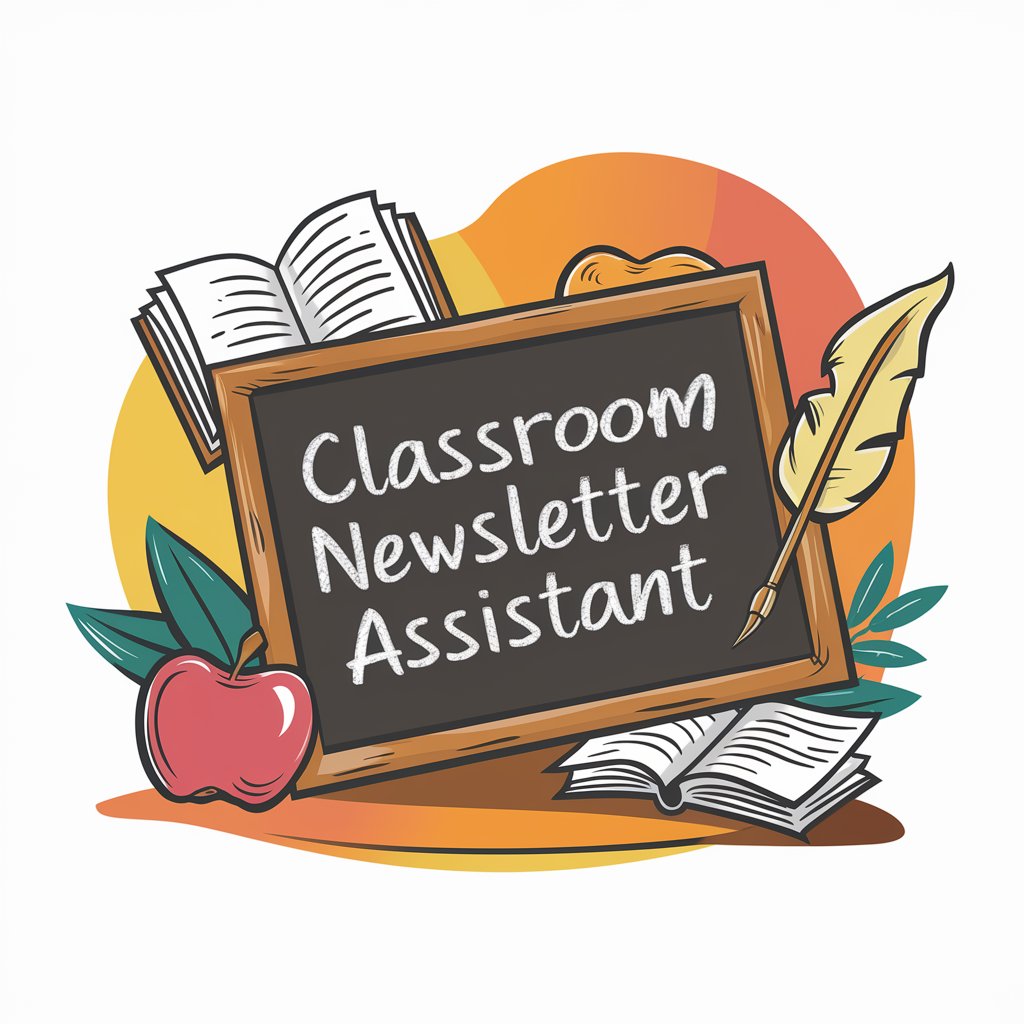
Avatar Magic
Empowering decisions with AI insight

大反派
Provoking Thought, Challenging Norms

History of Western Civilization
AI-powered exploration of Western literature
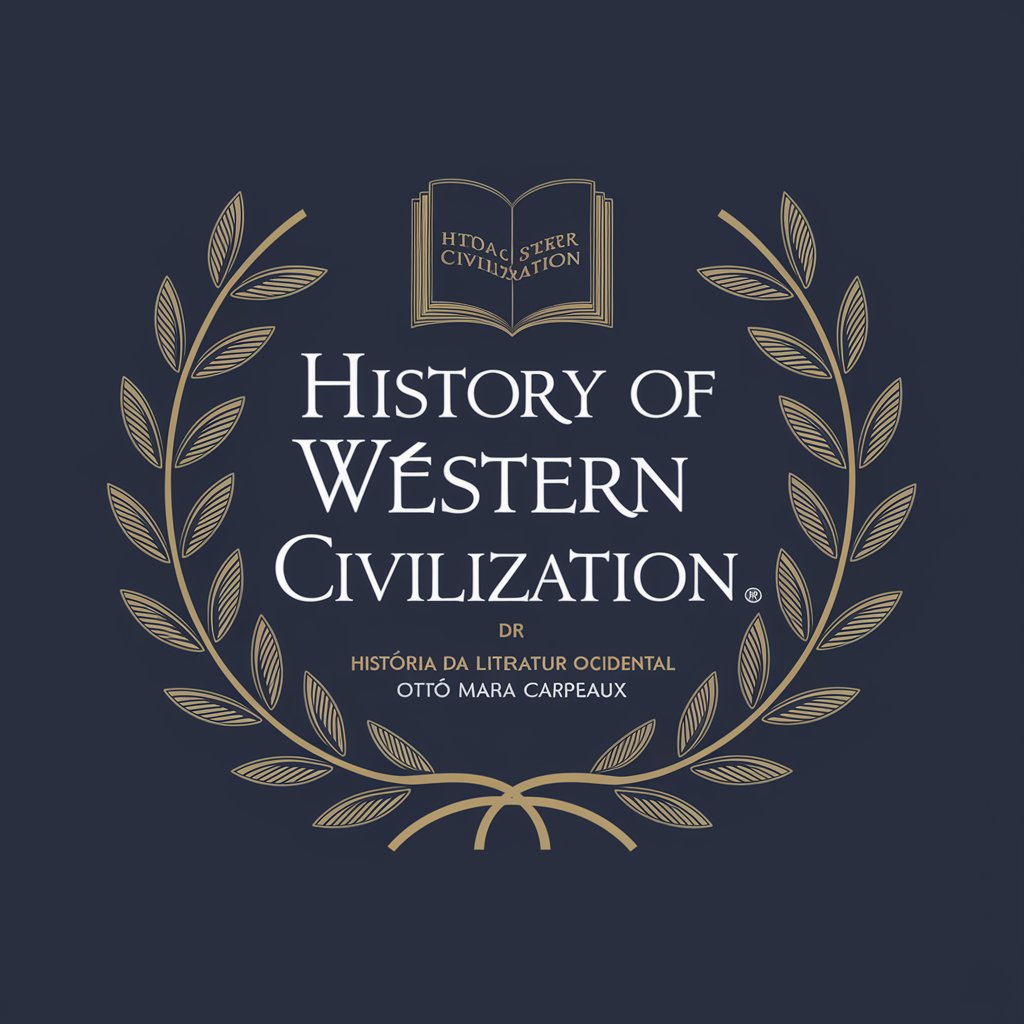
"Likitan Iyali"
Empowering Your Health with AI

Blog Writer Travel 4 Life
Crafting the Future of Travel Blogging

OdontoDados
Empowering dental data insights with AI

"Médico da família"
Empowering health decisions with AI

PósCiênciasDaSaúdeBR
Unlock Health Sciences Insights with AI

PósCiênciaDaInformaçãoBR
Unlock Academic Insights with AI

Ai Boomer wellness
Empowering Boomers with AI-driven health advice

EXCEL E SHEETS Q&A
What is EXCEL E SHEETS?
EXCEL E SHEETS is an AI-powered tool designed to help users master Excel and Google Sheets through advanced functions, automation, and creating visually compelling charts.
How can I automate tasks in Excel and Google Sheets using EXCEL E SHEETS?
You can automate tasks by learning to write scripts or macros, and using built-in automation functions. EXCEL E SHEETS guides you through setting up these automations to streamline repetitive tasks.
Can EXCEL E SHEETS help me with complex data analysis?
Absolutely. EXCEL E SHEETS provides detailed instructions on utilizing complex functions and formulas in Excel and Google Sheets to perform sophisticated data analysis.
What makes EXCEL E SHEETS different from other Excel and Sheets guides?
Its AI-powered features offer personalized guidance, enabling users to learn at their own pace and apply advanced techniques more effectively than traditional guides.
How does EXCEL E SHEETS assist in creating charts?
It offers step-by-step instructions on using the charting tools in Excel and Google Sheets, including tips on how to make your charts more informative and visually appealing.
