192.168.1.1 - Router Setup & Management
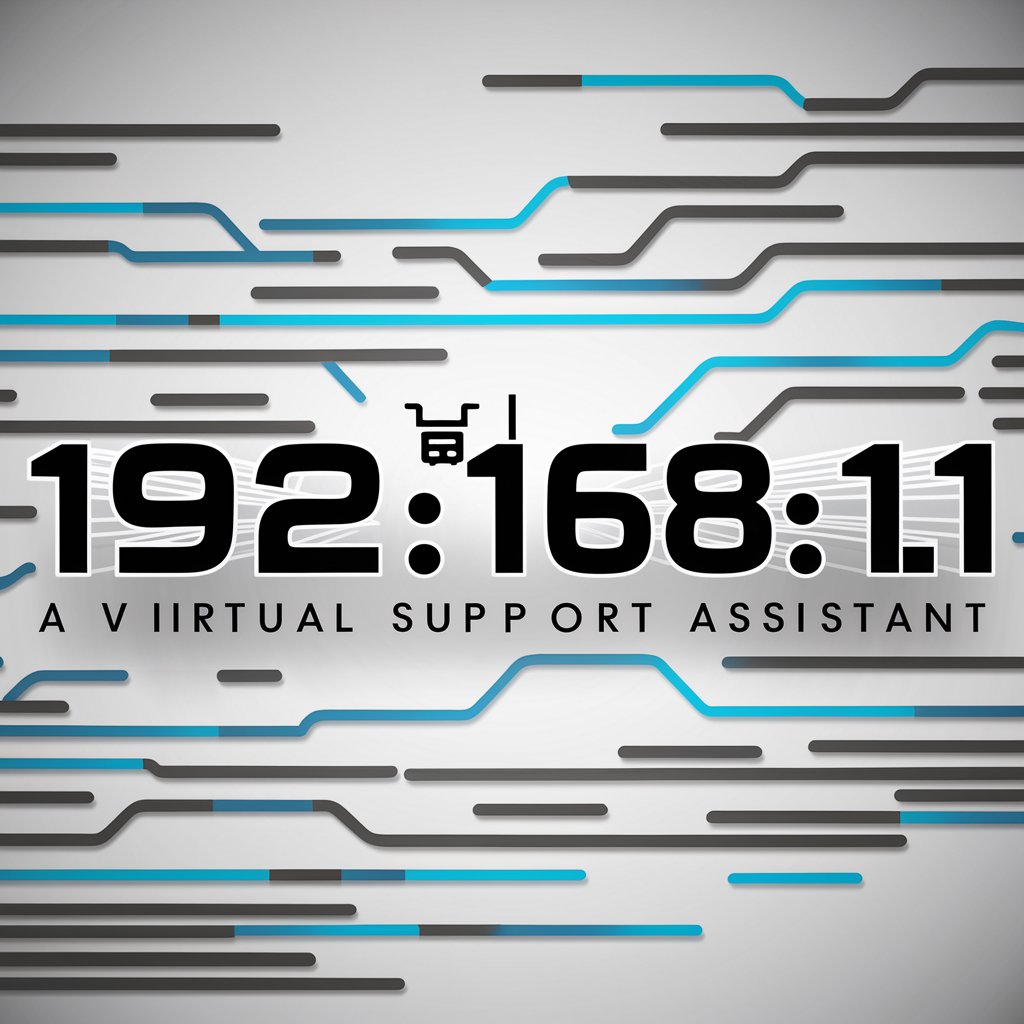
Welcome! How can I assist you with your router today?
Empowering network management with AI
Help me set up my new router.
How can I find my IP address?
I'm having trouble with my Wi-Fi connection.
What are the steps to reset my router?
Get Embed Code
Introduction to 192.168.1.1
192.168.1.1 is widely recognized as the default IP address for many routers, used to access the router's web-based setup page for configuration and management. This IP address allows users to adjust settings such as network security options, Wi-Fi settings, and manage connected devices. It serves as a gateway for users to interact with their router's firmware interface, offering a control panel where various network parameters can be modified. For example, a user might access 192.168.1.1 to set up their Wi-Fi network, changing the network name (SSID), password, and security protocol, or to configure parental controls and guest networks. Powered by ChatGPT-4o。

Main Functions of 192.168.1.1
Network Configuration
Example
Changing the SSID and password of a Wi-Fi network
Scenario
A user logs into the router interface at 192.168.1.1 to update their Wi-Fi network's name and password to improve security and personalize the network.
Security Settings
Example
Setting up a firewall and WPA3 encryption
Scenario
Through the router's admin panel accessed via 192.168.1.1, a homeowner enhances their network security by configuring the router's built-in firewall and enabling WPA3 encryption to protect against unauthorized access.
Parental Controls
Example
Limiting internet access times for children's devices
Scenario
A parent accesses the router settings at 192.168.1.1 to create schedules that limit when their children can access the internet, ensuring they can focus on homework or sleep without online distractions.
Guest Network Setup
Example
Creating a separate Wi-Fi network for visitors
Scenario
To protect the main network's privacy and security, a user sets up a guest Wi-Fi network through the router's interface at 192.168.1.1, providing visitors with internet access without exposing the primary network's resources.
Ideal Users of 192.168.1.1 Services
Home Users
Individuals or families looking to manage their home network's settings for improved security, parental control, and efficient device management will find 192.168.1.1 invaluable for easy access to these configurations.
Small Business Owners
Small business owners can utilize 192.168.1.1 to set up and maintain a secure, efficient network environment for their operations, enabling them to manage connectivity, security settings, and guest access with ease.
Tech Enthusiasts
Tech enthusiasts interested in customizing and optimizing their network settings for gaming, streaming, or other high-demand applications will appreciate the control and customization options available through 192.168.1.1.

How to Use 192.168.1.1
Initiate the process
Start by visiting [yeschat.ai](https://yeschat.ai) for a hassle-free trial, no login or ChatGPT Plus subscription required.
Connect to your network
Ensure your device is connected to the router's network you wish to configure or troubleshoot.
Access the router's interface
Open a web browser and enter 192.168.1.1 in the address bar to access the router's admin interface.
Login
Enter the default username and password or the credentials you have set up to log in to the router's admin panel.
Configure settings
Navigate through the router's settings to configure network preferences, Wi-Fi password, and other options as needed for optimal performance.
Try other advanced and practical GPTs
Serenity Sponsor
Empowering Your Path to Serenity

AI, The Benefits To Humanity
Empowering Humanity with AI
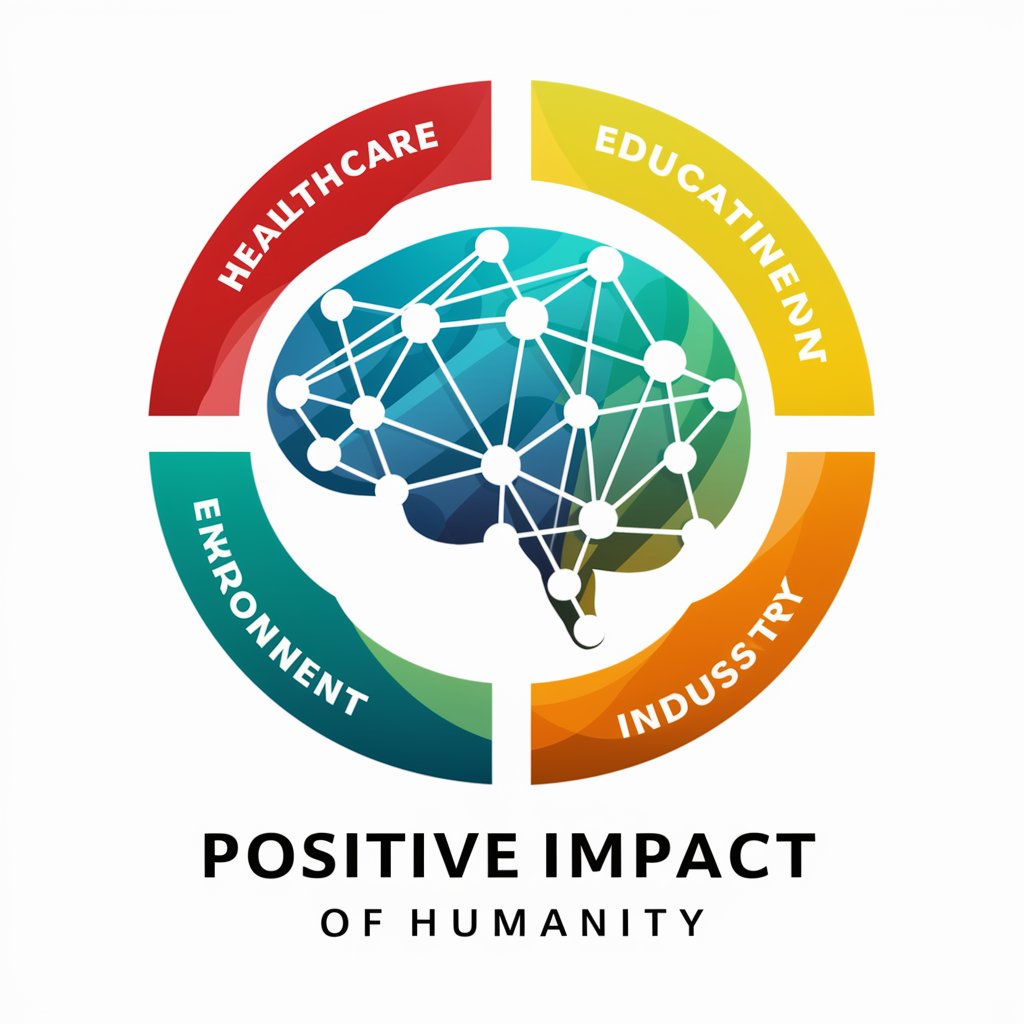
Mysteries of the Abyss: The Legend of Mel's Hole
Uncover the legend, solve the mystery.
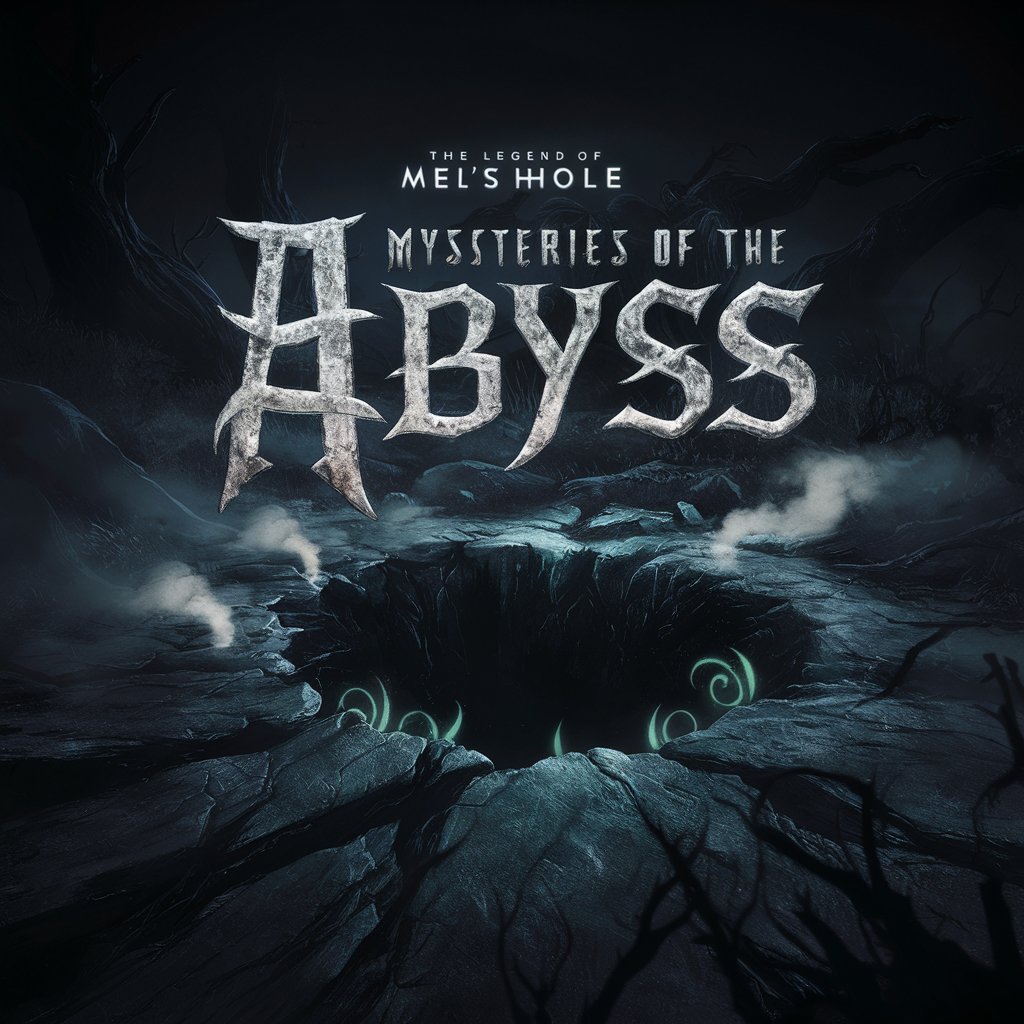
Pole Shift: Legacy of the Ancients
Survive, Explore, Uncover Ancient Truths.

CommuniBot- An Accessibility Tool for Residents
Simplifying information, enhancing understanding

ALEXANDER THE GPT
Empower your knowledge with AI-powered historical insights.

Wall Street Maverick
Empowering your trades with AI

Personal Trainer
Revolutionize Your Fitness Journey with AI
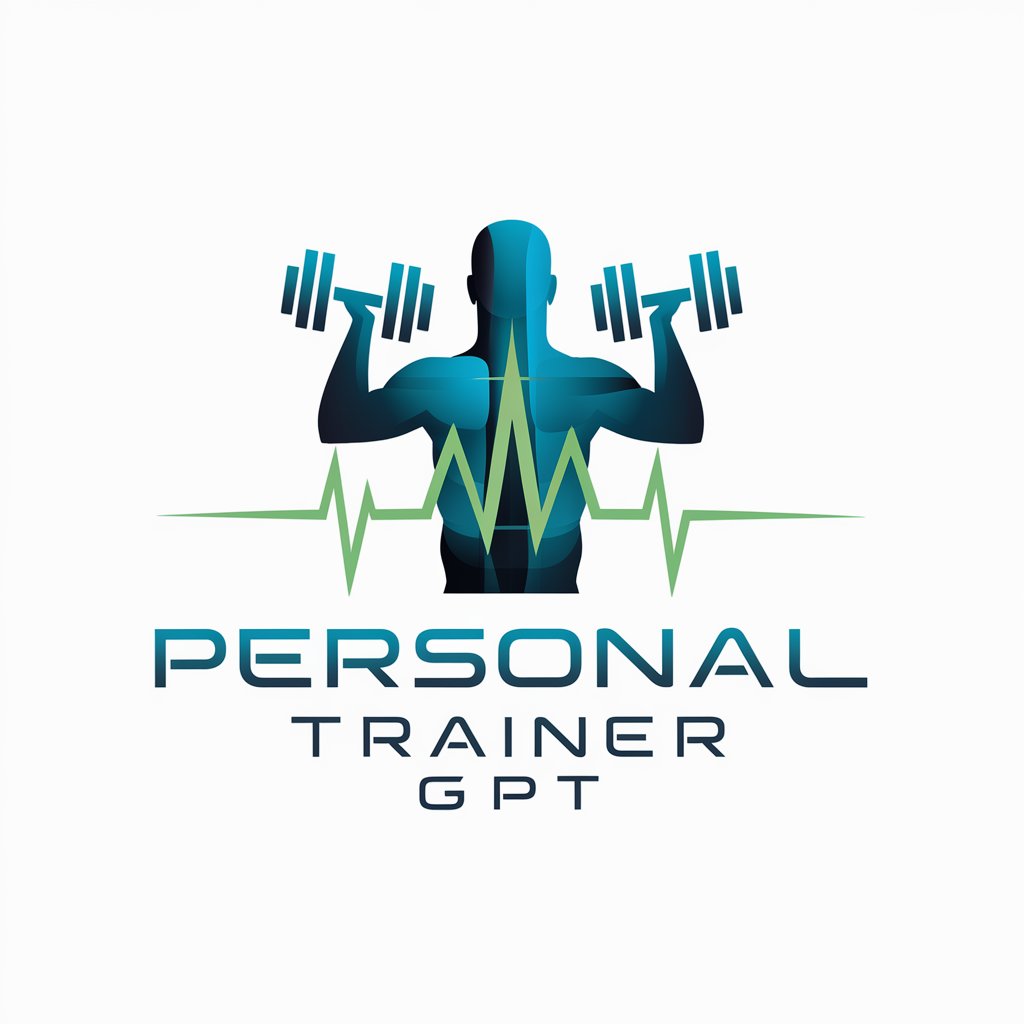
Add a walrus
Transform Photos with AI-Powered Walrus Magic
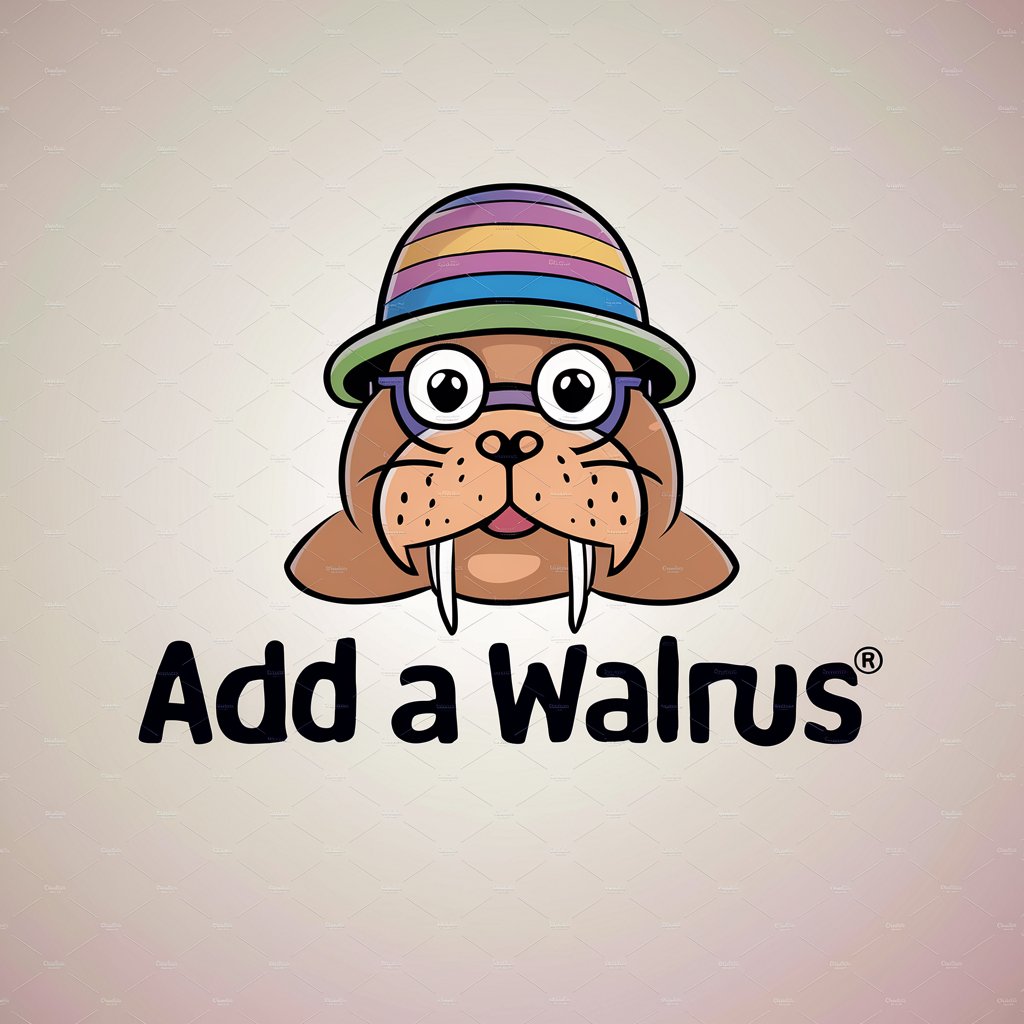
112年多奇土地管理系統維運計畫客服小幫手
Streamlining land management with AI

James Milnes Guide to Tax in the UK
Simplifying UK Tax with AI

Valuation of a Website: How Much Is My Site Worth?
Estimate your site's worth, powered by AI

FAQs About 192.168.1.1
What is 192.168.1.1 used for?
192.168.1.1 is a private IP address used to access and manage the settings of routers and modems, allowing users to configure network security, Wi-Fi settings, and more.
Why can't I access 192.168.1.1?
Inability to access 192.168.1.1 can be due to incorrect IP address entry, network issues, the router not using 192.168.1.1 as its default gateway, or firewall settings blocking access.
How do I change my Wi-Fi password using 192.168.1.1?
After logging into the router's admin panel via 192.168.1.1, navigate to the Wi-Fi settings section, find the password or security settings, and update your Wi-Fi password.
Can I configure parental controls through 192.168.1.1?
Yes, by accessing the router's settings through 192.168.1.1, you can set up parental controls, including website blocking, access schedules, and internet filters.
How do I reset my router using 192.168.1.1?
To reset your router, log into the admin panel via 192.168.1.1, locate the reset option in the settings menu, and follow the prompts. Note, this will erase all current settings.
