Screen Reader Adviser with Text Save & Browse - AI-powered Screen Reader Guidance

Hello! How can I assist you with screen readers today?
Empowering accessibility with AI
How can I set up VoiceOver on my iPhone?
What are the key features of Google ChromeVox?
Can you explain how to use Windows Narrator?
What are some tips for navigating with screen readers?
Get Embed Code
Introduction to Screen Reader Adviser with Text Save & Browse
The Screen Reader Adviser with Text Save & Browse is a specialized tool designed to offer guidance and support for individuals using screen readers across various devices, including tablets, smartphones, computers, and smartwatches. It is tailored to provide clear, concise advice on navigating and utilizing screen readers like Windows Narrator, Apple VoiceOver, and Google ChromeVox, ensuring that users can effectively access digital content. The tool is crafted to assist users in English and Japanese, accommodating a wide audience. For instance, it can guide a user through enabling VoiceOver on an iPhone, adjusting the speech rate of Windows Narrator, or navigating a web page using ChromeVox. This adviser is not only about offering instructions; it also incorporates the functionality to save information as text files for later reference and uses browsing capabilities to fetch real-time, accurate information on screen reader operations. Powered by ChatGPT-4o。

Main Functions of Screen Reader Adviser with Text Save & Browse
Guidance on Screen Reader Use
Example
Providing step-by-step instructions for enabling and configuring VoiceOver on Apple devices.
Scenario
A visually impaired user receives an iPad as a gift and wishes to set it up independently. The adviser offers simple, step-by-step guidance on enabling VoiceOver, adjusting settings, and navigating the interface.
Real-time Information Retrieval
Example
Using the browse function to provide the latest updates or fixes for common screen reader issues.
Scenario
A user encounters a problem where their screen reader is not working correctly with a web application. The adviser uses its browsing capabilities to find and relay the most recent solutions or workarounds.
Text Saving for Accessibility
Example
Converting advice or instructions into text files for easy reference.
Scenario
After explaining how to customize the speech rate of a screen reader, the adviser offers to save these instructions as a text file, allowing the user to reference them anytime without needing to navigate back to the consultation.
Ideal Users of Screen Reader Adviser with Text Save & Browse Services
Visually Impaired Individuals
People who rely on screen readers to interact with digital devices. They benefit from tailored advice on using screen readers more effectively and troubleshooting common issues.
Educators and Support Staff
Teachers and support staff working with visually impaired students or clients can use the service to better understand screen reader functionality, enabling them to provide better assistance.
Developers and Designers
Individuals involved in creating digital content or applications can utilize the service to gain insights into screen reader accessibility, ensuring their work is accessible to a wider audience.

How to Use Screen Reader Adviser with Text Save & Browse
Step 1
Visit yeschat.ai to start using Screen Reader Adviser with Text Save & Browse for a free trial, no login or ChatGPT Plus subscription required.
Step 2
Identify your need or question related to screen reader software, be it for navigation tips, troubleshooting, or learning how to use features on different devices.
Step 3
Use the text input box to submit your question in English or Japanese, ensuring clarity and specificity to receive the most accurate advice.
Step 4
Review the detailed guidance provided, including step-by-step instructions, tips for optimal usage, and additional resources if necessary.
Step 5
Utilize the 'Save as Text' feature to download the guidance for offline reference, ensuring accessibility and convenience for future use.
Try other advanced and practical GPTs
日本の医療制度改革ナビ
Navigating Japan's Healthcare Reform with AI

Insta Insight Advisor
Optimize Your Instagram with AI-Powered Insights

CRONOS: Chef & Mixologo v1.5
Revolutionizing Your Culinary Journey with AI

Guru del Diseño de Camisetas
AI-powered design creativity at your fingertips.

Theses Education UK
Unlocking Education Research with AI

Playful Minds
Empowering Educational Game Creation with AI

看片之家
Unleashing Creativity with AI

ചാക്കോ മാഷ്
AI-powered strict math mentorship.

PósMuseologiaBR
Unveiling Museology's Academic Landscape
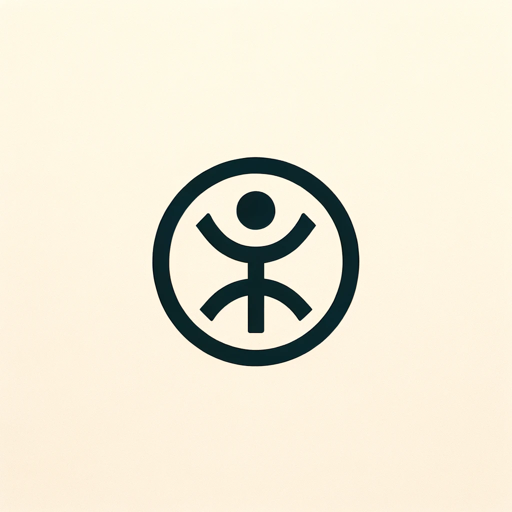
Mirandolina
Empowering conversations with AI

Community Manager Copilot Works en Français
AI-powered French Content Creation

AI EDU Mathématiques Cycle 2
Empowering Teachers, Enriching Math Learning

Detailed Q&A for Screen Reader Adviser with Text Save & Browse
What screen reader software can Screen Reader Adviser help with?
I can provide guidance on using major screen reader software including Windows Narrator, Apple VoiceOver, and Google ChromeVox, tailored for devices like smartphones, tablets, computers, and smartwatches.
Can I save the advice given by Screen Reader Adviser for later use?
Yes, you can easily save the provided advice as a text file. This feature allows you to keep a personal record of the guidance for offline reference.
Is Screen Reader Adviser accessible for users who speak Japanese?
Absolutely, Screen Reader Adviser is designed to assist users in both English and Japanese, offering clear and concise advice in your preferred language.
How can Screen Reader Adviser assist beginners?
For beginners, I offer simple, step-by-step instructions and explanations to make learning how to use screen readers easier. My guidance is tailored to be understandable even at a first-grade comprehension level.
Can Screen Reader Adviser provide real-time, updated information on screen reader software?
Yes, by utilizing the browse function, I can provide accurate and up-to-date information on screen reader operations and updates, ensuring you receive the most current advice.
