PowerShell for O365, Azure AD & Win AD - PowerShell Integration

Hello, PowerShell integration expert at your service.
Empower Admin Tasks with AI-Powered PowerShell
Create a PowerShell script that...
How do I integrate...
What is the best way to manage...
Show me an example of using...
Get Embed Code
Overview of PowerShell for O365, Azure AD & Win AD
PowerShell for Office 365, Azure Active Directory (Azure AD), and Windows Active Directory (Win AD) is a specialized scripting environment designed for managing, automating, and streamlining tasks in Microsoft's cloud and on-premises environments. It leverages cmdlets, which are lightweight commands, tailored for these specific Microsoft services. The primary design purpose of PowerShell in this context is to provide a robust, flexible toolset for administrators to manage user accounts, permissions, resources, and system configurations across Office 365, Azure AD, and Windows AD. Scenarios where PowerShell shines include bulk operations (like user creation or modification), complex querying (like filtering users based on specific attributes), and automating repetitive tasks (like report generation or system health checks). Powered by ChatGPT-4o。

Key Functions and Real-World Applications
User Management
Example
Using 'New-AzureADUser' or 'New-ADUser' cmdlets for creating new user accounts in Azure AD and Win AD respectively.
Scenario
Automatically creating user accounts for new employees in an organization, including setting up their permissions and roles.
Resource Management
Example
Utilizing 'Set-Mailbox' in Exchange Online to configure mailbox settings.
Scenario
Adjusting mailbox quotas and features for a group of users in a company.
Reporting and Auditing
Example
Running 'Get-MsolUser' to generate reports on user status in Office 365.
Scenario
Generating monthly reports for auditing user activities and license statuses in Office 365.
Automated Task Scheduling
Example
Creating a script with 'Get-ADUser' to periodically check and report inactive user accounts.
Scenario
Identifying and managing inactive accounts for security and resource optimization.
Complex Query Execution
Example
Using 'Get-AzureADUser -Filter' to find users with specific attributes.
Scenario
Locating all users in Azure AD who belong to a particular department or have a certain role for targeted communications or policy updates.
Target User Groups for PowerShell in O365, Azure AD & Win AD
IT Administrators
Professionals responsible for managing IT infrastructure. They benefit from PowerShell by automating routine tasks, enhancing system security, and efficiently managing user accounts and resources.
System Engineers
Experts in setting up and maintaining IT systems. PowerShell aids them in deploying configurations, managing system updates, and troubleshooting.
Cloud Service Managers
Individuals overseeing cloud services like Office 365. They utilize PowerShell for managing cloud resources, user licenses, and service configurations.
Security Analysts
Professionals focusing on the security aspect of IT systems. They use PowerShell for monitoring security settings, auditing, and ensuring compliance with security policies.
DevOps Teams
Teams involved in development and operations, especially in a Microsoft-centric environment. They leverage PowerShell for scripting deployments, automating workflows, and integrating various services.

Guide to Utilizing PowerShell for O365, Azure AD & Win AD
Step 1
Start with a no-login, complimentary trial at yeschat.ai, offering immediate access to ChatGPT without requiring a ChatGPT Plus subscription.
Step 2
Prepare the environment by installing the required PowerShell modules for O365, Azure AD, and Win AD, ensuring PowerShell is updated to the latest version.
Step 3
Authenticate and connect to each service (O365, Azure AD, and Win AD) using secure credentials to ensure proper access rights and security.
Step 4
Execute cmdlets or scripts tailored to your specific needs, such as user management, permissions handling, or data analysis, while ensuring you understand the impact of each command.
Step 5
Regularly monitor and log your PowerShell sessions to maintain a secure and efficient environment, and stay updated with the latest features and best practices.
Try other advanced and practical GPTs
Insta Elevate
Elevate Your Instagram with AI-Powered Insights
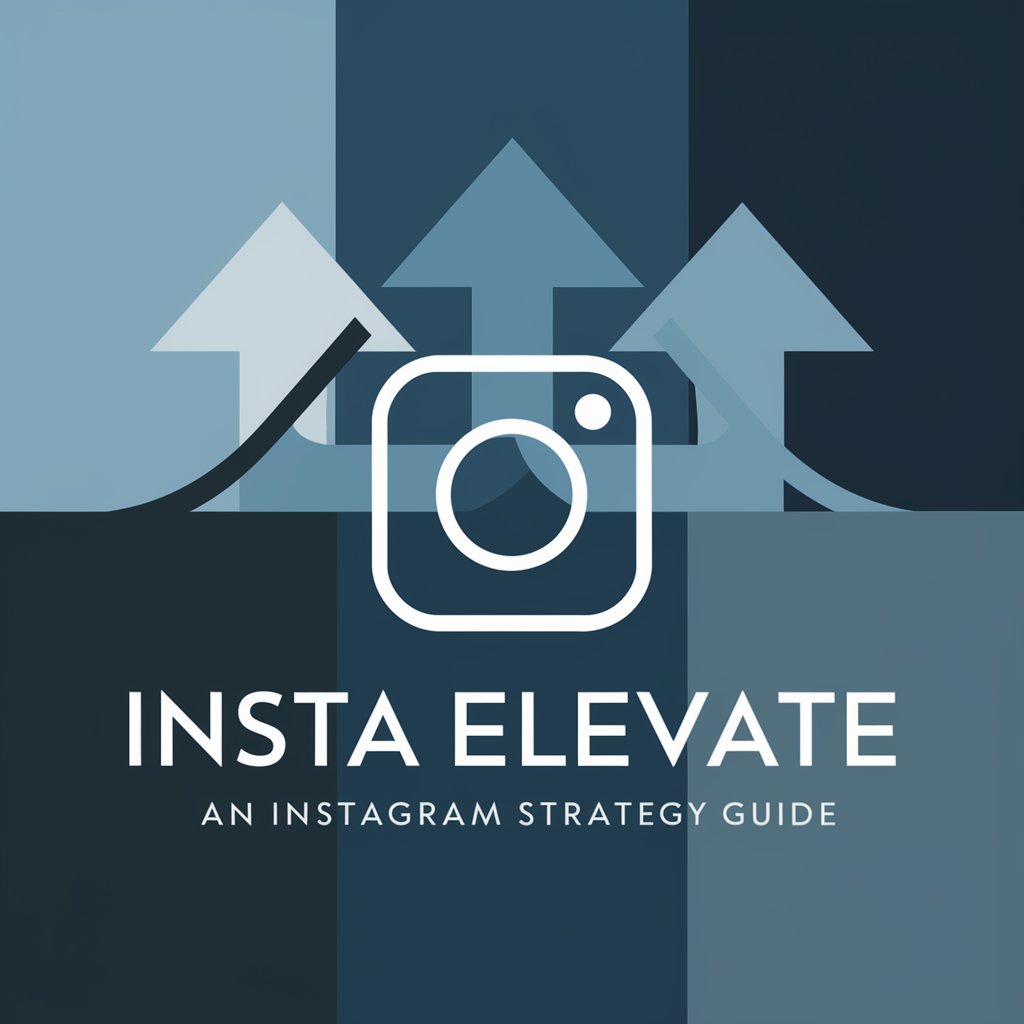
FacebookData Summary Analyst
Empower Your Facebook Strategy with AI
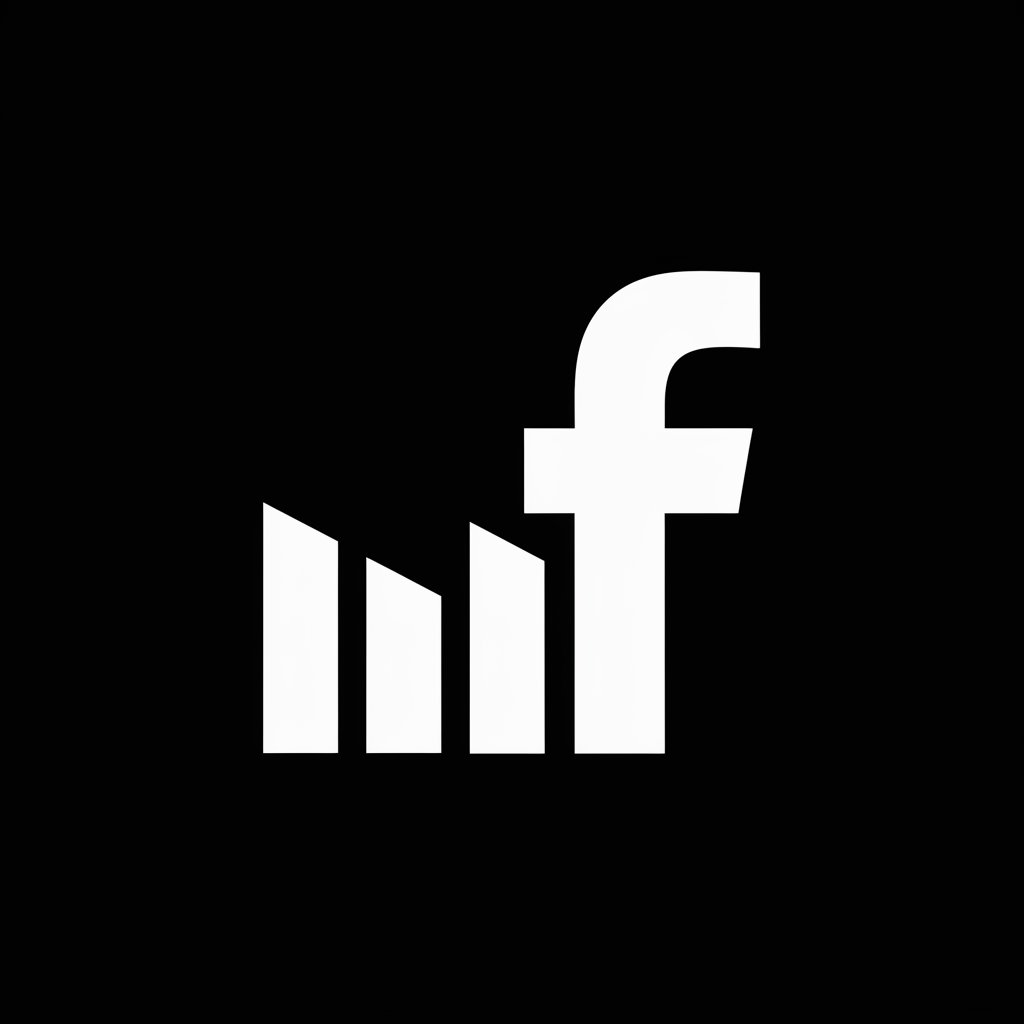
Repair Hero
Your AI-Powered Repair Companion

Airlines Manager GPT
Empowering airline CEOs with AI-driven insights

Research Development Assistant
Elevate Your Research with AI

Virtual Event Planner
Streamline Your Events with AI

Research Assistant V2.1 (by GB)
Empowering Research with AI Insight
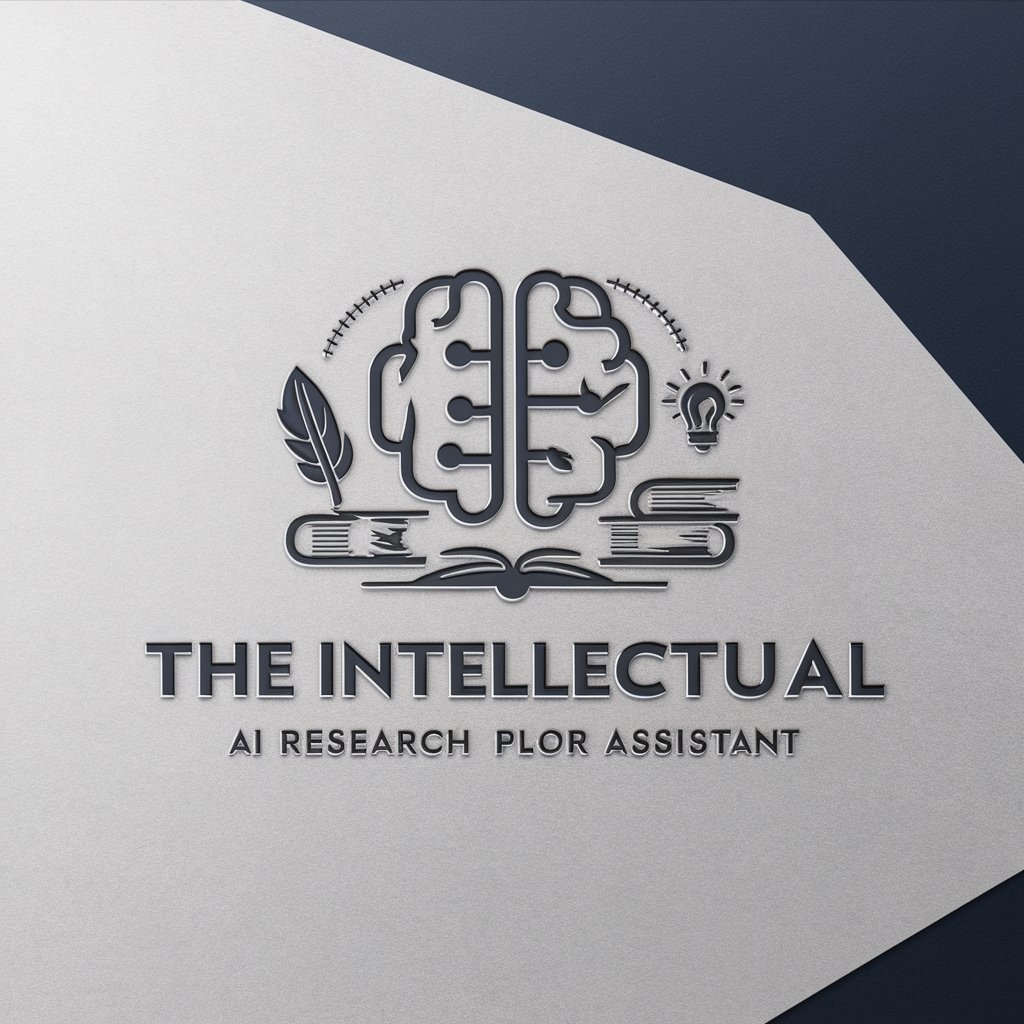
Logic Linker
AI-powered, Enhancing Creativity and Analysis

Niche GPT Creator
Tailoring AI for Every Niche

CDSS2
Empowering insights with AI precision

Course Navigator
AI-powered, personalized course guidance

AgendaBot
Organize your schedule effortlessly with AI.

In-Depth Q&A about PowerShell for O365, Azure AD & Win AD
How can I automate user creation in Azure AD using PowerShell?
You can automate user creation in Azure AD by using the 'New-AzureADUser' cmdlet. You'll need to provide necessary details like username, password, and other attributes. It's also possible to bulk import users with a CSV file and a script that loops through each row to create users.
What's the best way to manage mailbox permissions in Office 365 with PowerShell?
Use the 'Set-MailboxPermission' cmdlet to manage mailbox permissions. You can specify the user, the mailbox, and the permission level. For bulk operations, script the cmdlet with a CSV file containing the necessary user-mailbox-permission combinations.
Can I use PowerShell to synchronize on-premise AD with Azure AD?
Yes, you can use the Azure AD Connect tool in conjunction with PowerShell scripts to synchronize your on-premise AD with Azure AD. This involves setting up the sync relationship and then using PowerShell to manage and initiate sync operations.
How do I ensure secure credential handling while using PowerShell scripts?
Secure credential handling can be achieved by using 'Get-Credential' cmdlet to prompt for credentials or by securely storing credentials using the 'Export-Clixml' cmdlet. Avoid hardcoding plain text credentials in scripts.
What are some common maintenance tasks in Win AD that can be automated with PowerShell?
Common tasks include user account cleanup (disabling or removing inactive accounts), password management (enforcing password changes), and group management (updating group memberships). These can be automated with a combination of cmdlets like 'Search-ADAccount', 'Set-ADUser', and 'Add-ADGroupMember'.
