GPU Miner Pro Overclock - GPU Overclock Optimization

Hello! Ready to assist with your GPU mining scripts.
Optimize mining with AI-driven overclocking
Help me create a script for BzMiner.
How do I set up a batch file for Nbminer?
Generate a mining script for Trex.
Advise on optimizing a PhoenixMiner script.
Get Embed Code
Overview of GPU Miner Pro Overclock
GPU Miner Pro Overclock is a specialized tool designed for cryptocurrency miners who require advanced control over their mining rigs. It integrates with bzminer, a feature-rich mining software, allowing dynamic adjustment of GPU overclock settings during algorithm switches. This is particularly beneficial in dual mining scenarios, such as mining Kaspa and Zil, where different algorithms can demand varying GPU performances. The tool enables users to set distinct overclocks for primary and secondary algorithms (using 'oc_' and 'oc_...2' options), ensuring optimal performance and efficiency. It supports Nvidia GPUs natively, and AMD GPUs or mixed setups through an 'oc_script' option. This capability is crucial for users looking to maximize their mining profitability by fine-tuning their hardware to different mining conditions. Powered by ChatGPT-4o。

Core Functionalities of GPU Miner Pro Overclock
Dynamic Overclock Adjustment
Example
Automatically switching GPU clock speeds and power limits when mining Kaspa (primary) and Zil (secondary).
Scenario
In a mining rig running both Kaspa and Zil, GPU Miner Pro Overclock changes the overclock settings when the rig switches from Kaspa to Zil mining, optimizing power usage and hash rate for each algorithm.
Support for Mixed GPU Types
Example
Using the 'oc_script' option for rigs with both Nvidia and AMD GPUs.
Scenario
A miner with a mixed setup can utilize GPU Miner Pro Overclock to individually manage each GPU's performance settings, ensuring that each card operates at its best efficiency and performance level, regardless of its make or model.
Customized Mining Scripts
Example
Creating tailored scripts for optimized combinations in dual mining.
Scenario
A user can write custom scripts to define how the miner operates in dual mining mode, choosing the most profitable combinations and setting the miner to automatically switch algorithms based on profitability or other factors.
Advanced Logging and Display Options
Example
Detailed logs showing performance metrics and mining efficiency.
Scenario
Miners can use the advanced logging to monitor the performance of each GPU in real-time, making adjustments as necessary to improve overall mining efficiency.
Target User Groups for GPU Miner Pro Overclock
Professional Cryptocurrency Miners
These users operate large-scale mining operations, seeking to maximize profitability and efficiency. They benefit from GPU Miner Pro Overclock's ability to fine-tune GPU settings for optimal performance and manage mixed GPU types effectively.
Hobbyist Miners
Individuals who mine as a hobby or secondary income source. They can leverage GPU Miner Pro Overclock to get the most out of their smaller, often diverse rigs, enhancing their mining experience without needing extensive technical knowledge.
Tech Enthusiasts
Users with a keen interest in cryptocurrency and computer hardware. They appreciate the detailed control and customization options offered by GPU Miner Pro Overclock, allowing them to experiment and optimize their setups.

How to Use GPU Miner Pro Overclock
Start Free Trial
Begin by accessing a free trial at yeschat.ai, offering full functionality without the need for login or a ChatGPT Plus subscription.
Configure Your Mining Setup
Install bzminer and configure it for your specific GPU setup. Utilize the 'oc_' options for primary algorithms and 'oc_...2' for secondary algorithms to optimize each for your Nvidia GPUs. For AMD or mixed rigs, set up the 'oc_script' with the necessary parameters.
Optimize Overclock Settings
Adjust overclock settings for each algorithm to maximize mining efficiency and profitability. Consider different scenarios like dual mining Kaspa and Zil to leverage bzminer's capability for algorithm switch optimizations.
Monitor and Adjust
Regularly monitor your mining performance and adjust overclock settings as needed. Utilize bzminer's logging and display options to keep track of mining activity and performance metrics.
Explore Advanced Features
Take advantage of bzminer's advanced features such as multi-mine types, optimized combinations for dual mining, and REST API support to further customize and enhance your mining operations.
Try other advanced and practical GPTs
75% Chance of Getting Into an Ivy League GPT
Turn Ambitions into Ivy League Admissions

PH3 GPT
Explore Philosophy Through Fiction
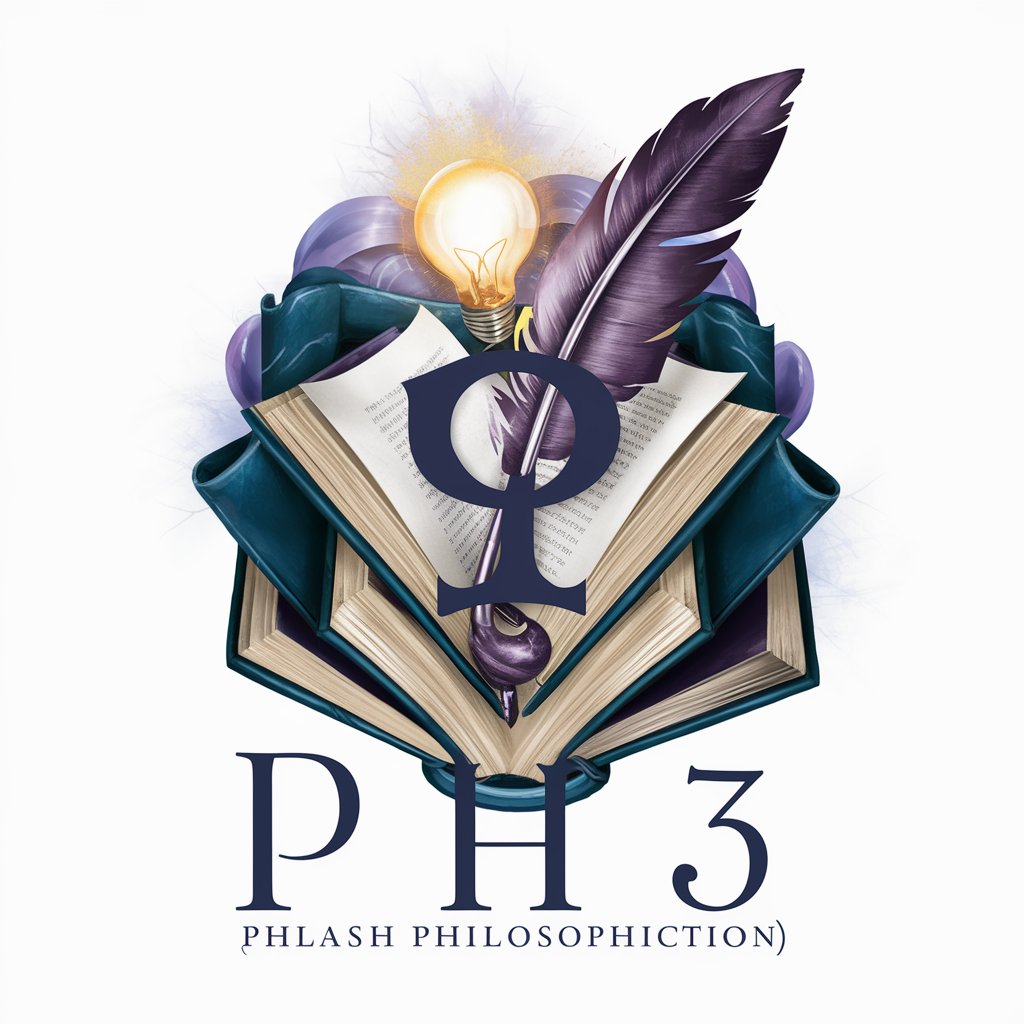
Colo Palette GPT
Inspire your creativity with AI-powered color palettes

NeurIPS GPT
Unlocking Machine Learning Knowledge
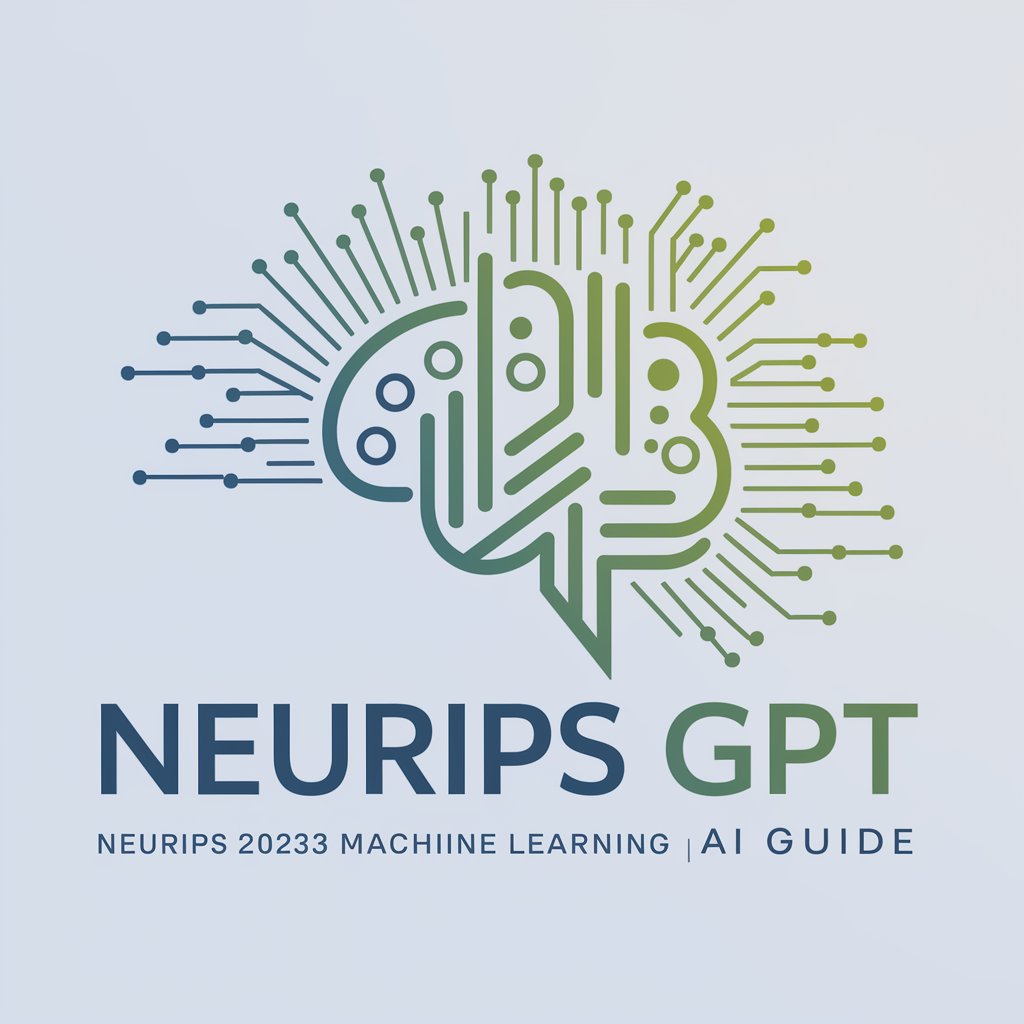
CUDA Code to Mermaid JS Diagram Code
Visualize CUDA Code with AI-powered Diagrams

Copywrite Genius
Elevate Your Words with AI Precision

TROLLM - EXTRACT THE SECRET
Unravel Mysteries with AI

Secret Profits Assistant
Empowering growth with AI-driven insights

Apple PencilKit Complete Code Expert
Empowering developers with AI-driven PencilKit solutions

Market Mastermind GPT
Empowering investment decisions with AI

Be Encouraged | By Sayings from the Good Book
Spiritual guidance at your fingertips.

Apple Foundation Complete Code Expert
AI-Powered Precision in Foundation Coding

GPU Miner Pro Overclock Q&A
What GPUs does GPU Miner Pro Overclock support?
It primarily supports overclocking for Nvidia GPUs directly through the bzminer interface using 'oc_' options. For AMD GPUs or mixed GPU types, an 'oc_script' option is available, which allows for custom script execution to manage overclock settings.
Can I use GPU Miner Pro Overclock for dual mining?
Yes, GPU Miner Pro Overclock is particularly effective in dual mining scenarios, such as mining Kaspa and Zil simultaneously. It allows for separate overclock settings for each algorithm to optimize performance and profitability.
How do I adjust overclock settings for different algorithms?
Use the 'oc_' options for your primary algorithm's overclock settings and 'oc_...2' for your secondary algorithm in bzminer's configuration. This enables you to optimize the performance of each algorithm during algorithm switches.
What are the advanced features of GPU Miner Pro Overclock?
It offers advanced features like multi-mine types, optimized combinations for dual mining, various logging and display options, and support for REST API, enhancing mining flexibility and control.
How can I monitor my mining performance?
GPU Miner Pro Overclock, through bzminer, provides extensive logging and display options that allow you to monitor your mining performance, including hash rates, efficiency, and profitability, in real time.
