My PC - Virtual Computer Interface

Welcome! Ready to manage your virtual workspace?
Empower your creativity with AI-driven computing.
Open a new document to write a note.
Create a folder for my project files.
Edit the text file to update the content.
Run a virtual program to organize my tasks.
Get Embed Code
Introduction to My PC
My PC is designed to simulate the interface and functionality of a personal computer within a chat environment. This unique approach allows users to perform a range of virtual computer operations as if interacting with an actual PC. The core design purpose is to provide a playful and educational platform where users can manage files, run virtual programs, and execute commands similar to those in real operating systems. For example, a user can 'open' a text editor to draft a letter, 'create' folders to organize virtual documents, or 'run' a simulated software program. This not only serves as an interactive learning tool but also offers a creative way to understand computer operations without the need for physical hardware. Powered by ChatGPT-4o。

Main Functions of My PC
File Management
Example
Creating, renaming, moving, or deleting virtual files and folders.
Scenario
A user organizes a project by creating folders named 'Project Docs' and 'Images', then moves relevant files into these folders for better organization.
Virtual Programs
Example
Running simulated versions of software programs like text editors or email clients.
Scenario
A user 'opens' a virtual text editor to write a memo, then 'saves' it in a specific folder. They could also 'open' a simulated email client to draft and 'send' emails to virtual contacts.
Command Execution
Example
Executing simple command-line instructions to perform tasks or get information.
Scenario
A user inputs a 'list' command to display all files in a directory or uses a 'find' command to locate a specific document by name.
Educational Tools
Example
Interactive tutorials or guides on basic computer literacy and operations.
Scenario
A beginner user accesses a tutorial on file management, learning how to organize files efficiently in a virtual environment.
Ideal Users of My PC Services
Educational Users
Students and educators who can use My PC to teach or learn about computer basics, file management, and the use of software applications in a risk-free environment.
Tech Enthusiasts
Individuals interested in exploring computer functionalities, practicing command-line operations, or experimenting with virtual software applications for fun and learning.
Creative Users
Writers, artists, and planners who enjoy a novel approach to organizing their ideas and projects, using the simulated environment to draft documents, plan layouts, or storyboard concepts.

How to Use My PC
Start without a hassle
Access My PC by visiting yeschat.ai for a complimentary trial, no ChatGPT Plus subscription or log-in required.
Familiarize with commands
Explore the virtual desktop environment by typing commands such as 'open', 'create', 'edit', or 'delete' to manage files and programs.
Utilize virtual programs
Use built-in programs for text editing, spreadsheet management, and more. Just type the program name followed by your command.
Organize your workspace
Create and manage virtual folders to organize your files. Use commands like 'create folder' or 'move file' to keep your workspace tidy.
Seek assistance
For help with commands or troubleshooting, type 'help' or describe your issue. Guidance is readily available for all functionalities.
Try other advanced and practical GPTs
Say A Little / Say A Lot
AI-powered, Tailored Conversation Depth

The Miles Paper
Unveiling the Unknown: AI-Powered Extraterrestrial Research

Web Dev Agency AI
AI-powered Web Development Solutions

Code Master
Empowering your vision with AI

Social Media Ad Image Wiz
Crafting Eye-Catching Ads with AI

Full-Stack Developer Angular React Vue
Potencia tu desarrollo Full-Stack con IA

Ethereum Oracle
Real-time Ethereum Data at Your Fingertips

Amzn SEO Master
Elevate Your Amazon Listings with AI

David Cavanagh Online Course Creation Tool
Empowering Your Teaching Journey with AI

Crypto Companion
Demystifying Crypto, One Query at a Time

Viral Content Searcher & Writer [AiFrontier.info]
Unleash AI-powered Viral Content Creation
![Viral Content Searcher & Writer [AiFrontier.info]](https://r2.erweima.ai/i/4uo6hcc5R6OadEQF4Oy64Q.png)
LearnSphere
Empowering Learning with AI Innovation
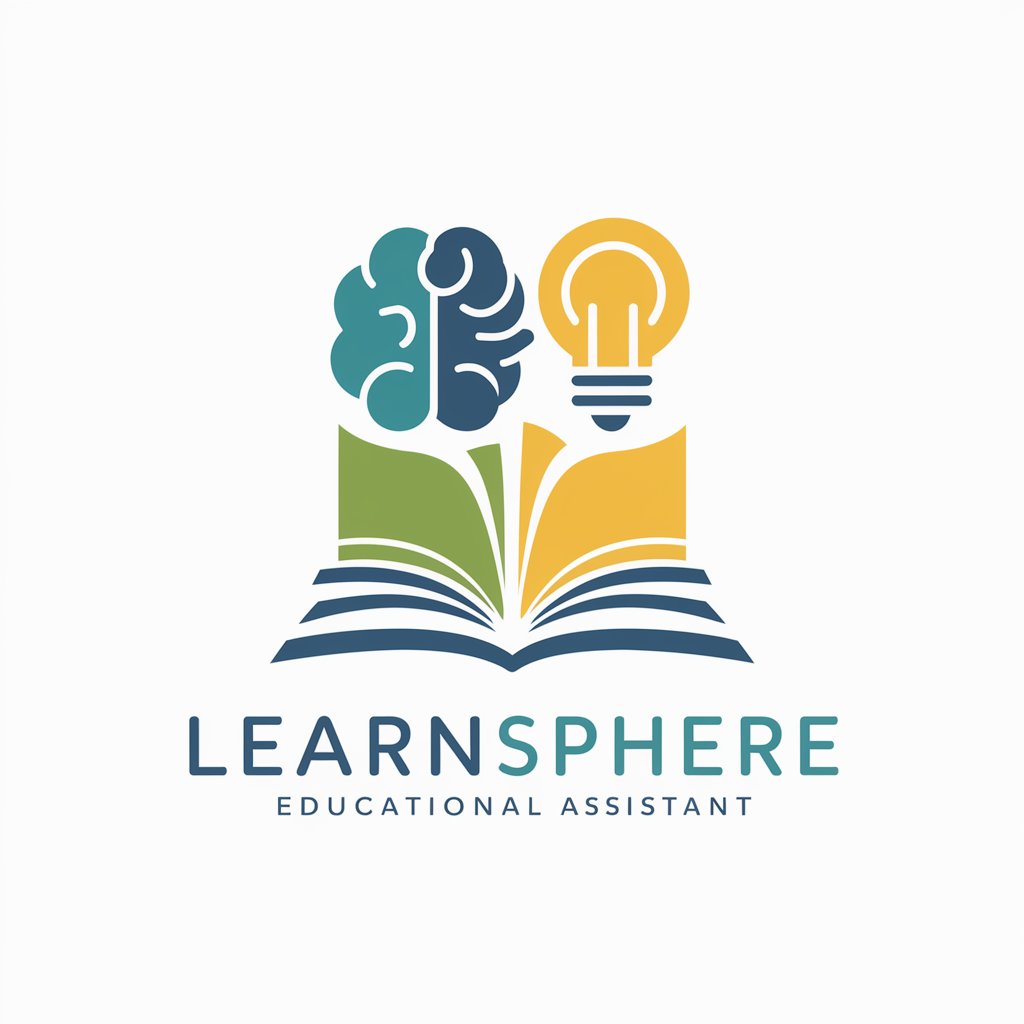
Frequently Asked Questions about My PC
How do I create a new file in My PC?
To create a new file, simply type 'create file [file name].[extension]' specifying the desired name and extension, such as '.txt' for text files.
Can I run applications within My PC?
Yes, you can run virtual applications. Type the application name followed by any specific commands or actions you wish to perform within that application.
Is it possible to edit files directly in My PC?
Absolutely. Use the 'edit file [file name]' command to modify the content of your files. You can edit text files, code, or manage spreadsheet data.
How can I organize my files and folders?
You can organize your workspace by creating folders using 'create folder [folder name]' and moving files with 'move file [file name] to [folder name]'.
What do I do if I encounter an error or need help?
If you need assistance or encounter any issues, simply type 'help' or describe your problem. My PC offers guidance and troubleshooting advice.
