Gerrit for Chromium - Code Review for Chromium

Welcome to Gerrit for Chromium!
Streamline Chromium Contributions with AI
Analyze the recent code changes in Chromium related to
Retrieve the list of files modified in the latest revision of
Find the details of the code review submitted by
Summarize the impact of the changes made in
Get Embed Code
Overview of Gerrit for Chromium
Gerrit for Chromium is a web-based code review and project management tool for Git-based projects, particularly tailored for managing contributions to the Chromium project. It's designed to facilitate collaboration among developers by providing tools for reviewing code changes, managing patches, tracking bugs, and discussing modifications. For instance, when a developer proposes a code change in Chromium, it's reviewed through Gerrit, where other team members can suggest improvements or approve the changes. Powered by ChatGPT-4o。

Key Functions of Gerrit for Chromium
Code Review
Example
A developer submits a patch for a new feature in the Chrome browser. The patch is reviewed on Gerrit, where other developers comment on the code quality, suggest improvements, and eventually approve the patch for merging.
Scenario
Ensuring high-quality code and maintaining coding standards in the Chromium project.
Tracking Changes
Example
A developer queries Gerrit to find the history of changes made to a specific file in the V8 JavaScript engine, helping to understand the evolution of a particular feature or to debug issues.
Scenario
Investigating the development history and contributions for specific components of the Chromium projects.
Managing Submissions
Example
A project maintainer uses Gerrit to manage and integrate submitted patches into the main codebase, ensuring that only quality code is merged.
Scenario
Streamlining the process of integrating new code and managing the flow of contributions.
Automated Testing and Integration
Example
Upon submission of a new code change, Gerrit triggers automated tests to ensure compatibility and stability before the code is merged into the main branch.
Scenario
Automating quality assurance processes to maintain the stability and reliability of the Chromium codebase.
Ideal Users of Gerrit for Chromium
Chromium Developers
Developers contributing to the Chromium project or its related projects like V8, Blink, etc. They benefit from Gerrit by getting a platform for submitting their code, receiving reviews, and collaborating with other developers.
Project Maintainers
Individuals responsible for maintaining the code quality and integrity of the Chromium project. They use Gerrit to review and manage incoming code contributions, ensuring that changes align with project standards.
Quality Assurance Engineers
Professionals focused on testing the Chromium codebase. They leverage Gerrit to track new submissions and ensure they pass necessary tests before being merged.
Open Source Contributors
Community developers interested in contributing to open-source projects like Chromium. Gerrit serves as their gateway to participating in the project, allowing them to submit patches and engage with the core development team.

Using Gerrit for Chromium
Start with YesChat.ai
Begin by visiting yeschat.ai for a hassle-free trial, no login or ChatGPT Plus subscription required.
Understand Gerrit
Learn the basics of Gerrit, a web-based code review tool used for projects like Chromium. Familiarize yourself with its interface and features.
Clone a Repository
Use Git to clone a Chromium project repository. Ensure you have Git installed and configure your user information for commits.
Make and Review Changes
Create a new branch, make changes to the code, and push these changes to Gerrit for review. Learn to navigate through code reviews and comments.
Merge and Contribute
Follow the project's guidelines for getting changes merged. Engage with the community for successful contributions.
Try other advanced and practical GPTs
BibleGPT
Enlightening Faith with AI
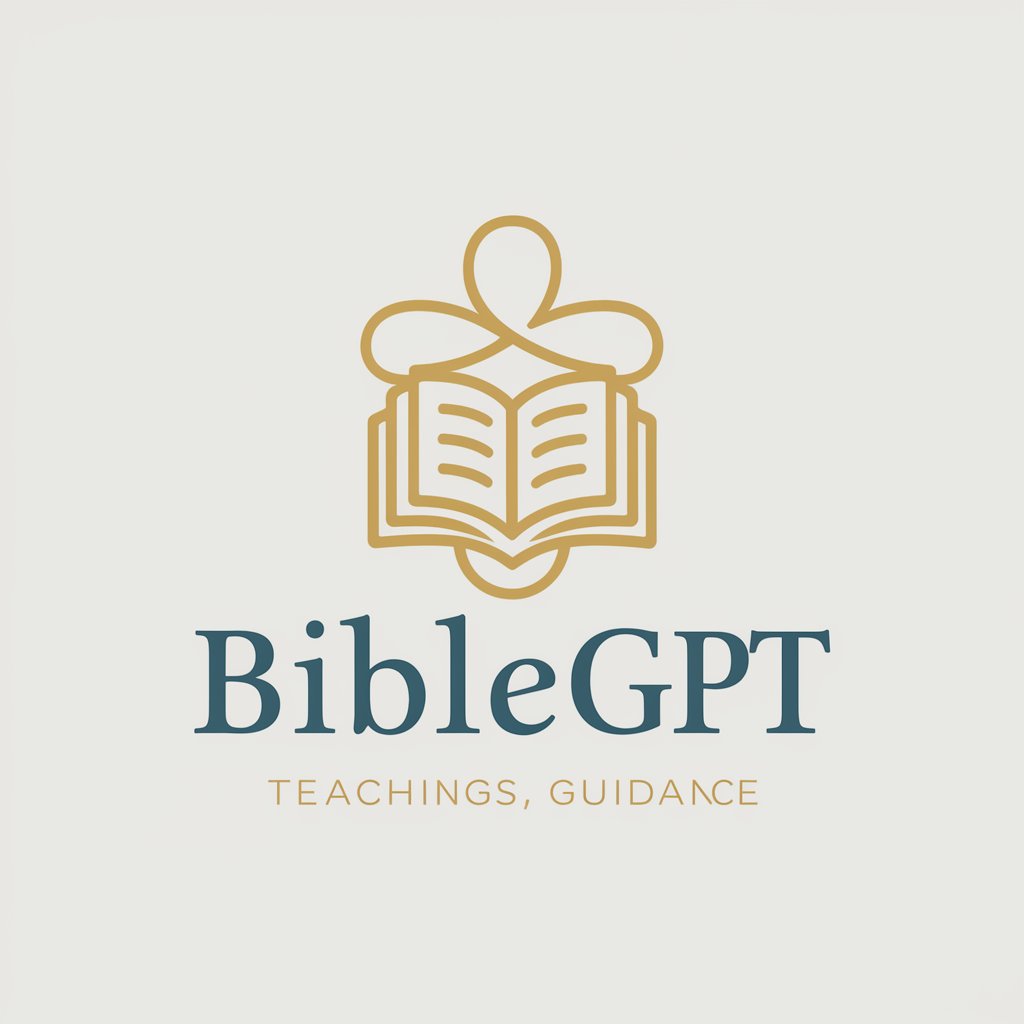
AlphaNotes GPT
Streamline Learning with AI-Powered Insights
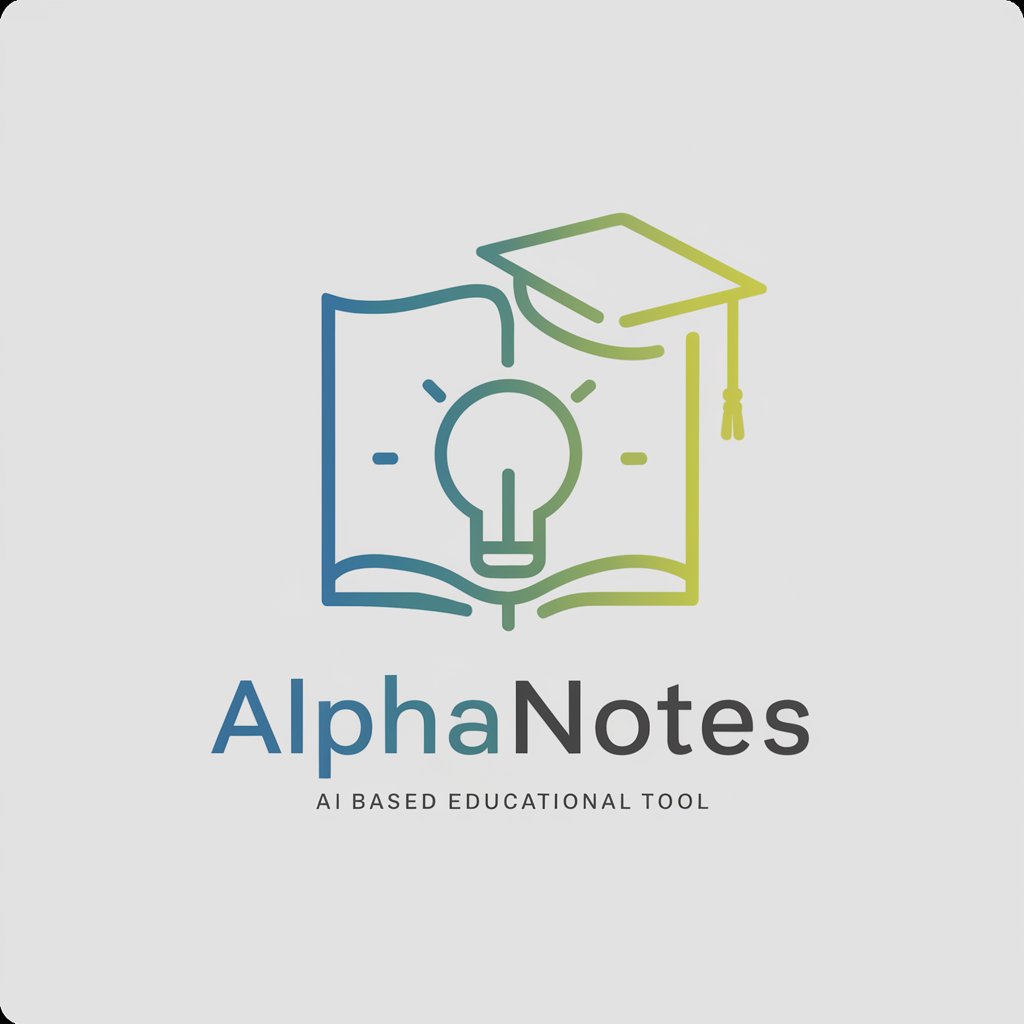
AI GPT
Demystifying AI with Expert Guidance

CatGPT
Chat with AI, Cat-Style!

Fantastic Tales!
Navigate the cosmos with AI-powered storytelling.

FantasyGPT
Your AI-Powered Fantasy Football Strategist

MemeCraft
Crafting Memes with AI Precision

FlashcardsGenerator
Revolutionize Learning with AI-Enhanced Flashcards

Kube Guide
Navigating Kubernetes, AI-Enhanced

Disagree with Me
Explore Every Angle, Challenge Your Thoughts
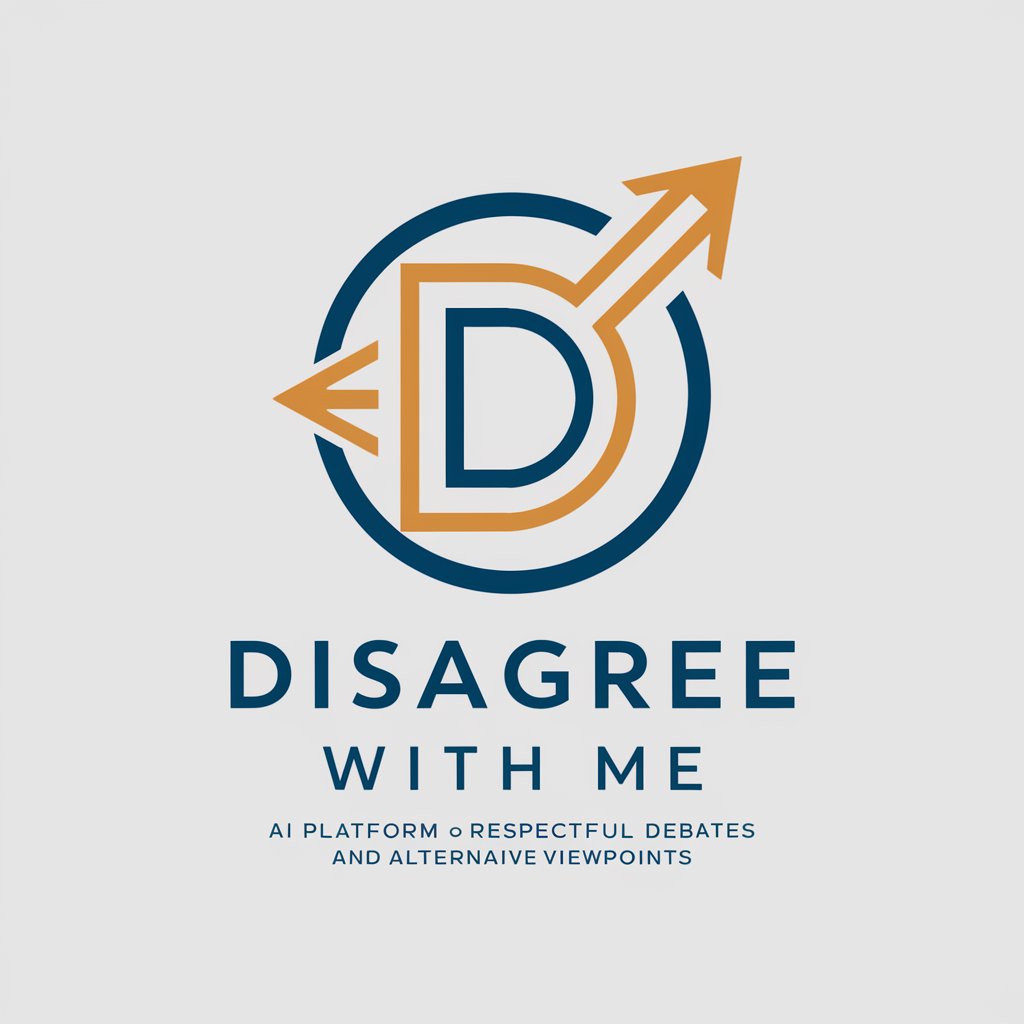
CVEs
AI-Powered Cybersecurity Insight

Product Coach
Empowering Product Success with AI Insight

Gerrit for Chromium FAQs
How do I submit a patch to Gerrit for Chromium?
First, clone the Chromium repository and create a new branch. Make your changes, commit them, and use the 'git push' command to push them to Gerrit. Then, navigate to the Gerrit interface to submit your patch for review.
Can I track the status of my submission in Gerrit?
Yes, Gerrit provides a detailed interface where you can track the review process of your submission, view comments, and respond to feedback from other developers.
What is the role of reviewers in Gerrit for Chromium?
Reviewers in Gerrit critically evaluate code submissions, provide feedback and suggestions, and ultimately decide whether a change is suitable for merging into the main Chromium project.
How can I resolve merge conflicts in Gerrit?
Merge conflicts in Gerrit can be resolved by updating your local branch with the latest changes from the main repository, fixing the conflicts locally, and then uploading the revised patch set to Gerrit for further review.
Is there a way to automate certain tasks in Gerrit for Chromium?
Yes, Gerrit supports scripting and automation through its REST API, allowing you to automate tasks like submitting patches, updating changes, and fetching information about contributions.
