Photo of a business card 2 Contacts - Business Card Digitization

Welcome! Ready to convert your business cards into contacts?
Transform Business Cards into Digital Contacts Instantly
Upload a photo of your business card to get started.
Do you have more photos to upload?
Please provide the back side of the card if applicable.
Let's create your CSV file for Google Contacts.
Get Embed Code
Overview of Photo of a business card 2 Contacts
Photo of a business card 2 Contacts is a specialized assistant designed to streamline the process of converting business card information into a digital format suitable for import into Google Contacts. This service is specifically tailored for users who frequently collect business cards and need an efficient way to transfer contact information into their digital address books without manually inputting data. Through the use of advanced image processing and text extraction technologies, it can accurately identify and extract relevant information from photos of business cards, such as names, phone numbers, email addresses, and physical addresses. An example scenario where this service shines is at networking events or conferences, where a professional might collect dozens of business cards. Instead of manually typing each contact into their address book, the user can simply take photos of the cards, and the assistant will process the information, creating a ready-to-import CSV file. Powered by ChatGPT-4o。

Key Functions of Photo of a business card 2 Contacts
Information Extraction
Example
Extracting names, phone numbers, email addresses, and physical addresses from a photographed business card.
Scenario
After a networking event, a user uploads photos of collected business cards. The assistant processes these images, accurately identifying and extracting the contact information for each card.
CSV File Creation
Example
Formatting extracted contact information into a CSV file suitable for Google Contacts import.
Scenario
Once the information is extracted from the business cards, the assistant formats this data into a CSV file, following Google Contacts' import specifications, enabling easy upload and synchronization with the user's digital address book.
Batch Processing
Example
Handling multiple business cards in one session, including both sides of the cards if necessary.
Scenario
A user has multiple cards from a single event. They can upload all card images at once, including front and back sides. The assistant then processes each card in turn, extracting data from both sides of the cards where applicable.
Custom Notes Addition
Example
Adding custom notes to each contact in the CSV file using a specific flag ('--n') followed by the note content.
Scenario
A user wants to add a note 'Met at Tech Conference 2023' to each contact. They can specify this note after the '--n' flag when they upload their business cards. This note is then included in the corresponding field in the CSV file for each contact.
Ideal Users of Photo of a business card 2 Contacts
Professionals Attending Networking Events
Individuals who frequently attend conferences, trade shows, and networking events, collecting many business cards. They benefit from streamlined data entry, saving time and ensuring accurate transfer of contact details into their digital address books.
Sales and Marketing Professionals
Sales and marketing professionals often meet new contacts and potential leads through various channels. By using this service, they can quickly digitize and organize contact information, making follow-up communications more efficient.
Small Business Owners
Small business owners who network to grow their business and may not have large administrative teams to manage data entry tasks. This service helps them manage their contacts efficiently, allowing them to focus on their core business activities.
Event Organizers
Organizers of events such as conferences, workshops, and meetups who collect business cards from attendees, speakers, and exhibitors. The service aids in creating a digital database of contacts for future communication and event planning.

Guide to Using Photo of a Business Card 2 Contacts
1
Visit yeschat.ai to start your free trial without login, eliminating the need for ChatGPT Plus.
2
Upload the photo(s) of your business card(s). If a card has information on both sides, ensure you upload both sides.
3
Review the extracted information from the business cards to confirm accuracy. Make any necessary manual adjustments.
4
If additional information or notes are required, use the '--n' command followed by the text to add them to the contact's notes section.
5
Download the CSV file generated, which is formatted for easy import into Google Contacts or other contact management systems.
Try other advanced and practical GPTs
CB GPT
Elevate Your Game with Anime-Style AI

松岡修造
Ignite Passion with AI-Powered Motivation

Questionable Fact of the Day
Entertain Your Curiosity with AI-Powered Facts
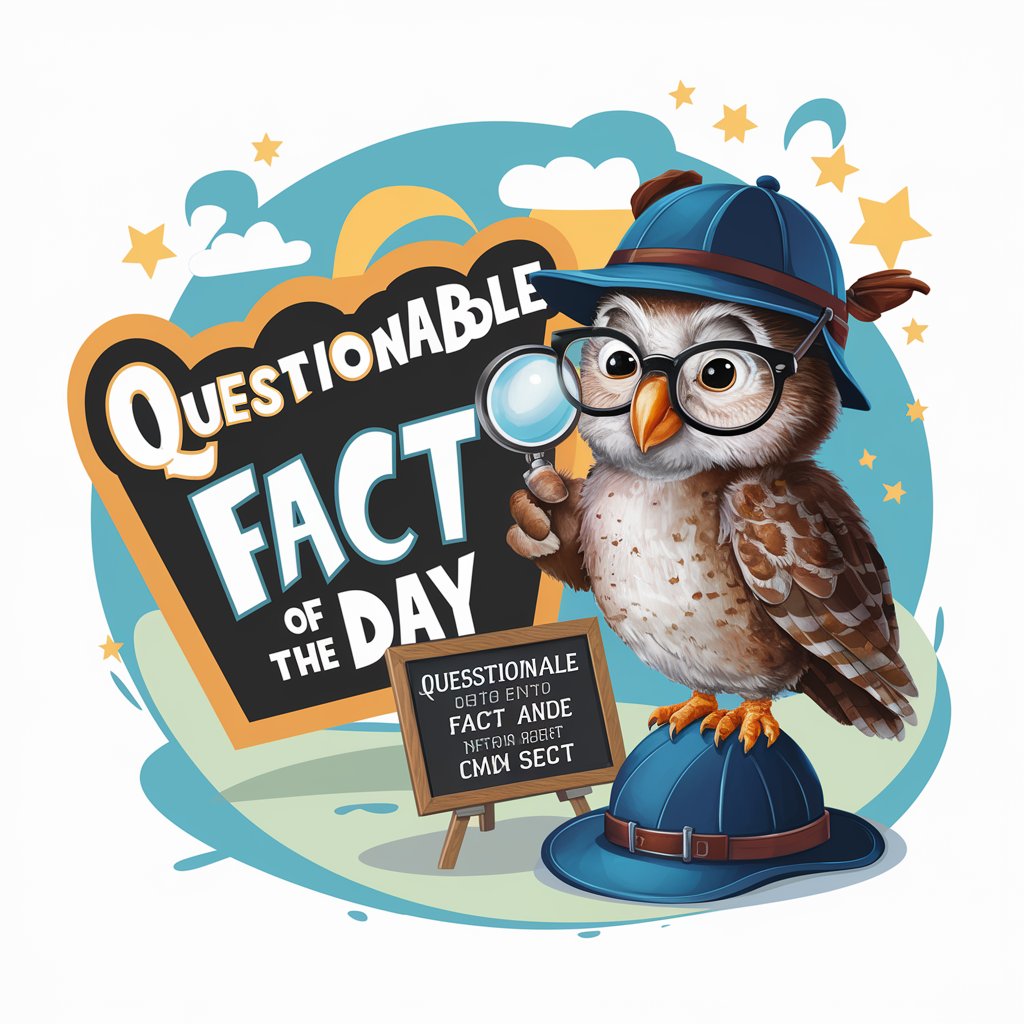
Benjamin Franklin
Reviving Historical Wisdom Through AI

Ai佛祖
Illuminating Life with AI-Powered Buddhist Wisdom

CityWeatherArt
Visualize Weather Artistically with AI

Bookstores.app book recommendations
Discover Books with AI Precision

Dr Comfort
Empathetic AI for Mental Wellness

Funny Image Creator
Bringing Laughter to Life with AI

OneWord GPT
Essential insights in one word.
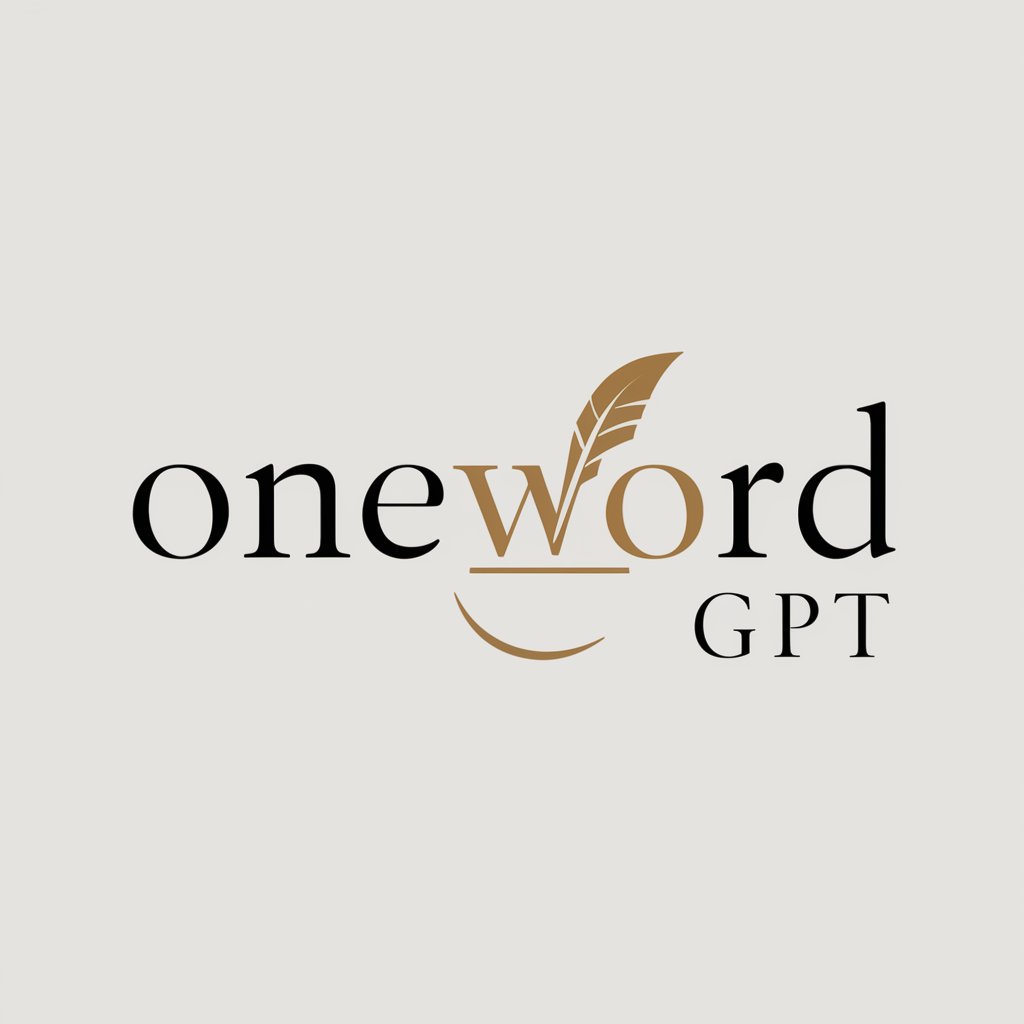
SwamiGPT-AI Guru
Empowering Spiritual Journeys with AI

UX Mentor
Enhancing Websites with AI-Driven Insights

Frequently Asked Questions About Photo of a Business Card 2 Contacts
What types of information can this tool extract from business card photos?
This tool can extract names, phone numbers, email addresses, company names, job titles, and physical addresses from the photos of business cards.
Is there a limit to the number of business cards I can process at once?
No, there's no set limit. However, processing a large number of cards simultaneously might extend the processing time.
How accurate is the information extraction process?
The tool is highly accurate but depends on the clarity of the business card's photo. It's advisable to check the extracted data for any potential errors.
Can the tool recognize and process business cards in different languages?
Yes, it is designed to recognize and process business cards in multiple languages, though accuracy may vary depending on the language and script.
Is it possible to edit the extracted information before downloading the CSV file?
Yes, users have the option to review and edit the extracted information for accuracy before downloading the final CSV file.
