Cinematic AI - Text to Video Simplified - AI Video Creation Tool

Hello! I'm Claude, here to turn text into high-quality video.
Transform Text to Video, Effortlessly
Create a kinetic typography video explaining...
Generate a text overlay with narration video about...
Develop an explainer video that covers...
Design a talking head video to introduce...
Get Embed Code
Overview of Cinematic AI - Text to Video Simplified
Cinematic AI - Text to Video Simplified is an AI-powered platform designed to transform textual input into dynamic, engaging video content. This technology integrates advanced natural language understanding with video production capabilities to automate and simplify the creation of videos from text. Essentially, it interprets written content and conceptualizes it into a video format, complete with visual elements, audio, and animations. This could be used, for example, to convert a blog post into a video explainer or to create a visually appealing tutorial from a standard how-to article. Powered by ChatGPT-4o。

Core Functions of Cinematic AI - Text to Video Simplified
Explainer Video Creation
Example
Turning a complex academic article on climate change into an accessible, visually engaging explainer video that outlines key points with supporting graphics and narration.
Scenario
An educational platform uses this feature to generate video content for online courses, making complex subjects easier to understand and more visually appealing for students.
Kinetic Typography
Example
Animating a motivational quote to enhance its impact, using dynamic text animations that emphasize the quote's message.
Scenario
A social media marketer uses this function to create eye-catching, shareable video content that stands out in social media feeds and promotes user engagement.
Text Overlay with Narration
Example
Overlaying informative text on a background of relevant video clips and images, narrated to reinforce the information presented visually.
Scenario
A corporate training coordinator creates training modules that combine company-specific procedures with generic stock footage, personalized with narrations to guide new employees through training material.
Talking Head Video
Example
Creating a virtual presenter who discusses the latest stock market trends, simulating a news anchor's delivery style.
Scenario
Financial advisors use this function to produce regular update videos for clients, presenting complex financial data in an approachable, personal format.
Target User Groups for Cinematic AI - Text to Video Simplified
Educational Content Providers
Educators and e-learning platforms that need to convert educational material into more digestible and engaging multimedia formats, facilitating a more interactive learning experience.
Digital Marketers
Marketing professionals looking to create compelling video content quickly to keep up with the fast-paced demands of social media advertising and content marketing.
Corporate Training Coordinators
Corporate sectors that require consistent and efficient training materials for employees, especially useful for remote training scenarios.
News Outlets and Bloggers
Journalists and bloggers who want to augment their articles with video summaries or analyses, thus increasing engagement and accessibility for their audience.

How to Use Cinematic AI - Text to Video Simplified
1
Start by visiting yeschat.ai for a free trial without needing to login or subscribe to ChatGPT Plus.
2
Choose your video style from options like explainer videos, kinetic typography, or talking head videos.
3
Input your text or script that you want to transform into a video. Add any specific instructions for voice, tone, and pacing.
4
Select visual elements to enhance your video, such as images, graphics, or animations, aligning with the theme of your script.
5
Review the draft video generated by the AI, make any necessary edits, and finalize your video for export or sharing.
Try other advanced and practical GPTs
Op-ed Writer
Elevate Your Arguments with AI

Copilot
Empowering creativity and productivity with AI

Programming Project Planning and Architecture
AI-powered project planning and design

Better Attire Custom Outreach
AI-driven B2B Fashion Outreach

Translate ID-US
Enhancing Scripts with AI-driven Precision

Aerospace Engineer
AI-powered aerospace engineering knowledge

TaleSpin
Craft Your Stories with AI
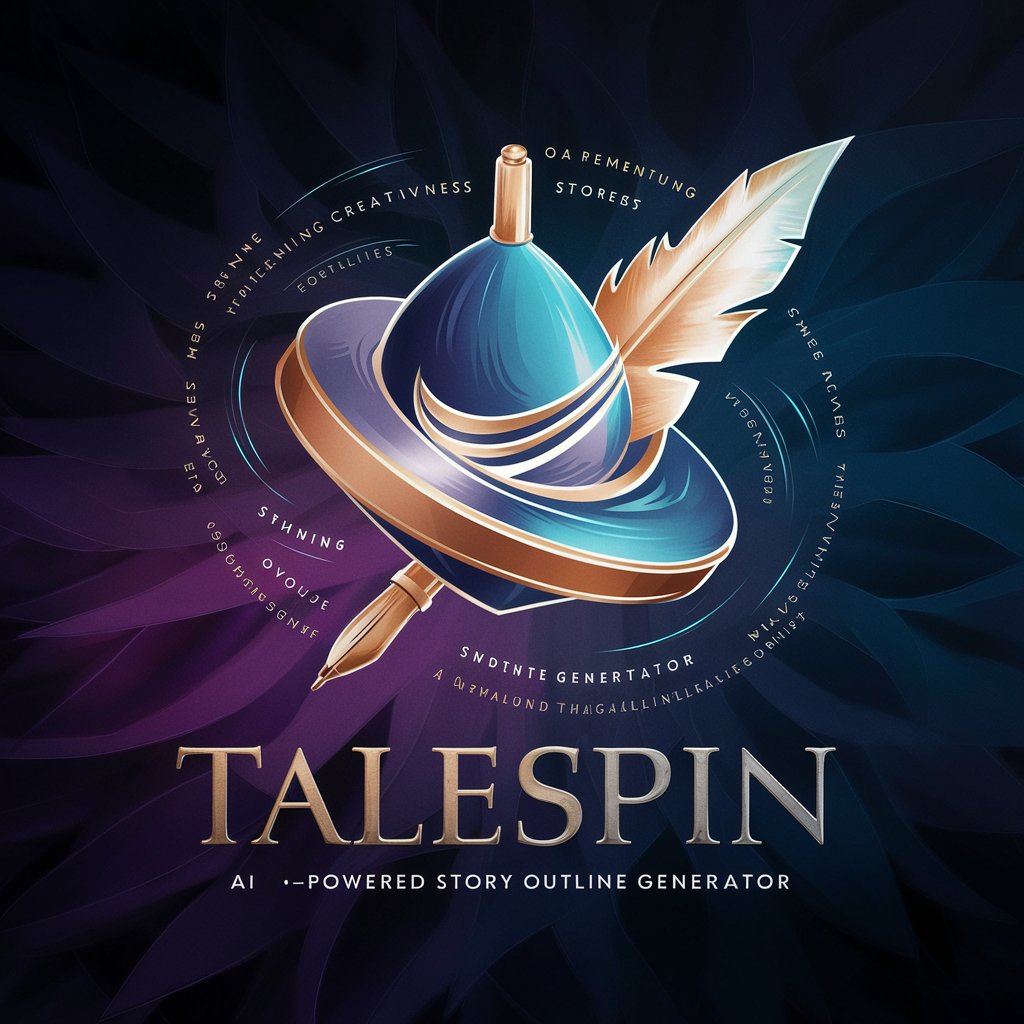
Kish Baba
Enhancing Academia with AI

Concise Assistant
Instant Precision with AI Power
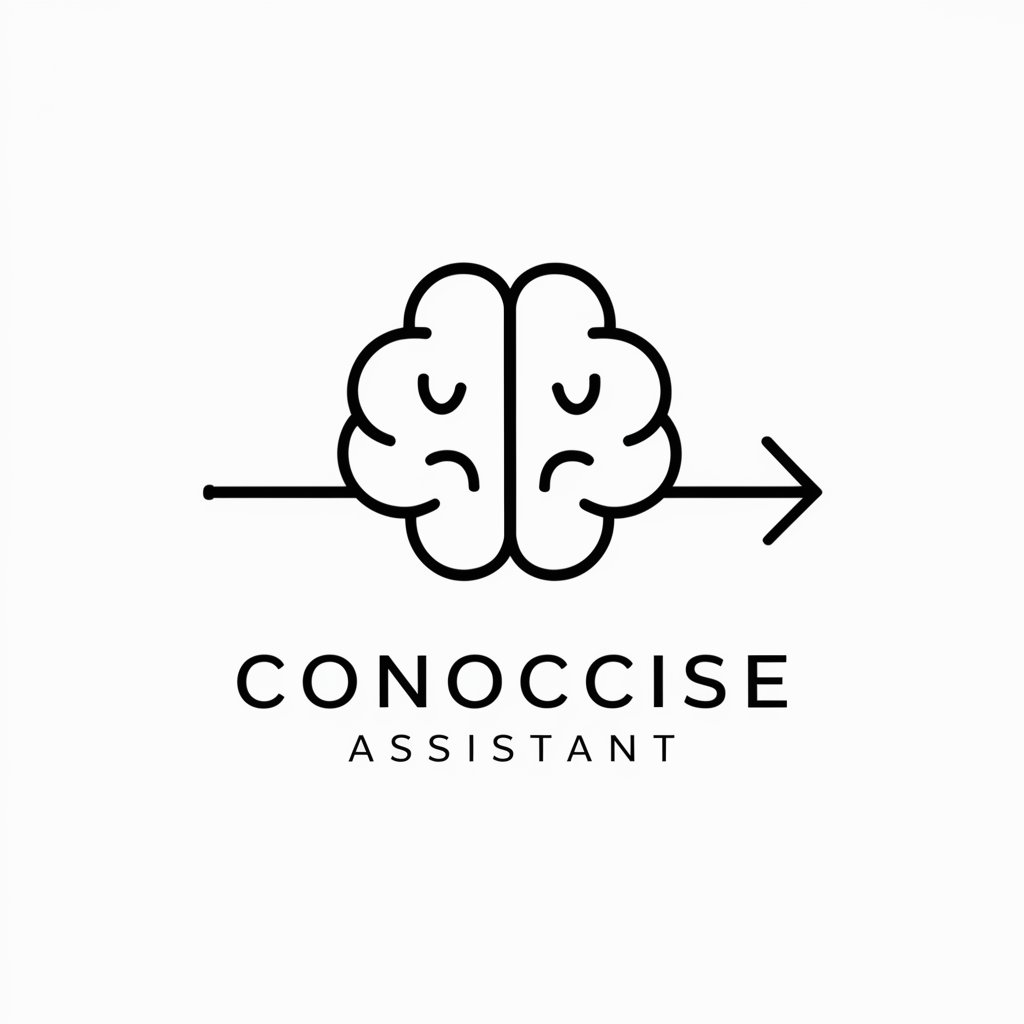
Medical School Application Coach
AI-powered guidance for medical school success.

Rewriten in High School
Simplify Text with AI Power
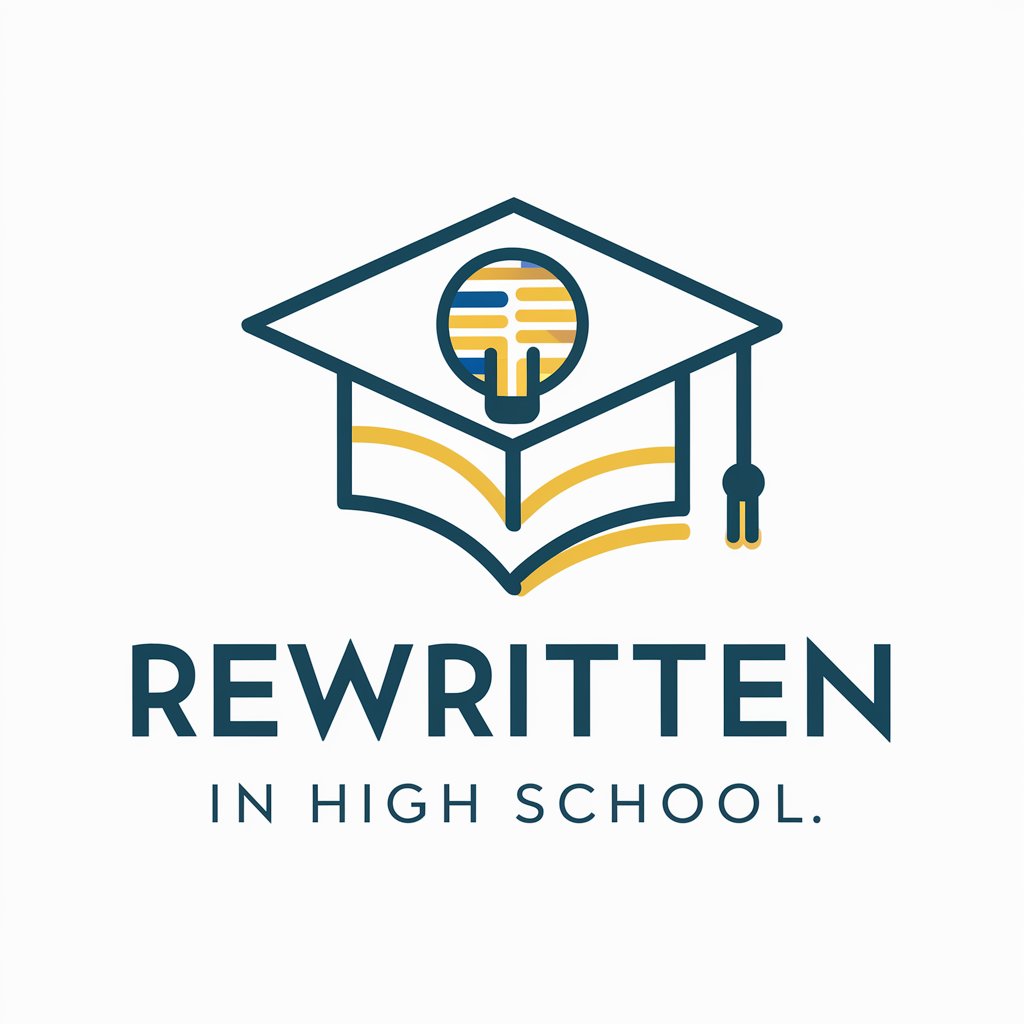
Anki Ace
AI-Powered Anki Card Creation Tool

Frequently Asked Questions About Cinematic AI - Text to Video Simplified
What types of videos can I create with Cinematic AI?
You can create a variety of videos including explainer videos, kinetic typography videos, videos with text overlays and narration, and talking head videos, each suitable for different content and audience engagement needs.
How do I add custom graphics to my video?
You can add custom graphics by selecting the 'Visual Elements' option during the video setup process. Upload your own images or choose from a library of graphics and animations provided by the platform.
Can I use my own voice or another's for narration?
Yes, you can upload a voice recording for narration or use the AI-generated text-to-speech options available. You can choose from different voices and languages to match your video's tone.
Is it possible to edit the video after the AI creates it?
Absolutely, you are encouraged to review and edit the draft video. You can adjust visuals, audio, and the flow of the video before finalizing it.
What file formats can I export my video in?
The platform supports various export formats including MP4, AVI, and MOV. Choose the format that best suits your distribution or playback needs.
