Image Editor 🌟 - Powerful Image Editing

Welcome to Image Editor 🌟, your AI-powered image enhancement tool!
Enhance Images with AI-powered Precision
Generate an image showing...
Create a detailed visualization of...
Imagine and illustrate...
Design an image that represents...
Get Embed Code
Introduction to Image Editor 🌟
Image Editor 🌟 is designed to assist users in editing their images using a variety of techniques and functionalities. Its primary purpose is to empower users to enhance their images by offering comprehensive editing tools. The core design philosophy revolves around accessibility and simplicity, ensuring users can improve their images through functions like stitching, adding text, filtering, adjusting contrast, rotating, and resizing. For instance, someone wanting to merge four vacation photos into one collage can use stitching and border tools, whereas someone needing to make a professional presentation might rely on text and contrast adjustments. Powered by ChatGPT-4o。

Main Functions
Stitch Images
Example
Merge four travel pictures into a cohesive, single collage.
Scenario
A user combines two beach photos from different angles, placing two on top and two below. Each photo is bordered to ensure spacing, and all images are adjusted to maintain their aspect ratios.
Add Text
Example
Write 'Happy' in bold letters on a celebration photo.
Scenario
On a birthday party image, the word 'Happy' is written in red with a yellow outline, centered dynamically to attract attention while blending with the image’s composition.
Adjust Contrast
Example
Increase the contrast to make subjects stand out.
Scenario
A wildlife photographer enhances the contrast to emphasize the fur and features of a lion basking in the savannah, making it look vivid against the background.
Rotate
Example
Correct a tilted landscape photo.
Scenario
A scenic mountain landscape that was accidentally captured at a slight angle is rotated to correct the horizon, giving a more natural and balanced feel to the image.
Filter Noise
Example
Smooth out digital noise from low-light photography.
Scenario
A user removes digital noise from a cityscape taken at dusk using the filtering function, preserving the essential elements while reducing graininess.
Ideal Users
Photographers
Photographers, both professional and amateur, can leverage the editing features to create polished and visually striking images for portfolios, exhibitions, or social media.
Graphic Designers
Graphic designers often work with multiple images and need to tailor them according to their design projects. They can merge, add text, or manipulate images to suit branding, advertising, or layout needs.
Content Creators
Content creators like bloggers, vloggers, and social media influencers can use these features to enhance their visual content. Adding text, adjusting brightness, or combining photos can help them achieve a consistent aesthetic.
Business Professionals
Business professionals requiring quick and straightforward image enhancements for presentations or marketing can rely on Image Editor 🌟 for adjustments, labeling, or formatting.

How to Use Image Editor 🌟
Access Platform
Visit yeschat.ai to explore Image Editor 🌟 with a free trial, no login or ChatGPT Plus required.
Upload Images
Upload your images directly as files or pack them into a zip file for batch processing. Ensure they are uploaded to '/mnt/data' directory.
Choose Editing Options
Select the type of edits you want to apply, such as image merging, text addition, contrast adjustment, or noise filtering.
Apply Edits
Use the provided tools to customize and apply your chosen edits. Adjust settings like font size and image alignment as needed.
View and Save
Review the edited images displayed directly in your session. Save or further modify as needed.
Try other advanced and practical GPTs
Grammar Guru
Elevate Your Writing with AI Precision

Animated Image Generator
Animate your world with AI power!

Der - Die - Das - Expert
Unlock Gender Articles with AI Precision

German Linguist Bot
Empower your language skills with AI translation and correction.

Capsule AI
Optimize Content with AI Power

Social Media Content Creator
Unlock AI-powered social media content creation.

Quantum Alchemist
Elevate Your Engineering with AI

Data Mockstar
Empower your analysis with AI-generated mock datasets.

Nuclear Engineer to Nuclear Engineer
Empowering nuclear engineers with AI insights.

HTG Apparel Decoration Specialist
Empowering Apparel Projects with AI

cupcake v0 game 1: biggest bag
Delightful price comparison game with AI rewards.

Coding Format Transformer
Transform problem statements with AI
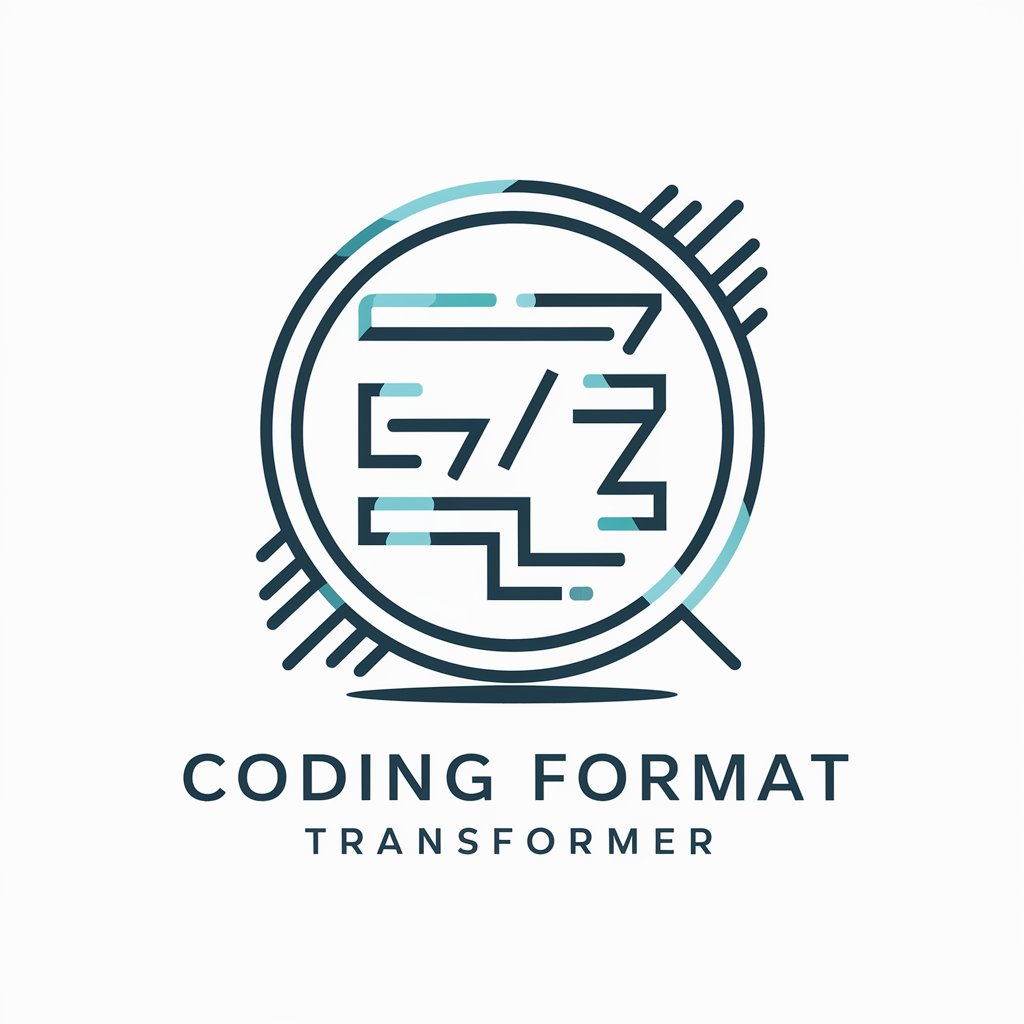
Frequently Asked Questions About Image Editor 🌟
Can Image Editor 🌟 handle multiple images at once?
Yes, Image Editor 🌟 can process multiple images simultaneously, especially useful for tasks like merging several images into one cohesive layout.
Is there a way to add custom text to an image?
Absolutely! You can add text in various fonts, sizes, and colors. For instance, you can overlay 'Happy' in red with a yellow outline to convey joy.
What file formats does Image Editor 🌟 support?
The tool supports popular image formats such as JPEG, PNG, and BMP. Make sure to upload the images in these formats for best compatibility.
Can I adjust the brightness and contrast of images?
Yes, Image Editor 🌟 includes options to fine-tune the brightness, contrast, and even color balance of your images to enhance their appearance.
How do I ensure my edited images are saved correctly?
After editing, images are displayed directly within the interface. It’s important to manually save these to your device to ensure you don’t lose your work.
