Slide Translator - online tool for translating slides.

Welcome to Slide Translator, your professional translation assistant.
Empower your presentations with AI translation.
Translate the following slide from English to French:
Convert this presentation text into Spanish:
Please translate the content of this PDF into German:
Could you provide a Japanese translation for these slides?
Get Embed Code
Introduction to Slide Translator
Slide Translator is a professional tool designed to accurately translate textual content in PowerPoint slides or PDFs into various languages while maintaining a formal and professional tone. Its primary purpose is to provide precise translations for academic, business, and technical presentations. Slide Translator operates by analyzing the text within slides, identifying language patterns, and translating them into the desired language. Unlike generic translation tools, Slide Translator focuses on maintaining the integrity and context of the original content, ensuring that the translated slides convey the intended message accurately. For example, if a company needs to present its financial report to international clients, Slide Translator can efficiently translate the slides into multiple languages, ensuring clear communication and understanding across diverse audiences. Powered by ChatGPT-4o。

Main Functions of Slide Translator
Text Translation
Example
Translating the text content of slides from one language to another.
Scenario
A multinational corporation needs to translate its quarterly sales presentation from English to Spanish for its Latin American subsidiaries.
Formatting Preservation
Example
Maintaining the original formatting, layout, and design of the slides during translation.
Scenario
An academic institution requires its research findings presented in PowerPoint to be translated into French while preserving the visual aesthetics and structure of the slides.
Quality Assurance
Example
Ensuring accuracy, coherence, and consistency in the translated content.
Scenario
A consulting firm needs to translate a business proposal into Mandarin Chinese, and Slide Translator verifies the translated slides for any errors or discrepancies to uphold professional standards.
Customization
Example
Allowing users to customize translation preferences, such as tone, terminology, and style.
Scenario
A technology company wants its product launch presentation translated into German with a formal tone and specific technical terms maintained throughout the slides.
Ideal Users of Slide Translator
Multinational Corporations
Multinational corporations conducting business across various countries and linguistic regions benefit from Slide Translator's ability to efficiently translate presentations, reports, and communication materials into multiple languages. These companies often need to communicate with international clients, partners, and employees, and Slide Translator ensures accurate and professional translations, facilitating effective cross-cultural communication.
Academic Institutions
Academic institutions, including universities, research institutions, and educational organizations, utilize Slide Translator to translate academic presentations, lectures, research findings, and study materials into different languages. This enables them to disseminate knowledge, collaborate with international scholars, and cater to a diverse student body, while ensuring the integrity and accuracy of the translated content.
Consulting Firms and Professional Services Providers
Consulting firms, law firms, accounting firms, and other professional services providers rely on Slide Translator to translate client presentations, proposals, contracts, and reports into various languages. By using Slide Translator, these firms can effectively communicate with multinational clients, expand their global reach, and maintain professionalism and accuracy in their translated documents.
Individual Professionals
Individual professionals such as researchers, consultants, entrepreneurs, and freelancers utilize Slide Translator to translate their presentations, project proposals, and marketing materials into different languages. This allows them to reach a broader audience, attract international clients or investors, and enhance their professional image by delivering content in the preferred language of their target audience.

How to Use Slide Translator
Visit yeschat.ai for a free trial without login, also no need for ChatGPT Plus.
Simply navigate to yeschat.ai to access Slide Translator's free trial. No login or ChatGPT Plus subscription is required.
Upload your PowerPoint slide or PDF document.
Once on the platform, upload the PowerPoint slide or PDF document containing the text you want to translate.
Select the target language.
Choose the language you want to translate your slide into from the list of available options.
Review and edit translations if needed.
After translation, review the output and make any necessary edits to ensure accuracy and fluency.
Download or export the translated slide.
Once satisfied with the translation, download or export the slide to use in your desired context.
Try other advanced and practical GPTs
Jornalismo Digital Fogo Cruzado
Empowering Journalism with AI

QBuddy
Streamline FiveM scripting with AI assistance.

김비서
AI-Powered Assistant for Every Task

Resume Reader
Unlock Your Recruitment Potential with AI

The Reframer by Creative
Reframe Your World with AI

너 P야? - 서유럽 여행 J친구 주영원 ✈️
Your AI-powered travel buddy for Western Europe!

Code Buddy
Your AI-powered coding companion
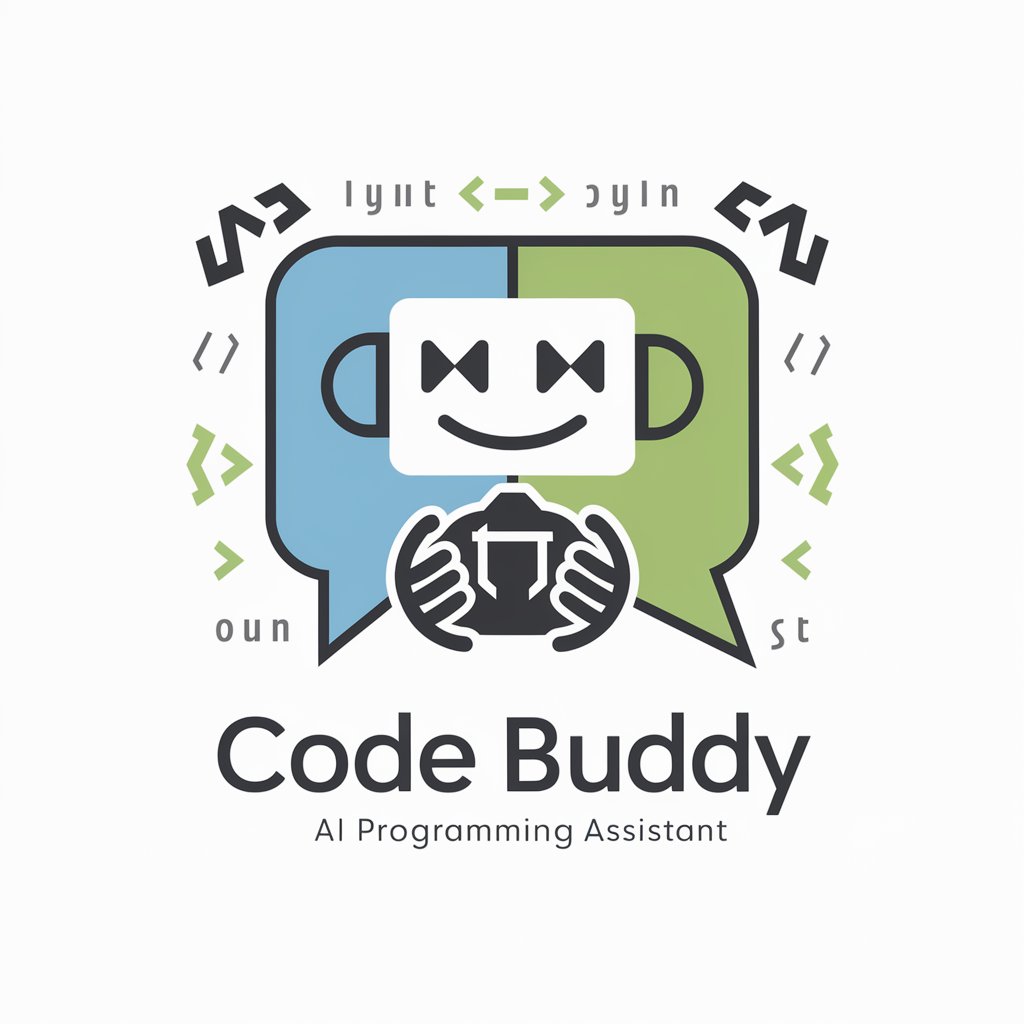
Website Crafter
Craft Your Website's Voice with AI
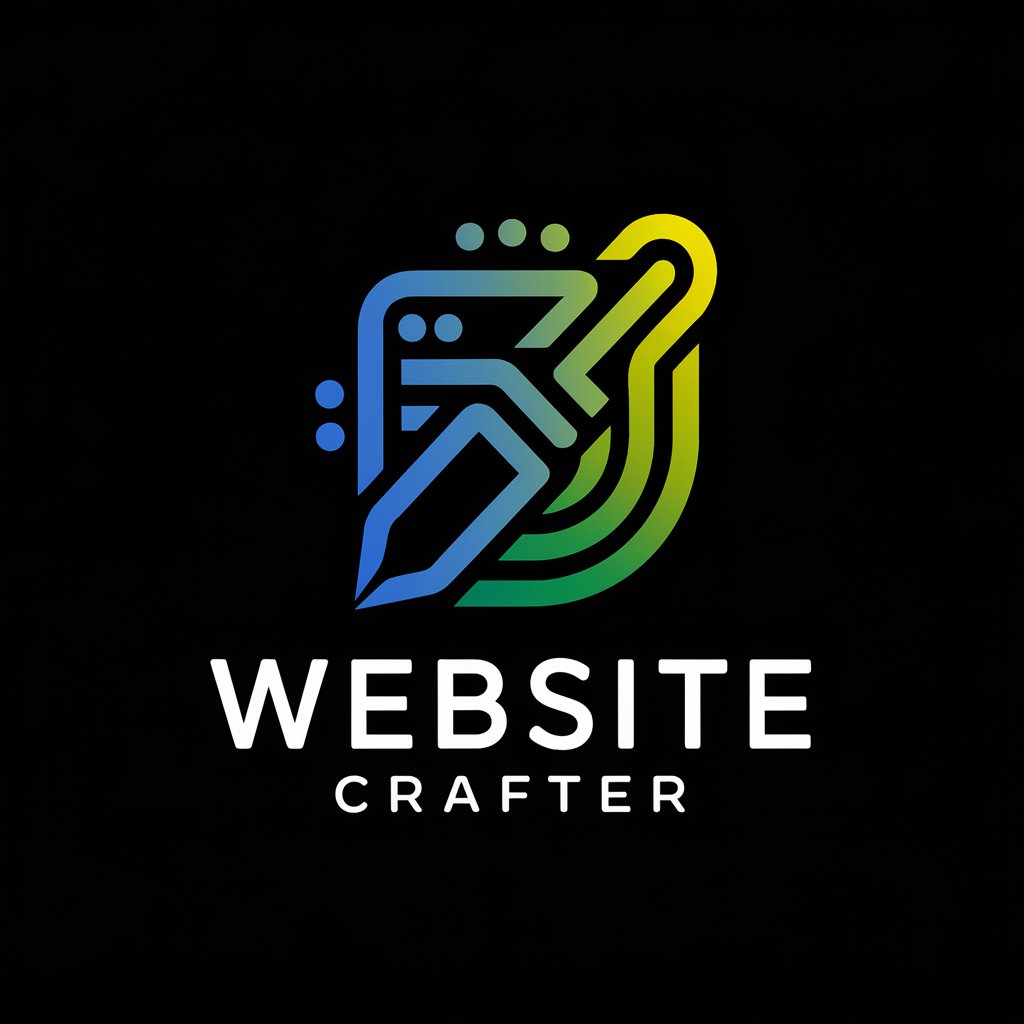
Code Formatter
Format Code Effortlessly with AI

Codesys Helper
Empowering Codesys programming with AI insights.
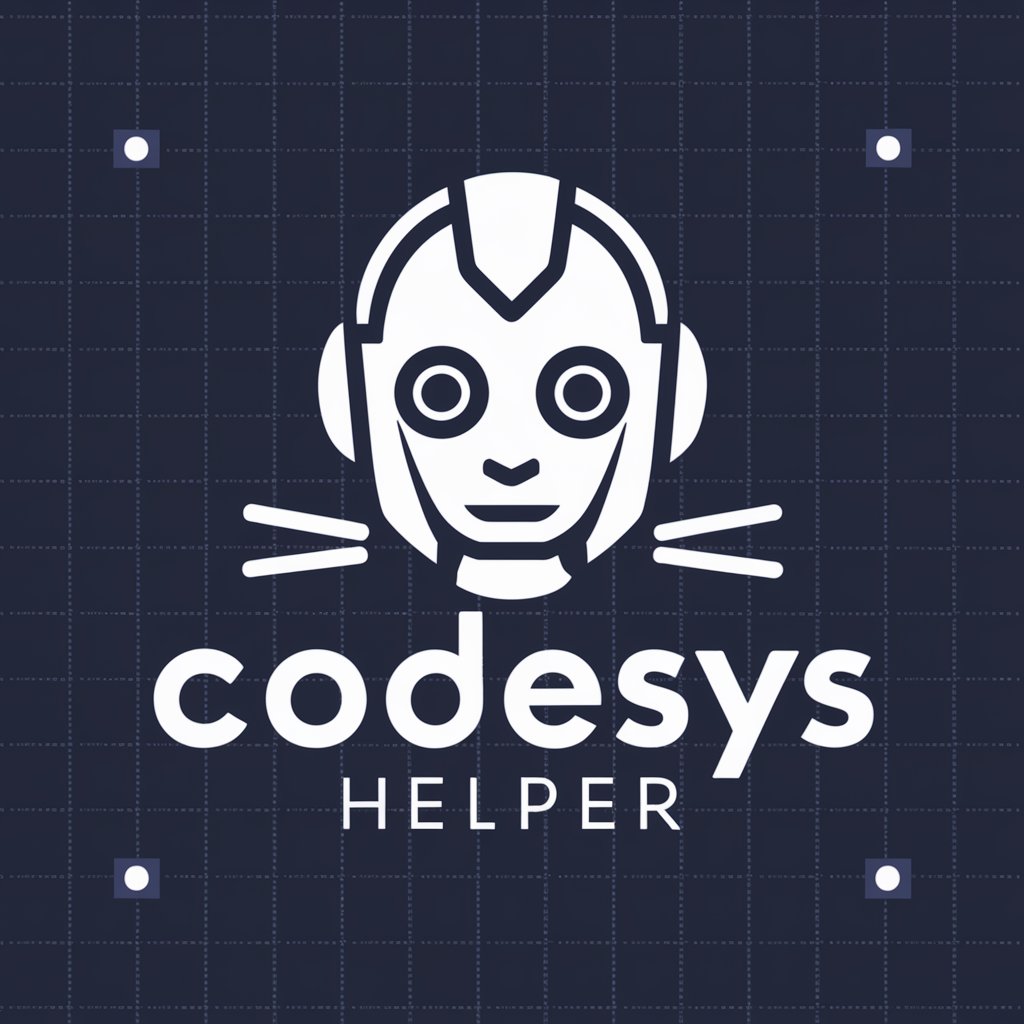
Alex EnglishGPT
Empowering language learners with AI insights.

Vérifier le français
Enhance your French writing with AI.

Q&A about Slide Translator
What file formats does Slide Translator support?
Slide Translator supports both PowerPoint (PPT, PPTX) and PDF file formats for translation.
Is there a limit to the length of the text that can be translated?
There are no specific limits to the length of text that can be translated, but longer documents may take longer to process.
Can Slide Translator preserve the formatting of the original slide?
Yes, Slide Translator strives to maintain the formatting of the original slide during the translation process.
Does Slide Translator offer translations for multiple languages?
Yes, Slide Translator supports translation into multiple languages, offering flexibility for diverse user needs.
Is Slide Translator suitable for professional and academic use?
Absolutely, Slide Translator is designed to meet the standards of professional and academic communication, ensuring accurate and reliable translations.
