Affinity Designer and Photo Expert - Affinity Design & Photo Tool

Welcome! Need tips on Affinity tools? Let's get creative!
AI-powered creative design suite.
Create a stunning design using Affinity Designer by...
Enhance your photos with advanced techniques in Affinity Photo such as...
Optimize your layout in Affinity Publisher by utilizing features like...
Transitioning from Adobe to Affinity can be seamless if you...
Get Embed Code
Introduction to Affinity Designer and Affinity Photo
Affinity Designer and Affinity Photo are professional-grade software applications developed by Serif. Affinity Designer is a vector graphic design tool aimed at creating illustrations, logos, UI designs, and more, offering precision and speed in a user-friendly environment. Affinity Photo, on the other hand, is a raster graphics editor designed for photo retouching, image manipulation, and creative composites. Both tools are known for their powerful capabilities and affordability compared to Adobe's offerings. For example, Affinity Designer can be used by a graphic designer to create a detailed vector logo that can be scaled infinitely without loss of quality. This is particularly useful for branding projects where the logo will be used in various sizes and formats. Affinity Photo can be employed by a photographer to enhance and manipulate images, removing imperfections, and creating high-quality visual content for websites or print. Powered by ChatGPT-4o。

Main Functions of Affinity Designer and Affinity Photo
Vector Illustration (Affinity Designer)
Example
Creating a complex vector illustration for a poster.
Scenario
A graphic artist needs to design a promotional poster for a music festival. Using Affinity Designer, they can create detailed vector illustrations of musical instruments, festival layouts, and decorative elements that can be scaled and adjusted without losing quality.
Photo Retouching (Affinity Photo)
Example
Removing blemishes from a portrait photo.
Scenario
A professional photographer wants to enhance a portrait by removing skin blemishes and smoothing out wrinkles. Using Affinity Photo’s retouching tools, they can achieve a flawless finish while maintaining the natural texture of the skin.
UI/UX Design (Affinity Designer)
Example
Designing a user interface for a mobile app.
Scenario
A UI/UX designer is tasked with creating a new interface for a mobile application. They use Affinity Designer to develop wireframes, prototypes, and final design elements, leveraging the software’s precise layout and vector tools.
Image Manipulation (Affinity Photo)
Example
Creating a surreal photo composite.
Scenario
A digital artist wants to create a surreal composite image for an art project. They use Affinity Photo to blend multiple images seamlessly, apply filters, and add custom effects to achieve a unique, dreamlike composition.
Typography Design (Affinity Designer)
Example
Designing custom typography for branding.
Scenario
A branding expert needs to create custom typography for a new brand identity. Affinity Designer allows them to craft unique letterforms and integrate them into the overall logo design, ensuring a cohesive brand image.
Batch Processing (Affinity Photo)
Example
Editing multiple photos for an event.
Scenario
A wedding photographer has hundreds of photos to edit. Using Affinity Photo’s batch processing capabilities, they can apply consistent adjustments across all images, such as exposure correction, color grading, and sharpening, saving significant time.
Ideal Users of Affinity Designer and Affinity Photo
Graphic Designers
Graphic designers benefit from Affinity Designer’s powerful vector tools, allowing them to create logos, illustrations, and complex graphic designs with precision and flexibility. The software’s affordability and robust feature set make it an attractive alternative to Adobe Illustrator.
Photographers
Photographers find Affinity Photo invaluable for its comprehensive photo editing and retouching capabilities. It provides advanced tools for enhancing image quality, creating composites, and performing intricate edits, making it a strong competitor to Adobe Photoshop.
UI/UX Designers
UI/UX designers use Affinity Designer for its ability to create detailed wireframes, prototypes, and final UI elements. The software’s precision and range of design tools streamline the process of developing intuitive and visually appealing user interfaces.
Digital Artists
Digital artists appreciate Affinity Photo for its image manipulation and creative effects, which allow for the creation of unique and imaginative artworks. The software supports a range of file formats and offers advanced brush tools and filters.
Marketing and Branding Professionals
Marketing and branding professionals leverage both Affinity Designer and Affinity Photo for creating marketing materials, custom typography, and cohesive brand identities. The integration of vector and raster tools ensures they can produce high-quality visuals for various applications.
Hobbyists and Enthusiasts
Hobbyists and creative enthusiasts enjoy using Affinity products for personal projects due to their affordability and ease of use. The software provides a professional-grade experience without the subscription model, making it accessible for non-professionals.

How to Use Affinity Designer and Photo Expert
Start a Free Trial
Visit yeschat.ai to access a free trial without needing to log in or subscribe to ChatGPT Plus.
Familiarize with the Interface
Explore the user interface of Affinity Designer and Photo Expert. Identify the key tools and panels you will be using, such as the Layers Panel, Brush Library, and Adjustment Controls.
Learn Basic Operations
Begin with basic operations like creating new documents, importing images, and using vector and raster tools in Designer for graphics and Photo for image editing.
Apply Advanced Techniques
Experiment with advanced features such as non-destructive adjustments, layer effects, and blend modes to enhance your projects' visual appeal and professional finish.
Explore Export Options
Understand the various export options available to optimize your final product for different mediums, including web, print, and digital interfaces.
Try other advanced and practical GPTs
RapidMiner Butler
Empower Your Data with AI
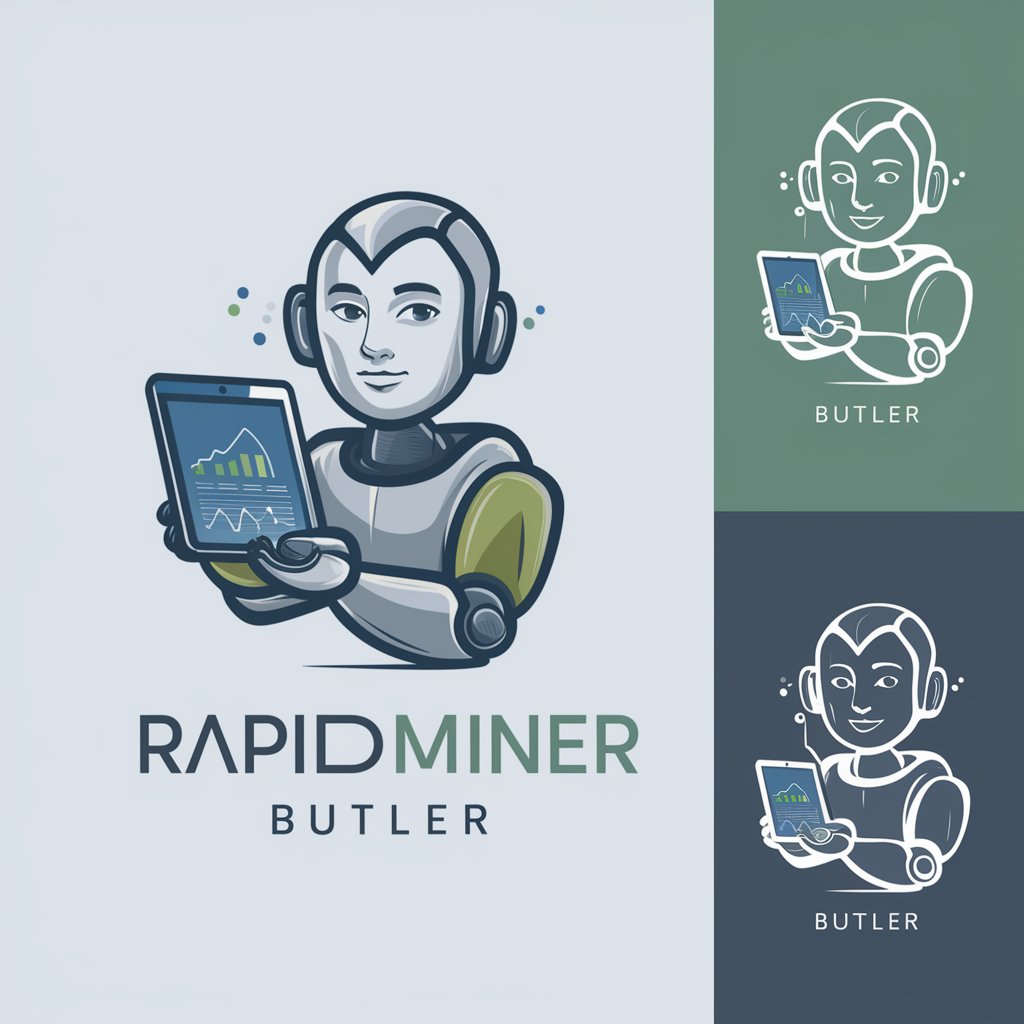
TheQuantGPT
Empower Trading with AI

Workplace Safety Advisor
Streamlining Workplace Safety with AI

World's Best Safety Professional
AI-powered Safety Compliance Expert

MED FICHE
Visualize Medical Learning, Powered by AI

Jessie Bot
Automate emails with AI power

MSSQL Assistant
Empowering SQL Efficiency with AI

MySQL Expert
Empower Your SQL Development with AI

MySQL Mentor
Empower Your Data with AI

Chem Helper
AI-Powered Chemistry Assistance

Analista Mídia Mix - Estrategista de Conteúdo
Your AI-Powered Content Command Center

Fix Grammar
Perfect Your Writing with AI

Detailed Q&A on Affinity Designer and Photo Expert
How does Affinity Designer support vector graphics editing?
Affinity Designer provides robust support for vector graphics with precision pen and shape tools, allowing for complex path edits, boolean operations, and node adjustments.
Can Affinity Photo handle raw photo editing?
Yes, Affinity Photo can edit raw files directly with its Develop Persona, offering extensive controls for exposure, color correction, and detail enhancements.
Is there a way to automate tasks in Affinity products?
Affinity Designer and Photo do not support traditional actions or scripts like Adobe products. However, macros can be recorded in Affinity Photo to automate repetitive tasks.
What are the benefits of switching from Adobe Photoshop to Affinity Photo?
Switching to Affinity Photo from Photoshop can reduce software costs, as Affinity products are available at a one-time cost without a subscription. Additionally, Affinity Photo offers similar or superior performance and non-destructive editing features.
Can Affinity Designer and Photo work seamlessly together?
Affinity Designer and Photo are designed to work seamlessly together, allowing users to switch between them effortlessly using the 'Edit in Photo/Designer' feature, fostering a flexible workflow between vector and raster tasks.
