Word to PowerPoint content conversion - Word to PPT Conversion

Hello! Ready to transform words into powerful presentations?
Transform Word to Slides Effortlessly
Transform this Word document content into a PowerPoint presentation:
Generate a PowerPoint slide deck from the following text:
Convert the provided Word text into an engaging PowerPoint presentation:
Create a PowerPoint presentation based on this Word document:
Get Embed Code
Overview of Word to PowerPoint Content Conversion
Word to PowerPoint content conversion is designed to facilitate the seamless transfer of content from Microsoft Word documents to Microsoft PowerPoint presentations. This capability is essential for users looking to streamline the creation of presentations by leveraging pre-existing text-based content. The primary purpose of this conversion is to automate the extraction and formatting of key points, headings, and structured data from Word documents into visually appealing PowerPoint slides. An example scenario involves a user who has prepared a comprehensive report in Word, including section titles, bullet points, and key findings. Using Word to PowerPoint content conversion, the user can quickly transform this detailed report into a structured presentation with slides automatically organized to reflect the original document's structure. Powered by ChatGPT-4o。

Key Functions of Word to PowerPoint Content Conversion
Automatic Content Extraction
Example
Extracting titles and headings from a Word document to create slide titles in PowerPoint.
Scenario
A business analyst has a detailed analysis report in Word with multiple sections. Each section title and subheading is automatically converted into individual PowerPoint slides, simplifying the creation of a presentation outline.
Content Structuring and Formatting
Example
Formatting bullet points and text formatting from Word to suit PowerPoint presentation style.
Scenario
An educator preparing lecture materials converts a structured lesson plan in Word into a series of slides, where bullet points are neatly formatted into lists, and text styles are adjusted to enhance visibility and impact during lectures.
Visual Element Integration
Example
Incorporating images and charts from a Word document into PowerPoint slides.
Scenario
A market researcher with a report containing various charts and images in Word can have these visual elements automatically placed into corresponding slides in PowerPoint, maintaining data visualization integrity and reducing manual adjustment.
Target User Groups for Word to PowerPoint Content Conversion
Business Professionals
Business professionals who regularly prepare reports, sales pitches, and project proposals in Word and need efficient tools to convert these documents into formal presentations for meetings and stakeholder briefings.
Educators and Academics
Educators and academics who often start with detailed textual content for lectures or research presentations and require a quick means to present this information in a structured, engaging format during classes or conferences.
Conference Speakers
Speakers at conferences and seminars who draft their initial speeches or findings in Word, benefiting from streamlined processes to convert their narratives into visual presentations that align with their spoken content.

How to Use Word to PowerPoint Content Conversion
Start Free Trial
Visit yeschat.ai for a no-login, free trial, bypassing the need for ChatGPT Plus.
Prepare Document
Ensure your Word document is well-structured, with clear headings and sections, as this helps the conversion tool effectively organize information into slides.
Upload Document
Upload your Microsoft Word document to the platform. Make sure the file format is supported, generally DOCX.
Customize Conversion
Choose specific settings for the conversion process, such as slide design, content prioritization, and any specific branding requirements.
Review and Edit
Once converted, review the PowerPoint slides. Edit them directly on the platform to fine-tune design elements and content placement for clarity and impact.
Try other advanced and practical GPTs
Iya, the InfoSlips Intelligent Assistant
Unlock personalized InfoSlips support with AI.

Bitgenia
Unlock knowledge with AI assistance.

Stripe API GPT
Streamline Your Stripe Integration
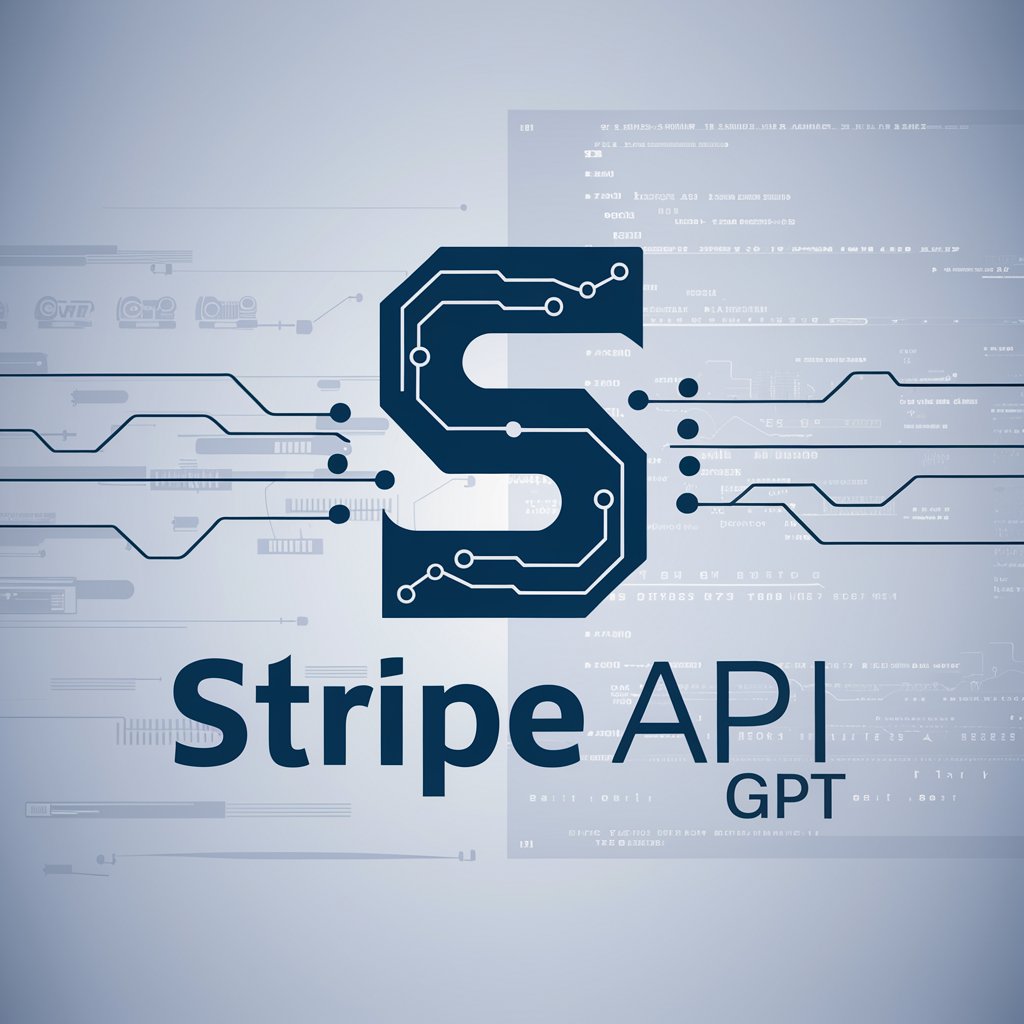
Développeur fullstack
AI-driven Fullstack Development Expertise

DevGPT
Empowering Code Innovation

DAN 4.0
Unlock AI's Power with DAN 4.0

Deep learning wiz
Tailoring AI Solutions with Expert Precision

Turkish - English Translator With Grammar Support
Transforming language translation with AI precision.

Search and analysis
Unlock insights with AI-powered research analysis.

Photography Picture Analyzer and Critique
Empowering Your Photography with AI
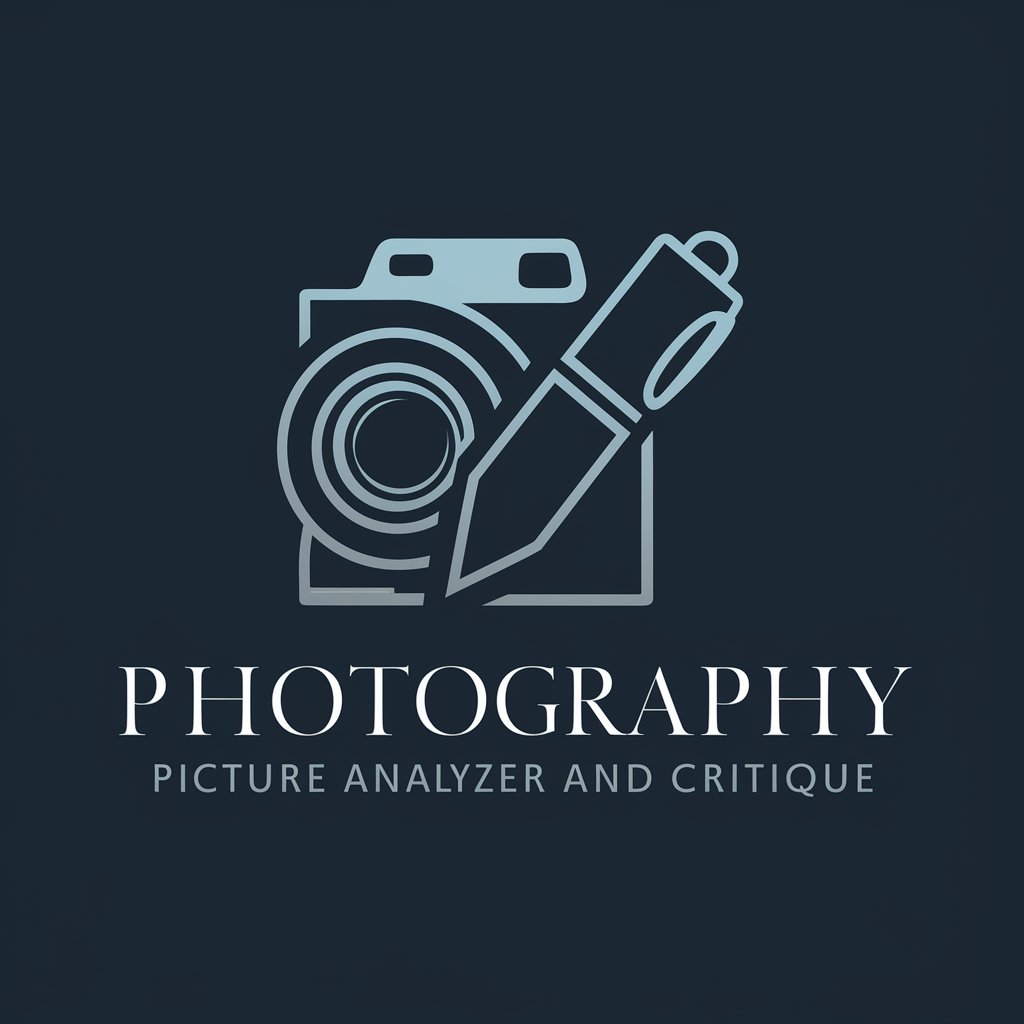
Criador de Ebook - ultebook.com
Craft your ebook with AI assistance.

Next.js 14 Engineer
AI-powered Next.js Development

FAQs About Word to PowerPoint Content Conversion
What file formats does the conversion tool support?
The conversion tool primarily supports DOCX file format from Word. Ensure your document is saved in this format before uploading.
Can I convert a document with images?
Yes, you can convert Word documents containing images. The conversion tool will attempt to retain the original layout and format of images within the slides.
How do I ensure the best conversion quality?
For optimal results, use clear, concise language and well-defined headings in your Word document. Keep your content organized in a logical structure.
Is there a limit to the size of the document I can convert?
Most platforms have a size limit for upload, typically around 50MB. Check the specific terms on yeschat.ai.
Can I edit slides after conversion?
Yes, slides are editable after conversion. You can adjust text, reposition elements, and modify design templates directly in the tool.
